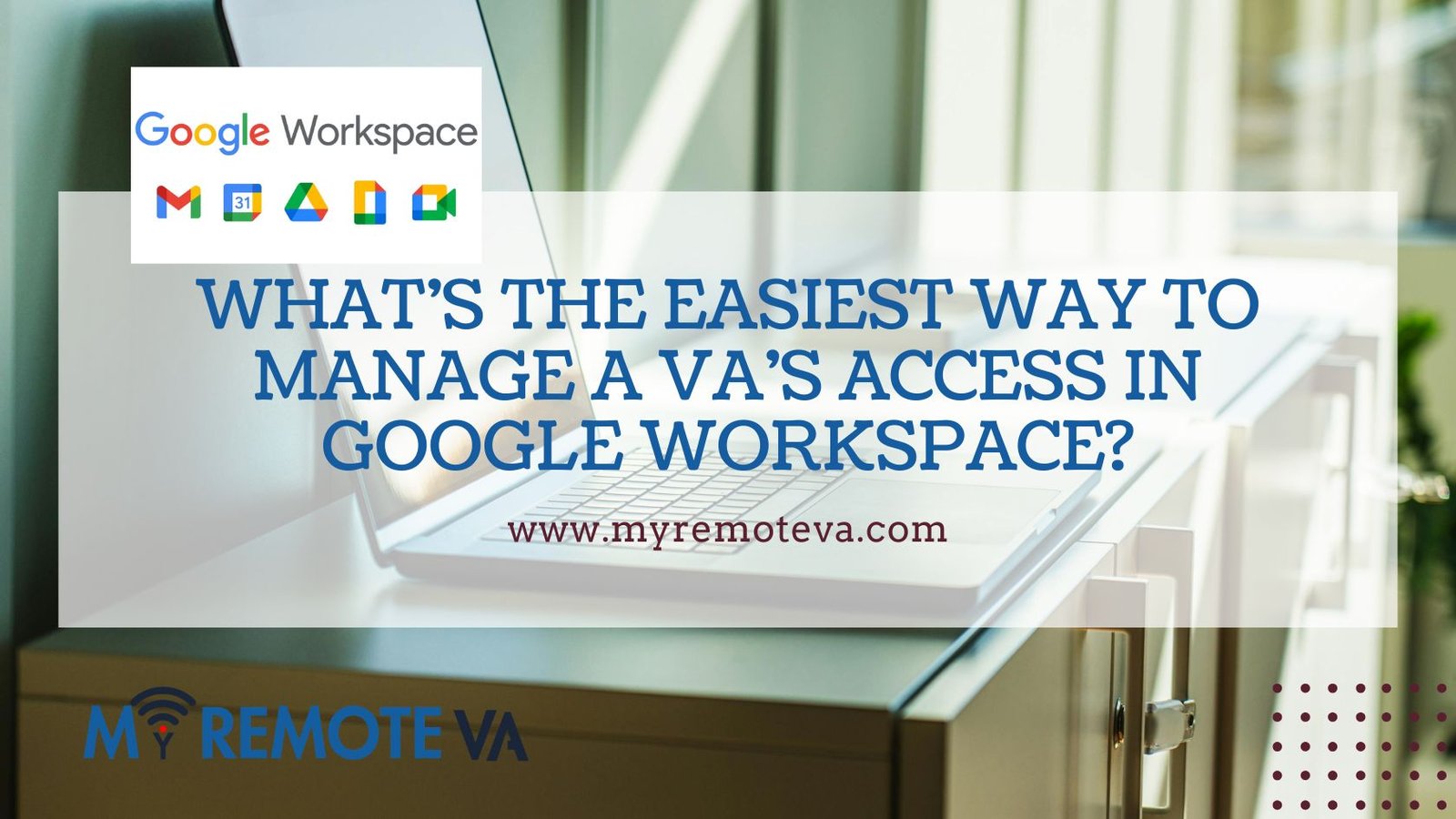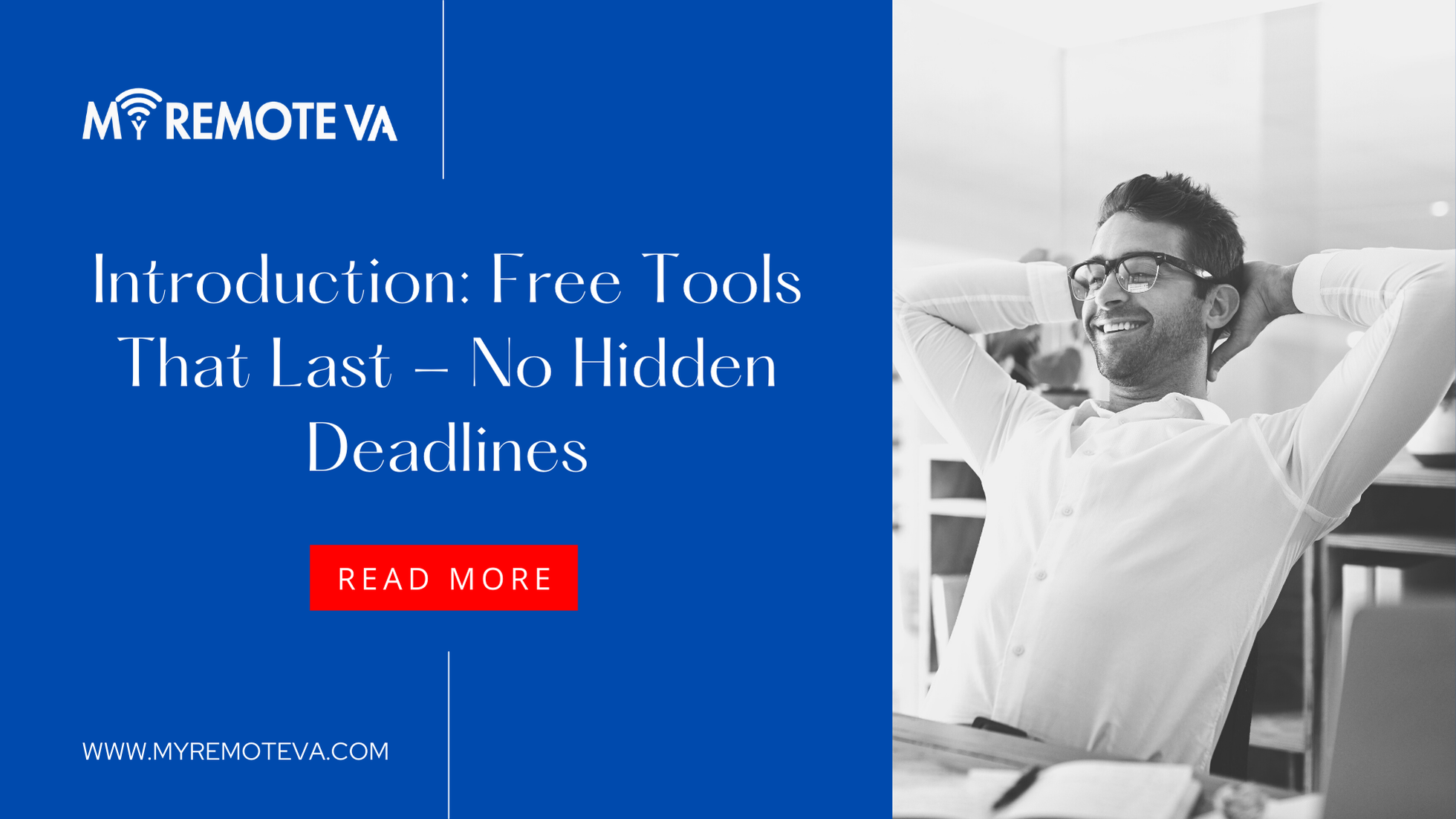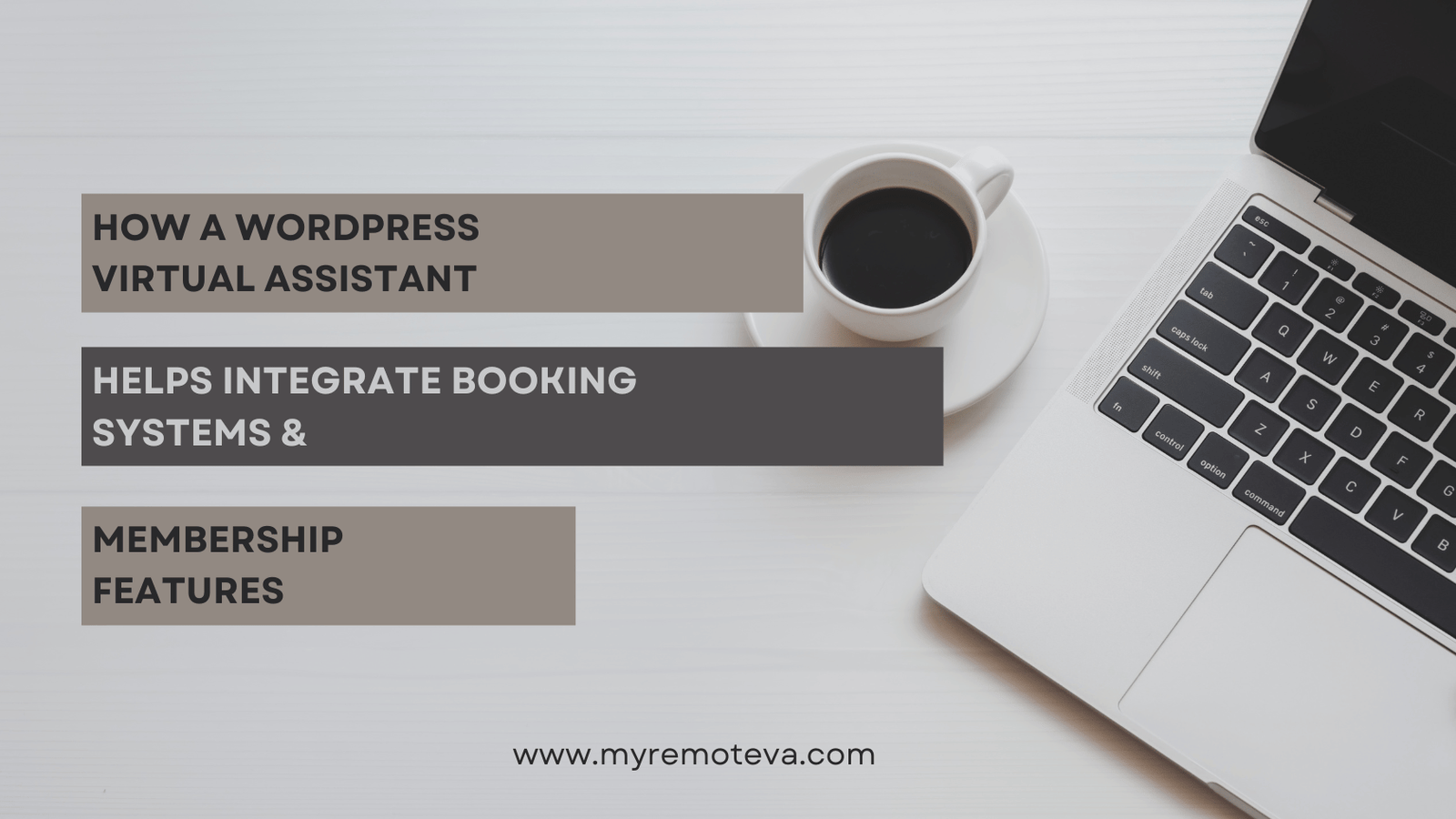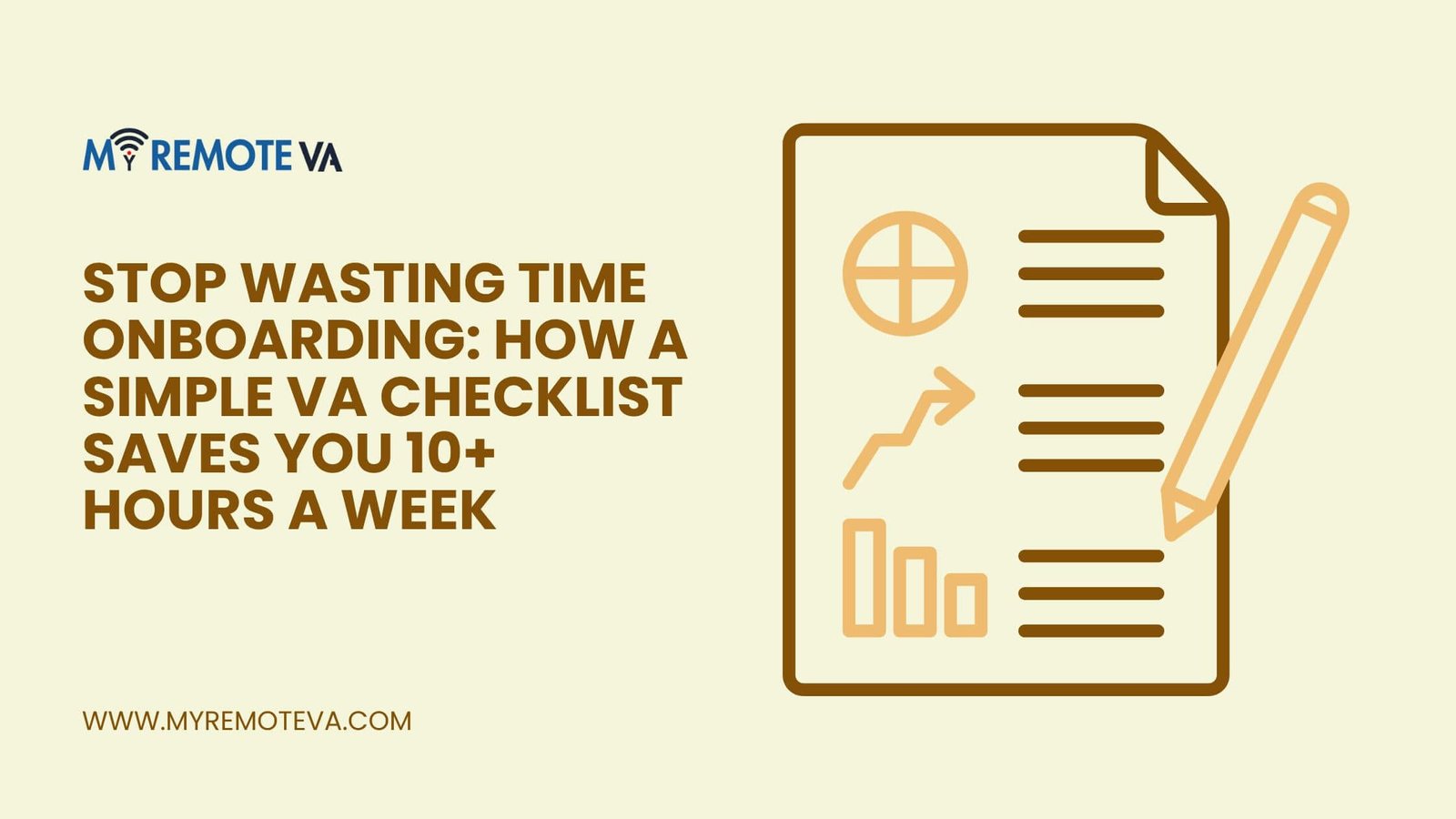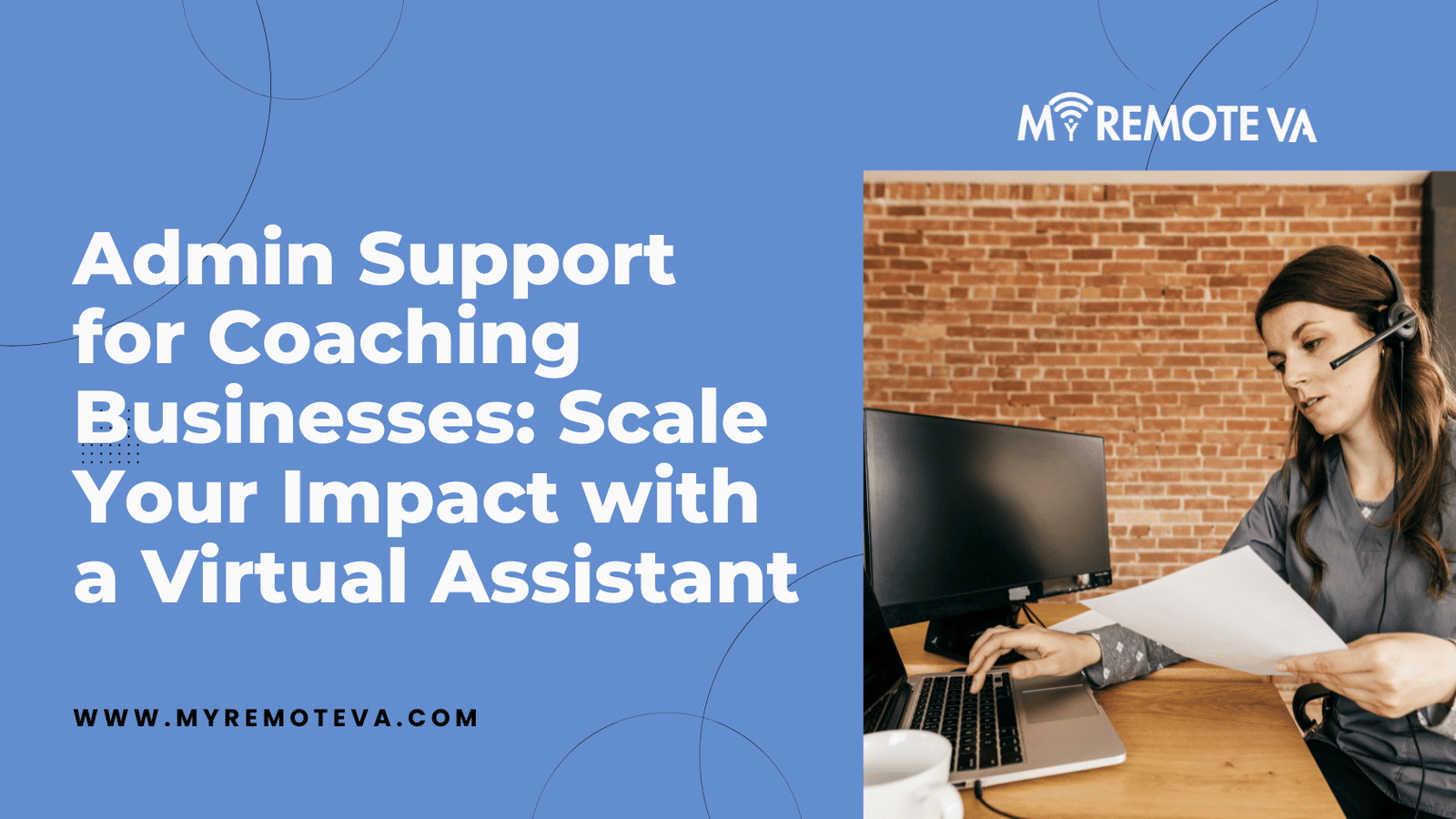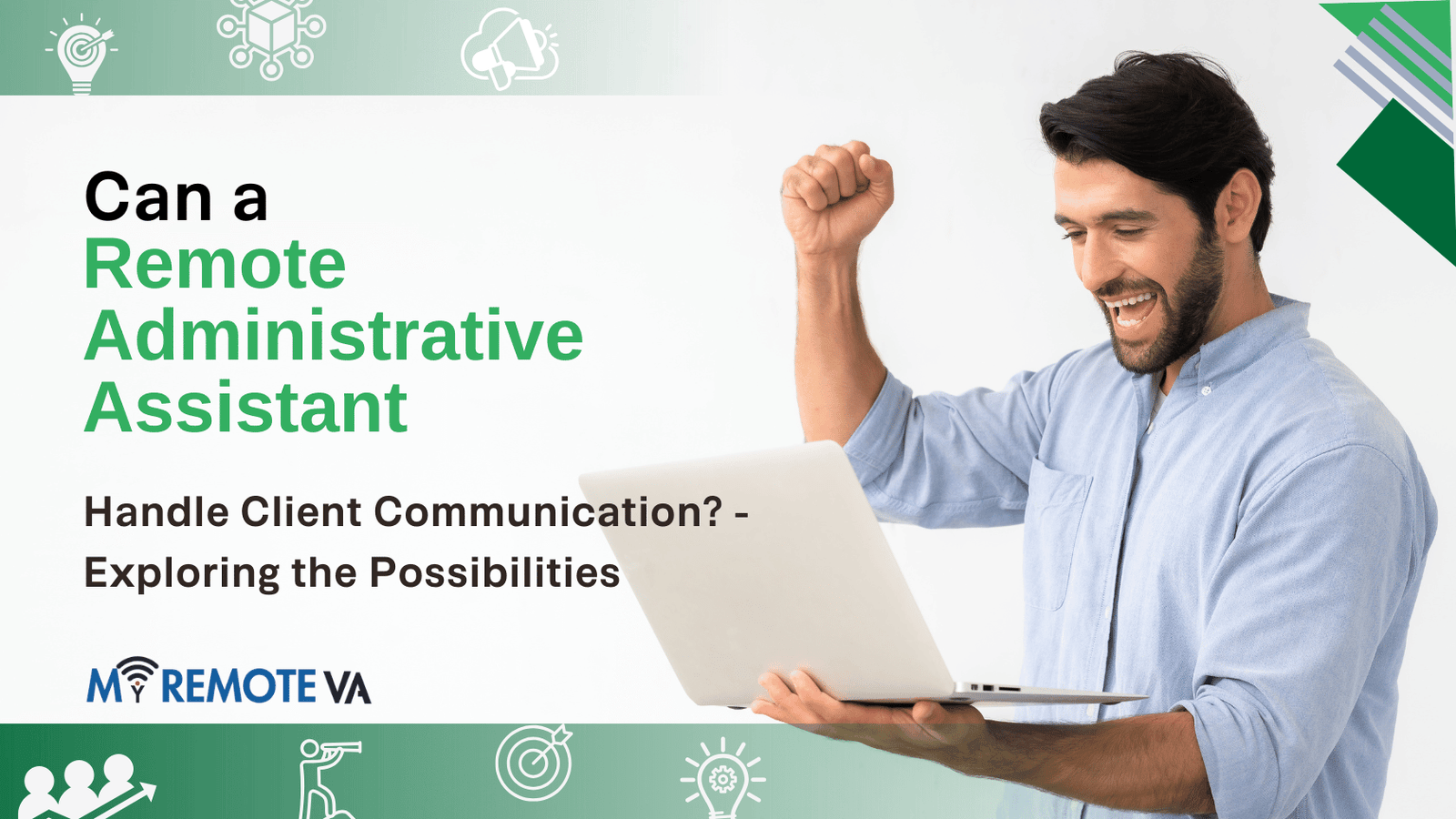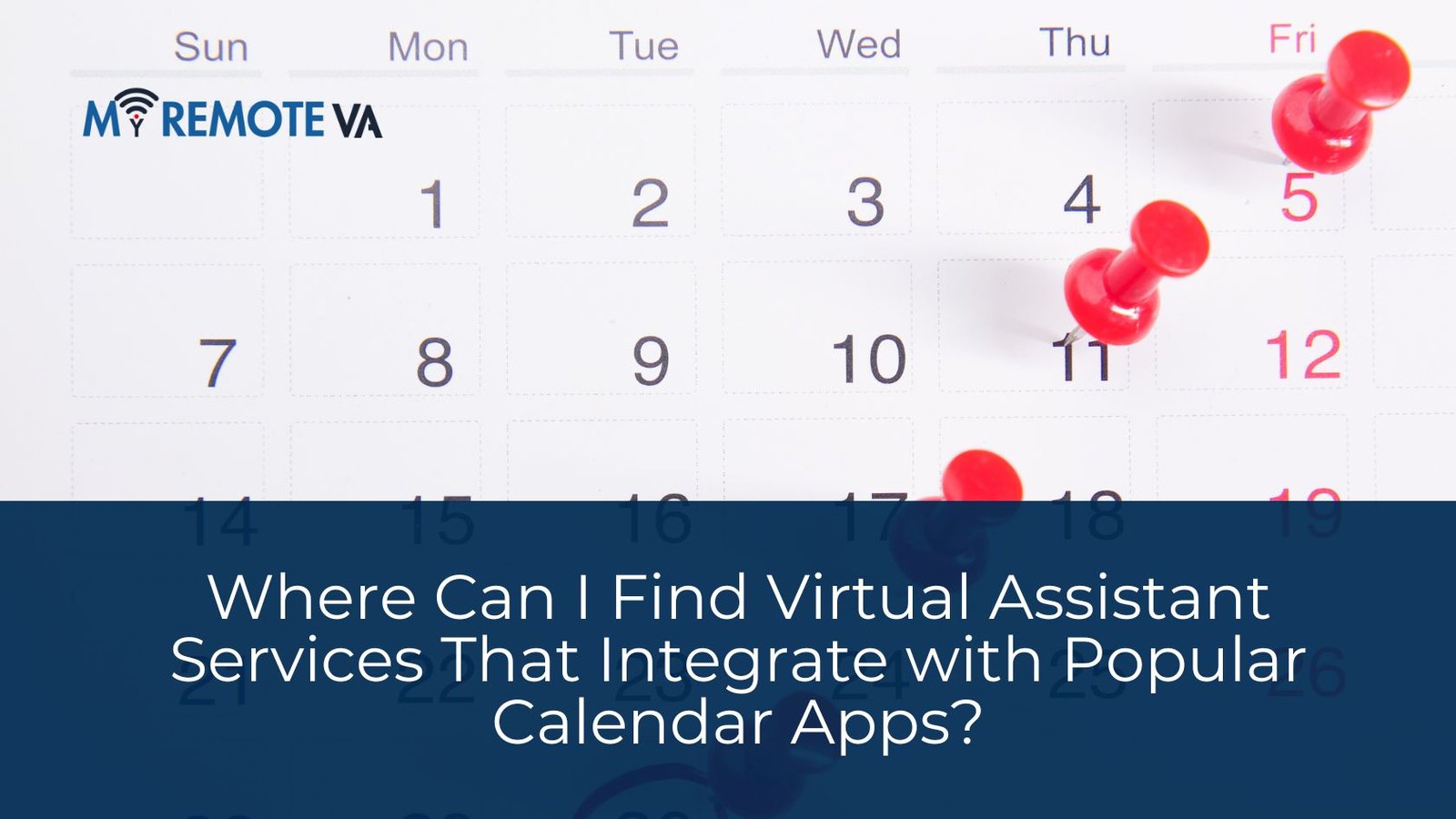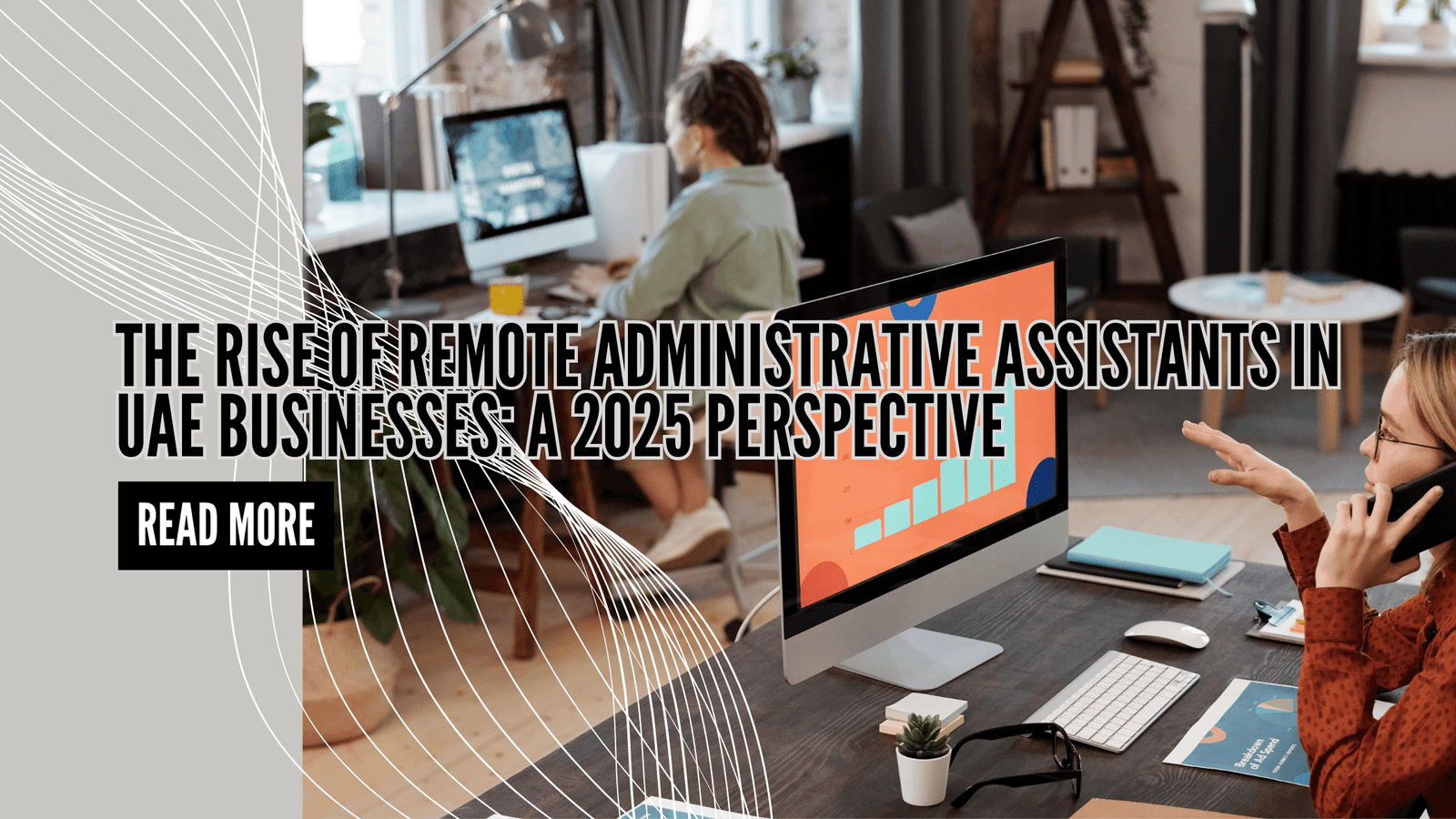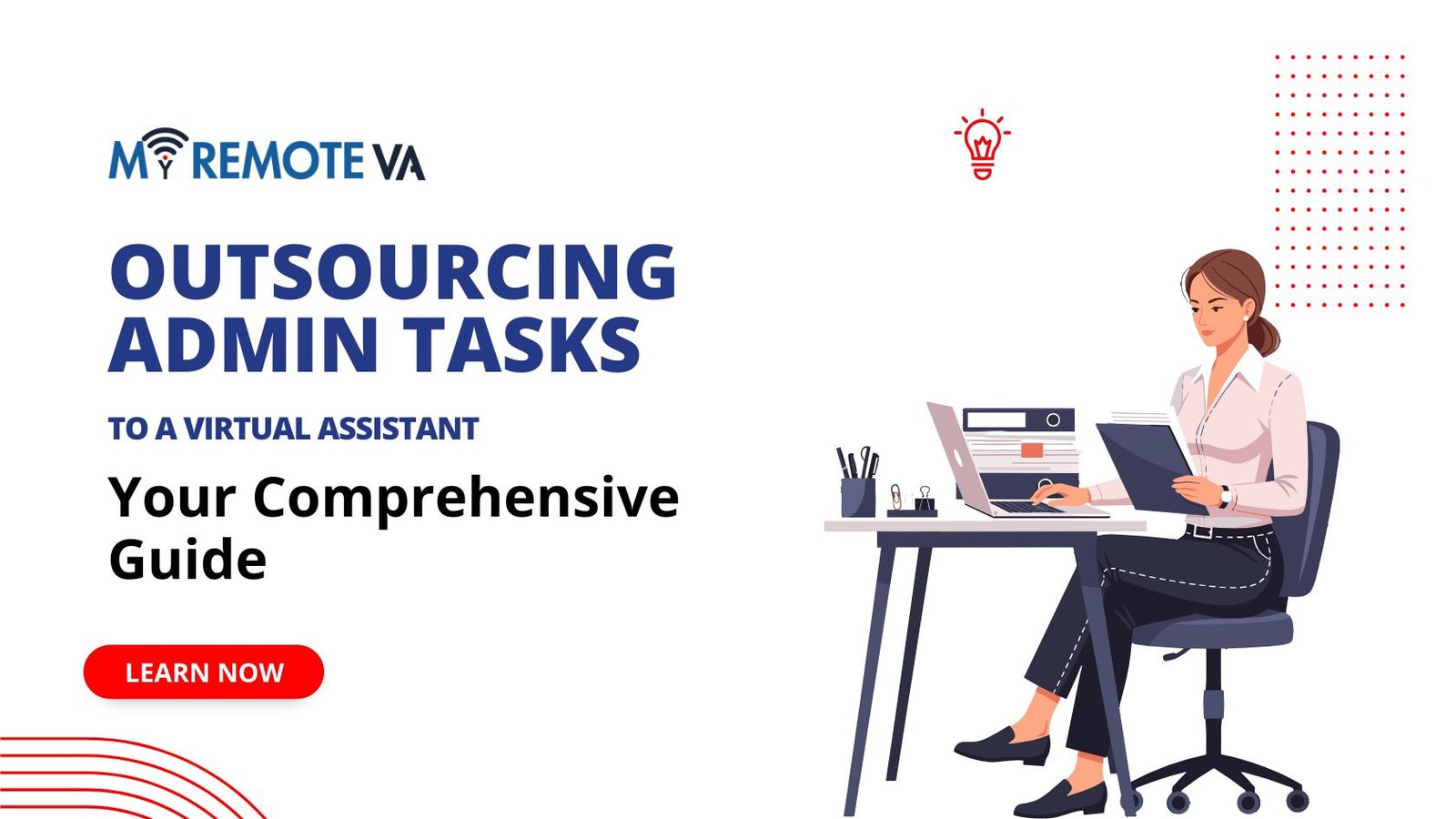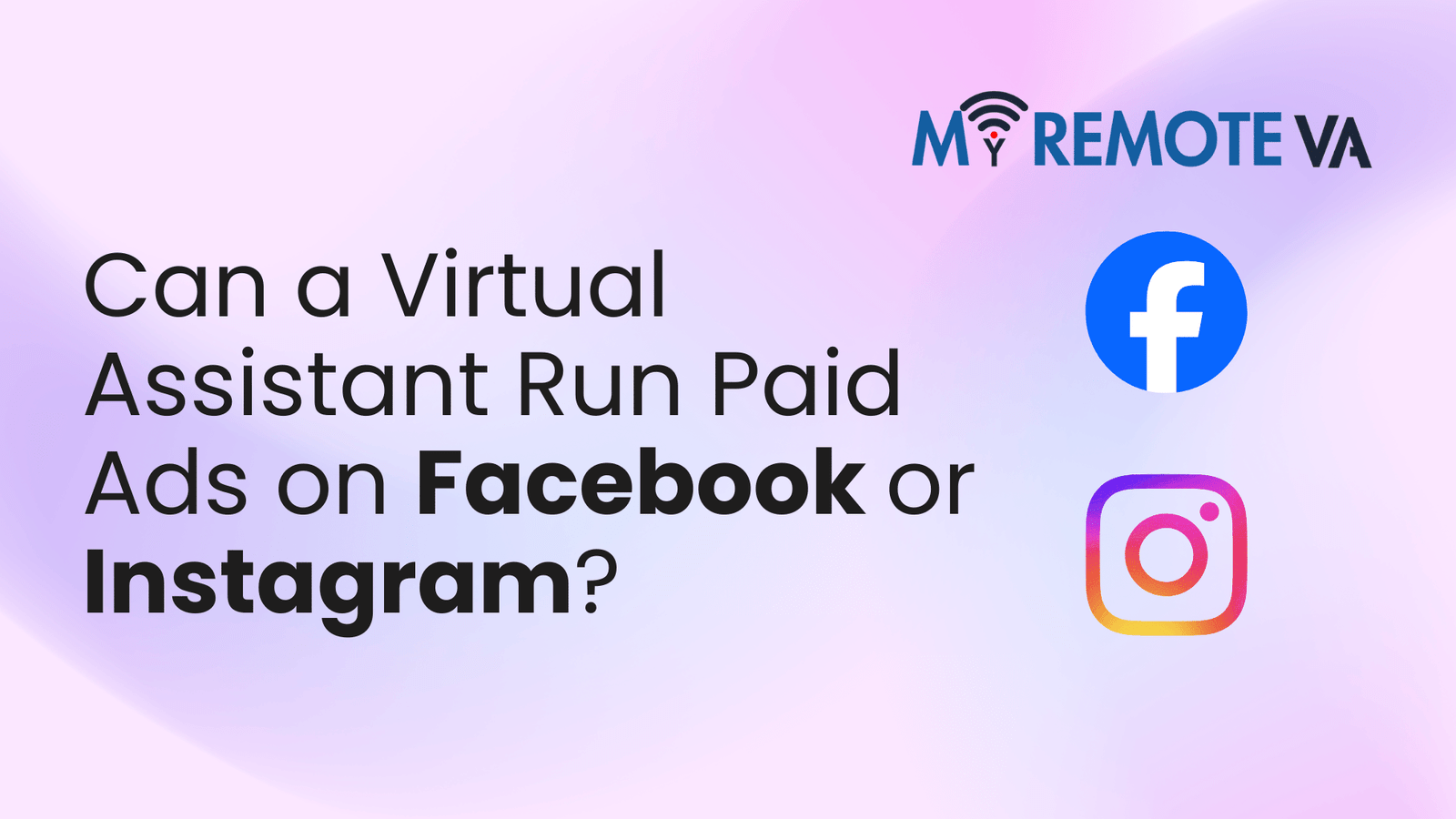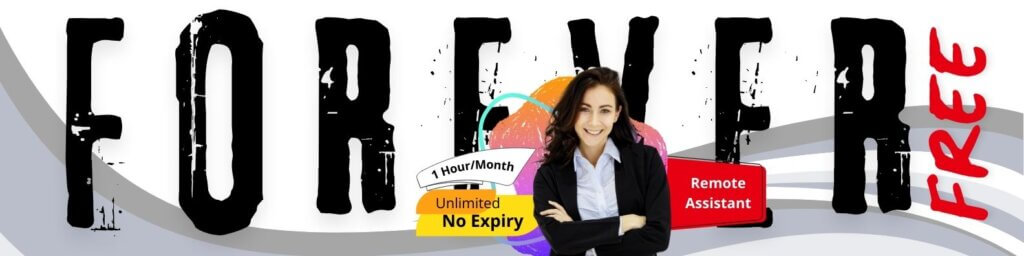What’s the Easiest Way to Manage a VA’s Access in Google Workspace?
Effectively managing a virtual assistant’s (VA) access to your Google Workspace is crucial for both productivity and security. The easiest way to do this is through Google Workspace’s built-in user management features, combined with a strong understanding of permission levels.
- What’s the Easiest Way to Manage a VA’s Access in Google Workspace?
- Introduction: Streamlining VA Access in Google Workspace
- Understanding Google Workspace Access Control
- The Easiest and Most Secure Approach: Creating a Dedicated User Account
- Leveraging Organizational Units (OUs) for Policy Management
- Utilizing Security Groups
- Best Practices for Managing VA Access in Google Workspace
- Shared Drives vs. My Drive for Collaboration
- Leveraging Google Vault (If Applicable)
- Recent Market Signals and Considerations
- FAQ: Managing VA Access in Google Workspace
- Conclusion
Best Practices for Google Workspace Access Management:
- Create a Dedicated User Account: Never share your personal Google account credentials. Create a separate user account specifically for your VA. This allows for granular control and easier tracking of activity.
- Assign Appropriate Roles: Google Workspace offers various roles with different levels of access. Assign roles based on the VA’s responsibilities. For example, a marketing VA might need access to Google Analytics and Google Ads, while an administrative VA may require access to Google Drive and Gmail. Consider using pre-built roles like “Viewer,” “Editor,” or “Admin” for specific services.
- Two-Factor Authentication (2FA): Enforce 2FA for the VA’s account. This adds an extra layer of security, making it significantly harder for unauthorized individuals to gain access, even if they obtain the password.
- Implement the Principle of Least Privilege: Grant the VA only the minimum access necessary to perform their tasks. Avoid granting broad “Admin” privileges unless absolutely essential.
- Regularly Review and Revoke Access: Periodically review the VA’s access rights to ensure they are still appropriate. When the VA’s engagement ends, immediately revoke their access to all Google Workspace services.
By creating a separate account and using role-based access control, you can easily manage your VA’s access while minimizing security risks. Remember to document the assigned roles and regularly review access privileges to maintain a secure and efficient workflow.
Introduction: Streamlining VA Access in Google Workspace
Managing a virtual assistant (VA)’s access to your Google Workspace is crucial for maintaining both productivity and security. Granting the right level of access ensures your VA can effectively handle delegated tasks without compromising sensitive data. Finding the easiest and most efficient way to do this involves understanding Google Workspace’s permission features and best practices.
Many businesses, especially startups, founders, agencies, and busy professionals, leverage VAs to handle a variety of tasks. These tasks can range from administrative support and technical assistance to customer service, marketing, creative projects, and executive-level work. The key to a successful VA partnership lies in providing the necessary tools and permissions within your Google Workspace environment.
Effectively managing VA access means not only initially setting up the right permissions but also maintaining and adjusting those permissions as the VA’s role evolves or when the engagement ends. While the specific approach will vary depending on the VA’s responsibilities and your organization’s security policies, prioritizing simplicity and security is paramount.
Understanding Google Workspace Access Control
When delegating tasks to a virtual assistant (VA) using Google Workspace, secure and efficient access management is crucial. Granting the right level of access prevents potential security risks and streamlines collaboration. The “easiest” way often involves a balance of security and usability, focusing on role-based access control and temporary permissions.
The Principle of Least Privilege
The core of secure access management lies in the principle of least privilege. This means granting a VA only the minimum necessary permissions to perform their assigned tasks. For example, if a VA only needs to manage your Google Calendar, grant them access to Calendar and avoid giving them access to your Gmail or Drive.
Utilizing Google Workspace Roles
Google Workspace offers predefined administrator roles with varying levels of access . Instead of granting full administrator privileges, consider these options:
- Delegated Access within Apps: Many Google Workspace apps, like Gmail and Calendar, allow you to delegate access to specific features without granting full administrative rights. This is ideal for tasks like managing your inbox or scheduling meetings.
- Predefined Admin Roles: Explore roles like “Groups Admin,” “User Management Admin,” or “Service Settings Admin” to precisely define the VA’s responsibilities. Selecting the correct role limits the scope of the VA’s admin privileges and minimizes potential security risks.
Temporary Access and Regular Audits
For project-based tasks or short-term assignments, consider granting temporary access to specific files or folders in Google Drive. You can easily revoke these permissions once the task is completed. Regularly auditing your VA’s access rights ensures that permissions remain appropriate and secure . This includes reviewing shared files and folders, as well as their assigned roles within Google Workspace.
By combining the principle of least privilege, utilizing Google Workspace’s predefined roles, and implementing temporary access controls, you can effectively manage your VA’s access while maintaining a secure and efficient workflow.
The Easiest and Most Secure Approach: Creating a Dedicated User Account
The simplest and most secure way to manage a virtual assistant’s access to your Google Workspace is by creating a dedicated user account specifically for them. This approach offers granular control and significantly reduces security risks.
Instead of sharing your own login credentials or granting access through less secure methods, a dedicated account allows you to:
- Control Access Levels: You can precisely define what applications and data the VA can access. Grant only the necessary permissions for their specific tasks.
- Track Activity: Easily monitor the VA’s activity within Google Workspace through audit logs and activity reports, providing transparency and accountability.
- Enhance Security: If the VA’s relationship ends, you can quickly and easily disable or delete their account, preventing any further access to your sensitive information. This immediate revocation is crucial for maintaining data security.
- Two-Factor Authentication: Enforce two-factor authentication (2FA) on the VA’s account, adding an extra layer of security and significantly reducing the risk of unauthorized access even if the password is compromised.
- Avoid Confusion: Prevents data from your account from mixing with the VA’s potentially, keeping personal and business affairs separate, which aids in clarity and organization.
How to Create a Dedicated User Account
Creating a new user account in Google Workspace is straightforward:
- Log in to your Google Workspace admin console.
- Navigate to “Users” and click “Add new user.”
- Enter the VA’s name, username, and a temporary password.
- Assign the appropriate organizational unit and licenses based on their role.
- Review and confirm the user creation.
Once the account is created, provide the VA with the username and temporary password, and instruct them to change the password upon their first login. It is also highly recommended to enable and enforce 2FA for their account.
Leveraging Organizational Units (OUs) for Policy Management
Organizational Units (OUs) in Google Workspace are a powerful feature for managing access and policies for different groups of users, including your virtual assistant. Using OUs is often the simplest and most scalable approach to controlling a VA’s access to specific Google Workspace resources.
How OUs Simplify VA Access Management
Instead of configuring settings individually for each VA, you can place them in a dedicated OU. This allows you to apply a set of policies consistently across all members of that OU.
Here’s how it works:
- Create an OU for VAs: Designate a specific OU (e.g., “Virtual Assistants”) within your Google Workspace structure.
- Assign VAs to the OU: Add your VA’s Google Workspace accounts to this OU.
- Apply Policies at the OU Level: Configure settings like password requirements, app access, data sharing permissions, and device management policies at the OU level. These settings will automatically apply to all VAs within that OU.
Benefits of Using OUs
- Centralized Management: Manage access and policies for all VAs from a single location.
- Consistency: Ensure that all VAs have the same access levels and security settings.
- Scalability: Easily add or remove VAs from the OU as needed without having to manually adjust individual settings.
- Reduced Risk: By carefully configuring OU policies, you can minimize the risk of unauthorized access or data breaches by limiting the VA’s capabilities.
For example, you might restrict the VA’s access to sensitive financial documents or customer databases through OU-level policies. Similarly, you can control which Google Workspace apps they can use (e.g., granting access to Gmail, Calendar, and Google Docs, but not Google Admin console).
By strategically using OUs, you can significantly streamline the process of managing your VA’s access in Google Workspace, ensuring both security and efficiency.
Utilizing Security Groups
One of the most streamlined ways to manage a VA’s access within Google Workspace is by leveraging Security Groups. Instead of individually granting permissions to each VA, you can add them to a specific group that has pre-defined access rights. This centralized approach offers significant advantages, especially as your team grows.
Benefits of Security Groups
- Simplified Onboarding and Offboarding: Adding a new VA is as simple as adding them to the appropriate group. Similarly, removing access upon termination is achieved by removing them from the group – instantly revoking all associated permissions.
- Consistent Access Control: Security Groups ensure consistent access rights across all VAs within the group. This minimizes the risk of accidental over-permissions or inconsistencies that can arise from manual configuration.
- Reduced Administrative Overhead: Centralized management reduces the time and effort required to maintain user permissions. Modifications only need to be made to the group’s settings, instantly applying to all members.
- Enhanced Security: Defining granular access based on role reduces the blast radius in case of a security breach. For instance, a marketing VA’s group might only have access to marketing-related folders and tools, limiting potential damage to other areas.
How to Implement Security Groups
Google Workspace allows you to create Security Groups and assign them permissions for various resources, including:
- Google Drive Folders and Files: Control which documents and folders a VA can view, edit, or share.
- Google Calendar: Grant access to specific calendars for scheduling and meeting management.
- Gmail: Delegate access to manage email inboxes. (Use with extreme caution).
- Google Sites: Allow a VA to contribute to and manage your Google Site.
- Specific Apps and Services: Control access to other Google Workspace apps like Google Ads, Google Analytics, etc., based on their role.
Consider creating different Security Groups based on VA roles and responsibilities. For example, you might have groups for “Marketing VAs,” “Admin VAs,” or “Customer Support VAs,” each with a tailored set of permissions.
By strategically implementing Security Groups, you can significantly simplify VA access management in Google Workspace, improving efficiency, security, and control.
Best Practices for Managing VA Access in Google Workspace
Granting a virtual assistant (VA) access to your Google Workspace is crucial for efficient delegation. However, security should be your top priority. Here’s how to manage VA access in a secure and streamlined manner:
1. Utilize Google Workspace’s Role-Based Access Control (RBAC)
Google Workspace offers granular permissions through RBAC. Instead of providing your VA with your personal login or full administrative access, assign them a specific role. This limits their access only to the tools and data necessary for their tasks. For example:
- Marketing VA: Grant access to Google Analytics, Google Ads, and Google Search Console.
- Customer Support VA: Provide access to Gmail (with appropriate filters and delegation settings), Google Sheets (for tracking customer interactions), and possibly Google Voice (for call handling).
- Admin VA: Limited access to Google Calendar, Google Drive (specific folders only), and potentially user management within defined parameters.
2. Create a Dedicated VA User Account
Never share your personal Google Workspace account. Create a dedicated user account specifically for your VA. This allows for proper tracking, auditing, and the ability to easily revoke access when the VA’s services are no longer needed. This also enables clear communication trails, as all activities performed by the VA are logged under their unique account.
3. Implement Two-Factor Authentication (2FA)
Enforce 2FA on your VA’s account. This adds an extra layer of security, making it significantly harder for unauthorized individuals to access your Google Workspace even if the VA’s password is compromised.
4. Leverage Temporary Access & Time-Based Restrictions
If a VA requires access for a specific project or timeframe, consider using temporary access permissions. Google Workspace doesn’t natively support time-based restrictions in the same way as some other enterprise systems. However, you can manually adjust permissions as needed. Another approach is to use a third-party app that integrates with Google Workspace to provide this functionality. This ensures that access is automatically revoked once the project is complete.
5. Regularly Review and Audit Access Permissions
Periodically review your VA’s access permissions to ensure they are still appropriate. As their role evolves or their responsibilities change, adjust the permissions accordingly. If they are no longer working with you, immediately revoke their access to your Google Workspace. Regular auditing helps to maintain a secure environment and prevents unauthorized access to sensitive information.
6. Educate Your VA on Security Best Practices
Provide your VA with clear guidelines on security best practices. This includes instructions on password management, data handling, and recognizing phishing attempts. Make sure they understand the importance of protecting your confidential information and adhering to your security policies.
7. Data Loss Prevention (DLP) Rules
Google Workspace offers DLP features that can help prevent sensitive data from being shared inappropriately. Configure DLP rules to monitor and control the transfer of confidential information, such as credit card numbers or personally identifiable information (PII), to external email addresses or cloud storage locations.
By implementing these best practices, you can effectively manage your VA’s access to Google Workspace, ensuring both productivity and security.
Shared Drives vs. My Drive for Collaboration
When granting a VA access to your Google Workspace, the question arises: should you use Shared Drives or give access to files and folders within “My Drive”? The answer depends on the nature of the collaboration and the level of control you want to maintain. Choosing the right approach simplifies ongoing access management and ensures data security.
My Drive: Individual Ownership and Folder-Based Sharing
Using “My Drive” for collaboration means sharing specific files and folders owned by you with your VA. This approach is suitable for smaller projects or when a VA primarily needs access to a limited set of resources. However, managing access permissions can become cumbersome as the number of shared items grows. If you need to revoke access, you have to manually remove the VA from each shared file/folder. Moreover, ownership remains with you; if you leave the company, the files need to be transferred to another user.
Shared Drives: Team Ownership and Streamlined Management
Shared Drives offer a more centralized and organized approach. Files within a Shared Drive belong to the team rather than an individual. This means that even if you or your VA leave, the data remains accessible to authorized team members. Managing access is simplified as you can assign different roles (Viewer, Commenter, Contributor, Content manager, and Manager) at the Shared Drive level. Adding or removing a VA from the Shared Drive automatically updates their permissions across all files and folders within that drive. For ongoing collaboration and long-term projects, Shared Drives are generally the preferred solution, ensuring continuity and simplifying access control.
Choosing the right method can significantly impact the efficiency of your VA’s work. A well-organized system will reduce the time spent on access requests and troubleshooting, allowing them to focus on their core responsibilities.
Leveraging Google Vault (If Applicable)
Google Vault is an information governance and eDiscovery tool available in certain Google Workspace editions. It’s primarily used for data retention, legal holds, and eDiscovery purposes. While not directly related to the *easiest* way to *grant* initial access to a VA, it’s crucial to consider if and how Vault comes into play when *removing* access or managing data associated with a VA.
Here’s why you should think about Google Vault in the context of VA access management:
- Data Retention Policies: Your organization likely has policies regarding how long data should be retained in Google Workspace (Gmail, Drive, etc.). When a VA’s access is revoked, their created or accessed data remains within your Workspace. Vault ensures compliance with these retention policies.
- Legal Holds: If there’s a possibility of litigation involving work done by the VA, Google Vault allows you to place a legal hold on their data. This prevents the data from being deleted, even if it falls outside your standard retention policies.
- Auditing and eDiscovery: Vault provides auditing capabilities. You can see who accessed specific documents, emails, or other data. If you need to investigate something related to the VA’s work, Vault provides a historical record. For example, you might need to check the audit logs to determine if they were access to sensitive information
Important Considerations:
- Edition Requirements: Google Vault is available in Google Workspace Business Plus, Enterprise, and Education editions, and as an add-on for other editions. Ensure your organization has access to Vault.
- Planning is Key: Determine what data created by a VA needs to be retained and for how long. This needs to be considered before starting with the VA.
- Deletion Policies: Determine your deletion policies for data handled by your VA and how they should be handled within Google Vault.
Recent Market Signals and Considerations
Effectively managing a Virtual Assistant’s (VA) access to your Google Workspace is crucial for both security and productivity. Recent trends highlight an increasing focus on granular permissions and streamlined onboarding/offboarding processes.
Many businesses are moving away from simply granting VAs full administrative privileges, which can pose a significant security risk. Instead, the emphasis is on providing access only to the specific tools and data required for their assigned tasks. This principle of least privilege minimizes the potential for data breaches or accidental misconfigurations.
Here are some key considerations driving this shift:
- Enhanced Security: As cyber threats become more sophisticated, businesses are realizing the importance of a layered security approach. Limiting access is a fundamental aspect of protecting sensitive information.
- Compliance Requirements: Many industries are subject to strict data privacy regulations (e.g., GDPR, HIPAA). Proper access management is essential for demonstrating compliance and avoiding potential penalties.
- Improved Productivity: By providing VAs with access only to the necessary tools, you can streamline their workflow and reduce the risk of confusion or errors. Focused access simplifies their tasks and improves efficiency.
- Simplified Auditing: When access is tightly controlled, it becomes easier to track user activity and identify potential security issues. Comprehensive audit logs provide valuable insights into user behavior.
Furthermore, there’s a growing recognition of the need for efficient onboarding and offboarding procedures. When a VA joins or leaves your team, it’s critical to grant or revoke access quickly and seamlessly. Automation tools and standardized checklists can help streamline these processes and minimize the risk of oversight.
For businesses leveraging virtual assistant services, understanding these market signals and implementing robust access management practices within Google Workspace is paramount. Prioritizing security and efficiency will ensure a smooth and secure collaboration with your VA.
FAQ: Managing VA Access in Google Workspace
Managing a Virtual Assistant’s (VA) access to your Google Workspace account needs to be secure and straightforward. Here are some frequently asked questions and answers to help you streamline the process:
What’s the recommended approach for granting access?
The best approach is to grant your VA access to only the specific applications and data they need. Avoid giving blanket “Administrator” access unless absolutely necessary. This minimizes the risk of accidental errors or security breaches. For example, if your VA only needs to manage your calendar and email, grant them access to those applications specifically.
How do I grant specific access permissions?
Google Workspace provides granular control over user access. You can grant permissions at the organizational unit level, user level, or even at the individual file/folder level in Google Drive. Use Google’s built-in roles and permissions to tailor access to each VA’s specific responsibilities. For example, you might grant a VA “Editor” access to certain Google Docs but only “Viewer” access to financial spreadsheets.
Should I create a dedicated user account for my VA?
Yes, creating a dedicated user account for each VA is strongly recommended. This allows you to track their activity, manage their permissions separately, and revoke access quickly when their assignment ends. Sharing a single login is a security risk and makes auditing impossible.
How do I monitor my VA’s activity in Google Workspace?
Google Workspace offers audit logs that allow you to monitor user activity, including file access, email sending, and calendar changes. Regularly reviewing these logs can help you identify any unusual activity and ensure that your VA is only accessing the resources they are authorized to use.
What’s the easiest way to revoke access when the VA’s work is complete?
The simplest way is to suspend or delete the VA’s dedicated user account. This immediately prevents them from accessing any of your Google Workspace resources. Make sure to back up any necessary data or files they were working on before revoking access.
Can a Dedicated Supervisor assist with Google Workspace access management?
Yes, with expert virtual assistant support, a Dedicated Supervisor can manage your VA’s access, shifts, processes, and reporting. You can delegate tasks involving Google Workspace access configuration to ensure everything is secure and aligned with your business needs. Services offered can vary in hourly Monthly Plans or team setup with Dedicated Plans.
Conclusion
Managing a virtual assistant’s access to your Google Workspace doesn’t have to be a headache. By leveraging Google Workspace’s built-in features like user creation, role-based access control, and regular access reviews, you can ensure your VA has the permissions they need while maintaining a secure and controlled environment. Remember to prioritize security best practices, such as strong passwords and two-factor authentication, for all user accounts, including your VA’s.
As your business evolves and your VA’s responsibilities change, regularly re-evaluate their access privileges to ensure they remain appropriate. A proactive approach to access management minimizes potential security risks and maximizes the efficiency of your virtual assistant.
For startups, founders, agencies, and busy professionals who need consistent VA support but want to avoid the complexities of direct access management, consider exploring expert virtual assistant services. These services often provide dedicated supervisors who manage your VA, their shift, their processes, and reporting, allowing you to delegate tasks like admin, tech, customer support, marketing, creative work, or executive tasks without needing to micromanage access permissions.