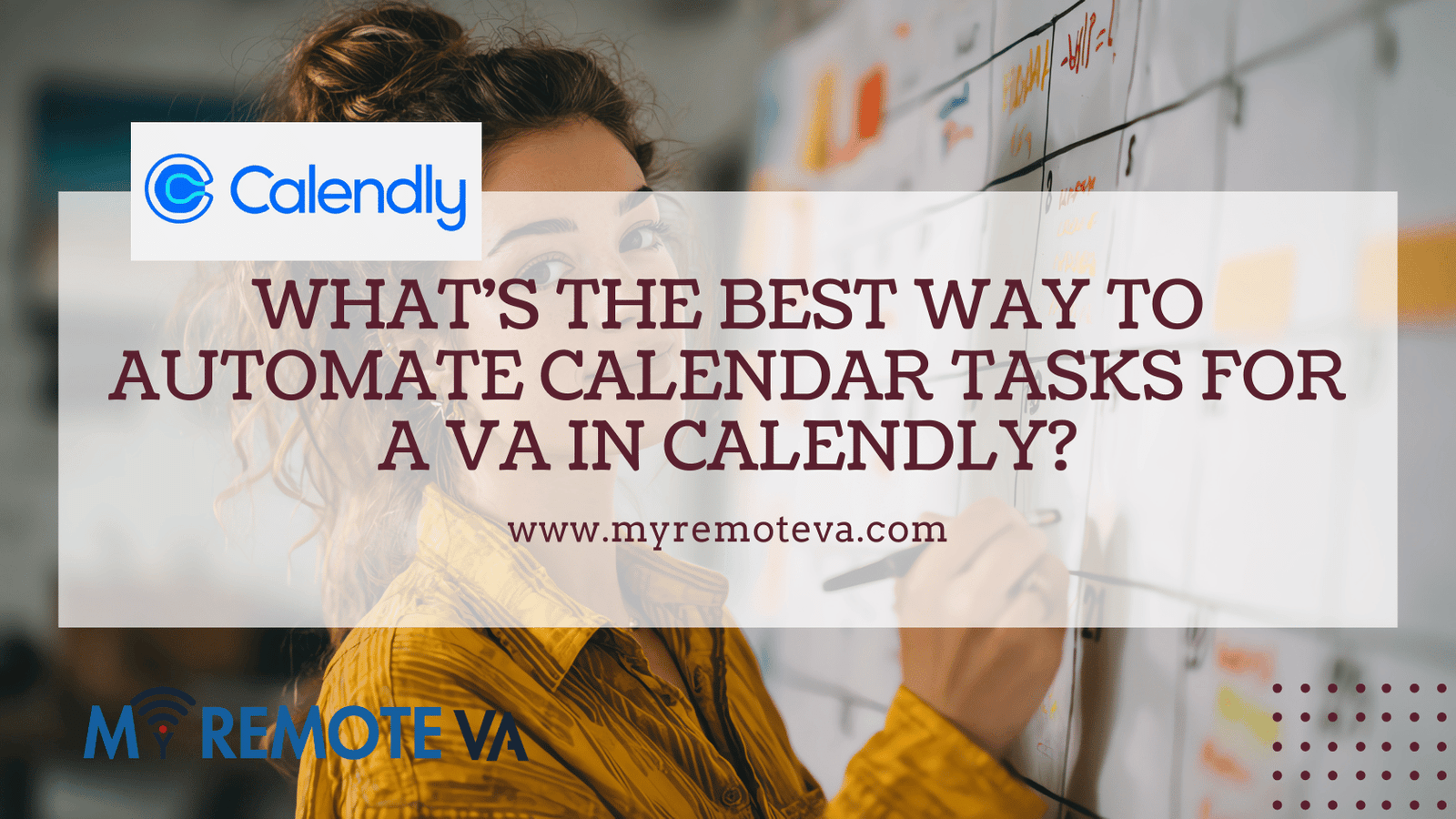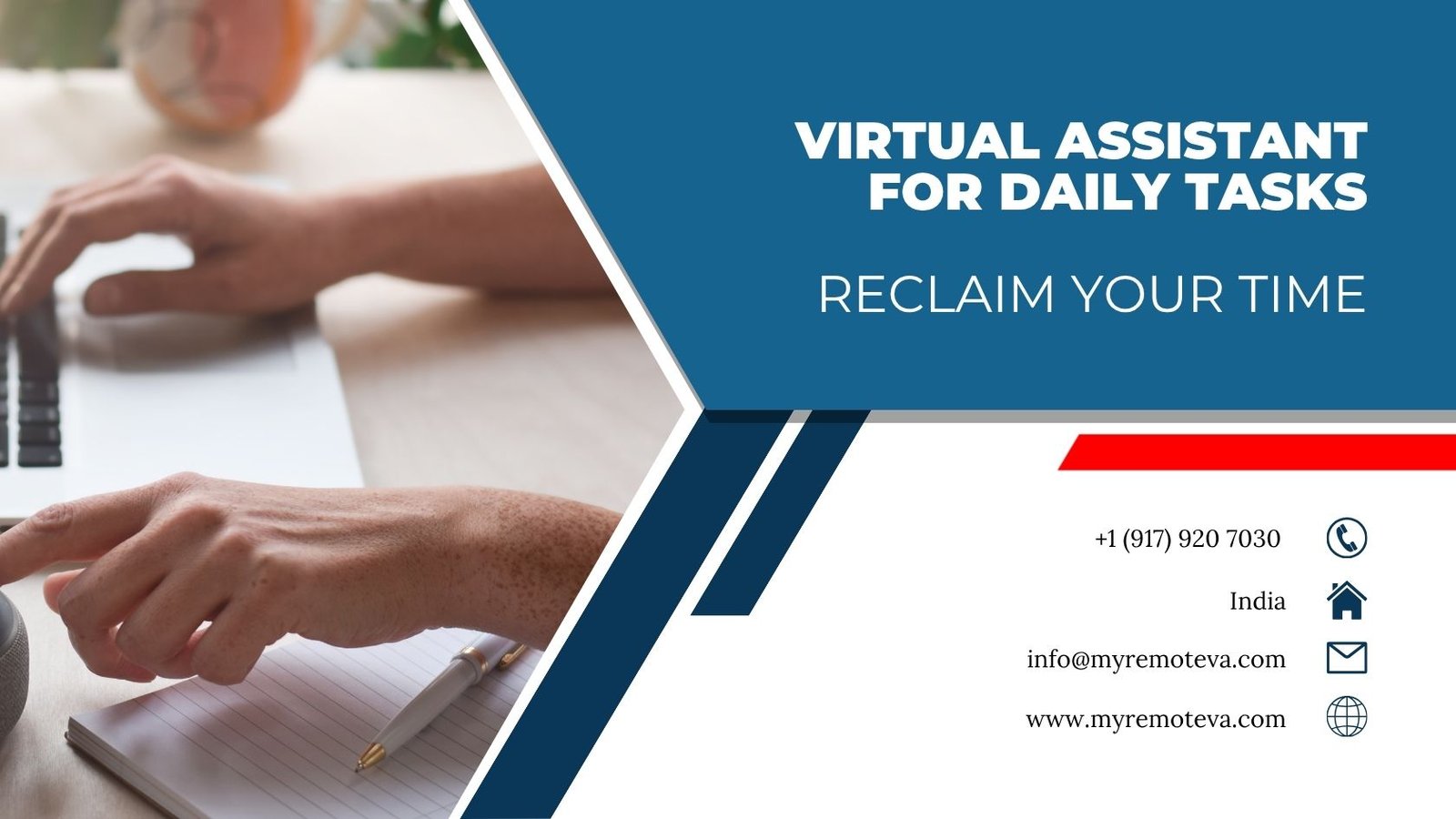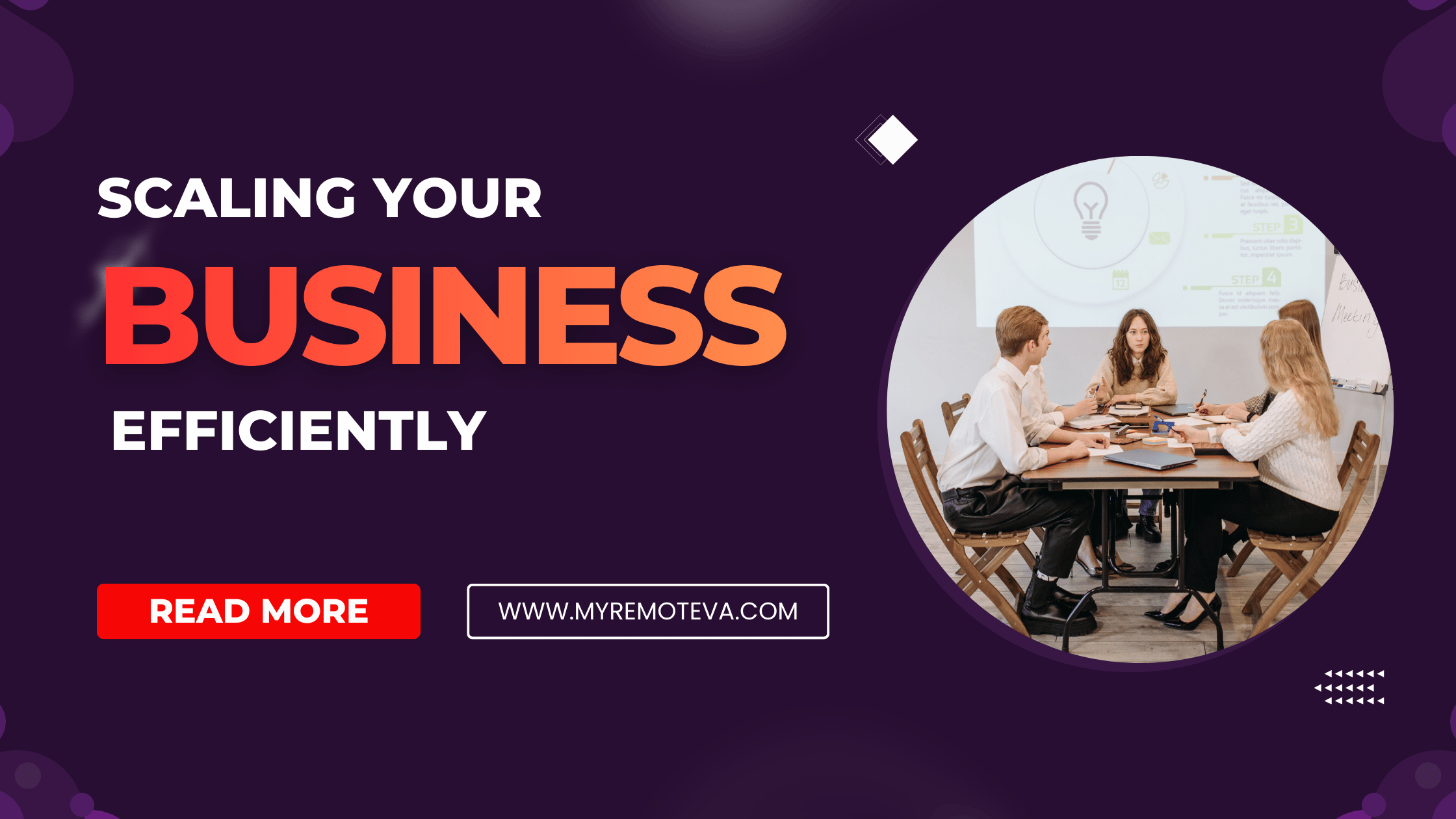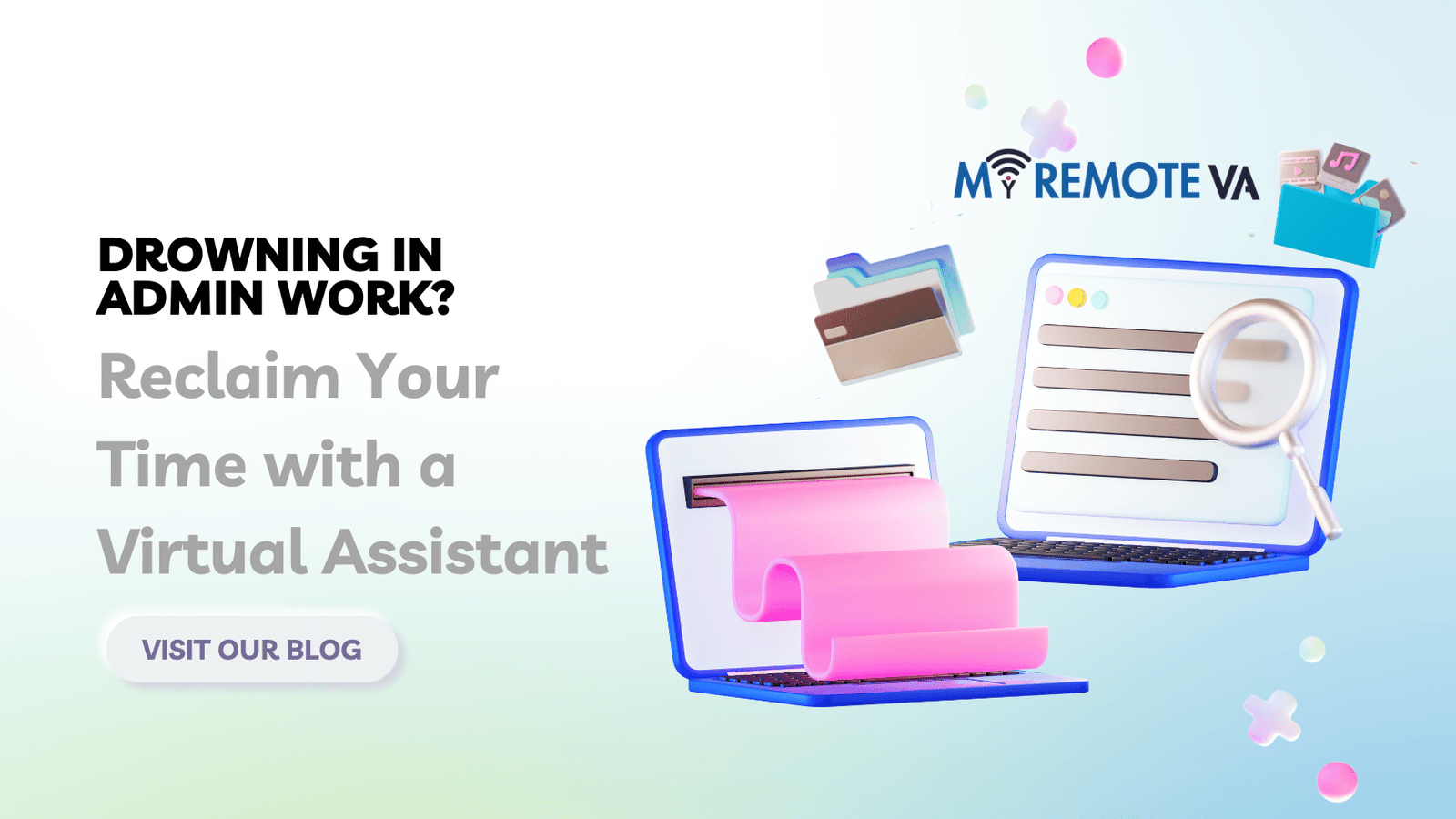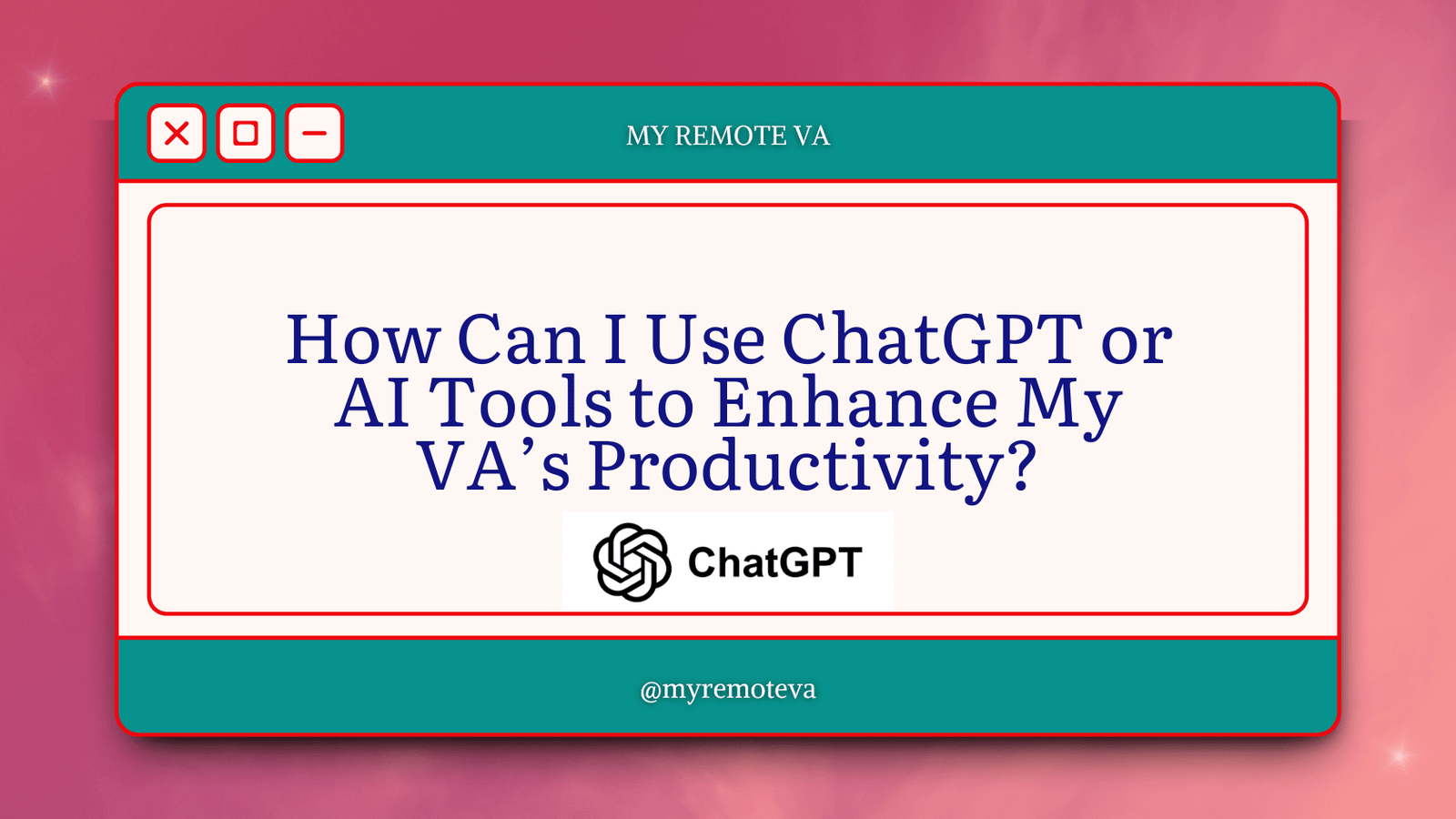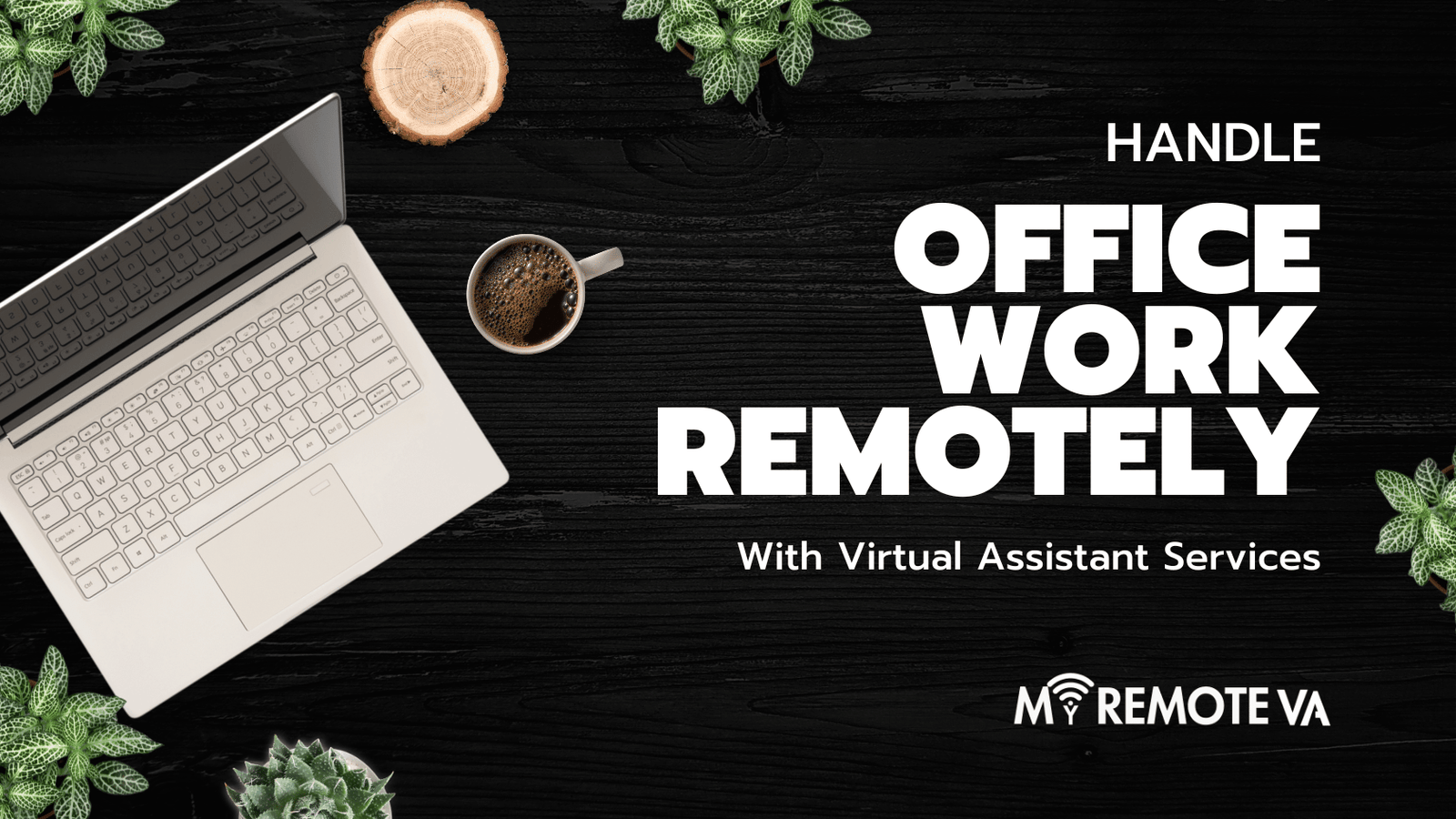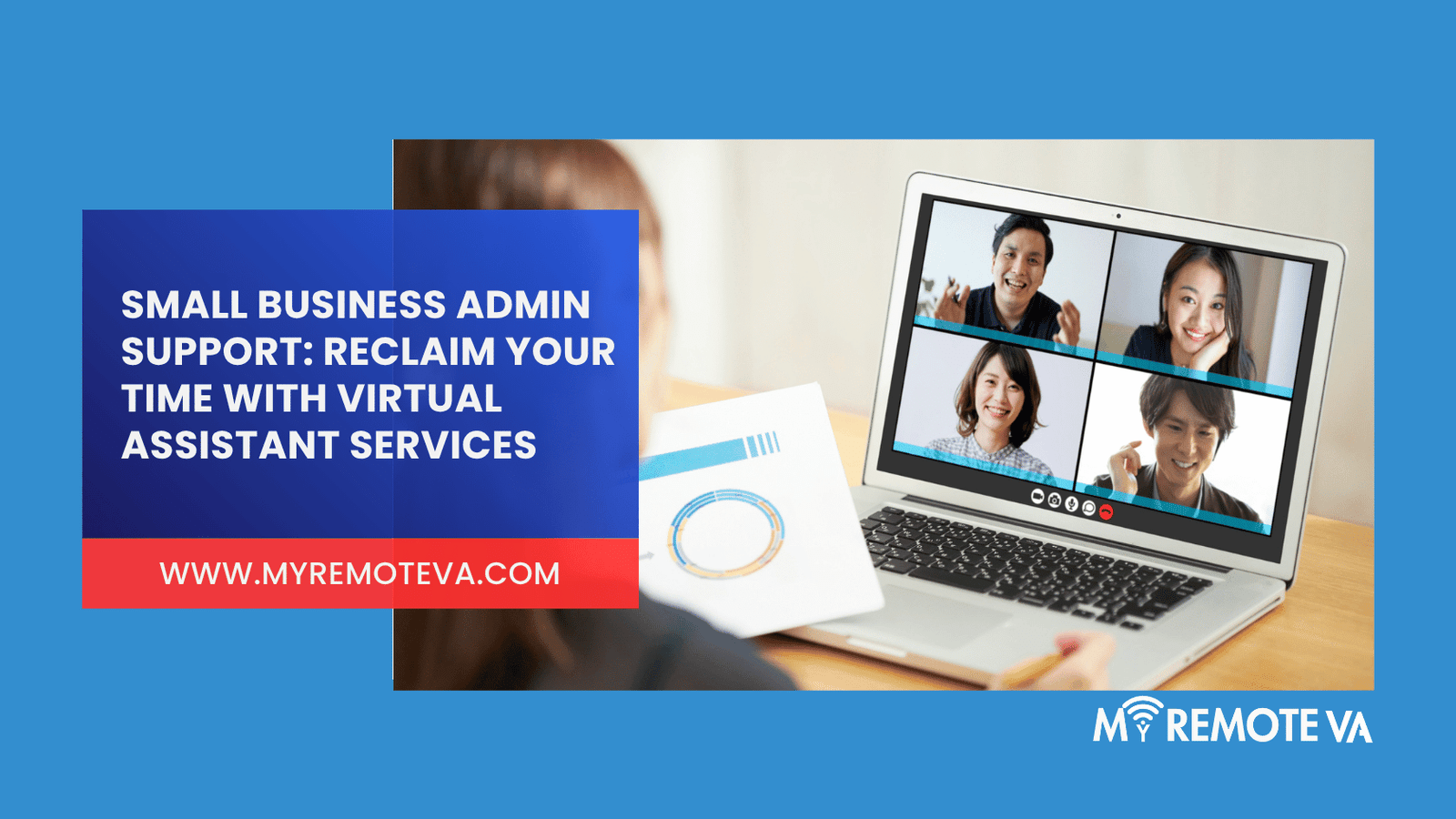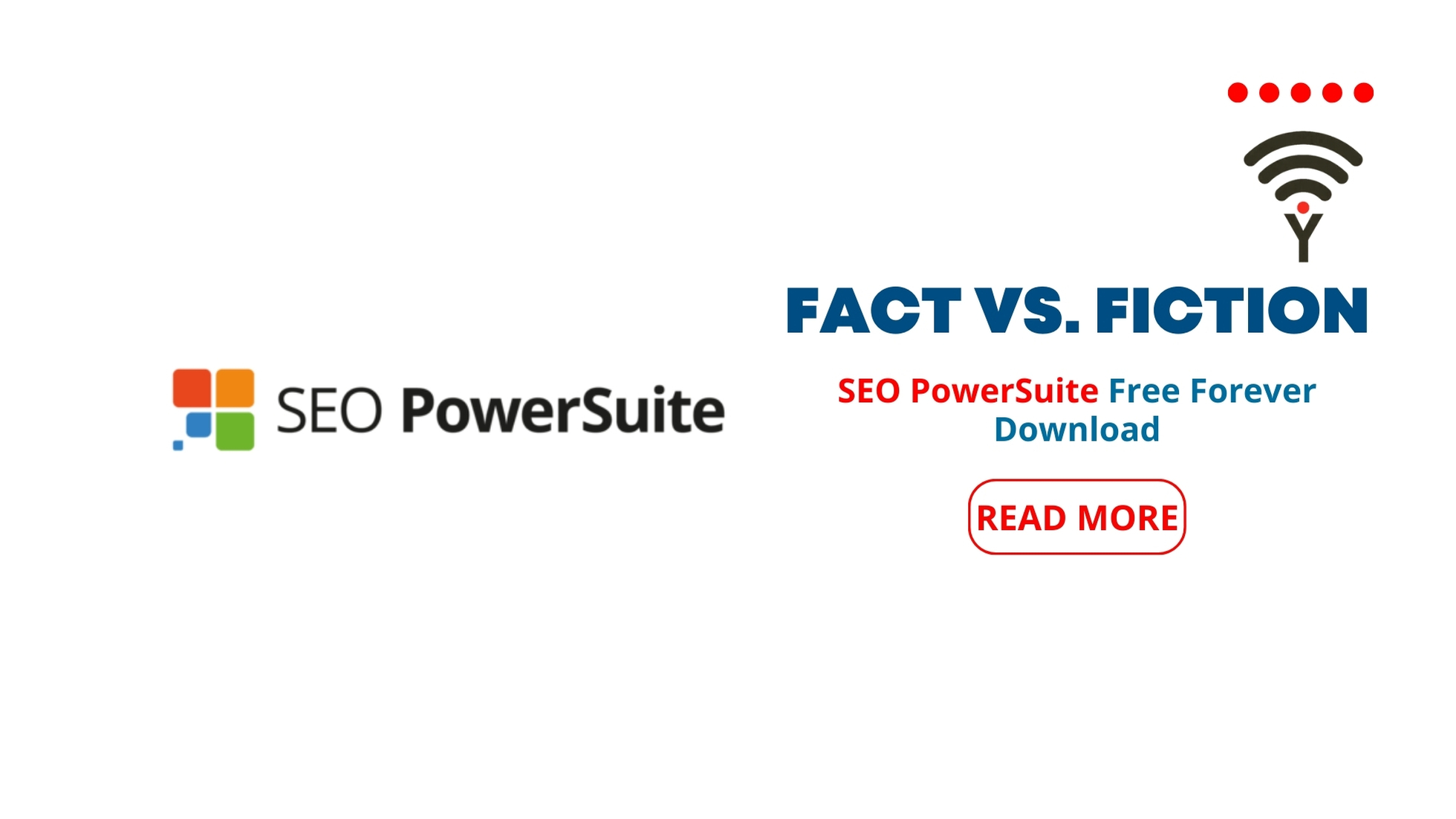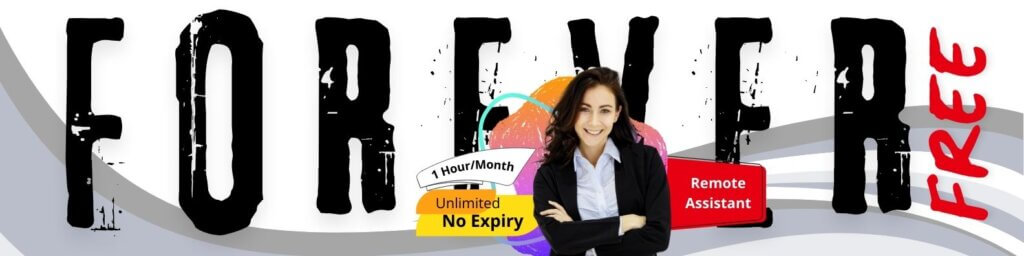What’s the Best Way to Automate Calendar Tasks for a VA in Calendly?
Calendly is a powerful scheduling tool, and maximizing its potential with a Virtual Assistant (VA) involves strategic automation. The best approach combines Calendly’s features with your VA’s skills to streamline your calendar management.
- What's the Best Way to Automate Calendar Tasks for a VA in Calendly?
- 1. Understanding the Needs of a VA and Calendly's Capabilities
- 2. Setting Up Calendly for VA Access and Permissions
- 3. Automating Scheduling with Event Types and Workflows
- 4. Integrating Calendly with Other Essential Tools
- 5. Best Practices for Managing a VA's Calendly Use
- 6. Advanced Automation Strategies for Calendly and Your VA
- FAQ - Automating Calendly for VAs
Leveraging Calendly’s Built-in Automation
Calendly offers several features that can be automated, freeing up your VA’s time for more complex tasks:
- Automated Reminders: Configure Calendly to send automated reminders to invitees before meetings. This reduces no-shows and ensures everyone is prepared.
- Custom Workflows: Utilize Calendly’s workflow feature (available on certain plans) to trigger actions before or after meetings. For example, you can automatically send thank-you emails or request feedback forms.
- Integrations: Integrate Calendly with other tools like your CRM or email marketing platform. This allows you to automatically update contact information, add leads to campaigns, or send follow-up sequences.
- Routing Forms: Use routing forms to qualify leads and automatically route them to the appropriate meeting type or team member. This saves time on manual screening.
VA Responsibilities & Automation Opportunities
While Calendly handles some tasks automatically, a VA can further enhance your calendar automation:
- Customizing Meeting Types: Your VA can create and manage various meeting types in Calendly, each with specific durations, availability settings, and reminder sequences.
- Managing Availability: A VA can proactively update your availability in Calendly to reflect changes in your schedule, ensuring accurate booking options. This might involve blocking out time for travel, personal appointments, or project work.
- Triaging Meeting Requests: While routing forms help, a VA can manually review and triage certain meeting requests, especially those that require special attention or fall outside of standard criteria.
- Integrating with Other Systems: A VA can manually transfer data between Calendly and other systems, like your project management software or billing platform, if direct integrations aren’t available or sufficient.
- Reporting and Analysis: Your VA can pull reports from Calendly to analyze booking patterns, identify bottlenecks, and suggest improvements to your scheduling process.
By strategically combining Calendly’s automated features with a VA’s oversight and management, you can create a highly efficient and optimized scheduling system. This frees up your time to focus on core business activities while ensuring your calendar runs smoothly.
1. Understanding the Needs of a VA and Calendly’s Capabilities
Before diving into automation, it’s crucial to understand the common calendar tasks a Virtual Assistant (VA) handles and how Calendly can address them. VAs often manage scheduling meetings, coordinating appointments, sending reminders, and ensuring calendars are up-to-date. These tasks can be time-consuming, especially when dealing with multiple clients and time zones.
Common VA Calendar Tasks:
- Scheduling client meetings
- Coordinating internal team meetings
- Managing multiple calendars
- Sending appointment reminders
- Rescheduling and cancelling appointments
- Blocking out personal time or vacation days
- Time zone conversion and scheduling across different locations
Calendly excels at simplifying appointment scheduling. Its core function is to eliminate the back-and-forth emails typically involved in finding a mutually convenient time. By allowing others to book directly onto a VA’s (or their client’s) calendar, Calendly can free up significant time for more strategic work.
How Calendly Addresses VA Calendar Needs:
- Automated Scheduling: Allows others to book appointments based on pre-defined availability, eliminating manual coordination.
- Customizable Event Types: Enables creation of different appointment types (e.g., “Initial Consultation,” “Follow-up Meeting”) with varying durations and buffer times.
- Time Zone Detection: Automatically adjusts scheduling based on the booker’s time zone, minimizing confusion.
- Automated Reminders: Sends email and/or SMS reminders to both the VA (or their client) and the booker, reducing no-shows.
- Integration with Multiple Calendars: Syncs with Google Calendar, Outlook, iCloud, and Office 365 to avoid double-booking.
For a VA, optimizing calendar management is a key part of productivity. Services for startups, founders, agencies, and busy professionals often involve delegating admin tasks such as the ones mentioned above. Optimizing processes and reporting related to scheduling ensures efficient and streamlined operations. VAs can be a valuable asset, handling admin, tech, customer support, marketing, creative tasks, or executive work – often overseen by a dedicated supervisor who manages processes and reporting. The time saved by automating scheduling through Calendly can be reallocated to other critical tasks, improving overall efficiency and client satisfaction.
2. Setting Up Calendly for VA Access and Permissions
Effectively automating calendar tasks for your Virtual Assistant (VA) in Calendly hinges on properly configuring access and permissions. This ensures your VA can manage your schedule efficiently without compromising your data security.
Understanding Calendly Roles and Permissions
Calendly doesn’t offer granular role-based permissions in the same way some project management tools do. Instead, you’ll primarily be working within the “User” context. Here’s how you can manage access:
- Shared Account: The most straightforward approach is to share your Calendly login credentials with your VA. However, this poses security risks, as the VA has full access to your account. This is generally discouraged.
- Team Feature (Calendly Teams Plans): If you have a Calendly Teams plan, this is the recommended approach. You can add your VA as a “User” to the team. This allows them to manage events and scheduling pages within the team scope. The level of access your VA has depends on whether they are assigned to a specific team or are managing your profile. If you have allocated a dedicated virtual assistant, then this approach is the best to manage your workload, shift, processes, and reporting so you don’t have to.
Configuring VA’s Calendly Access
Here’s a step-by-step guide to setting up your VA’s access, assuming you’re using a Calendly Teams plan:
- Add Your VA to the Team: Within your Calendly account, navigate to the “Users” section (typically under “Team Settings”). Invite your VA by entering their email address.
- Assign Team Roles (if applicable): Some Calendly Teams plans offer different team roles. Carefully consider the appropriate role for your VA based on their responsibilities. For instance, if they’ll only be managing scheduling, a less privileged role might be sufficient.
- Connect the VA’s Calendar: Ensure your VA connects their own calendar to their Calendly account. This allows Calendly to check their availability and prevent double-booking.
- Define Event Types and Workflows: Collaborate with your VA to define the event types they’ll be managing. This includes setting durations, buffer times, and automated workflows (e.g., email reminders, follow-up surveys).
- Set up Dedicated Event Types: Create specific event types that are solely managed by the VA. This could include intake calls, follow-up meetings, or other tasks delegated to them.
Best Practices for Secure and Efficient VA Access
- Two-Factor Authentication: Enable two-factor authentication on your Calendly account for enhanced security.
- Clear Communication: Establish clear communication channels and guidelines with your VA regarding scheduling protocols, event types, and any specific client preferences.
- Regular Audits: Periodically review your VA’s activity in Calendly to ensure compliance with your scheduling policies and identify any areas for improvement.
- Dedicated Event Types: Create event types specifically for your VA, allowing them to manage tasks like initial client calls, follow-ups, or internal meetings. This provides clear ownership and streamlines the scheduling process.
3. Automating Scheduling with Event Types and Workflows
Calendly’s power lies in its ability to automate many of the tedious tasks associated with scheduling. For a Virtual Assistant (VA), this can free up significant time for higher-value activities. Key features to leverage include Event Types and Workflows.
Event Types: Defining Meeting Parameters
Event Types allow you to predefine different meeting scenarios. Instead of manually setting up each meeting, your VA can simply select the appropriate Event Type. This includes:
- Duration: Set fixed durations for different meeting types (e.g., 30-minute consultation, 1-hour strategy session).
- Availability: Define when the VA is available for each type of meeting. This ensures meetings are scheduled only during designated times.
- Location: Specify the meeting location (e.g., Zoom, Google Meet, phone call) and automatically include the relevant details in the calendar invite.
- Questions: Customize questions for invitees to answer during booking. This helps the VA gather necessary information beforehand.
- Pricing and Payment: if applicable
Using Event Types streamlines the scheduling process, reduces errors, and ensures consistency across all meetings.
Workflows: Creating Automated Follow-Ups and Notifications
Workflows in Calendly take automation a step further by triggering actions based on booking events. These can automate repetitive tasks for the VA, such as:
- Confirmation Emails: Automatically send personalized confirmation emails to invitees after booking.
- Reminder Emails: Send reminder emails a day or hour before the meeting to reduce no-shows.
- Follow-Up Emails: Automatically send thank-you notes or follow-up information after the meeting.
- Text Message Notifications: Send SMS reminders to invitees to further minimize no-shows.
- Calendar Updates: Automatically add new invitees and their data to CRM platforms (requires integration setup).
By implementing Workflows, the VA can focus on the meeting itself rather than administrative tasks surrounding it. It improves customer satisfaction and increases overall efficiency.
Effective use of Event Types and Workflows transforms Calendly from a simple scheduling tool into a powerful automation engine for your VA, reclaiming valuable time and improving overall productivity.
4. Integrating Calendly with Other Essential Tools
Calendly’s true power lies in its ability to integrate with other applications, streamlining workflows and automating numerous tasks that would otherwise fall to a VA. By connecting Calendly with your CRM, email marketing platform, and other tools, you create a unified system that saves time and reduces errors. Automating calendar tasks also frees up the VA to focus on higher-level responsibilities.
Email Marketing Platforms
Integrating Calendly with email marketing platforms like Mailchimp or ActiveCampaign allows you to automatically add new leads to your mailing lists whenever they book a meeting. This ensures consistent communication and helps nurture prospects effectively. You can also trigger automated email sequences based on meeting outcomes or specific booking criteria. This keeps clients and leads informed at every stage.
CRM Systems
Connecting Calendly with your CRM (e.g., Salesforce, HubSpot) is crucial for maintaining accurate customer data. Every time someone schedules a meeting, their information is automatically updated in your CRM. This avoids manual data entry, provides your VA with a 360-degree view of each contact, and facilitates personalized follow-up strategies based on their interaction with Calendly.
Communication & Collaboration Tools
Integrations with tools like Slack or Microsoft Teams can provide real-time notifications when a meeting is booked, canceled, or rescheduled. This allows your VA to stay informed of calendar changes instantly and respond promptly. Additionally, these integrations can automate the process of sending meeting reminders to both the host and the attendees, minimizing no-shows. Automating reminders saves time and ensures higher meeting attendance rates.
Workflow Automation Platforms
Platforms like Zapier or Make allow you to create custom workflows that connect Calendly with virtually any other application. For instance, you could create a Zap that automatically adds a new Calendly booking to a project management tool as a task, notifying your VA to prepare for the meeting. These custom workflows expand Calendly’s automation capabilities beyond its native integrations, tailoring the system to your specific business needs.
5. Best Practices for Managing a VA’s Calendly Use
Effectively managing a Virtual Assistant’s (VA) Calendly usage is crucial for streamlining your scheduling and maximizing efficiency. Here’s how to automate and optimize their calendar tasks:
Clear Roles and Responsibilities
Define exactly what calendar tasks your VA is responsible for. This could include:
- Setting up new event types in Calendly based on your needs.
- Managing meeting buffers and availability schedules.
- Rescheduling or canceling appointments.
- Integrating Calendly with other tools like your CRM or email marketing platform.
- Responding to booking inquiries or confirmations.
- Analyzing Calendly data to identify scheduling trends and optimize availability.
Clearly outlining these responsibilities eliminates confusion and ensures tasks are handled consistently. Providing them a centralized hub for communicating their actions and progress will improve overall project management.
Standard Operating Procedures (SOPs)
Create documented SOPs for all Calendly-related tasks. This ensures consistent execution, even if your VA is new or changes over time. Your SOPs should cover:
- How to create and modify event types.
- The protocol for rescheduling or canceling appointments.
- How to handle conflicting appointments.
- Guidelines for responding to booking inquiries.
- Data entry protocols for CRM integration.
These SOPs act as a playbook, reducing errors and improving efficiency .
Leverage Calendly’s Automation Features
Calendly offers several automation features your VA can utilize:
- Workflows: Automate follow-up emails, SMS reminders, and other actions based on booking events. For example, create a workflow that automatically sends a thank-you email after a meeting and a reminder a day before the next one.
- Integrations: Connect Calendly to your other business tools. This can automate tasks like adding new contacts to your CRM after they book a meeting.
- Routing Forms: Use routing forms to qualify leads before they book time with you. Your VA can then follow up with unqualified leads or route qualified leads to the appropriate team member.
Training your VA on these features unlocks significant time savings and improves the overall booking experience.
Regular Communication and Feedback
Maintain open communication with your VA. Schedule regular check-ins to review their performance, answer questions, and provide feedback. This ensures they are aligned with your goals and have the resources they need to succeed. Encourage your VA to proactively report any issues or suggest improvements to the Calendly setup.
Track Key Performance Indicators (KPIs)
Monitor relevant KPIs to gauge the effectiveness of your VA’s Calendly management. These KPIs could include:
- Booking conversion rate
- No-show rate
- Time spent on scheduling-related tasks
- Client satisfaction with the booking process
Tracking these metrics allows you to identify areas for improvement and optimize your Calendly workflow further.
6. Advanced Automation Strategies for Calendly and Your VA
While basic Calendly features offer a good starting point for automation, leveraging more advanced strategies can significantly boost your VA’s efficiency in managing your schedule. By combining Calendly’s built-in features with external integrations, you can streamline complex workflows and minimize manual intervention.
6.1. Webhooks for Real-Time Updates
Calendly’s webhooks functionality allows you to receive real-time notifications whenever a scheduling event occurs. This means your VA can be instantly alerted to new bookings, cancellations, or reschedules, enabling them to react quickly and efficiently. Your VA can use these webhooks to trigger automated actions in other applications. For example, a new booking could automatically trigger the creation of a new client record in your CRM or initiate a welcome email sequence.
6.2. Integrating with Zapier or Make (Integromat)
Zapier and Make (formerly Integromat) are powerful automation platforms that connect Calendly with thousands of other apps. By using these platforms, your VA can create custom workflows that automate tasks across multiple applications. This eliminates the need for manual data entry and reduces the risk of errors. For instance, you could automate the following:
- Adding new Calendly bookings to a Google Sheet for tracking.
- Sending automated SMS reminders to clients before their scheduled appointments.
- Creating tasks in your project management tool (e.g., Asana, Trello) based on meeting outcomes.
Your VA can create complex, multi-step workflows that handle intricate scheduling scenarios. This is particularly useful for businesses with unique requirements or complex scheduling processes.
6.3. Utilizing Calendly’s API
For advanced users, Calendly’s API offers even greater control over automation. With the API, your VA can build custom integrations and tailor Calendly to your specific needs. This could include developing a custom dashboard to track scheduling metrics or integrating Calendly with internal systems. The API allows for highly customized automation solutions that are not possible with standard integrations.
6.4. Customizing Email Notifications and Reminders
Take full advantage of Calendly’s email customization options to create personalized and informative notifications and reminders. Your VA can tailor these emails to reflect your brand and provide all the necessary information for attendees. Consider including details such as:
- Meeting agenda
- Required pre-meeting preparations
- Directions or access instructions
Well-crafted email notifications and reminders can improve attendance rates and ensure that meetings run smoothly. This reduces the amount of manual follow-up required by your VA.
6.5. Leveraging Conditional Logic
Some advanced scheduling tools and integrations allow for conditional logic. This means your VA can set up workflows that adapt based on specific criteria. For example, different types of meetings could trigger different automated actions, or the content of email reminders could vary depending on the time of day. Conditional logic adds a layer of intelligence to your scheduling automation, making it more responsive and effective.
FAQ – Automating Calendly for VAs
Delegating calendar management to a Virtual Assistant (VA) through Calendly can significantly improve efficiency. Here’s how you can automate tasks and optimize the process:
1. Defining Clear Roles and Responsibilities
Before automation, clearly define the VA’s responsibilities within Calendly. This includes setting availability, booking events, sending reminders, and managing cancellations. A well-defined scope prevents confusion and ensures the VA understands their role.
2. Granting Appropriate Calendly Permissions
Calendly offers different permission levels. Grant your VA access based on their responsibilities. Typically, you’ll want to give them scheduling permissions to manage bookings on your behalf without granting full administrative control.
3. Leveraging Calendly’s Integrations
Calendly integrates with various tools, including Google Calendar, Outlook, and Zoom. Ensure these integrations are properly configured so your VA can seamlessly manage appointments and communication across different platforms. This automation minimizes manual data entry and reduces the risk of errors.
4. Using Calendly Workflows
Calendly Workflows allow you to automate follow-up actions. Configure workflows to send automated email confirmations, reminders, and even follow-up surveys after meetings. Your VA can monitor these workflows but doesn’t need to manually perform each task.
5. Standardizing Meeting Types
Create specific meeting types in Calendly for different purposes (e.g., client onboarding, internal team meetings). This standardization simplifies scheduling for both you and your VA and ensures consistent information is collected for each meeting type. This consistency facilitates efficient management and reporting.
6. Task Management and Communication
While Calendly automates many tasks, clear communication with your VA is crucial. Use a dedicated task management tool (e.g., Asana, Trello) to assign tasks related to Calendly management, such as updating availability based on your travel schedule or handling complex scheduling requests. This structured communication keeps the VA informed and allows you to track their progress.
By implementing these automation strategies, you can effectively leverage Calendly to streamline calendar management tasks for your VA, freeing up your time to focus on more strategic initiatives. Remember, expert virtual assistant support for startups, founders, agencies, and busy professionals through flexible hourly and team-based plans. You can delegate admin, tech, customer support, marketing, creative tasks, or executive work.