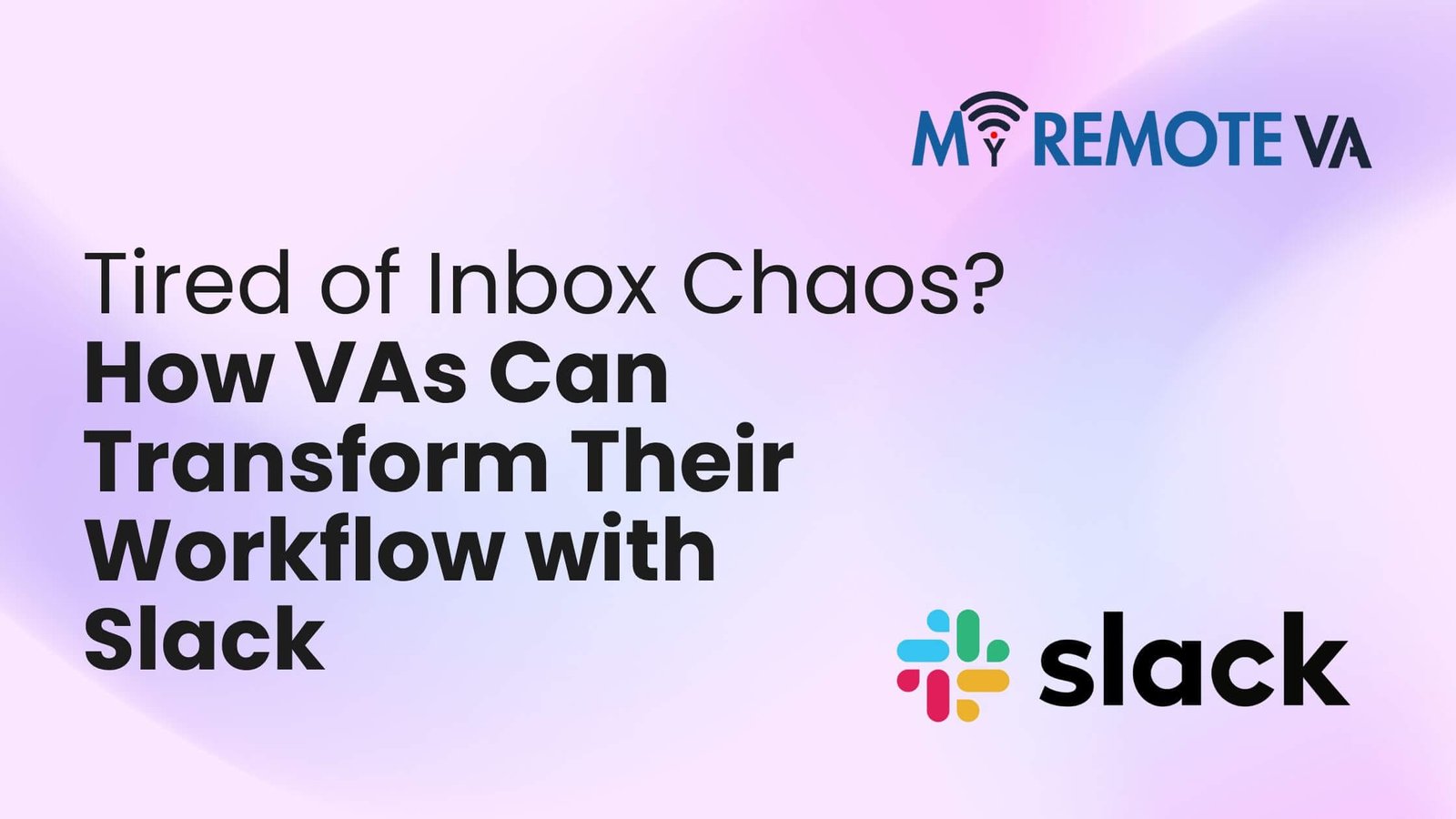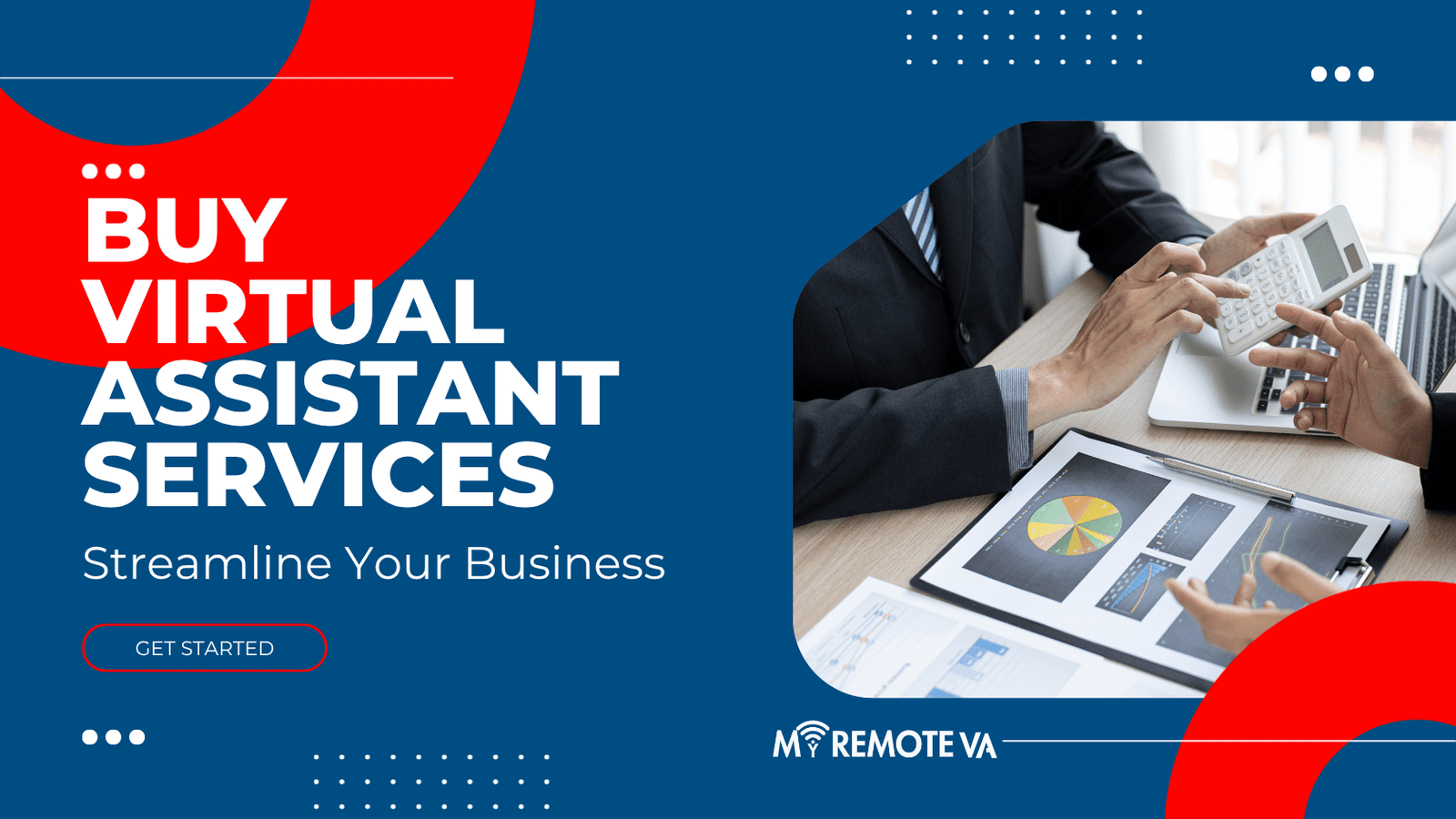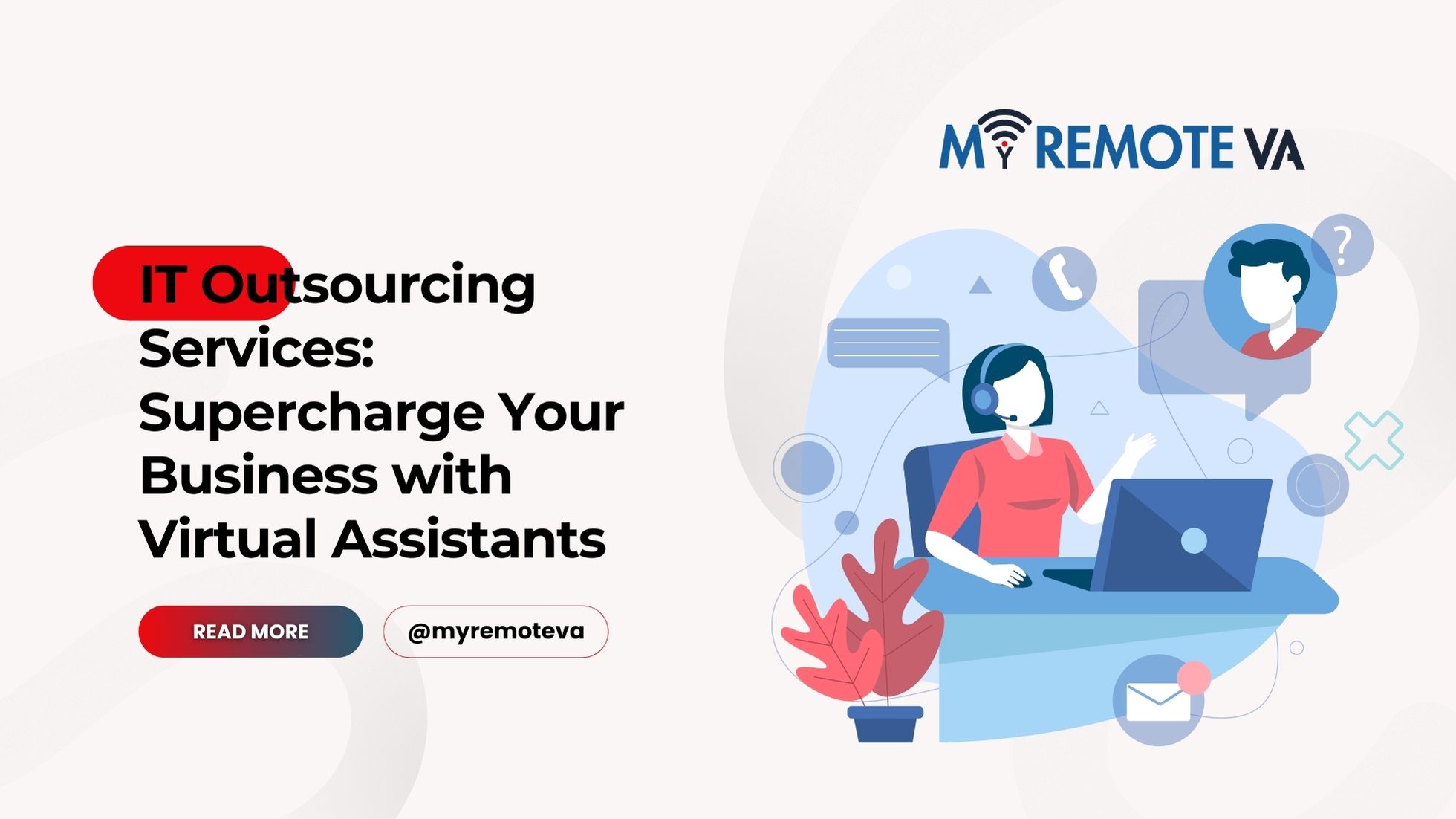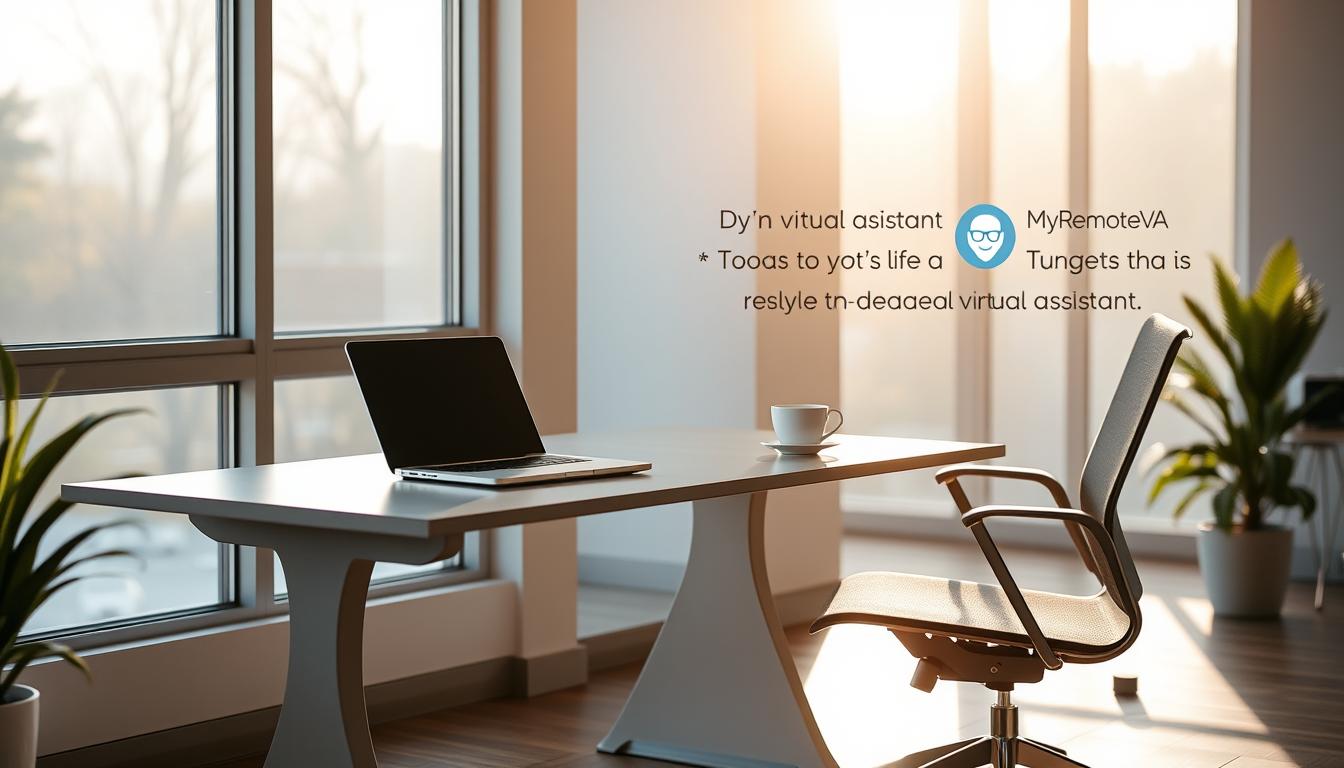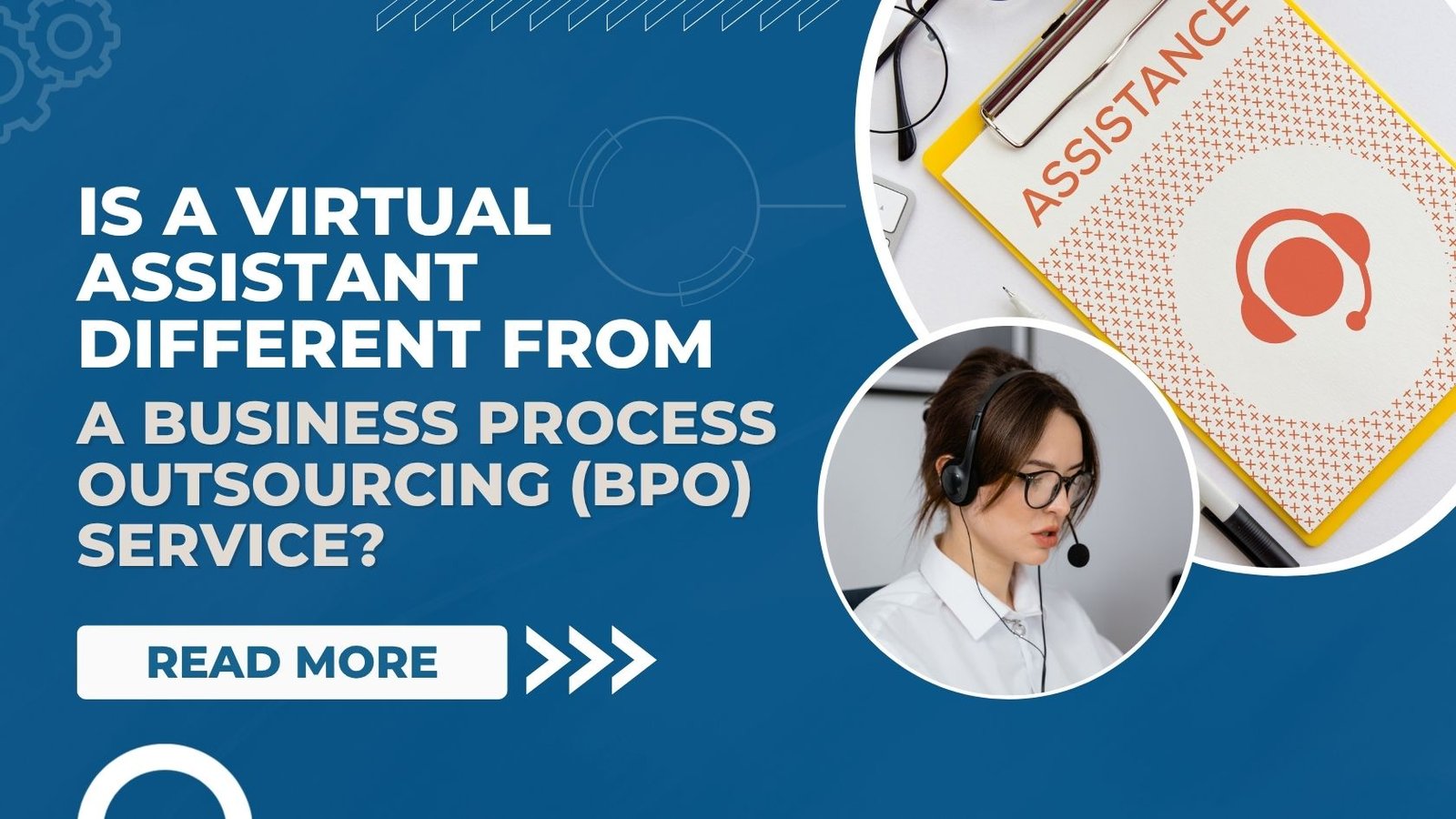You know that feeling of relief when you finally clean out your junk drawer? Everything has its place, and you can actually find the batteries when you need them. That’s what it felt like the first time a client introduced me to Slack. Before that, my life as a virtual assistant was a series of chaotic email threads. One moment I was trying to find a social media graphic, the next I was searching for an invoice, all tangled up in a web of “Re: Fwd: Re: That Thing.” It was a mess, and frankly, it was exhausting.
Slack changed everything. It took all the scattered, frantic communication that was clogging my inbox and organized it into a neat, clean hub. For a VA, this isn’t just a different way to chat; it’s a fundamental shift in how you work with a remote team. It makes collaboration feel less like a chore and more like… well, like you’re actually in the same room. If you’re looking to elevate your virtual assistant game, mastering Slack for virtual assistants is a must. It’s the secret to staying sane and super-productive.
I want to walk you through exactly how to stop just using Slack and start truly leveraging it. We’ll cover everything from setting up your channels to using clever tricks that make your workflow smoother than a fresh jar of peanut butter. The goal is to make your remote work life easier, clearer, and way more efficient. So, let’s get into it.
Here’s the deal: Slack isn’t just another messaging app. It’s a complete remote office environment. By organizing conversations into channels, you get to skip the email madness. Think of it like this: if email is your old, overflowing filing cabinet, Slack is a state-of-the-art digital library with everything perfectly labeled. This simple structure is what allows you to find what you need instantly, without having to search through a dozen different conversations. It’s the difference between being reactive and being proactive in your work.
Setting Up Your Slack Workspace to Actually Work
The first step to loving Slack is getting the initial setup right. A poorly organized workspace can be just as bad as email, maybe even worse. The key is to be intentional from the start. This is a chance for you, as the VA, to show your client how organized and forward-thinking you are. It’s a small detail that makes a huge impression.
Naming Channels Like a Pro
A good naming convention is the backbone of a solid Slack setup. It makes finding information intuitive. I always suggest a simple, consistent format. For instance, using prefixes is a game-changer. Here are a few I use:
- #proj-: Use this for specific projects. For example, #proj-q3-website-redesign. Everything related to that project stays in one place.
- #topic-: For ongoing themes or topics, like #topic-social-media or #topic-blogging.
- #client-: Perfect for VAs with multiple clients. A channel like #client-jones-co keeps all their communication neatly contained.
- #admin-: This is where you put the boring but necessary stuff, like invoices, contracts, or general admin questions. It keeps the fun channels clean.
Seriously, this simple trick can save you so much mental energy. No more guessing where to post something. It’s a great way to show a client you’re an expert in managing a remote work environment.

Mastering the Art of Threads
If there’s one thing that can turn a Slack channel into a complete nightmare, it’s a bunch of unrelated conversations happening at once. The solution? Threads. A thread is a little sidebar conversation that keeps a main channel from getting bogged down. When someone posts something, and you want to reply to it, just start a thread. It keeps the main channel sparkling clean and ensures related discussions stay together. It’s the difference between a loud, confusing party and a series of smaller, more meaningful conversations.
Managing Notifications and Your Sanity
Let’s be real: notifications can be a killer. A constant “ping!” can derail your focus faster than you can say “multi-tasking.” As a VA, you need to set boundaries. Don’t be afraid to use the Do Not Disturb feature when you’re in a deep work session. For channels that are more for fun or general chat, mute them. Customize your settings so you’re only notified for direct messages or specific keywords. This prevents constant interruptions and allows you to own your schedule, not have it dictated by every incoming message.
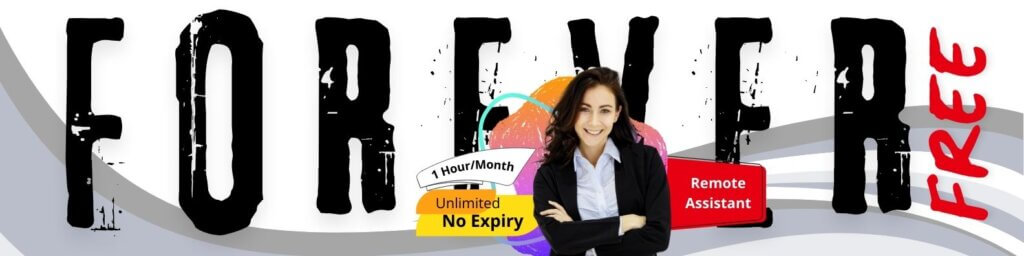
Beyond the Basics: Using Slack to Supercharge Your Work
Slack isn’t just about sending messages back and forth. Its real power lies in its advanced features and integrations. This is where you go from being a good VA to an indispensable one.
Project Management and Integrations
This is where things get really cool. If your client uses a tool like Trello, Asana, or Monday.com for project management, you can connect it directly to Slack. The integration sends automatic updates to a designated channel. For example, when a client marks a task as “complete,” you get a notification right in your #proj-marketing channel. You can even create new tasks from a message without ever leaving Slack. It’s a massive time-saver and makes tracking progress ridiculously easy.
I once had a client who was skeptical about this. They were used to sending me a task, me doing it, and me sending an email back. The process was slow and clunky. I set up a simple Asana integration with their Slack, and within a week, they were hooked. They could see the progress in real time, and I didn’t have to send a dozen “It’s done!” emails. For more great ideas on how a virtual assistant can help your business run smoothly, check out our post on Virtual Assistant for Business Operations.

Using Huddles and Clips for Quick Chats
How many times have you scheduled a 30-minute Zoom call for a five-minute question? It’s a huge waste of time. Slack Huddles are the perfect solution. They’re quick, informal audio or video chats you can start with a single click. Think of it as walking over to your client’s desk for a quick question. For VAs, this is ideal for clarifying a tricky request or getting quick feedback without the hassle of a formal meeting. It’s instant and effortless.
And then there are Clips. These are short, recorded audio or video messages you can drop into a channel. Let’s say a client asks you how to navigate their new online dashboard. You could type out a long explanation, or you could record a quick clip walking them through it. It’s more personal than text and way more efficient than a scheduled meeting. Plus, they can go back and rewatch it whenever they want.
Establishing the Right Communication Habits
A tool is only as good as the people who use it. You can have the best Slack setup in the world, but if the team doesn’t use it right, it will fall apart. As a virtual assistant, you’re in a great position to model the right behavior and gently guide your clients toward it. For more ideas on effective communication, you might find our article What is a Virtual Assistant? helpful.
Mastering the @mention
A little courtesy goes a long way. Use @mentions sparingly, and only when you need someone’s direct attention. Avoid using @channel or @everyone unless the message is absolutely critical and affects every single person in the channel. Think about it: sending a notification to 50 people for a message only relevant to one is like ringing a fire alarm for a leaky faucet. A better option is to use @here, which only pings people who are currently online in that channel.

The Magic of Emoji Reactions
Don’t underestimate the humble emoji. It’s a quick, efficient way to communicate without cluttering a channel with “OK” or “Thanks!” A simple thumbs-up emoji on a message can mean “I saw this and I’m on it.” A checkmark can signal that you’ve completed a task. It’s a small detail, but it makes the conversation flow more smoothly and naturally. It’s a very human touch in a digital space.
At the end of the day, Slack for virtual assistants is a game-changer. It takes the mess and chaos out of remote collaboration and replaces it with a system that’s clean, transparent, and incredibly efficient. When you use it correctly, you’ll feel more in control, and your clients will see you as the true professional you are. It’s about working smarter, not harder, and that’s something every VA can get behind.
FAQs: Common Questions from VAs About Slack
What’s the main difference between Slack and email for a VA?
Email is a one-to-one or one-to-many communication tool that’s often cluttered and lacks context. Slack is a real-time, organized communication platform that uses channels to group conversations by topic or project. It’s built for collaboration, so everything stays in one place, making it much easier to track discussions and find files.
Can a virtual assistant use Slack to manage multiple clients?
Absolutely. There are a few ways to do this. You can either join each client’s specific Slack workspace, or if you’re a freelancer, you can create separate channels within your own Slack for each client. For example, having a channel called #client-smith-co keeps all of that client’s information separate from your others.
Are there any hidden Slack features a VA should know about?
Yes, definitely! Don’t forget about features like Slack Huddles for quick chats, Clips for short video or audio explanations, and Workflow Builder for automating simple, repetitive tasks. These features can dramatically improve your efficiency and help you communicate more effectively with your clients.
How can I make sure I don’t get overwhelmed by messages?
The best way to manage notifications is to customize your settings. Turn on notifications for direct messages and important keywords, but mute channels that aren’t critical to your immediate tasks. Don’t be afraid to use the “Do Not Disturb” feature to create blocks of focused work time where you won’t be interrupted.