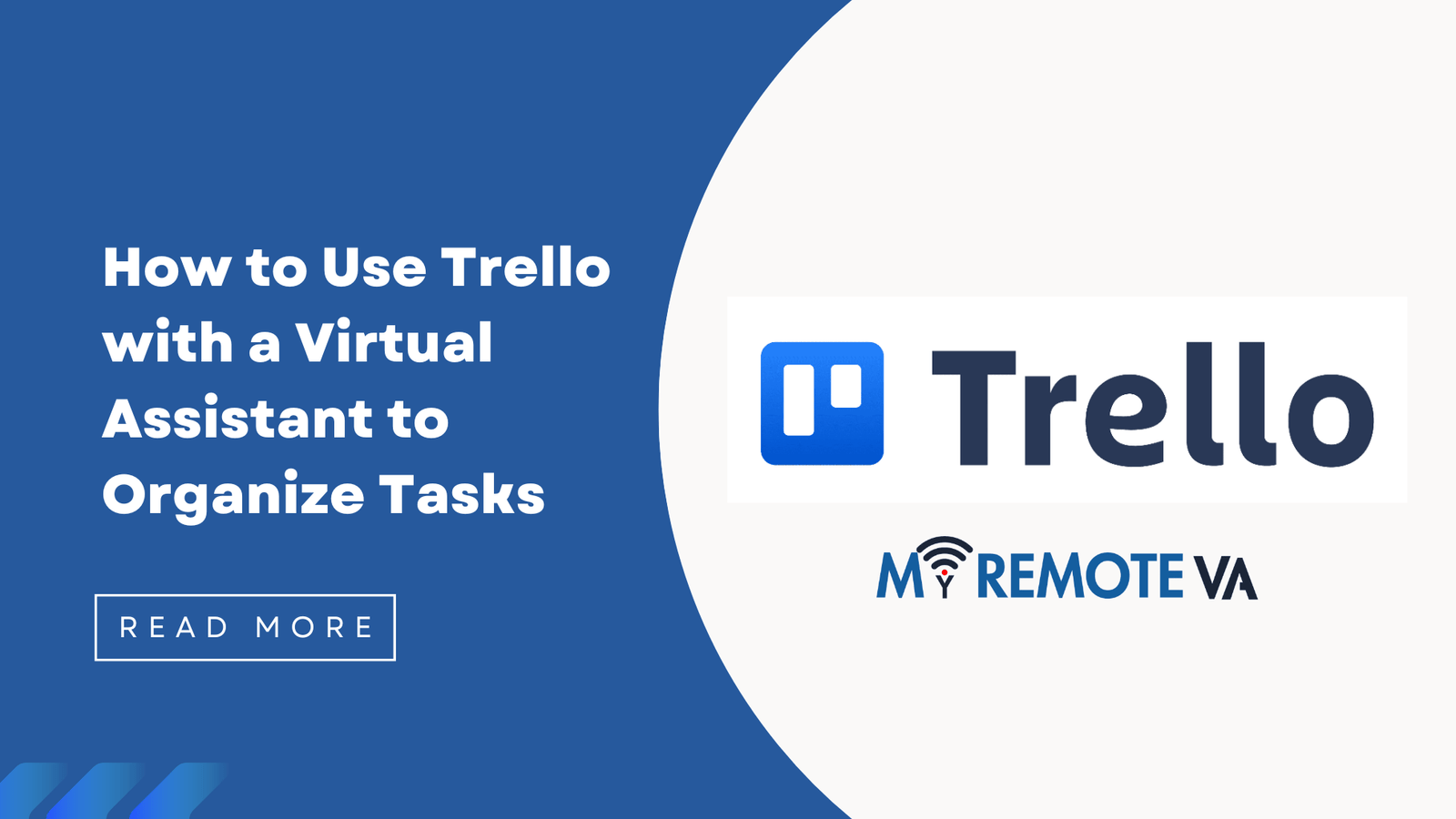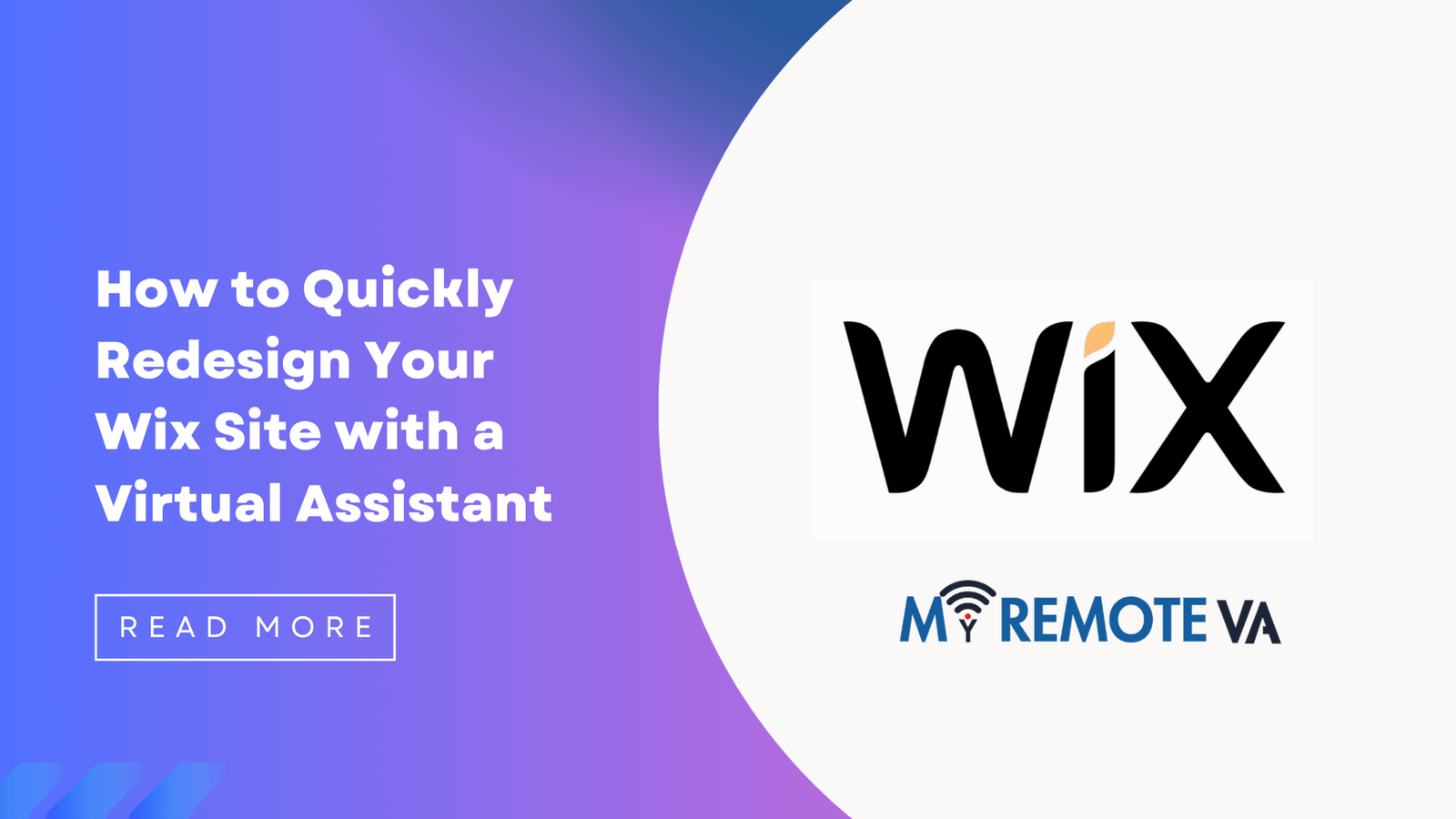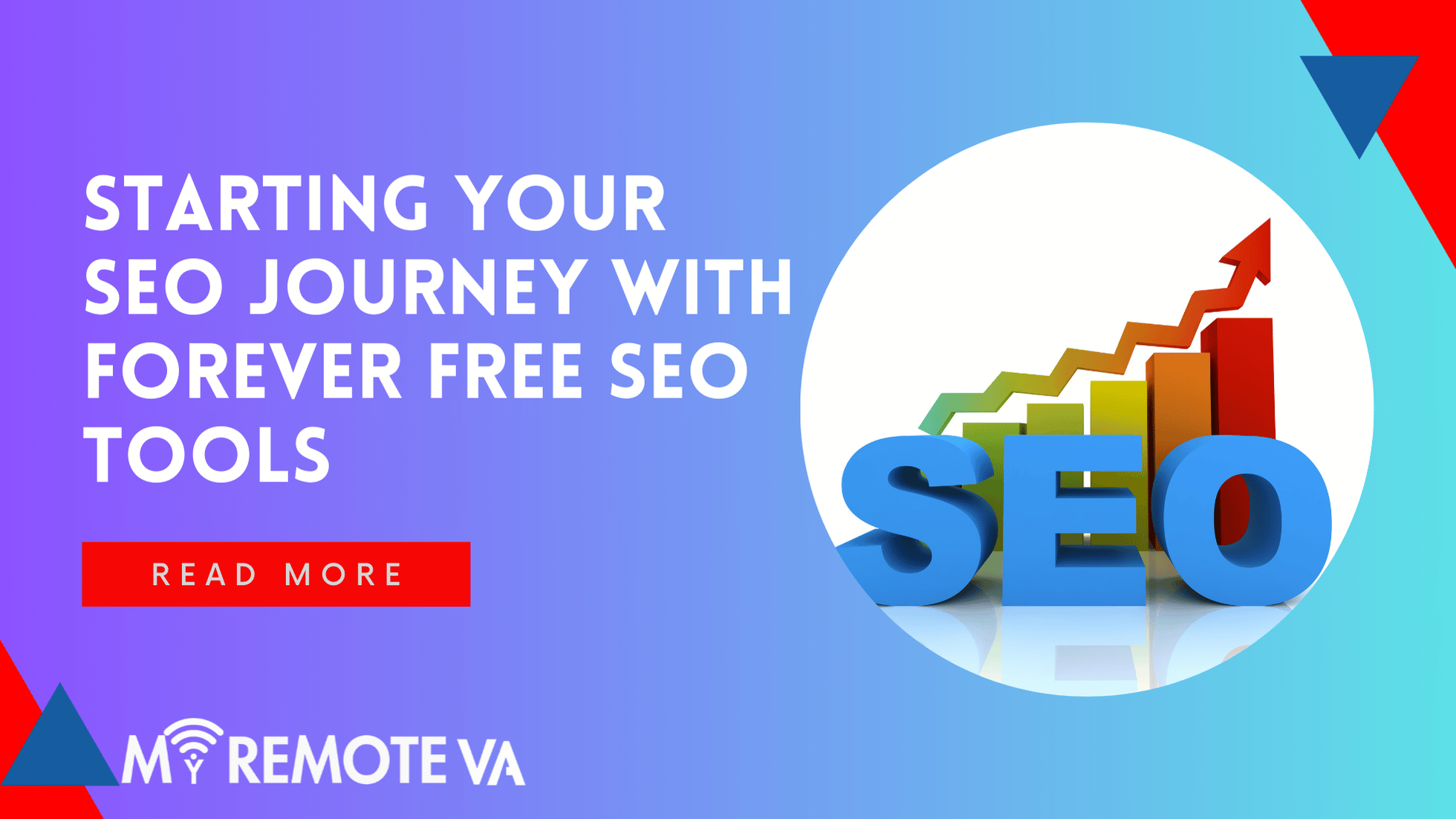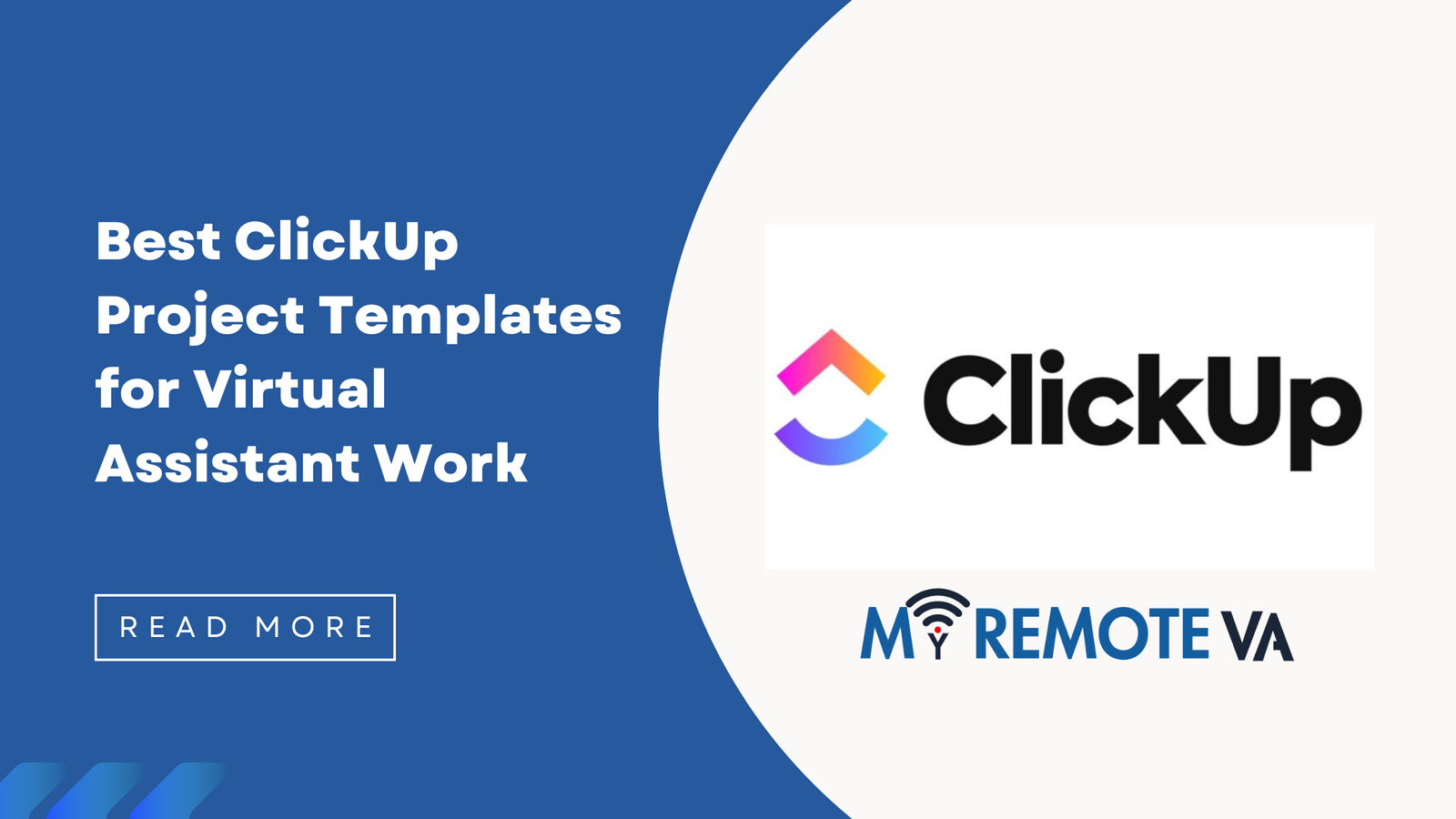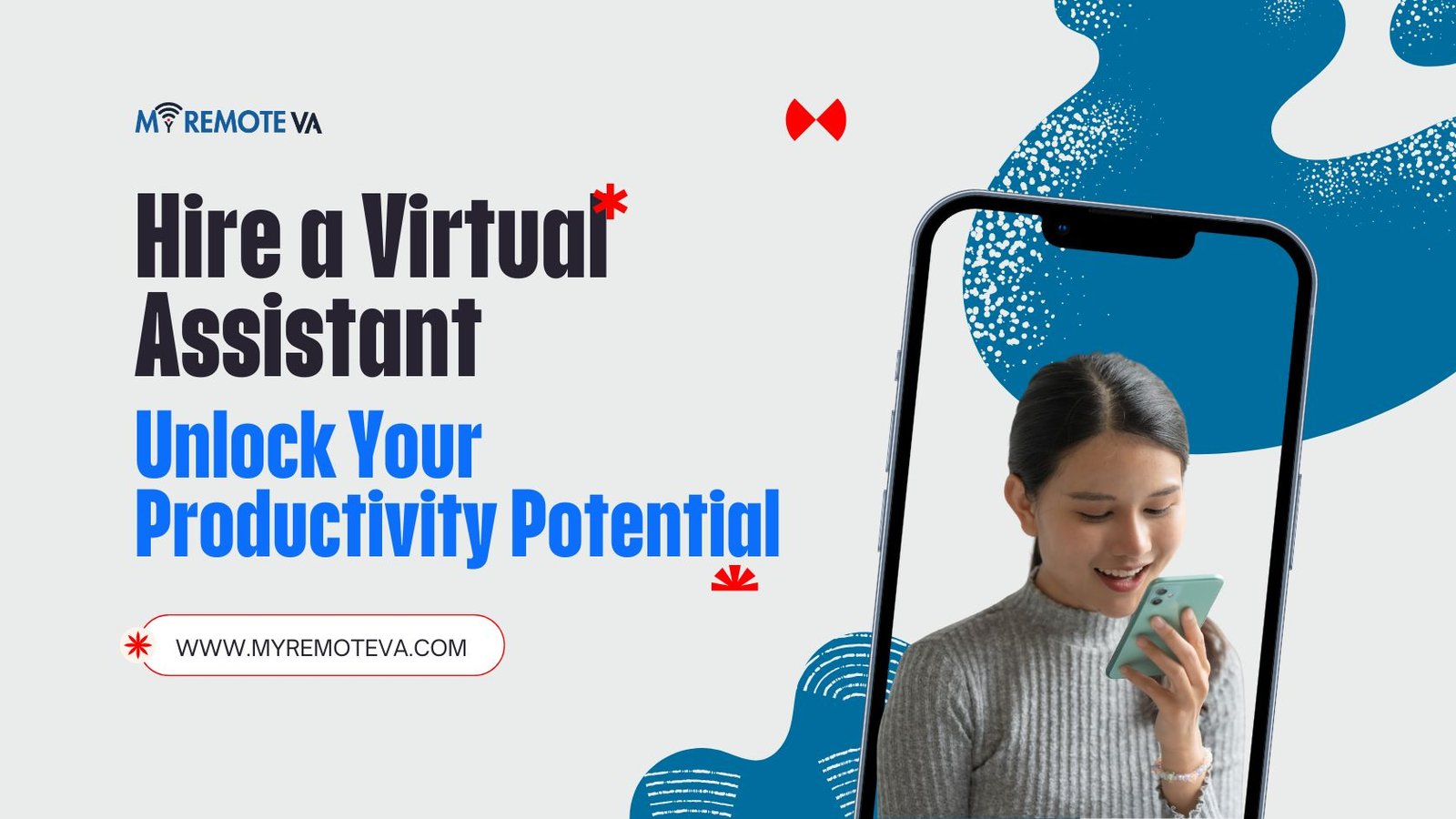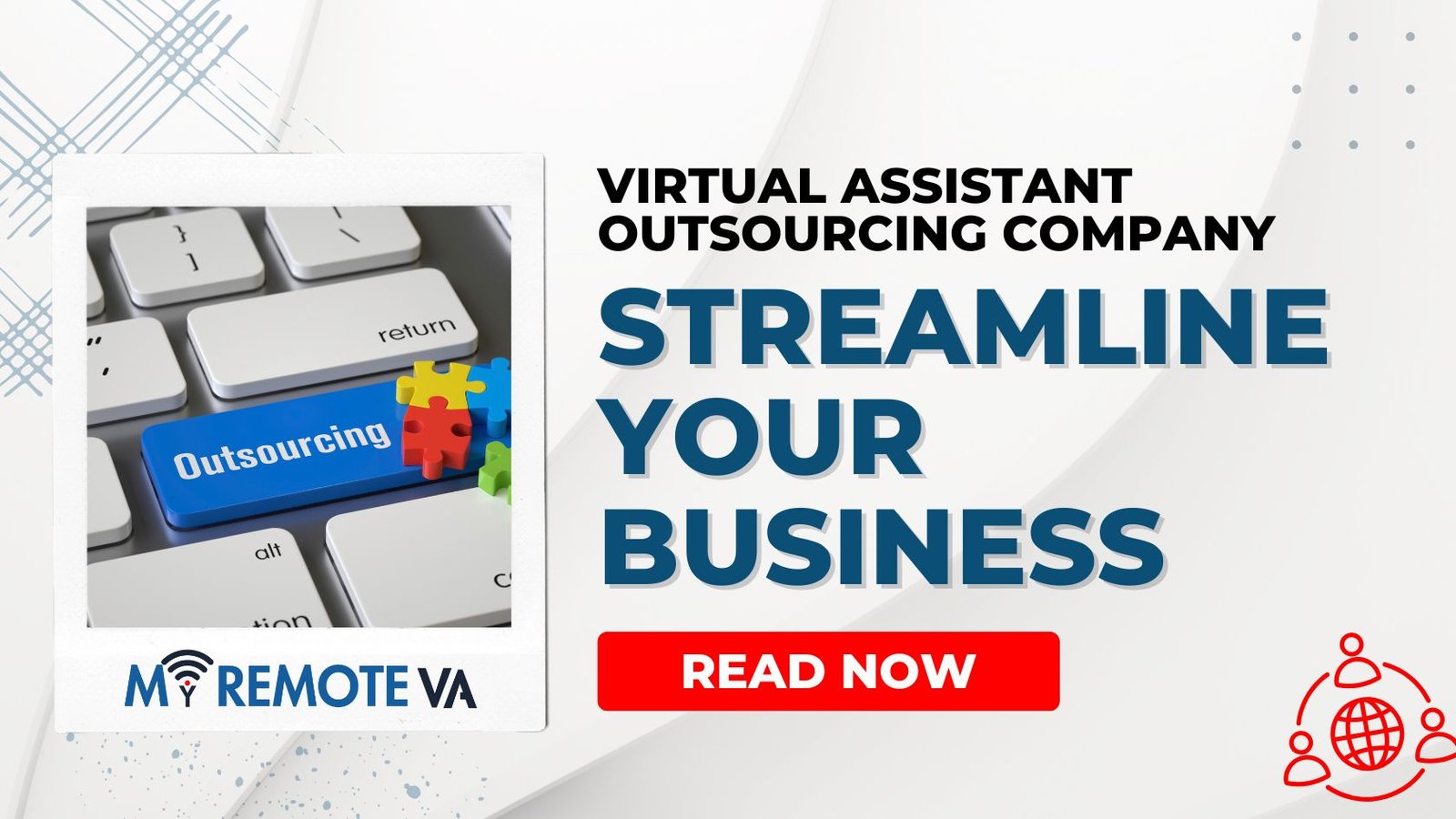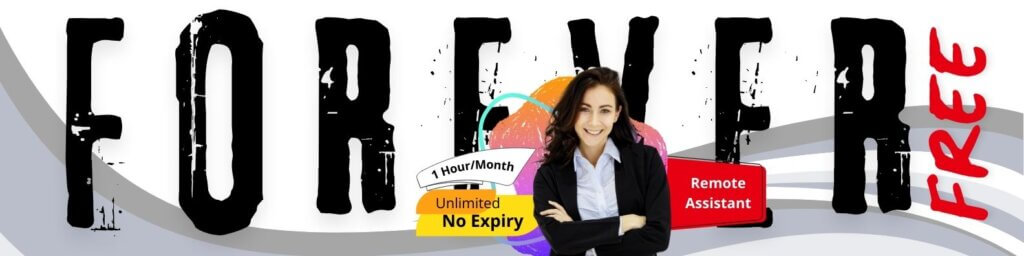How to Use Trello with a Virtual Assistant to Organize Tasks
Trello is a powerful, visually-driven project management tool that’s perfect for collaboration, especially when working with a virtual assistant. It allows you to create boards, lists, and cards to represent projects, tasks, and subtasks. When paired with a VA, Trello becomes even more efficient, streamlining workflows and improving overall organization.
- How to Use Trello with a Virtual Assistant to Organize Tasks
- 1. Introduction to Trello and Virtual Assistants
- 2. Setting Up Your Trello Boards for VA Collaboration
- 3. Inviting and Managing Your VA in Trello
- 4. Assigning and Tracking Tasks with Your VA
- 5. Using Trello Features for Enhanced Collaboration
- 6. Best Practices for Working with Your VA on Trello
- 7. Troubleshooting Common Issues
- 8. Advanced Trello Techniques for VA Management
- FAQ - Frequently Asked Questions about Using Trello with a Virtual Assistant
- Q: How do I ensure my VA understands the priority of tasks in Trello?
- Q: How do I handle sensitive information when using Trello with a VA?
- Q: Can I limit what my VA can see or do within Trello?
- Q: What Power-Ups are most helpful for VA collaboration on Trello?
- Q: How often should I check in with your VA about their progress on Trello tasks?
- Q: What if my VA is unfamiliar with Trello?
Setting Up Your Trello Board
Before bringing your VA on board, take the time to set up your Trello board logically. Consider these elements:
- Board Structure: Create a board for each major project or area of responsibility. This keeps things focused and manageable.
- Lists: Within each board, create lists to represent stages of the workflow (e.g., “To Do,” “In Progress,” “Pending Review,” “Completed”). You can customize these lists based on your specific needs.
- Cards: Cards represent individual tasks. Add detailed descriptions, deadlines, checklists, attachments, and labels to each card for clarity.
Onboarding Your Virtual Assistant to Trello
Once your board is set up, it’s time to add your virtual assistant:
- Invite Your VA: Add your VA as a member of the relevant Trello boards.
- Define Roles and Responsibilities: Clearly communicate what tasks your VA will be responsible for and which lists they should be focusing on.
- Establish Communication Protocols: Determine how you’ll communicate about Trello tasks (e.g., using comments on cards, through scheduled meetings).
- Provide Training: Ensure your VA understands your specific Trello workflow and any conventions you use (e.g., label colors, checklist formatting).
Effective Task Management with Trello and a VA
To maximize the benefits of using Trello with your VA, consider these best practices:
- Detailed Task Descriptions: Provide clear and concise task descriptions, leaving no room for ambiguity.
- Deadlines and Reminders: Set realistic deadlines for each task and utilize Trello’s due date features to send reminders.
- Checklists for Complex Tasks: Break down larger tasks into smaller, manageable steps using checklists within cards.
- Utilize Labels and Custom Fields: Use labels to categorize tasks (e.g., by priority, client, or task type). Custom fields, a Trello Business Class feature, can further enhance organization.
- Regular Review and Feedback: Schedule regular check-ins with your VA to review progress, provide feedback, and address any questions.
- Automate repetitive tasks: Explore Power-Ups, Trello’s integrations, to automate repetitive actions like moving cards or creating recurring tasks.
By effectively using Trello with a virtual assistant, you can achieve greater organization, improve collaboration, and free up your time to focus on higher-level tasks. Delegating tasks effectively through a tool like Trello, supported by expert virtual assistant support for startups, founders, agencies, and busy professionals, is a key aspect of efficient workflows. A Dedicated Supervisor who manages your VA, shift, processes, and reporting also ensures that you don’t have to.
1. Introduction to Trello and Virtual Assistants
Organizing tasks efficiently is crucial for productivity, especially when working with a virtual assistant (VA). Trello, a popular project management tool, can be a game-changer in this area. Let’s explore how you can leverage the power of Trello with your VA to streamline your workflow and achieve your goals.
What is Trello?
Trello is a visual collaboration tool that allows you to organize your projects into boards. Within each board, you can create lists to represent different stages of a project, and then add cards to those lists to represent individual tasks. These cards can be easily moved between lists as the task progresses. This visual, drag-and-drop interface makes Trello intuitive and easy to use.
Why Use Trello with a Virtual Assistant?
Using Trello with your VA provides several benefits:
- Clear Task Assignment: You can easily assign tasks to your VA by adding them to a card and specifying deadlines.
- Improved Communication: Trello allows for seamless communication between you and your VA through comments, attachments, and updates on each card.
- Progress Tracking: The visual nature of Trello allows you to quickly see the status of each task and the overall progress of your projects.
- Centralized Information: All information related to a task, such as instructions, files, and deadlines, can be stored within the Trello card, ensuring everyone is on the same page.
- Increased Accountability: With clear task assignments and deadlines, Trello helps to ensure accountability for both you and your VA.
By leveraging Trello, you can effectively delegate administrative, tech, customer support, marketing, creative, or even executive tasks to your virtual assistant, creating a more organized and efficient workflow. Think of Trello as a central hub where tasks are defined, progress is tracked, and communication flows seamlessly between you and your support team.
For startups, founders, agencies, and busy professionals, virtual assistant support can come in many forms. Some providers offer hourly plans, giving you the flexibility to pay only for the time you need. Others offer dedicated plans, providing you with a dedicated VA for a set number of hours per week. Regardless of the plan you choose, integrating Trello into your workflow can greatly enhance the effectiveness of your VA support.
2. Setting Up Your Trello Boards for VA Collaboration
Effective collaboration with a virtual assistant on Trello begins with a well-structured board. A clear and organized board allows your VA to quickly understand priorities, track progress, and contribute effectively. Think of your Trello board as a central hub for all task-related information.
Board Structure Best Practices
Consider the following structure for your Trello board:
- Backlog/To-Do: This is where you’ll place all the tasks that need to be completed. Think of it as your task “parking lot.” Ensure each task is clearly defined and actionable.
- In Progress: As your VA starts working on a task, it should be moved to this list. This provides a real-time view of what’s currently being worked on.
- In Review: If a task needs your approval or feedback before it’s considered complete, it belongs here. This stage ensures quality control and alignment with your vision.
- Completed: Tasks that have been finished and approved are moved to this list. This provides a record of completed work and allows you to easily track progress.
- Blocked/On Hold: Use this list for tasks that are stalled due to external dependencies or unforeseen issues. Include clear notes explaining why the task is blocked and what needs to happen to unblock it.
Detailed Task Cards
Don’t just list the task title; flesh out each card with detailed information. This is crucial for your VA to understand the requirements and expectations clearly. Here’s what to include:
- Description: Provide a detailed explanation of the task. Be specific about what needs to be done, the desired outcome, and any relevant background information.
- Checklists: Break down larger tasks into smaller, manageable steps. This makes the task less daunting and helps your VA stay on track.
- Due Dates: Assign clear deadlines to each task. This ensures that tasks are completed on time and priorities are managed effectively.
- Attachments: Include any relevant documents, images, or links that your VA needs to complete the task.
- Labels: Use labels to categorize tasks by type, priority, or project. This makes it easier to filter and sort tasks on the board.
- Comments: Use the comments section to communicate with your VA, provide feedback, and answer any questions they may have.
Communication is Key
Trello’s comment functionality is a powerful tool for communication. Encourage your VA to ask questions and provide updates in the comments section of each task card. Regular communication helps to avoid misunderstandings and ensures that tasks are completed to your satisfaction. Remember that expert virtual assistant support often involves a Dedicated Supervisor to manage your VA, processes, and reporting, ensuring clear communication flows.
Example Scenario
Let’s say you want your VA to research potential marketing strategies. A well-defined Trello card might include:
- Title: Research Marketing Strategies
- Description: Research and identify 3-5 innovative marketing strategies suitable for [your business/industry]. Focus on strategies that are cost-effective and align with our target audience.
- Checklist:
- Identify key competitors and analyze their marketing activities.
- Research emerging marketing trends.
- Compile a list of potential strategies with brief descriptions.
- Assess the feasibility and potential ROI of each strategy.
- Present findings in a concise report.
- Due Date: [Date]
- Attachments: Link to your company’s marketing plan, target audience profile.
- Labels: Marketing, Research, Strategy
3. Inviting and Managing Your VA in Trello
Once you’ve set up your Trello boards and established a clear workflow, the next step is to invite your virtual assistant and define their roles and responsibilities within the platform. Proper management ensures both you and your VA are on the same page, maximizing efficiency and minimizing confusion.
Inviting Your VA to Your Trello Board
Adding your VA to your Trello board is straightforward:
- Open the Trello board you want to share.
- Click the “Share” button located in the upper-right corner of the screen.
- Enter your VA’s email address in the provided field.
- Choose the appropriate permission level. Typically, you’ll want to grant them “Admin” or “Normal” member access, depending on the level of control you want them to have. “Observer” is usually not appropriate for a VA who will be actively working on tasks.
- Click “Send Invitation.”
Defining Roles and Responsibilities
Clarity is key to successful delegation. Explicitly define what tasks your VA is responsible for within Trello. Consider:
- Creating Cards: Are they responsible for adding new tasks to the board?
- Updating Card Status: Will they be moving cards between lists (e.g., “To Do,” “In Progress,” “Completed”)?
- Adding Details to Cards: Are they expected to add descriptions, checklists, due dates, or attachments to cards?
- Assigning Tasks: Will they be assigning tasks to themselves or other team members?
- Using Labels and Custom Fields: Are they expected to use labels for categorization or custom fields for tracking specific information?
- Communication: Establishing clear communication protocols is important. Do you use Trello card comments for ongoing discussions, or a separate messaging app?
Setting Expectations and Communication Guidelines
Document your expectations and communication guidelines in a shared document or even as a pinned card on the Trello board. This document should cover:
- Response Times: How quickly should your VA respond to your requests?
- Availability: What are their working hours, and how should they communicate any changes in availability?
- Communication Channels: Where should you and your VA communicate (e.g., Trello comments, email, instant messaging)?
- Reporting: How and when should your VA report on their progress?
Utilizing Trello Features for Effective Management
Trello offers several features that can help you manage your VA’s tasks effectively:
- Due Dates: Set clear deadlines for each task.
- Checklists: Break down larger tasks into smaller, more manageable steps.
- Labels: Use labels to categorize tasks by priority, project, or type.
- Comments: Communicate directly within the card to provide feedback, ask questions, or offer guidance.
- Attachments: Share relevant documents and resources directly on the card.
- Power-Ups: Explore Trello’s Power-Ups to integrate with other tools and add additional functionality. For example, you might use a time tracking Power-Up to monitor how much time your VA is spending on specific tasks.
By carefully managing your VA’s access and responsibilities within Trello, you can create a streamlined and efficient workflow that helps you stay organized and focused on your core business activities. Expert virtual assistant support for startups, founders, agencies, and busy professionals through flexible hourly and team-based plans can significantly lighten your load. They often delegate admin, tech, customer support, marketing, creative tasks, or executive work — and a Dedicated Supervisor manages your VA, shift, processes, and reporting so you don’t have to. Choose from curated Hourly Monthly Plans of (5, 10, 20, 30 hours) or build a team with Dedicated Plans, for 80 hours, or for 160 hours, or multi-VA setups.
4. Assigning and Tracking Tasks with Your VA
Trello truly shines when it comes to collaborative task management. Here’s how to effectively assign and track tasks with your virtual assistant (VA) using Trello:
Clear Task Definition
Before assigning any task, ensure it’s clearly defined. Break down larger projects into smaller, manageable tasks. Provide specific instructions, deadlines, and any necessary resources directly within the Trello card. The more detail you provide upfront, the less back-and-forth will be required.
Assigning Responsibility
Use the “Members” feature on each card to assign the task to your VA. This clearly indicates who is responsible for completing the task. You can also add yourself or other team members as observers if you need to stay informed about the progress.
Utilizing Due Dates
Set realistic due dates for each task using Trello’s due date feature. This helps your VA prioritize their workload and ensures deadlines are met. Consider setting reminders to automatically notify your VA as the due date approaches.
Leveraging Labels and Custom Fields
Labels are a powerful way to categorize tasks and provide additional context. Use labels to indicate task priority (e.g., High, Medium, Low), task type (e.g., Admin, Marketing, Tech), or project phase (e.g., To Do, In Progress, Completed). Custom fields (available on Trello Premium and higher plans) offer even more flexibility, allowing you to track specific data relevant to your tasks, such as estimated time, budget, or client details.
Effective Communication
Trello’s comment section is crucial for communication. Encourage your VA to ask questions, provide updates, and share any challenges they encounter directly within the card. This keeps all communication related to the task in one centralized location. Consider setting up notifications so you’re alerted when your VA comments on a card you’re following.
Progress Tracking and Feedback
Use Trello’s lists to track the progress of tasks. For example, you might have lists labeled “To Do,” “In Progress,” “Awaiting Review,” and “Completed.” As your VA works on a task, they should move the card through the relevant lists. Regularly review the progress of tasks and provide feedback to your VA. This ensures they’re on track and allows you to address any issues promptly. A dedicated supervisor for the VA can also monitor progress, manage processes, and provide reporting.
5. Using Trello Features for Enhanced Collaboration
Trello’s power truly shines when you leverage its features specifically designed for collaboration. When working with a virtual assistant, these features will significantly improve communication and task management.
5.1. Detailed Card Descriptions
Don’t just put a task title on the card. Use the description field to provide as much detail as possible. Include:
- Specific instructions: Outline precisely what needs to be done.
- Relevant links: Include links to documents, websites, or other resources.
- Deadlines: Reiterate the due date within the description for emphasis.
- Acceptance criteria: Describe what constitutes a “done” task.
Detailed descriptions minimize back-and-forth communication and ensure your VA understands the task requirements from the outset.
5.2. Checklists for Subtasks
Break down larger tasks into smaller, manageable subtasks using checklists within Trello cards. This allows both you and your VA to track progress on each individual component of the project. As subtasks are completed, they can be checked off, providing a visual representation of the overall progress.
For complex tasks, checklists are essential. They help ensure nothing is overlooked and provide a structured approach to completing the work.
5.3. Labels for Categorization and Prioritization
Utilize labels to categorize tasks by type (e.g., “Marketing,” “Admin,” “Research”), priority (e.g., “Urgent,” “High,” “Low”), or any other relevant criteria. Labels provide a quick visual overview of the board and allow you to easily filter and sort tasks.
Consider establishing a consistent labeling system with your VA to ensure everyone is on the same page regarding prioritization and categorization.
5.4. Due Dates and Reminders
Set due dates for each task to ensure timely completion. Trello allows you to set reminders that will notify both you and your VA as the due date approaches. This helps prevent missed deadlines and keeps tasks on track.
Regularly review upcoming due dates with your VA to proactively address any potential roadblocks or scheduling conflicts.
5.5. Comments and Activity Log
Use the comment section of each card for direct communication about that specific task. Ask questions, provide feedback, and share updates. All activity on a card is tracked in the activity log, providing a complete history of the task’s progress and communication.
Encourage your VA to use the comment section to ask clarifying questions or provide updates on their progress. This fosters transparency and facilitates effective collaboration.
6. Best Practices for Working with Your VA on Trello
Effectively using Trello with your virtual assistant requires clear communication, well-defined processes, and a collaborative approach. Here are some best practices to ensure a smooth and productive workflow:
Establish Clear Communication Channels
Trello comments are great for task-specific updates, but for broader communication, consider using a dedicated channel like Slack or email. Determine response time expectations upfront. For example, you might expect a response within an hour during business hours for urgent matters.
Define Clear Roles and Responsibilities
Clearly outline what tasks your VA is responsible for and what tasks remain under your purview. Use labels within Trello to visually represent roles, like “VA,” “Client,” or “Reviewer.” For example, the VA might be responsible for initial drafts of social media posts, while you handle final approval and scheduling.
Create Detailed Task Descriptions
Ambiguity is the enemy of efficiency. Provide thorough task descriptions within each Trello card, including specific instructions, relevant links, and any supporting documents. The more detail you provide, the less time your VA will spend seeking clarification. Be as specific as possible; a card titled “Social Media Post” is vague. Instead, try: “Create a Twitter post promoting our new blog post on ‘5 Ways to Improve Your Trello Workflow’. Include a link to the blog post and a relevant image.”
Use Checklists and Subtasks
Break down complex tasks into smaller, more manageable subtasks using Trello’s checklist feature. This helps track progress and ensures that no steps are missed. For example, a task to “Prepare Monthly Newsletter” could be broken down into subtasks like: “Gather content,” “Write email copy,” “Design layout,” “Get approval,” and “Schedule send.”
Leverage Labels and Custom Fields
Trello labels and custom fields are powerful tools for organization and prioritization. Use labels to categorize tasks by project, priority, or status. Custom fields can be used to track deadlines, estimated time, budget, or any other relevant information. For instance, you might use labels to indicate “Urgent,” “High Priority,” and “Low Priority” tasks, or custom fields to track the estimated time needed for completion and the actual time spent.
Establish a Workflow and Review Process
Define a clear workflow for moving tasks through the Trello board. For example, a task might move from “To Do” to “In Progress” to “Needs Review” to “Completed.” Regularly review completed tasks to ensure quality and provide feedback to your VA. This helps them learn your preferences and improve their performance over time.
Provide Regular Feedback
Constructive feedback is crucial for continuous improvement. Schedule regular check-ins with your VA to discuss progress, address any challenges, and provide feedback on their work. This helps build a strong working relationship and ensures that your VA is meeting your expectations.
Automate Repetitive Tasks
Explore Trello Power-Ups to automate repetitive tasks. For example, you can use the Butler Power-Up to automatically move cards based on specific triggers, assign tasks, or post comments. Automation can save time and reduce errors.
Document Processes
Create a central repository for documenting key processes and procedures. This could be a dedicated Trello board, a Google Doc, or a shared folder. Having documented processes ensures consistency and makes it easier to onboard new VAs or handle tasks when your primary VA is unavailable.
7. Troubleshooting Common Issues
Even with careful planning, you might encounter some common issues when using Trello with your virtual assistant. Here are some tips to troubleshoot them:
Communication Breakdown
Miscommunication is a frequent problem. To mitigate this:
- Clearly Define Tasks: Ensure each card has a precise description, including expected outcomes and deadlines. Use checklists within cards to break down complex tasks into smaller, manageable steps.
- Establish Communication Channels: Determine preferred methods of communication (e.g., Slack, email) and response time expectations. A dedicated communication channel solely for Trello-related queries can be beneficial.
- Regular Check-ins: Schedule regular meetings (even brief ones) to discuss progress, address roadblocks, and ensure everyone is on the same page.
Confusion About Workflow
If your VA is unclear about the workflow, consider these solutions:
- Document Your Workflow: Create a document outlining your standard operating procedures (SOPs) for different task types. This can be easily accessed and referred to.
- Provide Training: Offer initial training on your specific Trello setup and workflow processes. This could involve a screen recording tutorial or a live walkthrough.
- Use Templates: Create Trello card templates for recurring tasks to ensure consistency and clarity.
Access Issues
Problems related to access can disrupt the workflow. Here’s how to address them:
- Verify Permissions: Double-check that your VA has the appropriate permissions to access and modify boards, cards, and lists.
- Password Management: Use a secure password manager to share login credentials if necessary, rather than sending passwords via email.
- Revoke Access When Needed: When a VA’s engagement ends, immediately revoke their access to your Trello boards.
Inconsistent Task Management
If tasks are not being managed consistently, try these strategies:
- Enforce Deadlines: Clearly define deadlines for all tasks and hold your VA accountable for meeting them. Utilize Trello’s due date feature and set reminders.
- Prioritize Tasks: Work with your VA to prioritize tasks based on urgency and importance. Regularly review and adjust priorities as needed.
- Monitor Progress: Regularly monitor the progress of tasks on the Trello board to identify any potential issues early on. You can review tasks completed, in progress, or overdue.
8. Advanced Trello Techniques for VA Management
Once you’ve mastered the basics of using Trello with your virtual assistant, you can explore more advanced techniques to further streamline your workflow and boost productivity. These techniques help you maintain control, ensure accountability, and get the most out of your VA.
8.1. Leveraging Power-Ups for Enhanced Functionality
Trello Power-Ups are integrations that add extra features and functionality to your boards. Consider these useful Power-Ups for VA management:
- Calendar Power-Up: Visualize deadlines and track task progress on a calendar view. This helps ensure tasks are completed on time and provides a clear overview of your VA’s workload.
- Custom Fields: Add custom fields to cards to track specific information relevant to each task, such as estimated time, priority level, or client details. This allows for more detailed reporting and filtering.
- Automations (Butler): Automate repetitive tasks, such as moving cards between lists based on deadlines or adding assignees automatically when a card is created. This saves time and ensures consistency.
- Time Tracking Power-Ups (e.g., Toggl Track, Clockify): Integrate time tracking directly into Trello cards to monitor the time spent on each task by your VA. This provides valuable data for budgeting, project planning, and performance evaluation.
8.2. Detailed Task Briefs and Documentation
Clarity is key when delegating tasks. Ensure your VA has all the necessary information to complete each task successfully. Use Trello card descriptions to provide:
- Step-by-step instructions: Break down complex tasks into manageable steps.
- Relevant links and resources: Include links to websites, documents, or templates needed for the task.
- Clear deadlines: Specify the exact date and time when the task needs to be completed.
- Example of desired outcome: Provide a sample or example of the expected result.
Consider creating a separate Trello board or Google Doc dedicated to documenting standard operating procedures (SOPs) for frequently delegated tasks. This allows your VA to easily access and follow established processes.
8.3. Consistent Communication and Feedback
Regular communication is crucial for effective VA management. Use Trello’s commenting feature to:
- Answer questions and provide clarifications: Respond promptly to any questions your VA may have.
- Offer feedback on completed tasks: Provide constructive criticism and praise for a job well done.
- Track progress and identify potential roadblocks: Monitor the progress of tasks and address any issues that may arise.
Establish a regular check-in schedule with your VA to discuss overall progress, address concerns, and provide ongoing support. Clear and consistent communication helps build trust and ensures that your VA is aligned with your goals.
8.4. Utilizing Labels for Prioritization and Categorization
Trello labels offer a visual way to categorize and prioritize tasks. Use labels to:
- Indicate task priority: Use different colors to represent high, medium, and low priority tasks.
- Categorize tasks by project: Assign labels based on the specific project the task belongs to.
- Track task status: Use labels to indicate if a task is waiting for approval, on hold, or requires further action.
A well-defined labeling system allows you to quickly identify important tasks and track overall project progress.
8.5. Archiving Completed Tasks
Once a task is completed, archive the corresponding Trello card. This keeps your boards clean and organized, making it easier to focus on active tasks. Archived cards are still accessible if you need to refer back to them in the future.
By implementing these advanced Trello techniques, you can create a highly efficient and organized workflow for managing your virtual assistant and achieving your business goals.
FAQ – Frequently Asked Questions about Using Trello with a Virtual Assistant
How can Trello help me organize tasks with my virtual assistant?
Trello’s visual, card-based system is ideal for collaborative task management with a virtual assistant. You can create boards for different projects, lists for task stages (e.g., “To Do,” “In Progress,” “Completed”), and cards for individual tasks. Assign cards to your VA, set deadlines, add checklists, and use labels to categorize tasks. This provides a clear overview of progress and responsibilities.
What are some best practices for using Trello with a VA?
- Establish Clear Communication: Define communication channels and expectations upfront. Regularly check in with your VA on Trello and provide feedback.
- Create Detailed Task Descriptions: The more information you provide on a task card, the less back-and-forth will be required. Include specific instructions, relevant files, and deadlines.
- Use Checklists and Subtasks: Break down large tasks into smaller, more manageable steps using checklists within Trello cards.
- Utilize Labels and Due Dates: Labels can help categorize tasks by priority, type, or client. Due dates ensure accountability and help your VA prioritize their workload.
- Automate Where Possible: Explore Trello Power-Ups to automate repetitive tasks, such as moving cards based on certain triggers.
- Review and Refine Your Workflow: Regularly assess how you and your VA are using Trello. Identify areas for improvement and adjust your workflow accordingly.
How do I share Trello boards and tasks with my virtual assistant?
Simply invite your virtual assistant to your Trello board. You can control their access level (e.g., as a member or observer). Once invited, they can view and contribute to the board according to their assigned permissions.
What kind of tasks can I delegate to my VA using Trello?
You can delegate a wide range of tasks using Trello. Here are some examples:
- Administrative Tasks: Scheduling meetings, managing emails, data entry.
- Customer Support: Responding to customer inquiries, managing support tickets.
- Marketing Tasks: Social media management, content creation, email marketing.
- Creative Tasks: Graphic design, video editing.
- Technical Tasks: Website maintenance, software updates.
Can I use Trello to track my VA’s time?
While Trello itself doesn’t have built-in time tracking, you can integrate it with time tracking apps. Many Power-Ups are available that allow your VA to track their time directly within Trello cards, providing valuable insights into project duration and efficiency.
How does using a Dedicated Supervisor improve task management with Trello and a VA?
A Dedicated Supervisor (such as the ones mentioned above) can ensure the VA utilizes Trello effectively, maintains consistent workflows, and adheres to deadlines. They can provide training, monitor progress, and proactively address any issues that arise, freeing you up to focus on higher-level strategic activities. They can also streamline communication and manage reporting, making the entire process more efficient and transparent.
Q: How do I ensure my VA understands the priority of tasks in Trello?
Clearly communicating task priority is crucial for effective collaboration with your virtual assistant (VA) in Trello. Here’s how to ensure your VA understands which tasks need immediate attention:
- Due Dates: Assign realistic due dates to each task card. This is a straightforward way to indicate urgency. Tasks with earlier due dates should generally be prioritized.
- Color-Coded Labels: Use Trello’s labeling system to visually represent priority levels. For example, red could signify “High Priority,” yellow could be “Medium Priority,” and green could be “Low Priority.” Consistent use of these labels will train your VA to quickly identify the most important tasks.
- Designated Priority List: Create a dedicated “Priority” or “Urgent” list at the beginning of your Trello board. Move tasks that require immediate action to this list. Ensure your VA understands that tasks in this list take precedence over all others.
- Numbered Lists: In the description of the task card, use numbered lists to outline the steps or sub-tasks in order of importance. This is especially helpful for complex tasks with multiple stages.
- Clear Instructions in Task Descriptions: Write clear and concise descriptions for each task, explicitly stating the desired outcome and any critical considerations that impact priority. For example, “This needs to be completed by end of day to align with the marketing campaign launch.”
- Communicate Verbally (or via Chat): Supplement Trello with brief verbal (or chat) communication. If a task’s priority changes, notify your VA immediately. A quick message like, “Please focus on the X task in Trello first” can prevent misunderstandings.
- Regular Check-ins: Schedule regular check-ins with your VA to discuss progress, clarify priorities, and address any roadblocks. These meetings provide an opportunity to ensure everyone is aligned.
- Training and Documentation: Provide your VA with clear documentation on your Trello workflow and priority system. This documentation should explain how you use labels, lists, and due dates to indicate priority.
- Utilize Trello’s Custom Fields (if available): If your Trello plan includes custom fields, you can create a “Priority” field with options like “High,” “Medium,” and “Low.” This allows for a standardized and easily searchable way to track priority.
By consistently applying these strategies, you can minimize confusion and ensure your VA effectively prioritizes tasks in Trello, leading to increased productivity and better results.
Q: How do I handle sensitive information when using Trello with a VA?
When collaborating with a virtual assistant on Trello, especially for tasks involving confidential data, implementing robust security measures is paramount. Here’s a breakdown of best practices:
1. Limiting Access & Board Permissions
Grant your VA access only to the specific boards and cards necessary for their tasks. Avoid granting broader permissions than required. Trello allows you to control who can view, edit, and comment on your boards.
2. Data Encryption & Anonymization
Avoid storing highly sensitive data directly within Trello cards. Instead, consider these alternatives:
- Encryption: Encrypt sensitive data before adding it to Trello. There are various encryption tools available.
- Anonymization: Replace identifiable information with anonymized data where possible.
- Secure File Sharing: Utilize secure file-sharing services like Google Drive (with restricted permissions), or dedicated encrypted file transfer tools for sharing sensitive documents. Share links within Trello cards instead of directly attaching the files.
3. Two-Factor Authentication (2FA)
Enforce two-factor authentication (2FA) for both your account and your VA’s account. This adds an extra layer of security by requiring a verification code from a separate device in addition to the password.
4. Password Management
Use a strong password manager (e.g., LastPass, 1Password) and encourage your VA to do the same. Share login credentials securely through the password manager’s sharing feature instead of sending them via email or chat.
5. Clear Communication & Security Protocols
Establish clear communication protocols regarding data security with your VA. This includes outlining expectations for handling sensitive information, reporting security breaches, and adhering to data privacy regulations.
6. Regular Audits & Revocation of Access
Conduct regular audits of your Trello boards to ensure that the VA only has access to the necessary resources. Upon completion of the VA’s work, promptly revoke their access to all relevant boards and tools.
7. Consider Using Third-Party Power-Ups
Explore Trello Power-Ups that enhance security features, such as data encryption or access control. These add-ons can provide additional layers of protection for your sensitive information.
Q: Can I limit what my VA can see or do within Trello?
Yes, Trello offers various methods to control your virtual assistant’s access and permissions, ensuring they can effectively manage tasks without compromising sensitive information.
Board Visibility Settings
Trello allows you to set the visibility of each board, impacting who can access it. Here are the common options:
- Private: Only board members can see the board and its content. This is ideal for sensitive projects or tasks.
- Team: All members of the Trello team can see the board. This works well for projects where the entire team needs visibility.
- Public: Anyone on the internet can see the board. This is generally not recommended when working with a VA unless the project is entirely public-facing.
Choose the visibility setting that best aligns with the specific tasks and information your VA will be handling.
User Roles and Permissions
Within a Trello board, you can assign different roles to members, granting varying levels of access and control:
- Admin: Admins have full control over the board, including adding/removing members, changing settings, and archiving the board. It’s generally not advisable to grant a VA admin access unless absolutely necessary.
- Normal: Normal members can create cards, assign them to team members, move them between lists, add comments, and edit card details. This is the most common role for a VA.
- Observer: Observers can view the board and its cards but cannot make any changes. This can be useful if you want a VA to monitor progress without being able to edit anything.
Carefully consider the role your VA needs to effectively perform their tasks while minimizing potential risks. Most often, a “Normal” membership is sufficient.
Restricting Card Editing and Actions
While Trello itself doesn’t offer granular permissions to restrict actions within a specific card (e.g., preventing a member from deleting attachments), you can implement workaround strategies. For instance, clearly communicate expectations to your VA and leverage features like activity logs to monitor their actions. You might also consider using Power-Ups (Trello’s add-ons) that offer more advanced permission controls if the standard Trello functionality isn’t sufficient for your needs.
By thoughtfully managing board visibility and user roles, you can effectively control what your virtual assistant can see and do within Trello, promoting secure and efficient task management. Consider the sensitivity of the information and the level of control your VA requires to perform their duties efficiently when configuring these settings.
Q: What Power-Ups are most helpful for VA collaboration on Trello?
Trello Power-Ups can significantly enhance collaboration with your virtual assistant, streamlining workflows and improving overall organization. Here are some of the most helpful:
Communication and Collaboration Power-Ups
These Power-Ups improve how you and your VA communicate directly within Trello:
- Slack: Link your Trello board to a Slack channel to receive notifications about card updates, comments, and due dates. This ensures everyone stays informed.
- Google Hangouts Chat (if applicable): Similar to Slack, integrate with Google Hangouts Chat for real-time communication and updates within Trello.
Automation and Productivity Power-Ups
These features automate repetitive tasks, saving time for both you and your VA:
- Butler: Automate actions like moving cards, assigning tasks, adding checklists, and setting due dates based on triggers. For example, you can set up a rule that automatically moves a card to the “Completed” list when a checklist is fully checked off.
- Zapier: Connect Trello to other apps you use, such as Google Sheets, Gmail, or your CRM, to automate data transfer and workflows. This can streamline tasks like adding leads to Trello from a form submission or creating new cards from email.
Time Tracking and Reporting Power-Ups
Track time spent on tasks to monitor productivity and manage VA hours effectively.
- Trello’s Built-in Time Tracking Features: While not a Power-Up, utilizing Trello’s due date and activity log features can provide basic insights into task completion times.
Workflow Enhancement Power-Ups
These help visualize and manage your project workflow more effectively:
- Custom Fields: Add custom fields to cards to track specific information relevant to your tasks, such as priority, budget, status, or any other relevant details.
- Card Dependencies: Link cards to show dependencies, ensuring tasks are completed in the correct order. This is particularly useful for complex projects with multiple interrelated tasks.
Choosing the right Power-Ups will depend on the specific tasks your VA is handling and the tools you already use. Experiment to see what works best for your team’s workflow.
Q: How often should I check in with your VA about their progress on Trello tasks?
The frequency of check-ins with your virtual assistant (VA) regarding Trello tasks depends on several factors, including the complexity of the tasks, your VA’s experience, and your preferred communication style.
Here’s a suggested approach:
Initial Setup & Complex Tasks:
During the initial onboarding phase and when assigning complex or new types of tasks, more frequent check-ins are recommended. Daily brief check-ins (10-15 minutes) can help ensure your VA understands the task requirements, is on the right track, and doesn’t encounter any roadblocks. This allows for quick course correction and prevents wasted time.
Established Workflow & Routine Tasks:
Once your VA is familiar with your processes and is handling routine tasks, you can reduce the frequency of check-ins. A good starting point is checking in every other day or twice a week. These check-ins can be longer (30 minutes or more) and focus on overall progress, upcoming deadlines, and any challenges they’re facing.
Using Trello for Visibility:
One of the benefits of using Trello is the increased visibility into your VA’s progress. Regularly reviewing the Trello board itself provides an asynchronous way to monitor task status and identify potential issues before they escalate. Utilize features like comments, due dates, and attachments within Trello cards to foster clear communication without constant direct interaction.
Adjusting Based on Performance:
Ultimately, the ideal check-in frequency is based on your VA’s performance and your comfort level. If your VA consistently delivers high-quality work on time, you may be able to decrease check-ins further. Conversely, if you notice delays, errors, or communication gaps, more frequent check-ins may be necessary to provide additional support and guidance.
Consider incorporating these elements into your check-ins:
- Review Trello board: Discuss completed tasks, tasks in progress, and upcoming deadlines.
- Address any roadblocks: Provide support and solutions for any challenges your VA is facing.
- Gather feedback: Ask for your VA’s input on how processes can be improved.
- Set priorities: Confirm priorities for the upcoming days or week.
Remember, clear communication and well-defined processes within Trello are key to minimizing the need for constant supervision. A well-structured Trello workflow empowers your VA to work independently and efficiently, allowing you to focus on other critical aspects of your business.
Q: What if my VA is unfamiliar with Trello?
It’s not uncommon for virtual assistants to have varying levels of experience with different project management tools. If your VA is unfamiliar with Trello, don’t worry! It’s a relatively user-friendly platform, and with a little guidance, they can quickly become proficient.
Training and Resources
Here’s a suggested approach to onboard your VA to Trello:
- Provide Introductory Training: Start with the basics. Show your VA how to create boards, lists, and cards. Explain the concept of using lists to represent stages of a workflow (e.g., “To Do,” “In Progress,” “Completed”).
- Share Trello’s Own Resources: Trello offers excellent tutorials, guides, and templates on their website. Encourage your VA to explore these resources.
- Create a Sample Board: Build a sample Trello board with a few example tasks. Walk your VA through how you envision using the board for your specific needs. Demonstrate how to add details to cards (descriptions, checklists, due dates, attachments, labels).
- Offer On-the-Job Support: Initially, be available to answer questions and provide feedback as your VA starts using Trello for real tasks. This will help them learn by doing and clarify any uncertainties.
Best Practices for a Smooth Transition
To ensure a successful integration of Trello into your workflow with your VA, consider these best practices:
- Clearly Define Expectations: Explain how you expect your VA to use Trello – what types of tasks should be added, how often the board should be updated, and any specific naming conventions to follow.
- Establish a Workflow: Define a clear workflow for tasks, from initiation to completion. This will help your VA understand the process and keep the Trello board organized.
- Use Labels and Due Dates Effectively: Teach your VA how to use labels to categorize tasks by priority, type, or project. Emphasize the importance of setting due dates to ensure timely completion.
- Regularly Review and Provide Feedback: Take the time to regularly review the Trello board and provide feedback to your VA. This will help them improve their usage of the tool and ensure that it is meeting your needs.
Remember, effective communication is key. The more clearly you communicate your expectations and provide ongoing support, the more quickly and effectively your VA will learn to use Trello to organize tasks.
If you need a Virtual Assistant expert, consider plans from a Forever Free Plan with 1 free hour every month, to Hourly Monthly Plans (5, 10, 20, 30 hours) and Dedicated Plans (80 or 160 hours).