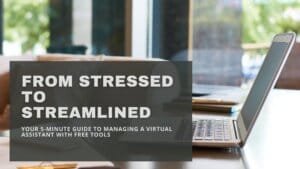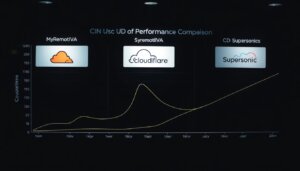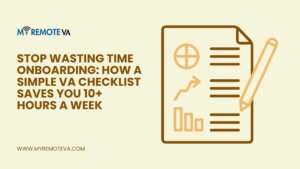Tab Remover Tool
Power Tab & Delimiter Toolkit
Clean, convert, preview, and export tabbed or delimited text with pro utilities
Data preview
My Secret Weapon for Text Cleanup: The Power Tab & Delimiter Toolkit
Ever felt that pang of frustration when you copy data from one place to another, and it just turns into a garbled mess? You know, when a perfectly good table becomes a single, unintelligible block of text? As someone who spends a lot of time wrangling data and code, I used to run into this all the time. But then I found a tool that changed everything for me: the Power Tab & Delimiter Toolkit. It’s a simple, free, browser-based app that feels like a magic wand for anyone who deals with text. I’m going to walk you through exactly why I love it and how you can use it to make your life so much easier.
Why You’ll Fall in Love With This Toolkit
Why You’ll Fall in Love With This Toolkit
This isn’t just about getting rid of tabs. It’s about taking control of your data and text. For me, it boils down to four key benefits:
It Solves the Indentation Headache. If you’ve ever worked on a team project, you know some people prefer tabs and others prefer spaces. This tool lets you standardize everything in seconds, so your code is always clean and consistent.It’s a Data Import Savior. Trying to get data from a weirdly formatted text file into a spreadsheet? No problem. This tool can transform tab-separated values (TSV) into comma-separated values (CSV) with a click, so your data lines up perfectly every time.It Cleans Up Messy Pastes. Text copied from PDFs or old documents often carries hidden characters. The toolkit strips all that away, giving you pure, clean text to work with.It’s a Tool for Consistency. Whether you’re a writer, a student, or a researcher, consistent formatting makes documents more professional and readable. This toolkit helps you maintain that standard effortlessly.
Seriously, if you touch text files, this tool needs to be a part of your workflow. It’s that good.
How to Use This Game-Changing Tool
What I love most about this toolkit is how intuitive it is. You don’t need to be a tech wizard to use it. Here’s my simple process:
Step 1: Get Your Text In
Just copy your text from any source—a code editor, a report, even an email—and paste it into the main input box. If you have a `.txt` or `.csv` file, you can simply drag and drop it right onto the page. It’s incredibly fast and convenient.
Name Age City John 25 New York Alice 30 London
Step 2: Choose Your Settings
Once your text is in, you can choose how you want to transform it. The toolkit gives you two main modes: “Tabs to Delimiter” (my most-used mode) and “Delimiter to Tabs.”
For tab conversion, you can choose what you want to replace them with. For code, I always select “Spaces” and set it to 4. For data, “Comma” is my go-to. You also have options for pipe (|) and even a custom character of your choice.
But wait, there’s more! The Cleanup & Line Tools section is where this tool really shines. I always check “Trim line edges” to get rid of leading or trailing whitespace. You can also tell it to “Remove empty lines” or make all lines “Unique.” It’s a Swiss Army knife for text!
Step 3: Process and Get Your Clean Text
When you’re ready, hit the big “Process” button. Your cleaned-up text will appear instantly in the output box below. From there, you can hit “Copy” to put it on your clipboard or “Download” to save it as a fresh file. It’s seriously that fast and easy.
Name,Age,City John,25,New York Alice,30,London
Why a Virtual Assistant Needs This Tool
If you work as a virtual assistant, your job is often to handle the little, messy details your clients don’t want to. This tool should be in your essential toolkit. Imagine a client sends you a jumbled list of contacts and asks you to put it in a spreadsheet. Instead of manually retyping everything, you can use this tool to instantly convert it to a perfect CSV. It makes you faster, more efficient, and ultimately, a more valuable asset to your clients. It turns a tedious, time-consuming task into something you can finish in under a minute.
Your Burning Questions, Answered
Is my data safe and private?
100%. This is the biggest selling point for me. Everything happens locally on your computer. Your text never leaves your machine, so you don’t have to worry about anyone else seeing your sensitive data. It’s completely secure and private.
Pro Tips
- For Developers: Use the “Tabs to Delimiter” mode with “Spaces” and set the count to 4 to quickly standardize code indentation across a project.
- For Data Analysts: Use the “Delimiter to Tabs” mode with the “Auto-detect delimiter” option to easily parse any delimited file into a clean, tab-separated format you can paste into a spreadsheet.
- For Writers: If you’re cleaning up a document, enabling “Trim line edges” and “Remove empty lines” is a great way to tidy up your prose.
- For Data Validation: Turn on the “Live table preview” checkbox to instantly see your data rendered as a table. This is a powerful way to check if your columns and rows are being parsed correctly before you export.
Frequently Asked Questions
- What’s the difference between tabs and spaces? Tabs are single characters that can render as different widths depending on the application (e.g., 4 or 8 spaces). Spaces are fixed-width characters. Converting tabs to a consistent number of spaces ensures your text looks the same everywhere.
- Can I process large files? Yes! Since all the processing happens entirely in your browser, the tool can handle very large files. However, extremely large files might cause a temporary slowdown depending on your computer’s performance.
- Does this work with code indentation? Absolutely. Just select the “Spaces” option and choose your preferred number (2 or 4 spaces are most common) to fix inconsistent code indentation in languages like Python, JavaScript, and more.
- Is my data secure? 100%! The tool is a static web page, which means no data is ever uploaded to a server. All the processing is done locally on your computer, ensuring your text and data remain completely private.