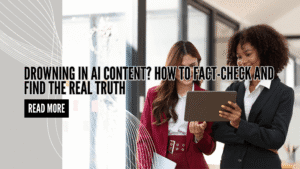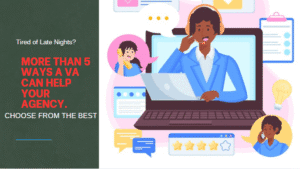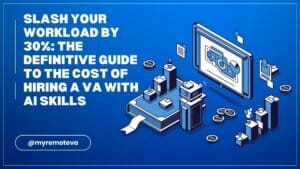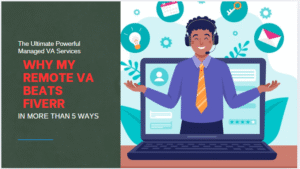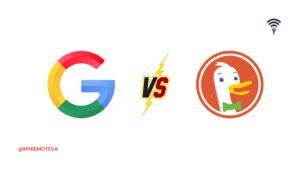
Content Transformation Tool (Word to HTML & HTML to Text)
Content Transformation Tool
Convert between formatted text and clean HTML with ease.
Paste your formatted text (from Word, Google Docs, etc.) to convert it to clean HTML:
Live Preview
HTML Output
Paste your HTML to convert it to clean plain text (removes all HTML tags):
Text Output
How to Use the Content Transformation Tool & Why a Virtual Assistant Makes It Better
The Content Transformation Tool converts formatted text to clean HTML and turns HTML back into plain text. It saves time, removes messy Word or Google Docs markup, and produces web-ready output you can paste straight into your CMS. Below we explain practical uses, quick tips for best results, and why pairing this tool with a Virtual Assistant delivers the biggest productivity gains.
What this tool does — quick overview
- Convert formatted text from Word, Google Docs, or email into clean, standards-compliant HTML.
- Strip out Word-specific tags, style attributes, and unwanted spans for a tidy HTML output.
- Turn HTML into readable plain text while preserving link references and lists when needed.
- Live preview and copy buttons let you move content straight into your website editor with confidence.
Why this tool is useful for website owners and marketers
If you publish content regularly, this tool removes the friction of moving copy between authoring tools and your site. It prevents broken layouts, removes inline styles that conflict with your theme, and ensures headings, lists, and links remain intact. For content teams, that means fewer formatting bugs, faster publishing, and more consistent SEO markup.
Common use cases
- Migrating long-form articles from Google Docs to WordPress or Elementor.
- Removing hidden Word metadata and styles after a guest post submission.
- Converting legacy HTML snippets into plain text for email or documentation.
- Preparing clean HTML for landing pages and product descriptions.
Why a Virtual Assistant (VA) adds value
The tool is fast, but the real ROI comes when you combine it with a skilled Virtual Assistant. Here is how a VA multiplies the benefits:
- Formatting at scale: A VA can process many documents, apply consistent options, and paste clean HTML into your site, saving hours per week.
- Quality checks: They review the live preview for broken lists, heading hierarchy, and stray inline styles that still need manual cleanup.
- SEO hygiene: VAs can add missing alt text, update heading tags, and ensure internal links use proper anchor text before publishing.
- Workflow automation: Experienced VAs batch multiple conversions, maintain content templates, and keep a steady publishing cadence for better organic traffic.
- Cross format support: A VA can adapt content for email, social posts, or PDFs after converting the source, using the same clean base HTML or text.
Example VA tasks using this tool
- Receive draft from a writer, convert Word to HTML, fix headings, then paste into Elementor and schedule the page.
- Batch-convert a set of product descriptions and check link formatting before a launch.
- Turn blog HTML into plain text for email newsletters while preserving link references.
Best practices for clean results
- Use the “Strip Word tags” option for copy pasted from Word or Google Docs.
- Preview the Live Preview before copying to catch any list or heading issues.
- If you need plain text for email, preserve links as [text](url) so tracking links survive the handoff.
- Keep templates: ask your VA to save conversion settings that you prefer for blog posts, landing pages, and emails.
How this helps with organic traffic
Clean, consistent HTML improves crawlability and accessibility. That helps search engines index headings, lists, and links properly. Faster publishing and fewer formatting errors also increase the consistency of your content schedule. Over time, a reliable publishing rhythm plus good on-page markup drives better rankings and more organic visits.
SEO tips to pair with this tool
- Ensure H1 and H2 tags are preserved and meaningful.
- Keep link anchor text descriptive when converting links from Word or Google Docs.
- Ask your VA to add schema snippets or meta description templates after conversion where relevant.
Final recommendation
The Content Transformation Tool is ideal for anyone who moves copy between editing tools and a website. If you publish a lot, hire a Virtual Assistant to run conversions, perform quality checks, and handle the publishing workflow. That combination cuts errors, speeds up publishing, and helps you focus on content strategy instead of formatting details.
Consider assigning these tasks to a Remote VA. They can run conversions, enforce SEO best practices, and keep your publishing calendar full. If you need a template for VA handoff, ask us for a checklist to get started.
Keywords: content transformation tool, convert Word to HTML, HTML to text, virtual assistant for content, VA for publishing.