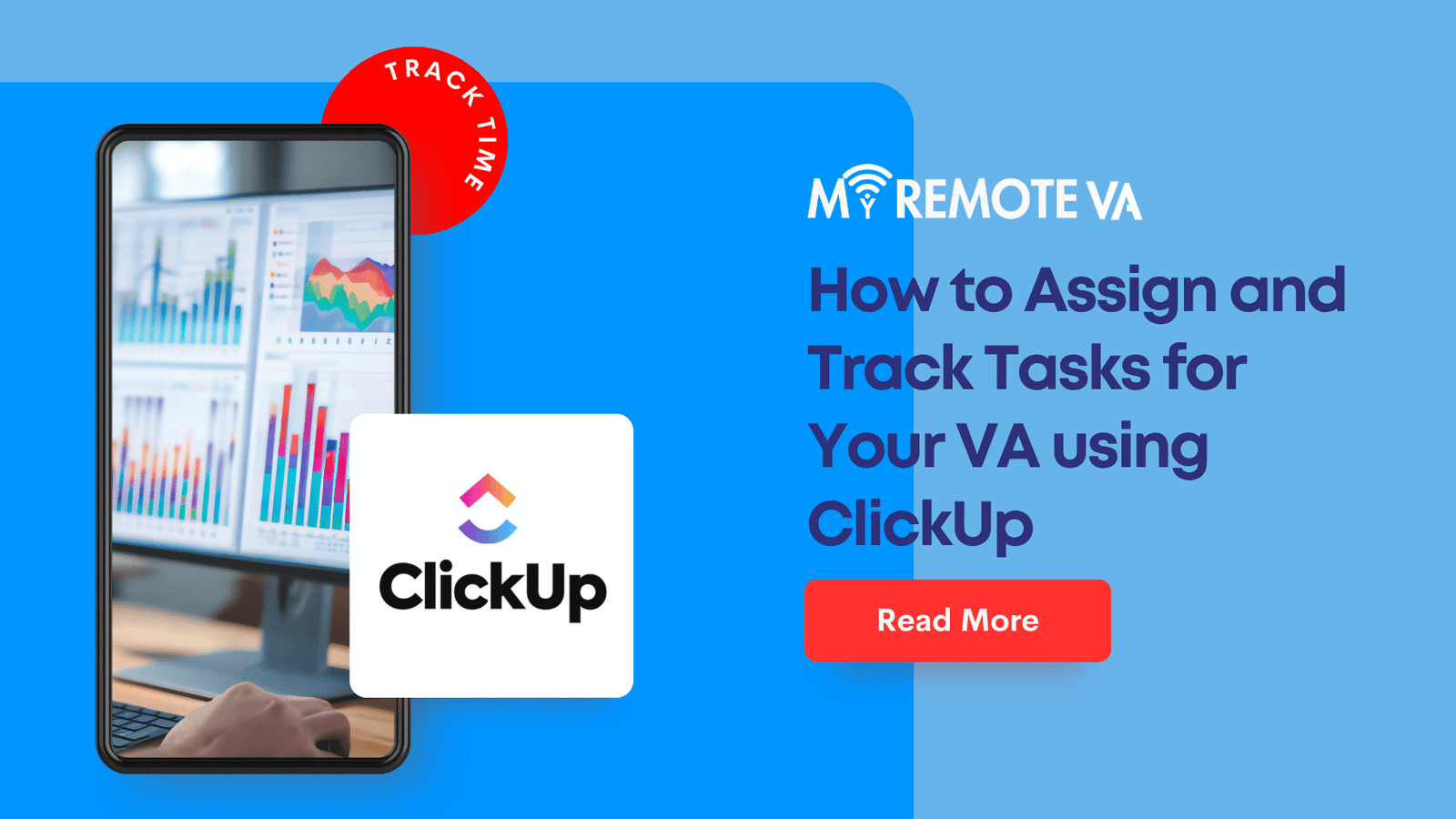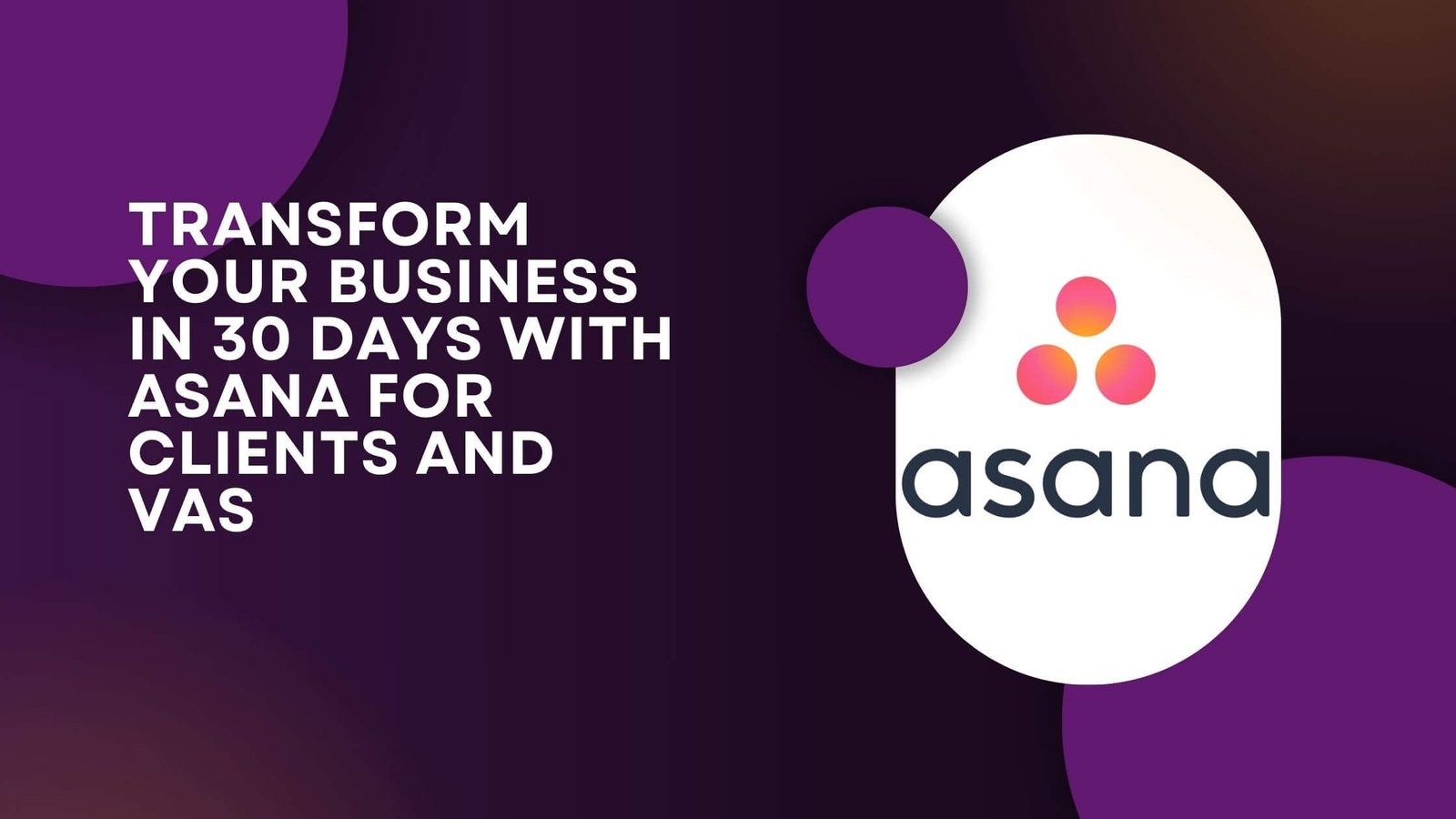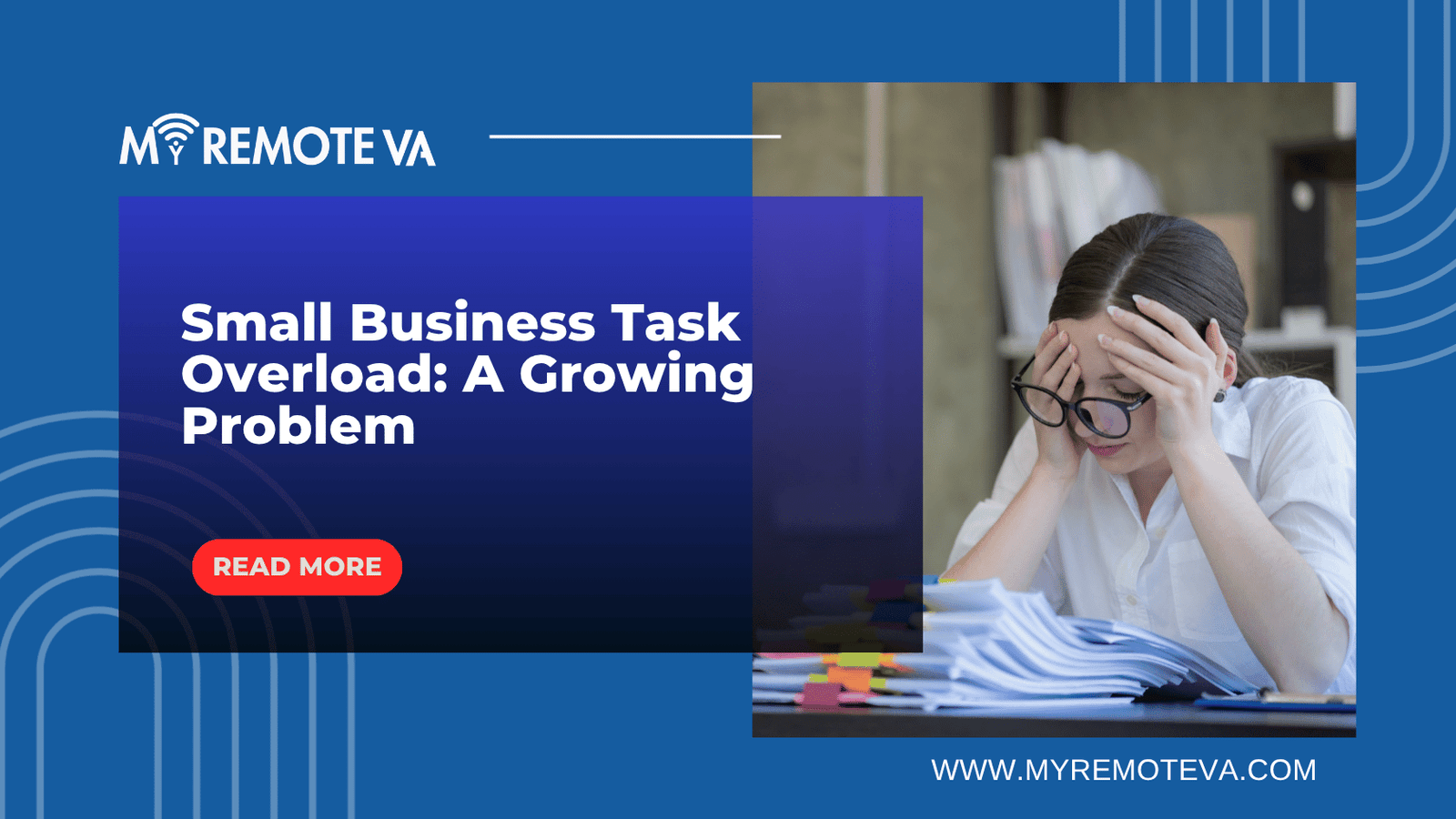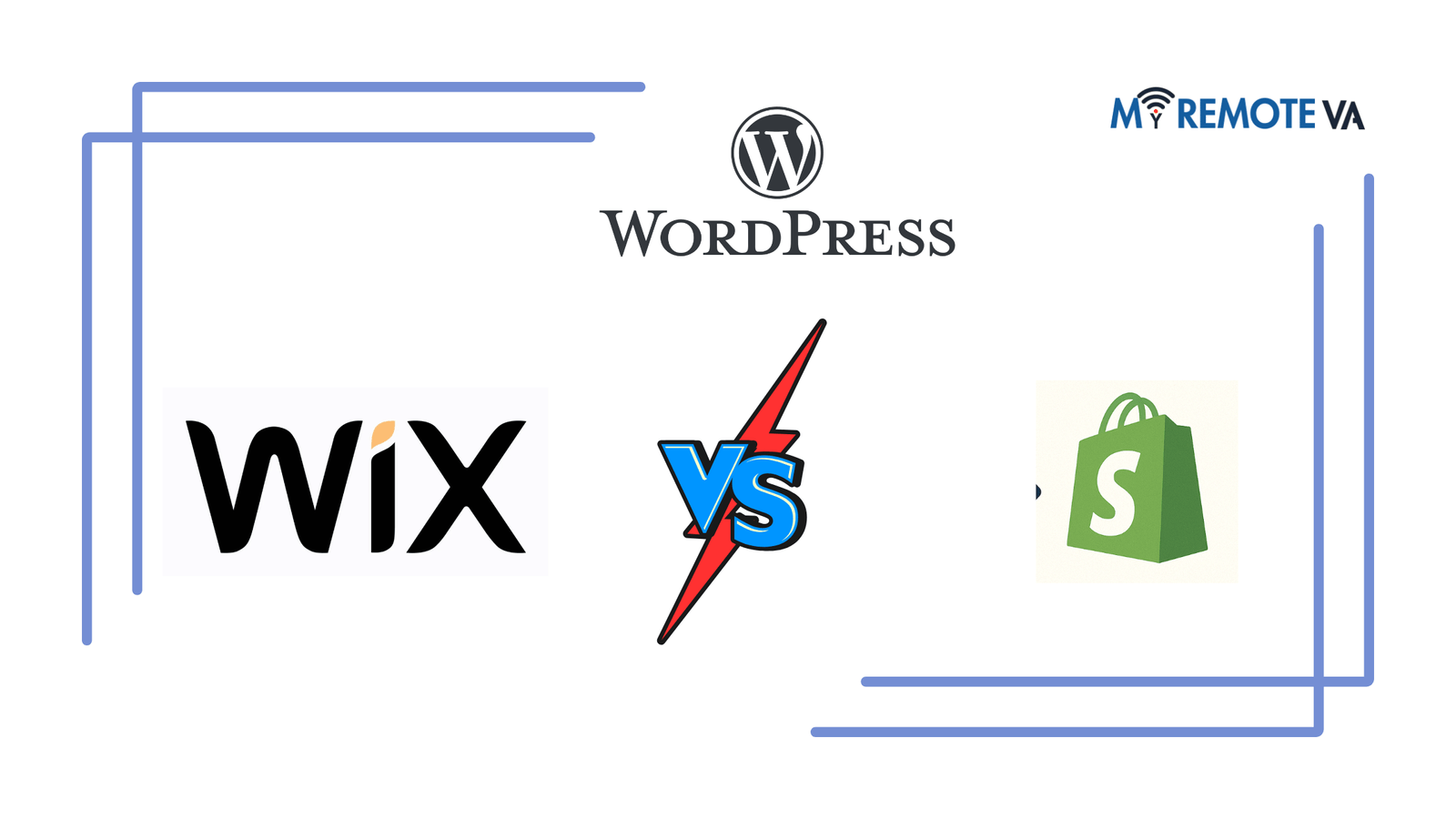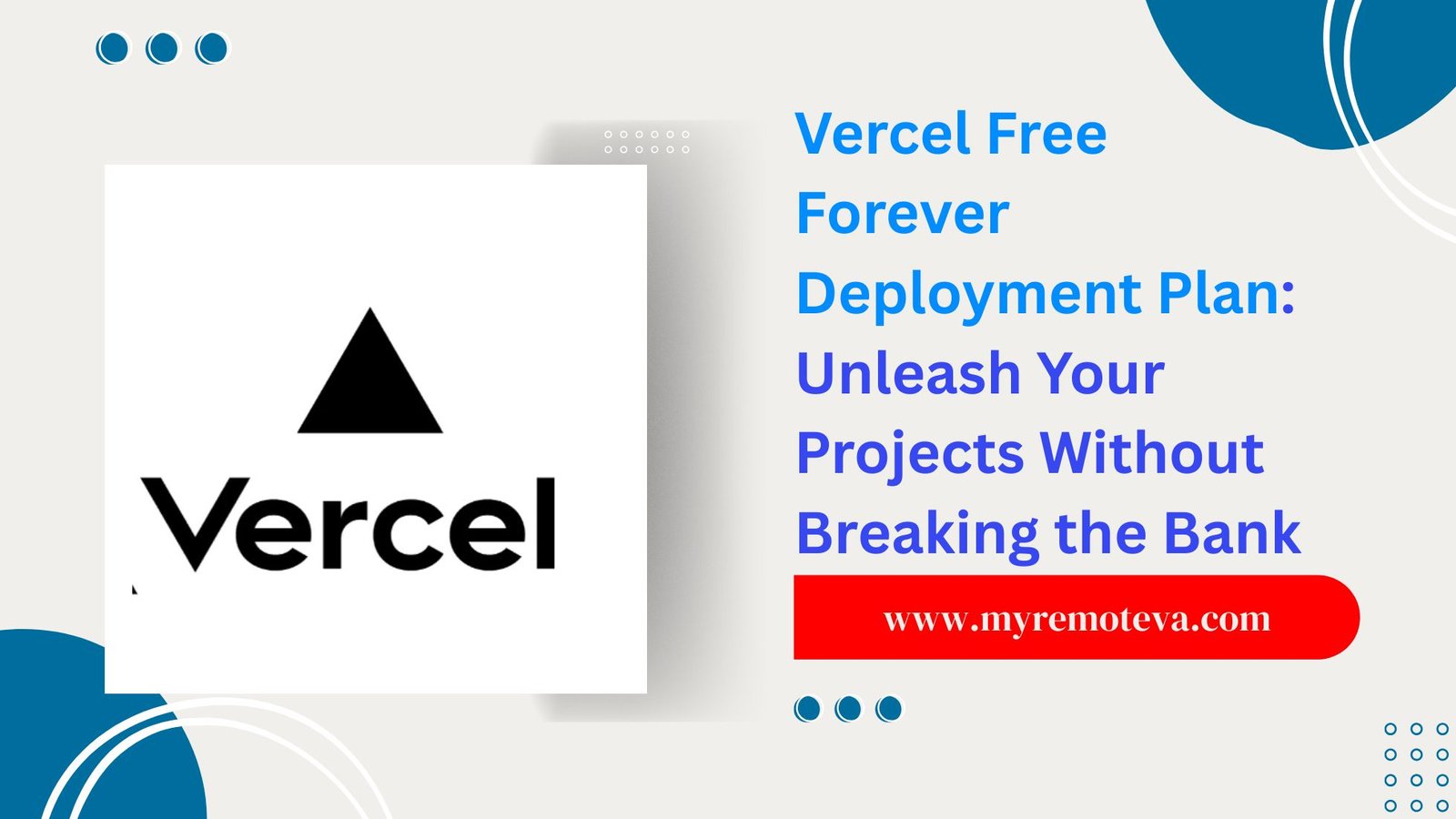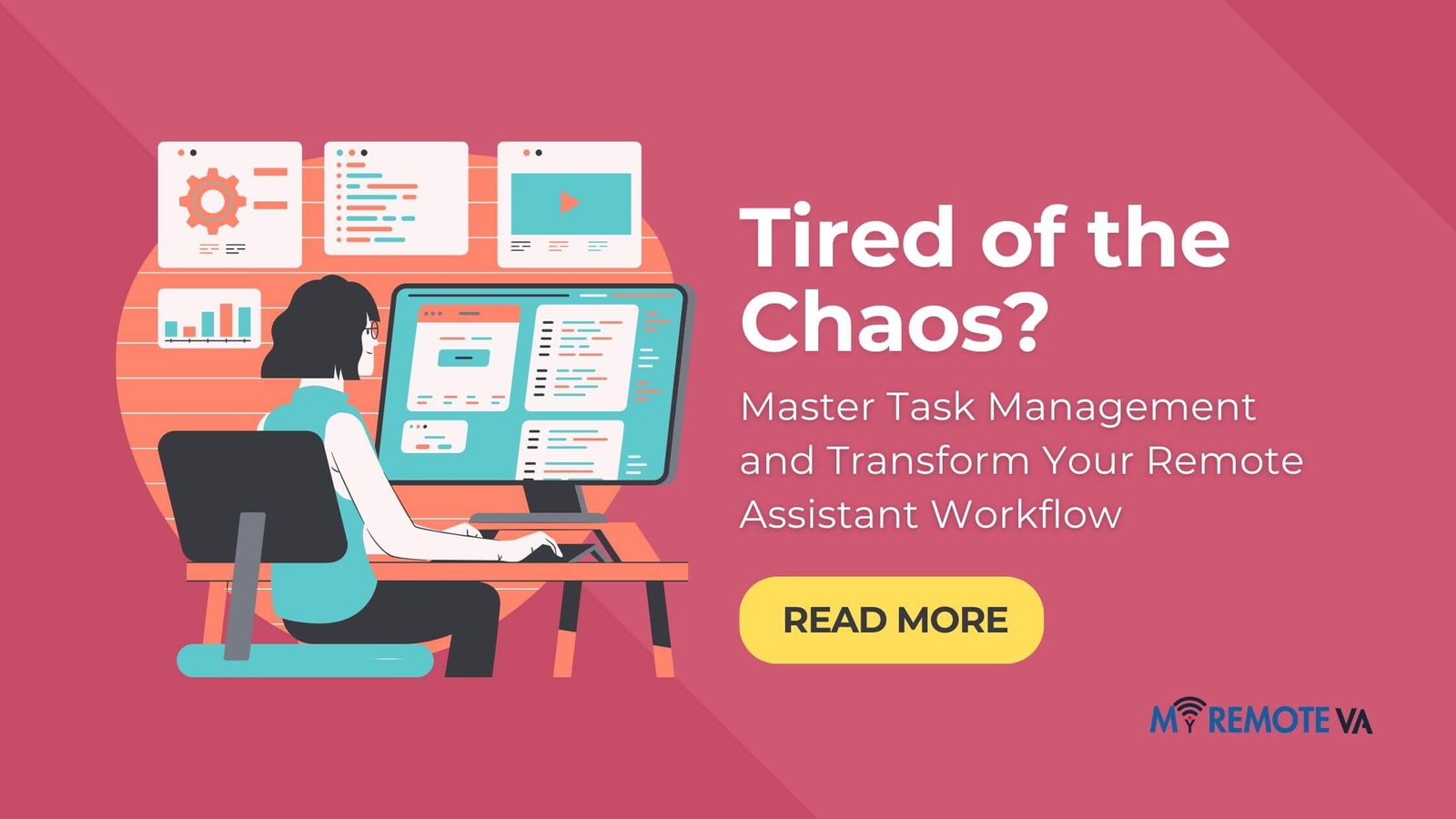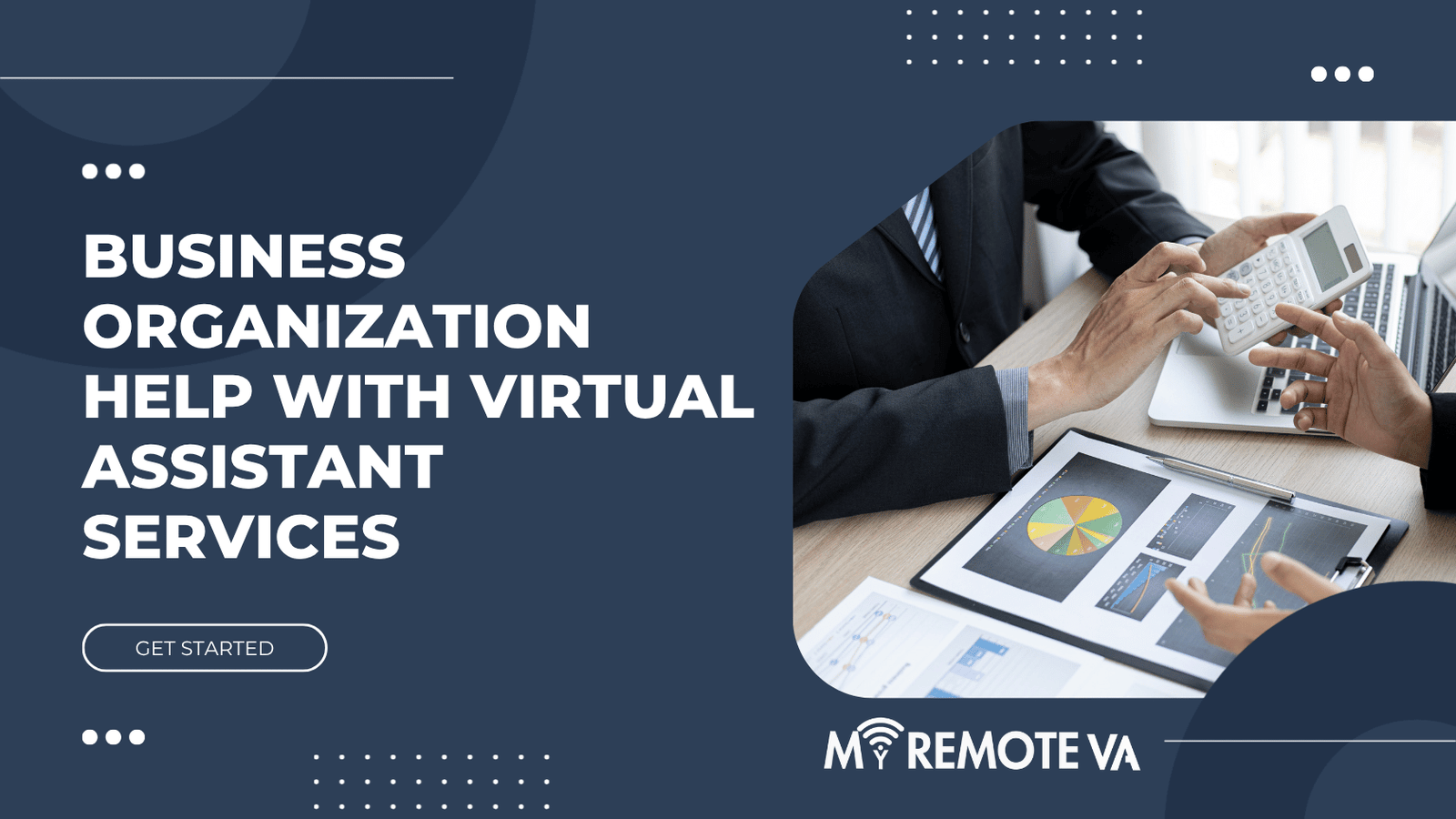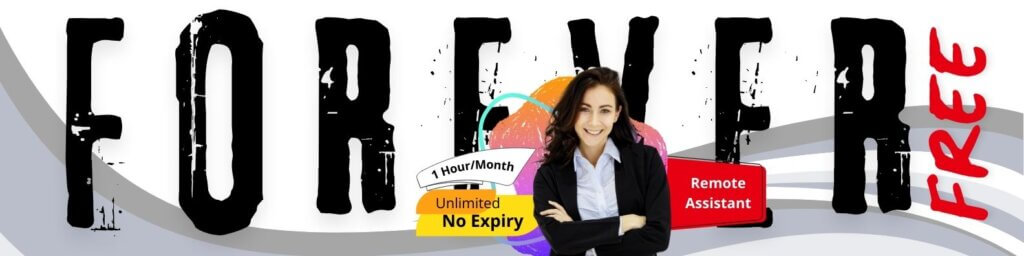How to Assign and Track Tasks for Your VA using ClickUp
ClickUp is a powerful project management tool perfect for assigning and tracking tasks for your virtual assistant (VA). Its flexibility allows you to tailor the platform to your specific needs and workflow, ensuring efficient VA management.
- How to Assign and Track Tasks for Your VA using ClickUp
- 1. Setting Up Your ClickUp Workspace for VA Collaboration
- 2. Assigning Tasks Effectively to Your VA in ClickUp
- 3. Tracking Your VA's Progress and Task Completion in ClickUp
- 4. Optimizing Your ClickUp Workflow for VA Collaboration
- 5. Addressing Common Challenges When Working with VAs in ClickUp
- FAQ (Frequently Asked Questions)
Setting Up Your ClickUp Workspace for VA Management
Start by creating a dedicated Workspace in ClickUp for your VA. Within this Workspace, you can organize your work into Spaces, Lists, and Tasks. Consider these organizational structures:
- Spaces: These can represent different projects, departments, or clients your VA will be working on.
- Lists: Within each Space, create Lists to categorize tasks further. Examples include “Social Media Management,” “Customer Support,” or “Website Updates.”
- Tasks: These are the individual actions your VA needs to complete. Each task should have a clear description, due date, and priority.
Assigning Tasks to Your VA
Assigning tasks in ClickUp is straightforward. Simply click on a task, and in the task details, select your VA’s name from the “Assignee” dropdown. This ensures the VA knows they are responsible for completing that specific task.
Tracking Task Progress
ClickUp offers several ways to track your VA’s progress:
- Status Updates: Utilize ClickUp’s customizable status options (e.g., “To Do,” “In Progress,” “Review,” “Completed”) to monitor the progress of each task. Encourage your VA to regularly update the status as they work.
- Due Dates and Reminders: Set clear due dates for each task, and configure reminders to ensure your VA stays on track.
- Time Tracking: ClickUp’s built-in time tracking feature allows you and your VA to track the time spent on each task, providing valuable insights into productivity and efficiency. You can then analyze the data and improve processes .
- Comments and Collaboration: Use the comment section within each task to communicate with your VA, provide feedback, and answer questions. This fosters collaboration and ensures everyone is on the same page.
Leveraging ClickUp Features for Enhanced VA Management
To further optimize your VA management, consider utilizing these ClickUp features:
- Custom Fields: Add custom fields to tasks to track specific information relevant to your business, such as budget, client name, or task type.
- Automations: Automate repetitive tasks, such as assigning tasks or changing statuses based on triggers.
- Dashboards: Create dashboards to visualize your VA’s workload, track progress, and identify potential bottlenecks.
By implementing these strategies, you can effectively assign, track, and manage your VA’s tasks within ClickUp, leading to increased productivity and improved workflow efficiency.
1. Setting Up Your ClickUp Workspace for VA Collaboration
Before you start assigning tasks, you need to structure your ClickUp workspace for seamless collaboration with your virtual assistant. A well-organized workspace makes task management efficient and minimizes confusion.
Structuring Your Workspace: Spaces, Folders, and Lists
Think of ClickUp’s hierarchy as follows:
- Spaces: These are the highest level and typically represent broad departments or projects. For example, you might have a “Marketing” Space, a “Customer Support” Space, or a “Website Management” Space. Consider creating separate Spaces if your VA handles multiple distinct areas of your business.
- Folders: Within a Space, Folders can organize related projects or clients. For instance, in a “Marketing” Space, you could have Folders for “Social Media Campaigns,” “Email Marketing,” and “Content Creation.”
- Lists: Lists are where the actual tasks reside. Think of them as your to-do lists within a Folder. A “Social Media Campaigns” Folder might have Lists for “Facebook Campaign,” “Instagram Campaign,” and “Twitter Campaign.”
The key is to find a structure that aligns with how your VA will be working and makes it easy for both of you to find and manage tasks.
Setting Up User Roles and Permissions
ClickUp allows you to control what your VA can see and do within your workspace. Here’s how:
- Guests: This is the typical role for a VA. Guests have limited access and can only see tasks assigned to them or that they are explicitly shared on. This ensures they don’t access sensitive information they don’t need.
- Permissions: You can further refine permissions at the Space, Folder, or List level. For example, you might grant your VA editing access to tasks within the “Social Media Campaigns” Folder but only viewing access to the “Website Management” Space.
Carefully consider the level of access your VA needs to perform their tasks effectively while also protecting your company’s data.
Defining Custom Statuses
ClickUp’s custom statuses are crucial for tracking task progress. Instead of relying solely on “To Do,” “In Progress,” and “Done,” create statuses that reflect your specific workflow. Examples include “Awaiting Approval,” “In Review,” “Ready for Publication,” or “Needs Revision.”
These granular statuses provide a clear picture of where each task stands and help you identify any bottlenecks in the process.
2. Assigning Tasks Effectively to Your VA in ClickUp
ClickUp’s task assignment features are central to successful VA management. Here’s a breakdown of how to assign tasks effectively, ensuring clarity and accountability.
2.1. Clear Task Descriptions
The foundation of effective task assignment is a clear and comprehensive task description. Avoid ambiguity and provide all necessary context for your VA. This includes:
- Specific Instructions: Outline exactly what needs to be done, step-by-step if necessary.
- Relevant Files and Links: Attach any documents, spreadsheets, or website links that the VA will need.
- Context and Background: Briefly explain the purpose of the task and its relevance to the overall project. Understanding the “why” can help your VA prioritize and approach the task more effectively.
- Expected Outcome: Clearly define the desired result or deliverable.
2.2. Assigning the Right Person
ClickUp makes it easy to assign tasks to specific individuals. When assigning, consider your VA’s skills and experience. Assigning tasks that align with their strengths will improve efficiency and quality.
If you have multiple VAs with different skill sets (e.g., one specializes in social media, another in administrative tasks), carefully assign tasks accordingly. This targeted approach can significantly boost productivity.
2.3. Setting Realistic Due Dates
Setting appropriate due dates is crucial for managing expectations and ensuring timely completion. Consider the following when setting due dates:
- Task Complexity: Estimate the time required to complete the task accurately.
- VA’s Availability: Factor in your VA’s workload and availability. Avoid overloading them, which can lead to errors and delays.
- Priorities: Clearly communicate the priority of the task. Use ClickUp’s priority settings (urgent, high, normal, low) to help your VA understand which tasks to focus on first.
2.4. Utilizing Subtasks and Checklists
For complex tasks, break them down into smaller, more manageable subtasks or checklists within ClickUp. This not only provides a clearer roadmap for your VA but also allows you to track progress more effectively. Each subtask can be assigned individually, and deadlines can be set for each step, ensuring that the overall task stays on track. If you are availing Virtual Assistant services you can coordinate with your dedicated VA supervisor to set deadlines and check the time spent on assigned tasks.
2.5. Communication and Feedback
Regular communication and feedback are essential for successful VA management. Use ClickUp’s commenting feature to provide feedback, answer questions, and offer support. Encourage your VA to ask questions and seek clarification whenever needed.
Providing constructive feedback, both positive and negative, helps your VA improve their performance and better understand your expectations. This ongoing communication loop fosters a strong working relationship and ensures that tasks are completed to your satisfaction.
3. Tracking Your VA’s Progress and Task Completion in ClickUp
ClickUp’s robust features make tracking your VA’s progress simple and efficient. By leveraging its various tools, you can stay informed about task completion, identify potential roadblocks, and ensure your VA is meeting deadlines.
Using Statuses to Monitor Progress
ClickUp’s customizable statuses are crucial for tracking task progress. Define statuses that reflect your workflow, such as “To Do,” “In Progress,” “Waiting for Approval,” “Completed,” and “Blocked.” Ensure your VA consistently updates these statuses as they work on each task. This provides a real-time overview of the workload.
Leveraging Time Tracking Features
ClickUp offers built-in time tracking capabilities. Encourage your VA to use this feature to accurately record the time spent on each task. This data helps you understand task complexity, identify areas where your VA may need additional support, and refine future task estimations. Furthermore, time tracking can be valuable when comparing the cost of VA assistance to potential revenue generated or time saved, allowing for data-backed decisions on delegation.
Employing ClickUp’s Reporting and Dashboards
ClickUp’s reporting features provide valuable insights into your VA’s performance. Use these features to generate reports on task completion rates, time spent per task, and overdue tasks. You can also create custom dashboards to visualize key metrics and identify trends. These dashboards can present an overview of your VA’s activity and the overall project status at a glance.
Utilizing Checklists and Subtasks for Detailed Progress Tracking
For complex tasks, break them down into smaller, manageable subtasks or checklists within ClickUp. This allows you to monitor progress at a more granular level. Your VA can mark off each subtask as they complete it, giving you a clear understanding of exactly where they are in the process.
Regular Communication and Feedback
While ClickUp provides excellent tools for tracking, regular communication with your VA is vital. Schedule regular check-ins to discuss progress, address any challenges they may be facing, and provide feedback on their work. This collaborative approach fosters a productive working relationship and ensures that tasks are completed to your satisfaction. By combining tracking features with proactive communication, you can optimize your VA’s performance and achieve your desired outcomes. Delegating tasks, whether administrative, technical, or creative, becomes more manageable with clear tracking and feedback loops.
4. Optimizing Your ClickUp Workflow for VA Collaboration
Effective collaboration with your Virtual Assistant in ClickUp requires a well-defined workflow. This ensures clarity, accountability, and efficient task management. Here’s how to optimize your ClickUp setup:
Define Clear Roles and Responsibilities
Before assigning tasks, clearly define your VA’s role and responsibilities within ClickUp. This helps prevent confusion and ensures they understand the scope of their work. Consider assigning specific permission levels within ClickUp based on their role. This can restrict access to sensitive information and streamline their focus.
Leverage Custom Fields for Enhanced Tracking
ClickUp’s custom fields are invaluable for tracking task progress and collecting relevant information. Consider creating custom fields such as:
- Status: To track the different stages of a task (e.g., To Do, In Progress, Awaiting Review, Completed).
- Priority: To indicate the urgency and importance of a task.
- Deadline: To set clear deadlines for task completion.
- Estimated Time: To estimate the time required to complete the task.
- Actual Time: To track the actual time spent on the task. This information can be valuable for future task estimation and time management.
Utilize Task Dependencies for Sequencing
When tasks are dependent on each other, use ClickUp’s task dependency feature. This ensures that your VA completes tasks in the correct order and prevents bottlenecks. For example, if your VA needs to gather data before writing a blog post, set the data gathering task as a blocker for the blog post writing task.
Establish Clear Communication Channels
Communication is key to successful VA collaboration. Encourage your VA to use ClickUp’s built-in commenting feature to ask questions, provide updates, and clarify instructions directly within each task. This keeps all communication organized and contextualized. You can also utilize ClickUp’s chat feature for quick questions and updates.
Regularly Review and Provide Feedback
Schedule regular check-ins with your VA to review their progress and provide feedback. This helps identify areas for improvement and ensures they’re on track to meet your expectations. ClickUp’s dashboards and reporting features can provide valuable insights into your VA’s performance.
Templates for Recurring Tasks
Leverage ClickUp templates for recurring tasks. For example, if you have your VA create a weekly report, create a template with all the relevant subtasks and custom fields pre-filled. This will save time and ensure consistency.
5. Addressing Common Challenges When Working with VAs in ClickUp
Even with the powerful features of ClickUp, managing virtual assistants (VAs) effectively can present certain challenges. Understanding these hurdles and implementing strategies to overcome them is crucial for a successful VA partnership.
Communication Barriers
Clear and consistent communication is paramount. Misunderstandings can arise due to geographical distance or differences in work styles. To mitigate this:
- Establish clear communication channels: Utilize ClickUp’s commenting features, dedicated Slack channels (if applicable), and regular video calls to foster open communication.
- Define communication protocols: Set expectations for response times, preferred methods of communication, and escalation procedures.
- Use detailed task descriptions: Provide comprehensive instructions within ClickUp tasks, including context, resources, and expected outcomes.
Maintaining Accountability
Tracking VA performance and ensuring accountability is essential for maintaining productivity and quality. ClickUp offers several tools to assist:
- Utilize time tracking: Encourage your VA to use ClickUp’s time tracking feature to monitor time spent on each task. This helps you understand workload distribution and identify potential bottlenecks.
- Regular progress reviews: Schedule regular check-ins to review completed tasks, discuss challenges, and provide feedback.
- Leverage ClickUp’s reporting features: Generate reports to track task completion rates, time spent on projects, and individual VA performance.
Ensuring Data Security
When sharing sensitive data with your VA, security should be a top priority. Implement the following measures:
- Limit access to sensitive information: Only grant your VA access to the information they need to perform their specific tasks. Utilize ClickUp’s permission settings to control access levels.
- Use strong passwords and two-factor authentication: Ensure your VA uses strong, unique passwords and enables two-factor authentication for all accounts related to their work.
- Establish clear data security protocols: Outline guidelines for handling sensitive data, including storage, transmission, and deletion.
Managing Varying Skill Sets
VAs come with a diverse range of skills and experience. Aligning the right VA with the right tasks is crucial for optimal performance:
- Clearly define task requirements: When assigning tasks, specify the required skills and experience level.
- Provide training and resources: Offer training and resources to help your VA develop the necessary skills for specific tasks. This could include tutorials, documentation, or mentorship.
- Start with smaller, simpler tasks: Begin by assigning smaller, simpler tasks to assess your VA’s skills and gradually increase the complexity as they gain experience.
FAQ (Frequently Asked Questions)
How do I assign tasks to my VA in ClickUp?
Assigning tasks in ClickUp is straightforward. Within any List or Task, you’ll find an ‘Assignee’ field. Simply click this field and select your VA from the list of users in your ClickUp workspace. If your VA isn’t listed, ensure they have been invited to your workspace and granted the appropriate permissions.
What’s the best way to track my VA’s progress on assigned tasks?
ClickUp offers several ways to track task progress. Here are a few key methods:
- Status Tracking: Use ClickUp’s customizable statuses (e.g., “To Do,” “In Progress,” “Waiting for Review,” “Complete”) to visually monitor the progress of each task. Encourage your VA to regularly update the status of their assigned tasks.
- Due Dates and Start Dates: Set clear due dates and, when appropriate, start dates for each task. This helps manage expectations and ensure deadlines are met.
- Time Tracking: Utilize ClickUp’s built-in time tracking feature (or integrate with a dedicated time tracking tool) to monitor the time spent on each task. This provides valuable data for assessing productivity and task efficiency.
- Checklists: Break down complex tasks into smaller, manageable steps using checklists. This allows for granular tracking of progress within a single task.
- Comments and Activity Feed: Utilize the comment section within each task to communicate with your VA, provide feedback, and track any updates or changes. The activity feed provides a chronological record of all actions taken on the task.
Can I create recurring tasks for my VA in ClickUp?
Yes, absolutely. ClickUp offers a powerful recurring tasks feature. When creating or editing a task, look for the “Recurring” option. You can set tasks to repeat daily, weekly, monthly, or on custom schedules. This is especially useful for routine tasks that your VA handles regularly, such as daily email checks or weekly report generation.
How can I prioritize tasks for my VA in ClickUp?
ClickUp provides several options for prioritizing tasks:
- Priority Flags: Use ClickUp’s priority flags (Urgent, High, Normal, Low) to visually indicate the importance of each task.
- Task Dependencies: Establish dependencies between tasks to ensure that tasks are completed in the correct order. If Task B is dependent on Task A, your VA knows to complete Task A first.
- Custom Fields: Create custom fields to add further context and prioritization. For example, you could create a “Project” field to group tasks by project, and then prioritize based on project deadlines.
What are some best practices for using ClickUp with a VA to ensure smooth workflow?
Here are a few key best practices:
- Clear Communication: Clearly define task requirements, expectations, and deadlines. Provide sufficient context and instructions to ensure your VA understands the task.
- Regular Check-ins: Schedule regular check-ins with your VA to discuss progress, address any questions or concerns, and provide feedback.
- Standard Operating Procedures (SOPs): Document standard operating procedures for common tasks. This helps ensure consistency and efficiency.
- Consistent Use of ClickUp Features: Encourage your VA to consistently use ClickUp’s features, such as status updates, time tracking, and comments, to maintain transparency and facilitate communication.
- Provide Training: If your VA is new to ClickUp, provide adequate training on how to use the platform effectively.