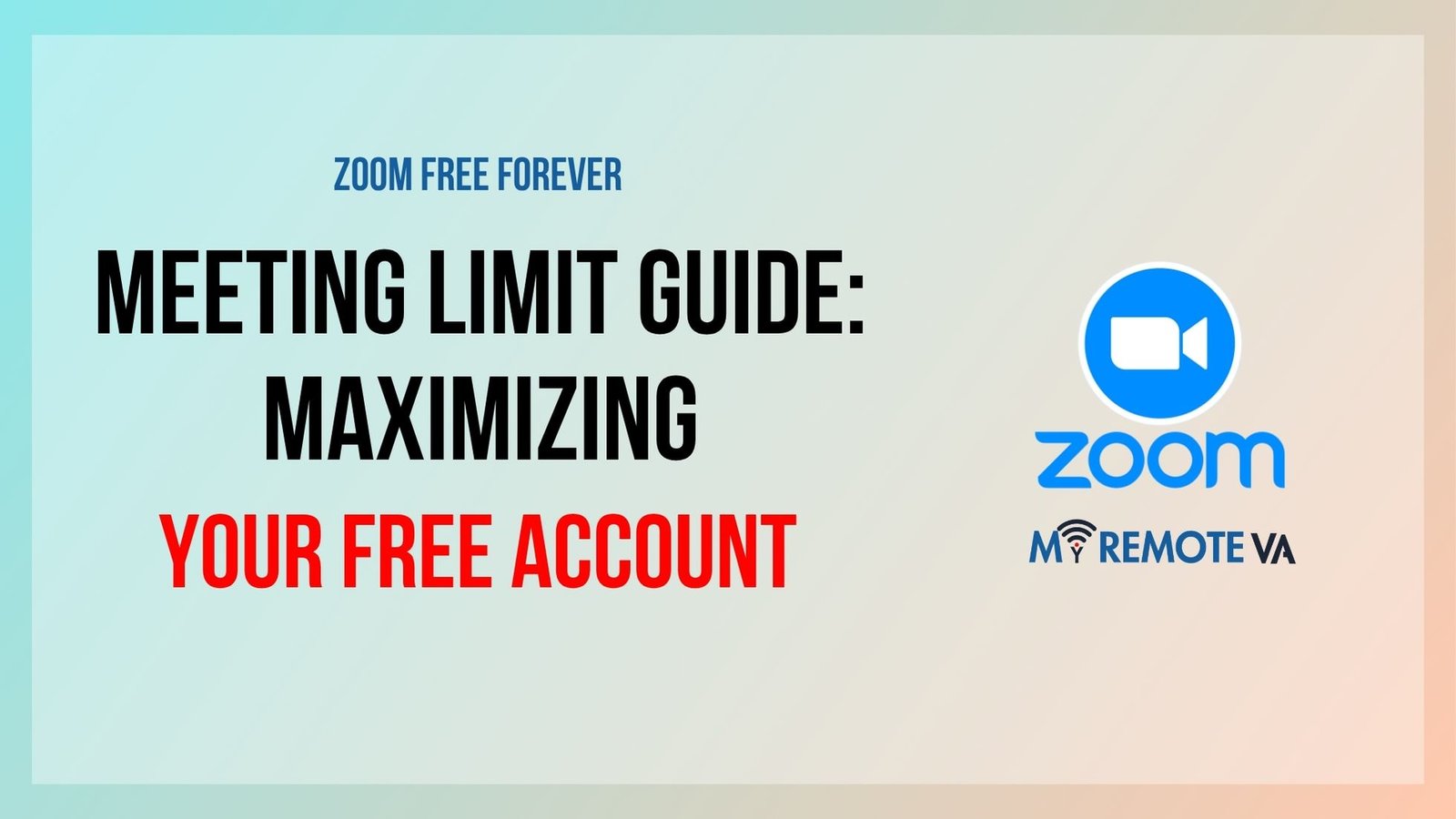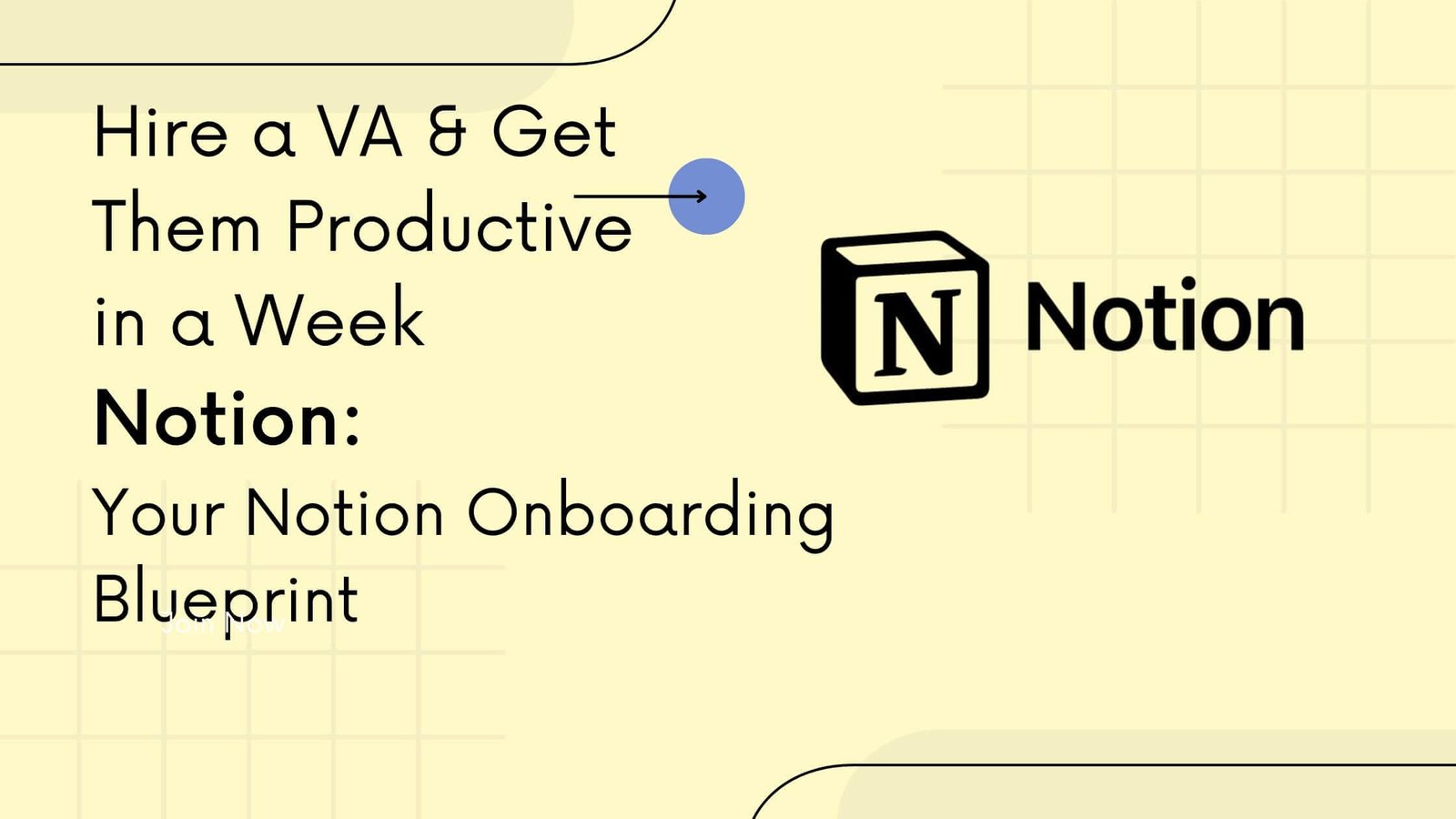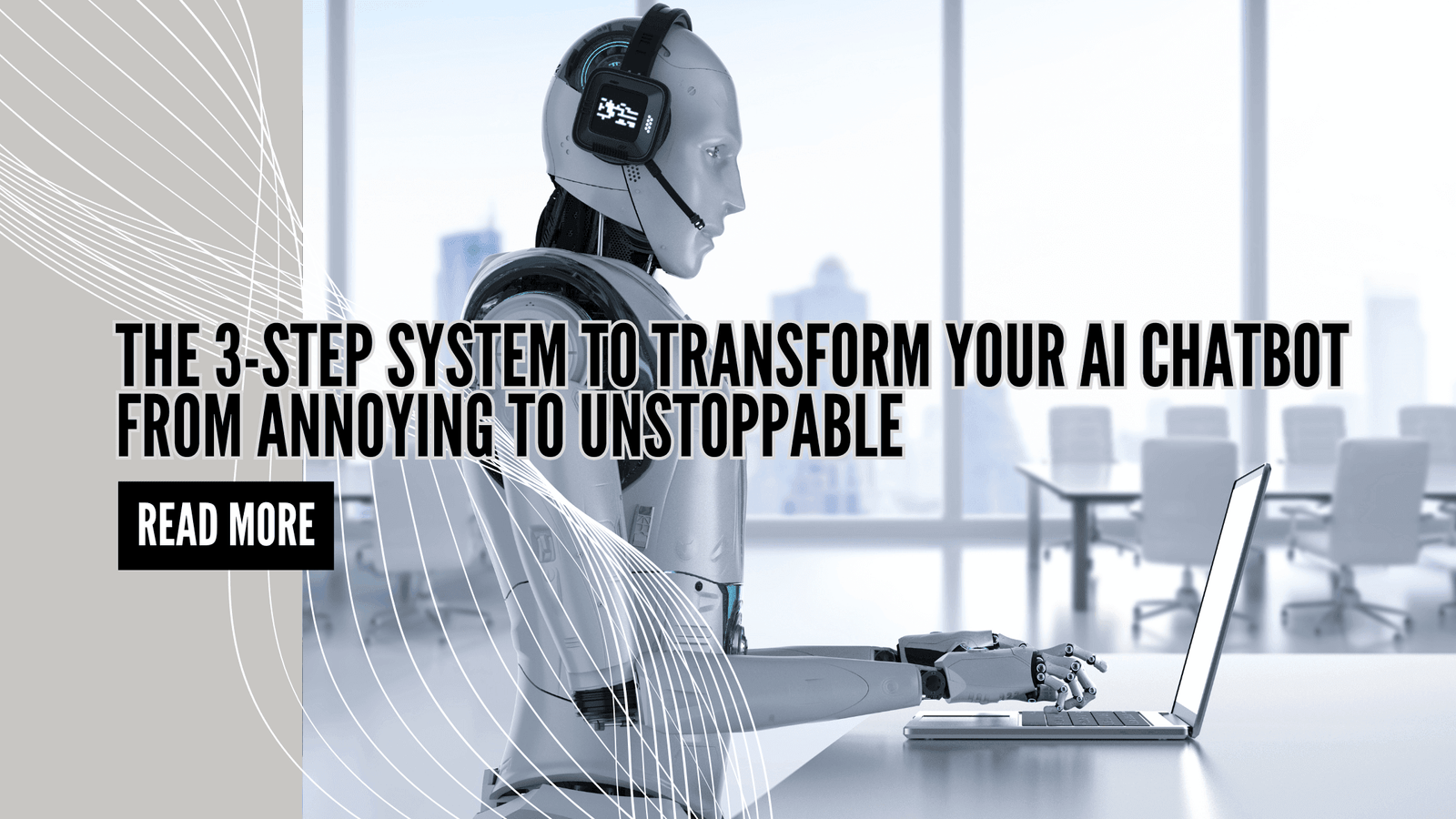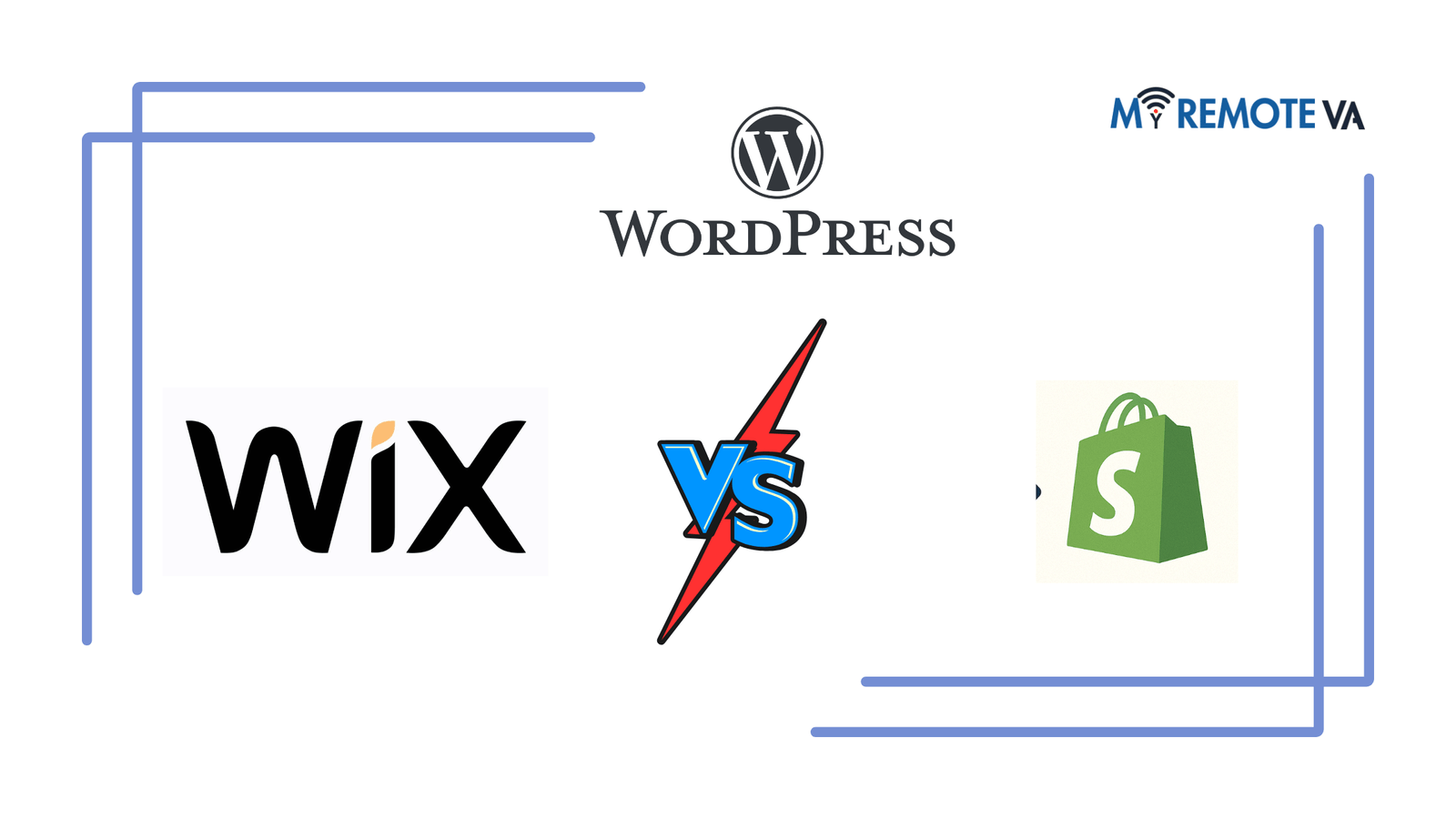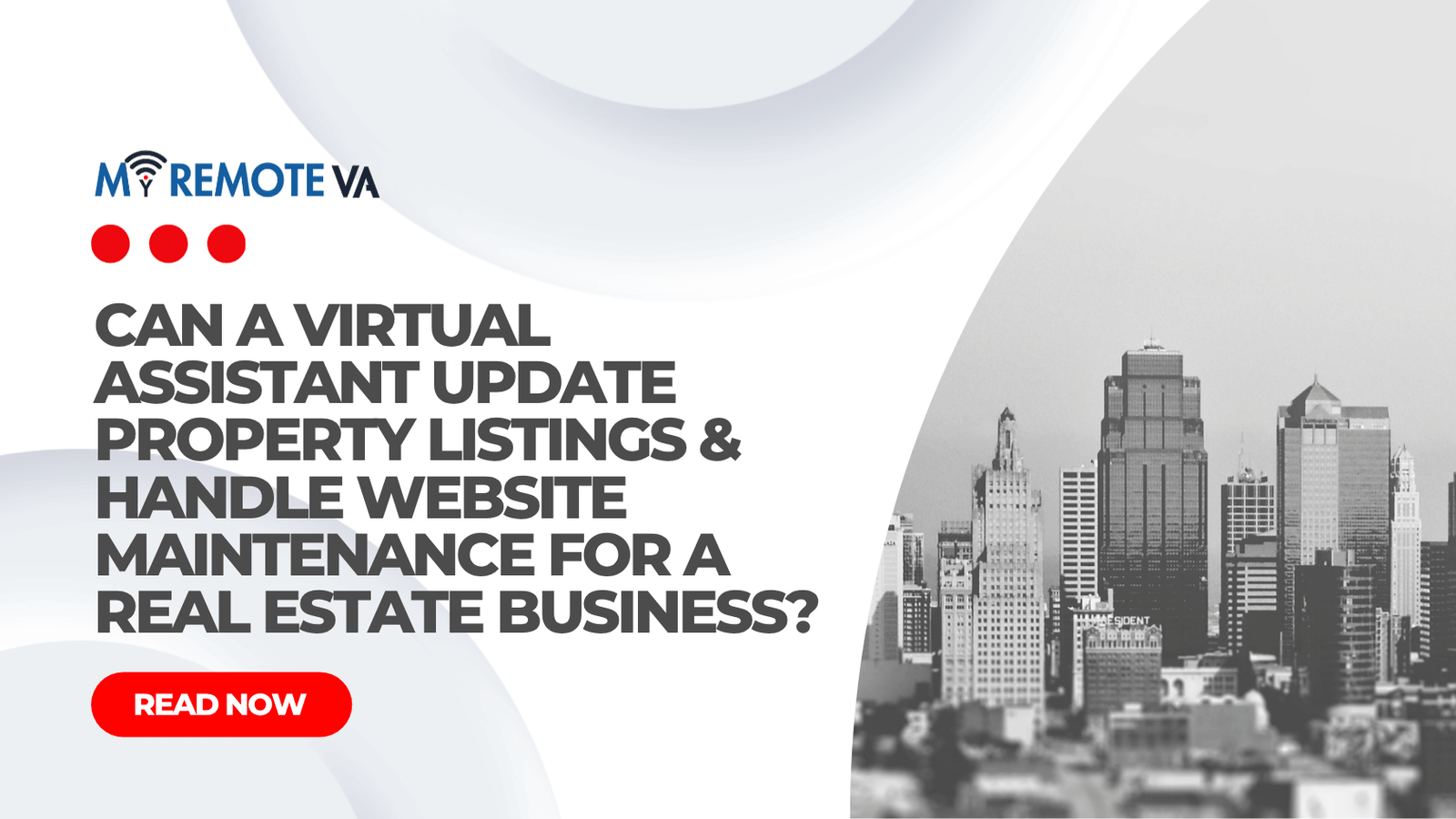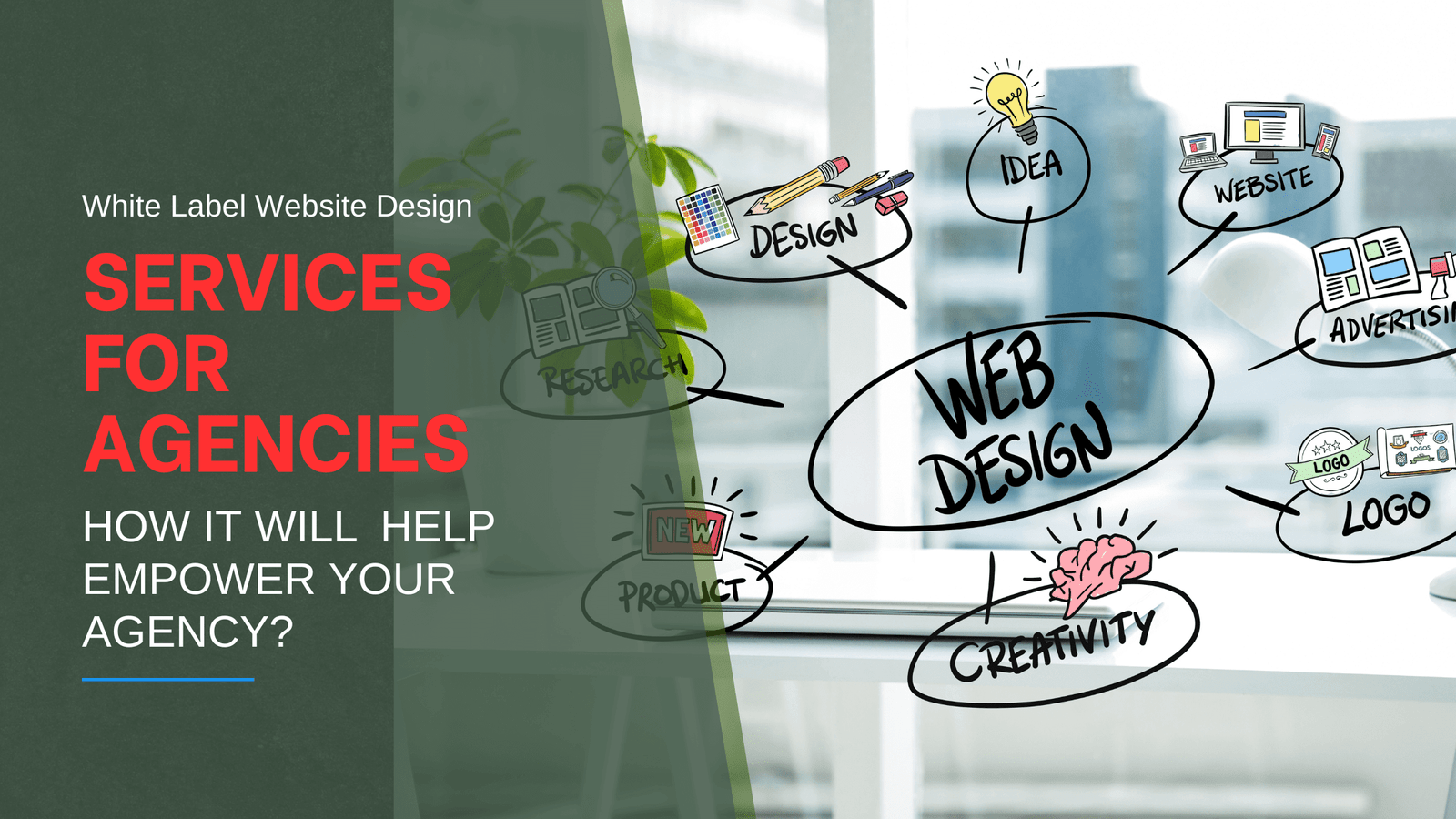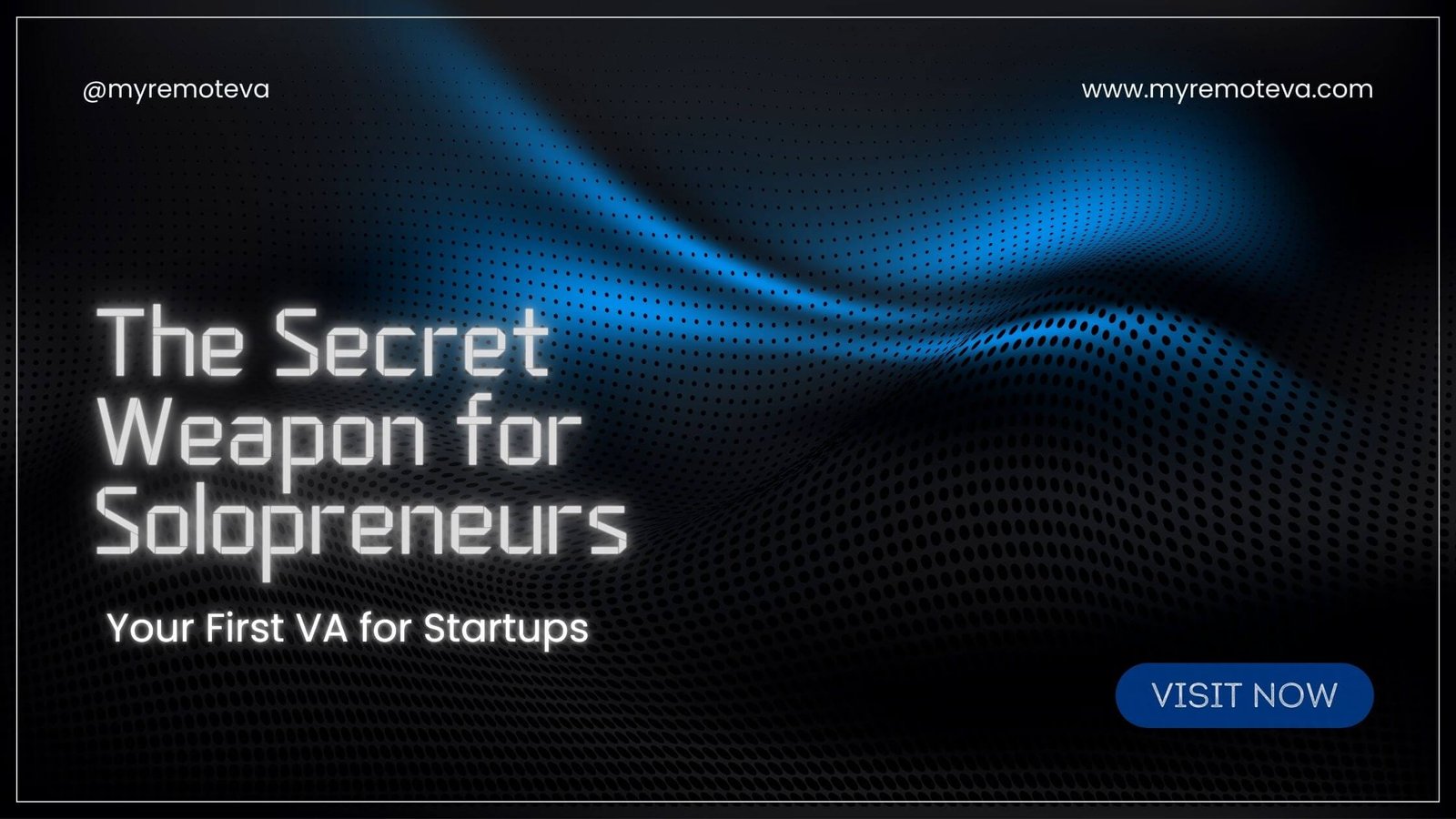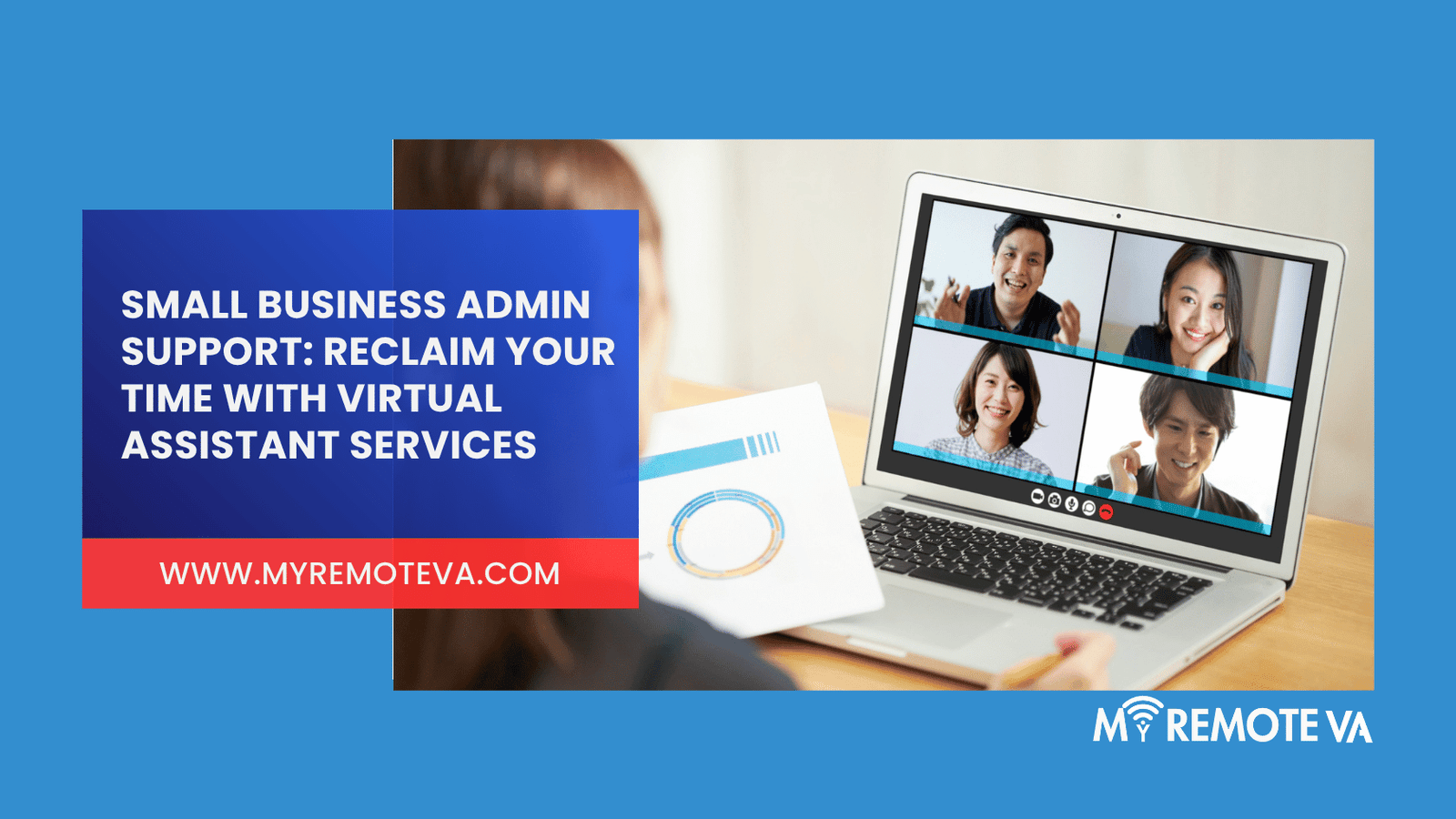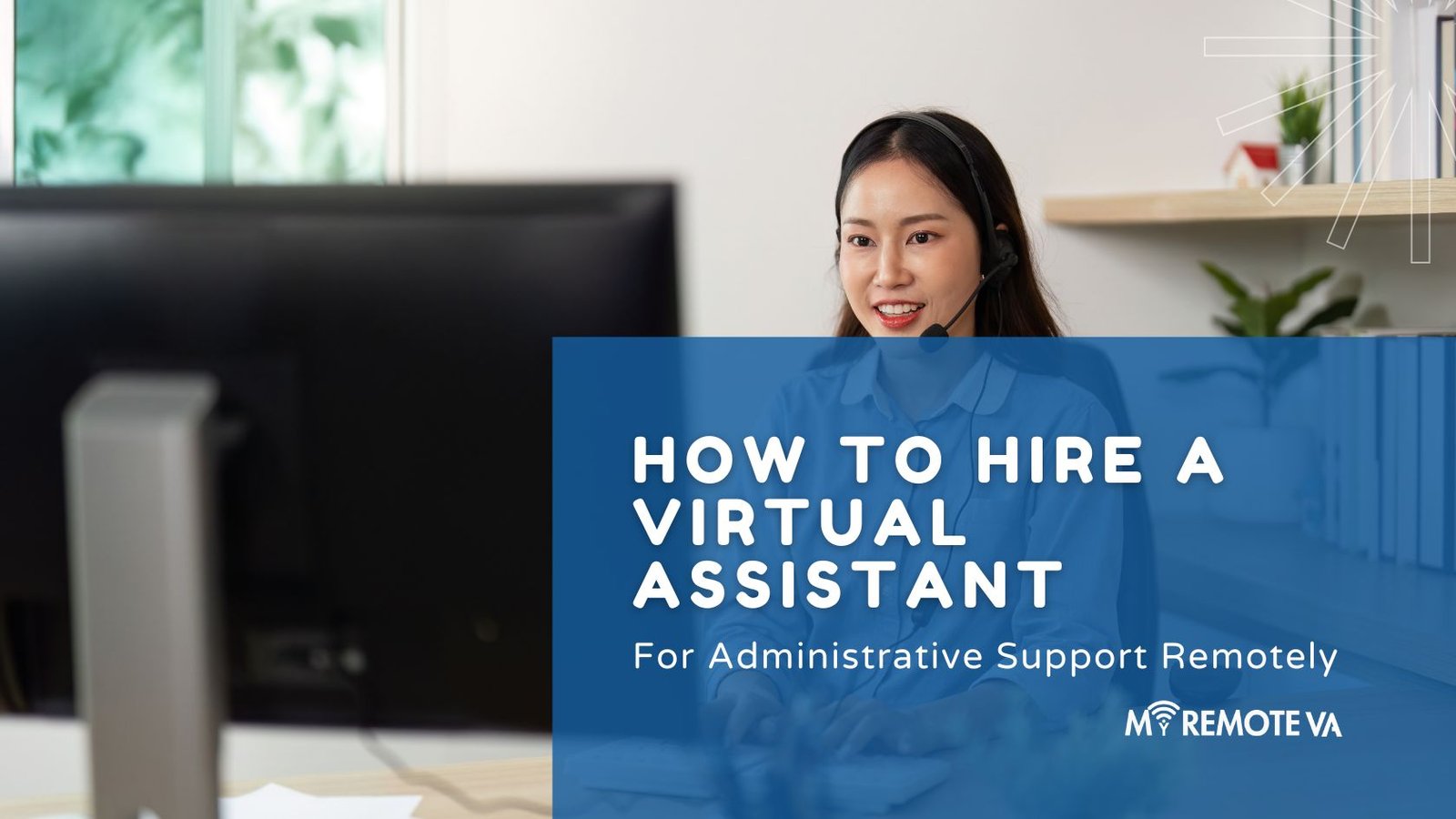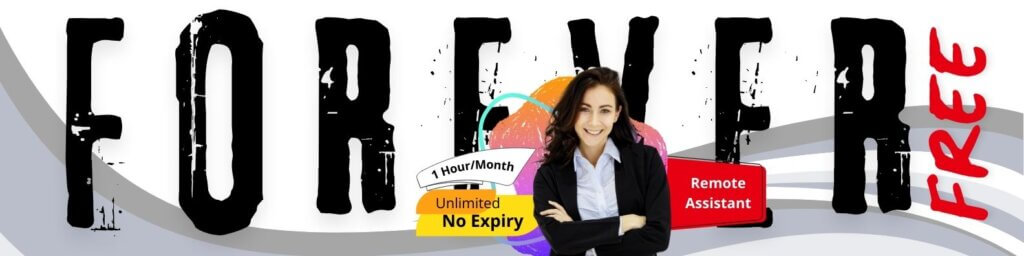Zoom Free Forever Meeting Limit Guide: Maximizing Your Free Account
Zoom’s free plan is a powerful tool for staying connected, but it does come with limitations, particularly regarding meeting duration. Understanding these limitations and employing smart strategies can help you maximize your free account and avoid unexpected interruptions.
- Zoom Free Forever Meeting Limit Guide: Maximizing Your Free Account
- Understanding the Basics of Zoom's Free Plan
- Navigating the 40-Minute Time Constraint
- Workarounds and Alternatives to Extend Meeting Time (Within Free Parameters)
- Recent Market Signals and Zoom's Free Tier Usage (USA, UK, New Zealand, Singapore, Australia, UAE - Last Month)
- Alternatives to Zoom's Free Plan: Expanding Your Meeting Horizons
- Tips and Tricks for Getting the Most Out of Zoom's Free Version
- FAQ: Zoom Free Forever Meeting Limit
- What happens when my Zoom meeting reaches the 40-minute limit?
- Can I Extend the 40-Minute Limit on the Free Zoom Plan?
- Is there a limit to how many times I can start a new meeting after the 40 minutes are up?
- Does the 40-minute Limit Apply to One-on-One Meetings?
- Can I record meetings on the free Zoom plan?
- What are some alternatives to Zoom's free plan if I need longer meetings?
- Is it against Zoom's terms of service to create multiple free accounts to bypass the time limit?
- How can I make my Zoom meetings more engaging and efficient to stay within the 40-minute limit?
Understanding the Zoom Free Meeting Limit
The most significant limitation of the Zoom free plan is the 40-minute time limit on meetings with three or more participants. For one-on-one meetings, however, there is no time limit. This means you can have unlimited one-on-one meetings without having to upgrade to a paid plan. But for group collaborations, team meetings, or presentations to larger audiences, that 40-minute mark can quickly become a constraint.
While the 40-minute limit is the headline, it’s important to note that Zoom also applies fair usage policies. While not strictly defined in minutes, excessively frequent meeting starts and stops within a short period could potentially trigger usage monitoring.
Strategies for Extending Your Zoom Free Usage
Here are some practical strategies to help you work around the free plan’s limitations:
- Schedule Strategically: If you anticipate needing more than 40 minutes, break down longer meetings into shorter, focused sessions. This requires careful agenda planning and clear objectives for each segment.
- Leverage One-on-One Meetings: Whenever possible, shift discussions to individual meetings to bypass the time limit. This is particularly useful for quick check-ins or personalized feedback sessions.
- Stay Focused and Concise: Start meetings on time, stick to the agenda, and avoid tangents. Employ techniques like timeboxing sections of the meeting to ensure key topics are covered within the allocated timeframe.
- Consider Alternatives for Large Gatherings: If you regularly host large group meetings, explore free or low-cost alternatives specifically designed for webinars or presentations.
- Record and Share Summaries: Instead of relying on lengthy meetings, record a brief video summary of key updates or decisions and share it with your team. This saves time and provides a convenient reference point.
- Upgrade if Necessary: If the free plan consistently restricts your ability to collaborate effectively, consider upgrading to a paid Zoom plan. The cost may be justified by the increased productivity and flexibility it provides.
Exploring Virtual Assistant Support
Managing meeting schedules, preparing agendas, and summarizing key takeaways can be time-consuming. A virtual assistant can significantly ease this burden. Consider delegating these tasks to a VA, freeing up your time to focus on core business activities. Delegating meeting support can improve efficiency, reduce administrative overhead, and help you make the most of your time.
For example, some companies provide expert virtual assistant support for startups, founders, agencies, and busy professionals through flexible hourly and team-based plans. You can delegate admin, tech, customer support, marketing, creative tasks, or executive work — and a Dedicated Supervisor manages your VA, shift, processes, and reporting so you don’t have to. They offer curated Hourly Monthly Plans or build a team with Dedicated Plans, or multi-VA setups.
Understanding the Basics of Zoom’s Free Plan
Zoom offers a free plan that allows individuals and small teams to conduct video meetings, but it’s important to understand the limitations, especially concerning meeting duration. This section provides a comprehensive guide to help you navigate the Zoom free forever meeting limit and maximize its value.
Key Features of the Zoom Free Plan:
- One-on-one Meetings: You can host unlimited one-on-one meetings without any time restrictions. This makes it ideal for quick chats and collaborations.
- Group Meetings (3+ participants): This is where the meeting limit comes into play. The Zoom free plan restricts group meetings to a maximum of 40 minutes.
- Number of Participants: The free plan allows up to 100 participants in a meeting.
- Basic Features: Includes screen sharing, virtual backgrounds, chat functionality, and recording capabilities (local recording only).
Zoom’s 40-Minute Meeting Limit: What You Need to Know
The 40-minute time limit for group meetings is the most significant restriction of the Zoom free plan. Once the 40 minutes are up, the meeting will automatically end. This can disrupt discussions and require you to restart the meeting. Consider these points:
- Timing is Crucial: Be mindful of the clock during group meetings. Structure your agenda to cover essential topics within the allotted time.
- Meeting Countdown: Zoom displays a countdown timer as you approach the 40-minute mark, giving participants a warning.
- Restarting Meetings: While disruptive, you can immediately restart the meeting after it ends. Participants can rejoin using the same link or meeting ID.
- Alternatives: If the 40-minute limit is consistently problematic, consider upgrading to a paid Zoom plan or exploring alternative free video conferencing platforms.
Maximizing the Zoom Free Plan Within the Limits
Even with the limitations, the Zoom free plan can be valuable. Here are some tips for maximizing its usefulness:
- Plan Ahead: Create a detailed agenda and stick to it. This helps ensure you cover essential topics within the 40-minute timeframe.
- Efficient Communication: Encourage concise and focused discussions. Avoid tangents and keep the meeting on track.
- Break it Up: If you have a longer discussion, consider breaking it into multiple shorter meetings.
- Pre-recorded Updates: Share updates or presentations via pre-recorded videos or documents to minimize meeting time.
Understanding these basics will help you effectively use Zoom’s free plan and make informed decisions about whether to upgrade to a paid plan to meet your specific needs.
Navigating the 40-Minute Time Constraint
Zoom’s free plan offers a powerful suite of features, but it’s essential to understand the 40-minute time limit for group meetings (3 or more participants). While this limit might seem restrictive, with careful planning and strategic approaches, you can effectively manage your meetings and maximize their value.
Strategies for Effective 40-Minute Meetings
Here are several strategies to help you conduct productive meetings within the 40-minute time frame:
- Detailed Agenda: Create and distribute a clear, concise agenda well in advance. This ensures everyone knows the meeting’s purpose and what’s expected of them. Prioritize key discussion points and allocate specific time slots for each.
- Start on Time: Punctuality is crucial. Begin the meeting precisely at the scheduled time to avoid wasting valuable minutes.
- Focused Discussions: Encourage participants to stay on topic and avoid unnecessary tangents. A strong facilitator can guide the conversation and ensure it remains focused.
- Use Visual Aids: Presentations, charts, and graphs can convey information quickly and efficiently. Prepare these beforehand and keep them concise.
- Decision-Oriented: Frame discussions around making decisions. Aim to leave the meeting with clear action items and assigned owners.
- Utilize the Chat Feature: For less urgent questions or comments, encourage participants to use the chat function to avoid interrupting the flow of the main discussion.
- Consider a Standing Meeting Cadence: If you have recurring meetings, stick to a consistent schedule. This helps participants anticipate the meeting and come prepared.
- Break Larger Meetings into Smaller Segments: If a topic requires more than 40 minutes, consider breaking it down into smaller, more focused meetings.
Alternatives to Consider
While Zoom’s free plan is excellent for many, consider these alternatives if the 40-minute limit consistently hampers your productivity:
- Upgrade to a Paid Zoom Plan: Upgrading removes the time limit, allowing for longer, uninterrupted meetings.
- Explore Other Free Meeting Platforms: Several other free platforms offer longer meeting durations, though they may have different feature sets.
- Use a Virtual Assistant for Meeting Support: A virtual assistant can help prepare agendas, manage meeting minutes, follow up on action items, and schedule shorter, more focused meetings, optimizing your time within the 40-minute limit or supplementing it with asynchronous communication. For example, some virtual assistant services offer hourly plans or dedicated team setups, where an assistant can proactively manage meeting schedules and ensure all participants are well-prepared, maximizing the efficiency of each session. They can even send pre-meeting summaries and post-meeting action item lists.
By implementing these strategies and considering your options, you can effectively utilize Zoom’s free plan and ensure your meetings are productive and valuable, even within the 40-minute time constraint.
Workarounds and Alternatives to Extend Meeting Time (Within Free Parameters)
While Zoom’s free plan has a 40-minute meeting limit for groups of three or more, there are several clever workarounds you can employ to effectively extend your meeting time without incurring any cost. These strategies primarily revolve around restarting the meeting or strategically scheduling shorter sessions.
The Restart Method: A Simple Solution
The most straightforward method is simply restarting the meeting after the 40-minute mark. When the time is almost up, provide a polite heads-up to your participants and advise them that the meeting will be ending shortly and you will immediately restart it.
- End the current Zoom meeting.
- Immediately start a new meeting using the same link (if it’s a recurring meeting) or generate a new one.
- Share the new meeting link with participants.
While this requires a brief interruption, it’s a completely free way to continue your discussion. You can use the remaining time to catch up on tasks and reports.
Strategic Scheduling: Short and Focused Sessions
Another effective strategy is to break down your longer meetings into a series of shorter, more focused 40-minute sessions. This approach can actually improve productivity by forcing you to condense your agenda and stay on topic. For example, you can have three 40-minute sessions with 5-minute breaks in between, which can allow for short recovery for meeting attendants.
Leveraging Multiple Free Accounts
If you frequently host longer meetings, consider using multiple free Zoom accounts. You can start a meeting on one account and, when the 40-minute limit is reached, seamlessly transition to a new meeting hosted on a different account. This method requires advance planning, including having the second account ready to go. Ensure that meeting attendants know how to use Zoom application.
Explore Alternative Free Meeting Platforms
While Zoom is a popular choice, it’s not the only option. Several other platforms offer free video conferencing services with longer or unlimited meeting times. Consider exploring options like Google Meet (which sometimes offers extended free limits) or Jitsi Meet (open-source and fully free). Each platform has its own pros and cons in terms of features and user experience, so it’s worth testing a few to find the best fit for your needs. For example, Google Meet offers features such as background blur and noise cancellation.
Remember that careful planning and communication are key to successfully implementing these workarounds. By managing expectations and ensuring everyone is on board, you can leverage the free Zoom plan to its fullest potential.
Recent Market Signals and Zoom’s Free Tier Usage (USA, UK, New Zealand, Singapore, Australia, UAE – Last Month)
Understanding the limitations and usage patterns of Zoom’s free tier is crucial for individuals and small teams relying on it for communication. Over the past month, we’ve observed usage trends and market signals across key regions – USA, UK, New Zealand, Singapore, Australia, and UAE – regarding Zoom’s free “forever” meeting limit.
Zoom Free Tier Meeting Limits: A Global Overview
Zoom’s free plan is well-known for its 40-minute meeting limit for groups of three or more participants. This limit significantly impacts its suitability for longer meetings, training sessions, and in-depth collaborations. While Zoom aims to encourage users to upgrade to paid plans, the free tier remains popular due to its accessibility for quick chats and smaller gatherings.
Regional Usage Patterns and Limitations
While exact internal Zoom statistics are not publicly available, we can infer trends based on user feedback and general market analysis:
- USA & UK: High competition among video conferencing platforms means users are more likely to explore alternatives or paid Zoom plans for uninterrupted meetings. The 40-minute limit is a common point of frustration, driving exploration of free alternatives or trial periods of paid services.
- Australia & New Zealand: Similar to the USA and UK, internet infrastructure and a technologically savvy population result in readily available alternatives. Awareness of the 40-minute limit is generally high.
- Singapore & UAE: In these regions, the adoption of video conferencing is often tied to professional and business contexts. The 40-minute limit can be a significant barrier for businesses, leading to a greater inclination towards paid subscriptions to Zoom or alternative professional platforms.
The 40-minute limit on Zoom’s free plan remains a constant factor impacting user experience. Users often plan meetings around this limit, strategizing to maximize the allocated time or resorting to restarting meetings – a practice that can disrupt workflow and reduce overall productivity.
Considerations for Free Tier Users
For users heavily reliant on Zoom’s free tier, understanding the 40-minute constraint is key. Strategies to mitigate this limit include:
- Agenda Management: Structuring meetings with a clear agenda and time allocation for each topic.
- Meeting Cadence: Holding more frequent, shorter meetings to avoid exceeding the limit.
- Exploring Alternatives: Investigating other free or low-cost video conferencing solutions.
For businesses and individuals requiring consistent, uninterrupted meeting times, upgrading to a paid Zoom plan or exploring alternative platforms is generally a more efficient and professional approach. The long-term cost of workarounds and disruptions associated with the free tier can outweigh the investment in a paid solution.
Alternatives to Zoom’s Free Plan: Expanding Your Meeting Horizons
Zoom’s free plan is a great starting point, but the 40-minute meeting limit can be a constraint for many. Thankfully, several alternatives offer compelling solutions for longer meetings or enhanced features without breaking the bank. Before diving into these, it’s important to consider your team’s specific needs. Do you primarily need longer meeting times? More participants? Enhanced security features? Understanding your requirements will guide you to the most suitable alternative.
Exploring Other Video Conferencing Platforms
Several video conferencing platforms offer free plans that either extend the meeting duration or provide other benefits compared to Zoom’s free tier. Consider exploring options like Google Meet, Microsoft Teams (free version), and Jitsi Meet. These platforms often have their own unique strengths, such as seamless integration with existing Google or Microsoft ecosystems, or the open-source flexibility of Jitsi. Researching the specific limits and features of each platform’s free plan is crucial.
Leveraging Audio-Only Calls
Sometimes, video isn’t essential. For internal team check-ins or brainstorming sessions where visual communication isn’t critical, consider using audio-only calls. Many communication platforms, like Slack or even traditional phone calls, can effectively facilitate these discussions without any time limits associated with video conferencing platforms. This can be a practical way to bypass the 40-minute limit on Zoom and still maintain consistent communication.
Optimizing Meeting Structure and Agendas
While not a direct alternative, optimizing your meeting structure and agenda can significantly improve efficiency. Prioritize key topics, allocate specific time slots for each item, and encourage concise contributions from participants. A well-structured meeting can achieve more in less time, potentially making the 40-minute limit manageable.
Considering Task Delegation for Meeting Management
The time spent scheduling, managing, and documenting meetings can add up. Consider delegating these tasks to a virtual assistant. This could free up your time to focus on the actual meeting content and outcomes, ultimately maximizing the value derived from each session. Expert virtual assistant support can streamline the entire meeting process, from scheduling and agenda creation to note-taking and follow-up actions. For example, expert virtual assistant support offers flexible hourly and team-based plans to delegate tasks, and a Dedicated Supervisor manages the VA, shift, processes, and reporting so you don’t have to. Choose from curated Hourly Monthly Plans or build a team with Dedicated Plans. You can even start with the Forever Free Plan, which gives you 1 free hour every month with task support and rollover benefits.By carefully evaluating your needs and exploring these alternatives, you can overcome the limitations of Zoom’s free plan and find a solution that aligns perfectly with your communication requirements.
Tips and Tricks for Getting the Most Out of Zoom’s Free Version
Zoom’s free plan offers a powerful way to connect with others, but its 40-minute meeting limit for groups can be a hurdle. Here are some strategies to maximize your Zoom experience without spending a dime:
Strategic Scheduling and Meeting Management
Prioritize Agenda and Efficiency: Meticulously plan your meetings with a clear agenda. Distribute it beforehand to ensure everyone stays on track. A well-defined agenda minimizes tangents and maximizes the use of your 40-minute window.
Start and End Promptly: Emphasize punctuality. Starting on time and respecting the end time allows you to make the most of the available minutes. Consider using a visual timer to keep everyone aware of the remaining time.
Record Meetings (When Appropriate): While the free plan might limit meeting length, recording important sessions ensures you can revisit key points later. This is especially useful for training or discussions where detailed information needs to be preserved. Note: Be sure to get consent to record!
Workarounds Within the Free Limit
“Daisy Chain” Meetings: When a meeting needs to exceed the 40-minute limit, schedule back-to-back meetings. Send out the new meeting link in the chat a few minutes before the first meeting expires. While this requires participants to rejoin, it’s a free alternative to upgrading.
One-on-One Meetings: Remember, the 40-minute limit only applies to group meetings (3 or more participants). Use Zoom for individual calls or quick check-ins without any time constraints. This is ideal for personalized mentorship, client consultations, or quick problem-solving.
Explore Alternative Communication Channels: Zoom is fantastic for video conferencing, but consider other tools for different types of communication. Email, instant messaging platforms, or even phone calls can be more efficient for certain discussions and information sharing, reserving Zoom for when face-to-face interaction is essential.
Optimizing Bandwidth and Technical Setup
Close Unnecessary Applications: Before joining a Zoom meeting, close any programs or browser tabs that consume significant bandwidth. This helps ensure a smoother video and audio experience, reducing lag and potential disruptions.
Use a Wired Connection: If possible, connect to your internet router using an Ethernet cable instead of Wi-Fi. A wired connection offers a more stable and reliable internet connection, minimizing connectivity issues during your Zoom meetings.
Mute When Not Speaking: Encourage all participants to mute their microphones when they are not speaking. This reduces background noise and distractions, improving the overall audio quality for everyone in the meeting. Consider using Zoom’s “mute all” feature (with a quick explanation beforehand) to easily manage background noise.
FAQ: Zoom Free Forever Meeting Limit
Understanding the Zoom Free plan’s meeting limits is crucial for effective communication. The Zoom Basic (free) plan has specific limitations on meeting duration and participants, impacting how you plan and execute your virtual meetings.
What is the Zoom Free Forever Meeting Limit?
The Zoom Basic plan allows for unlimited one-on-one meetings, meaning you can have as many meetings as you want with a single participant without any time constraints. However, group meetings (three or more participants) are limited to 40 minutes. After 40 minutes, the meeting will automatically end.
What Happens When the 40-Minute Limit is Reached?
When the 40-minute time limit expires for a group meeting on the Zoom Free plan, all participants will be automatically disconnected. To continue the meeting, you will need to start a new session. Keep in mind that any chat history within the ended session will not automatically carry over to the new session.
How Many Participants Can Join a Zoom Free Meeting?
The Zoom Basic plan allows you to host meetings with up to 100 participants. While you can invite more than 100 people, only the first 100 to join will be able to participate in the meeting. This is especially important to consider when hosting webinars or larger online gatherings.
Tips for Managing the Zoom Free Meeting Limit:
- Stay on Schedule: Be mindful of the 40-minute time limit. Prepare an agenda and stick to it to ensure you cover essential topics within the allotted time.
- Break It Up: For longer discussions, consider breaking your meeting into multiple sessions. Schedule short breaks between each session to allow participants to rejoin easily.
- Consider Upgrading: If you regularly host group meetings exceeding 40 minutes, upgrading to a paid Zoom plan might be a cost-effective solution. Paid plans offer extended meeting durations and additional features.
- Record Key Information: It’s good practice to record meetings or take clear notes to ensure information from the earlier meeting sections is properly communicated and used in follow-up sessions.
Are There Any Alternatives to Overcome the Zoom Free Limit?
While upgrading to a paid plan is the most direct way to remove the meeting limits, other video conferencing platforms offer different free plans with varying limitations. Researching alternatives might provide a better fit for your specific needs.
Alternatively, using virtual assistant services that offers support tasks and more hours to manage you’re meetings effectively. You can then use the time freed up for other things. Virtual assistant service provides with Dedicated Supervisor manages your VA, shift, processes, and reporting so you don’t have to.
What happens when my Zoom meeting reaches the 40-minute limit?
If you’re using the Zoom free plan, you’re subject to a 40-minute time limit for meetings with three or more participants. When your meeting reaches this limit, Zoom will provide a notification before the meeting abruptly ends.
Specifically, you will typically receive a warning message a few minutes before the 40-minute mark. This allows you to wrap up your discussion and inform participants about the impending cutoff. Once the 40 minutes are up, Zoom will automatically end the meeting for all participants.
Options after the 40-Minute Limit:
You have a few options once the meeting ends:
* **Restart the meeting:** You can immediately restart the meeting using the same meeting link. Participants can rejoin, but this interruption can be disruptive.* **Upgrade to a paid Zoom plan:** Upgrading removes the 40-minute limit and provides other benefits such as longer meeting durations, increased participant capacity, and cloud recording.* **Schedule consecutive meetings:** You can schedule a series of 40-minute meetings back-to-back. However, this requires participants to rejoin each time.* **Strategically manage meeting time:** Be mindful of the 40-minute limit. Use the allotted time effectively by having a clear agenda, sticking to the topics, and minimizing distractions.
If you frequently find yourself needing longer meetings, consider the cost-benefit of a paid Zoom plan. Alternatively, carefully planning and structuring your meetings can help you stay within the free plan’s limitations.
For startup founders, agencies, and busy professionals looking for ways to increase productivity and manage schedules more effectively, consider delegating tasks and improving your efficiency. While this directly applies to Zoom’s time limit, it can contribute to better meeting preparation and reduced need for longer sessions.
Can I Extend the 40-Minute Limit on the Free Zoom Plan?
The free Zoom plan is a fantastic entry point, allowing you to host meetings with up to 100 participants. However, the major limitation is the 40-minute time limit for group meetings (3 or more participants). This can be frustrating for longer discussions, brainstorming sessions, or training events.
Unfortunately, there’s no official method to directly extend the 40-minute limit forever on the free Zoom plan. Zoom’s business model relies on users upgrading to paid subscriptions to unlock longer meeting durations and other premium features.
Alternatives and Workarounds:
While a permanent extension isn’t possible, here are a few strategies you can employ to manage or circumvent the limitation:
* **Strategic Meeting Planning:** The most effective approach is to design your meetings to be concise and focused. Create a clear agenda, assign time limits to each topic, and encourage participants to stay on track. This minimizes wasted time and maximizes productivity within the 40-minute window.* **Multiple Sessions:** If a topic requires more than 40 minutes, consider breaking it down into multiple shorter sessions. This allows you to leverage the free plan without needing to upgrade. Announce the break and quickly restart the Zoom meeting.* **One-on-One Meetings:** Remember that one-on-one meetings on the free plan do not have a time limit. If your discussion only requires two participants, this is the best workaround.* **Evaluate Paid Plans:** Consider the value of unlimited meeting durations and other features offered in Zoom’s paid plans. If you consistently require longer meetings, upgrading may be the most cost-effective and time-saving solution. Explore the different tiers to determine the best fit for your needs and budget.* **Leverage Task Support:** To enhance meeting preparation and follow-up efficiency, consider delegating administrative, customer support, marketing, creative, or executive tasks. Many organizations offer hourly or project-based virtual assistant plans where a dedicated professional handles meeting minutes, scheduling, and other time-consuming tasks. This maximizes your meeting effectiveness even within the time constraints of the free Zoom plan.
Is there a limit to how many times I can start a new meeting after the 40 minutes are up?
With the Zoom free “forever” plan, you are welcome to start as many meetings as you like, even after the 40-minute time limit has expired. However, keep in mind that each individual meeting will still be capped at 40 minutes for three or more participants. After 40 minutes, the meeting will end, and you will need to initiate a new one.
Essentially, there’s no limit to the *number* of meetings you can schedule or start per day, week, or month. The limitation lies in the *duration* of each meeting when there are three or more attendees. For one-on-one meetings, the 40-minute time limit doesn’t apply, and you can meet for as long as needed.
While this offers flexibility, the constant restarting of meetings every 40 minutes can be disruptive. If you frequently host group meetings, upgrading to a paid Zoom plan might be a worthwhile investment to remove this limitation and enjoy uninterrupted conversations.
For example, if you have a project that requires regular collaboration with team members using the free Zoom plan, you might find yourself starting a new meeting every 40 minutes. This can impact productivity as participants need to rejoin and regroup after each interruption. Knowing this limitation, users can plan accordingly and, as an alternative, explore free features in paid tools as well for example screen recording etc. This information applies for the most recent update available at Zoom .
Does the 40-minute Limit Apply to One-on-One Meetings?
A common question surrounding Zoom’s free plan revolves around the application of the 40-minute time limit to one-on-one meetings. The answer is yes, the 40-minute limit applies to *all* meetings on the free plan, including those with just two participants. This is a key aspect to understand when planning your meetings using the free version of Zoom.
While the free plan is a fantastic option for short catch-ups or quick discussions, you’ll need to be mindful of the time. The 40-minute cutoff can disrupt conversations, especially if they delve into more complex topics or require collaborative problem-solving.
If you find the 40-minute limit restrictive, you have a few options:
- Upgrade to a Paid Zoom Plan: This is the most direct solution, removing the time limit and unlocking other features like increased participant capacity and cloud recording.
- Break Up Longer Meetings: If upgrading isn’t feasible, you can schedule multiple back-to-back meetings. However, this can be disruptive and require attendees to rejoin the call.
- Consider Alternatives for Longer One-on-One Meetings: Explore other video conferencing platforms that might offer more generous free plans for individual use.
Planning your calls and managing your time effectively becomes crucial to maximize the value of the free Zoom plan. Consider having an agenda in place and staying on track to cover all necessary topics within the allotted 40 minutes. Efficient meeting management ensures you stay productive even with the limitations of the free plan.
Can I record meetings on the free Zoom plan?
One common question users have about the free Zoom plan revolves around recording capabilities. Understanding the limitations is crucial for effective meeting management. The short answer is: Yes, you can record meetings on the free Zoom plan, but there’s a significant limitation.
The Zoom free plan allows for local recording. This means you can record the meeting directly to your computer’s hard drive. However, cloud recording is not available on the free plan. Cloud recording, which saves your recordings to Zoom’s servers for easy sharing and access, is a feature reserved for paid Zoom subscriptions.
Understanding the Implications of Local Recording
Local recording comes with a few things to consider:
- Storage Space: You’ll need to ensure you have enough available storage on your computer to accommodate the recording. Long meetings can quickly consume a significant amount of space.
- File Management: You are responsible for managing the recorded files, including renaming, organizing, and sharing them.
- Potential Security Concerns: Since the recording is stored locally, you need to take precautions to protect it from unauthorized access.
Despite these considerations, local recording provides a valuable way to capture important meetings, even with the free Zoom plan. It’s particularly useful for personal use or when sharing isn’t immediately necessary.
Alternatives to Cloud Recording on the Free Plan
If you need to share recordings but don’t want to upgrade to a paid Zoom plan, consider these alternatives:
- Utilize Screen Recording Software: You can use third-party screen recording software to capture your Zoom meetings. Many free and paid options are available.
- Share the Local Recording via Cloud Storage: Once you’ve recorded the meeting locally, you can upload the file to a cloud storage service like Google Drive, Dropbox, or OneDrive and share the link with participants. This effectively provides cloud-based access to your recordings.
By understanding the limitations of recording on the free Zoom plan and exploring these alternative solutions, you can effectively manage and share your meeting content without incurring additional costs.
What are some alternatives to Zoom’s free plan if I need longer meetings?
Zoom’s free plan is a fantastic entry point for many, but the 40-minute meeting limit can be restrictive. Thankfully, several alternatives offer longer meeting times, and even features that might better suit your specific needs. Here’s a look at some popular options:
Exploring Other Free Meeting Platforms
Several platforms offer free tiers with longer meeting durations than Zoom’s 40-minute limit. Consider these:
- Google Meet: Often included with Google accounts, Meet’s free tier allows for meetings up to 60 minutes. It integrates seamlessly with other Google Workspace apps, making it a convenient choice for users already embedded in that ecosystem.
- Microsoft Teams: While primarily known as a collaboration platform, Teams offers a free version that can host meetings for up to 60 minutes. This is a strong option if your team uses Microsoft’s suite of products.
- Jitsi Meet: Jitsi is an open-source video conferencing solution that allows for completely free and unlimited meeting times. It requires no account creation and offers a highly customizable experience. While this provides flexibility, users need to be technically savvy to set it up.
Considering Paid Plans for Enhanced Features and Durations
If the free options don’t quite cut it, exploring paid plans from various platforms can be beneficial. These plans typically unlock longer meeting durations, participant capacity increases, and advanced features like meeting recording, enhanced security, and integration with other business tools.
Leveraging Virtual Assistants for Meeting Management and Optimization
To maximize the effectiveness of your online meetings, consider delegating tasks such as scheduling, note-taking, and follow-up actions to a virtual assistant. This can free you up to focus on the meeting content and outcomes, regardless of the platform you choose. Even if you have limited administrative support, flexible hourly and team-based plans are available where you can delegate admin, tech, customer support, marketing, creative tasks, or executive work, and a Dedicated Supervisor manages your VA, shift, processes, and reporting. This approach can help you get the most out of any video conferencing platform, whether it’s a free or paid version.
Is it against Zoom’s terms of service to create multiple free accounts to bypass the time limit?
While it might seem like a tempting workaround, creating multiple free Zoom accounts specifically to circumvent the 40-minute meeting limit on free plans is likely a violation of Zoom’s Terms of Service. These terms are designed to ensure fair usage and prevent abuse of the platform.
Zoom’s Terms of Service typically address issues such as account misuse and attempts to circumvent service limitations. While the exact wording may change, these documents generally prohibit practices that could disrupt the service for other users or exploit the free tier in a way not intended by Zoom.
Why this matters: Even if you’re not intentionally causing harm, using multiple accounts in this way could potentially be flagged as suspicious activity. Zoom may take action such as suspending or terminating accounts that are found to be in violation of their terms . This could disrupt your meetings and cause inconvenience.
Alternatives to Creating Multiple Accounts
Instead of risking account suspension, consider these alternatives:
- Upgrading to a Paid Zoom Plan: This is the most straightforward and legitimate way to remove the 40-minute meeting limit. Paid plans offer additional features and benefits beyond just longer meeting times.
- Consider meeting alternatives Look for services that do not limit the meeting time in the free plan.
- Strategic Meeting Management: If upgrading isn’t an option, carefully plan your meetings to fit within the 40-minute limit. Use agendas, prioritize topics, and be mindful of time management.
- Leverage Virtual Assistant Support: Managing meeting logistics, creating agendas, taking meeting notes, and distributing action items can free you up to focus on the core content within the time limit. Some services, offer flexible hourly plans which can assist with administrative tasks. For example, with just few hours per month, you may streamline all communication related tasks.
Expert Insight: Focusing on efficient meeting practices can often be more beneficial than simply extending the meeting time. A well-structured and focused 40-minute meeting can achieve more than a rambling, unfocused longer session.
How can I make my Zoom meetings more engaging and efficient to stay within the 40-minute limit?
The 40-minute time limit on Zoom’s free plan can be a hurdle, but with strategic planning and execution, you can still host productive and engaging meetings. The key is to maximize efficiency and keep participants actively involved.
Pre-Meeting Preparation is Crucial
Before the meeting even begins, lay the groundwork for a streamlined session:
- Detailed Agenda: Circulate a clear and concise agenda well in advance. This allows participants to come prepared, minimizing time spent on introductions and explaining the purpose. Include specific time allocations for each topic.
- Pre-Reading Materials: Distribute any necessary documents, reports, or presentations beforehand. This ensures everyone is on the same page and reduces the need to share screen and read through content during the meeting.
- Identify Key Decision Makers: Ensure the right people are present. If decisions need to be made, confirm attendance of stakeholders who can authorize action.
During the Meeting: Optimizing Time and Engagement
Once the meeting is underway, focus on staying on track and keeping participants involved:
- Start on Time and Stick to the Agenda: Begin promptly and enforce the time allocated to each agenda item. A timer can be helpful to visually indicate remaining time.
- Designated Facilitator: Assign a facilitator to guide the meeting, manage the agenda, and ensure everyone has a chance to contribute without dominating the conversation.
- Interactive Elements: Incorporate quick polls or brief breakout sessions to maintain engagement. These activities can break up longer discussions and foster participation.
- Encourage Concise Contributions: Politely encourage participants to be succinct and to the point. Discourage tangents and off-topic discussions.
- “Parking Lot” for Off-Topic Discussions: Create a “parking lot” (a designated place, like a shared document) for topics that are important but not directly relevant to the agenda. These can be addressed after the meeting or in a separate session.
- Action Items and Follow-Up: Clearly define action items with assigned owners and deadlines. This ensures that the meeting results in concrete outcomes. Send a follow-up email summarizing the key decisions and action items.
Leveraging Technology and Alternatives
Consider using other tools to streamline the meeting process and reduce the need for lengthy Zoom sessions:
- Collaboration Tools: Use collaborative documents or project management tools to share information and track progress outside of the meeting itself.
- Asynchronous Communication: Explore asynchronous communication methods like email, messaging apps, or project management platforms for updates and quick questions. This can reduce the need for frequent meetings.
By implementing these strategies, you can make your Zoom meetings more engaging, efficient, and productive, even within the constraints of the 40-minute free plan limit.If these tasks take too much time, consider offloading this burden to a virtual assistant, who can help you create the agenda, distribute materials, and take minutes.