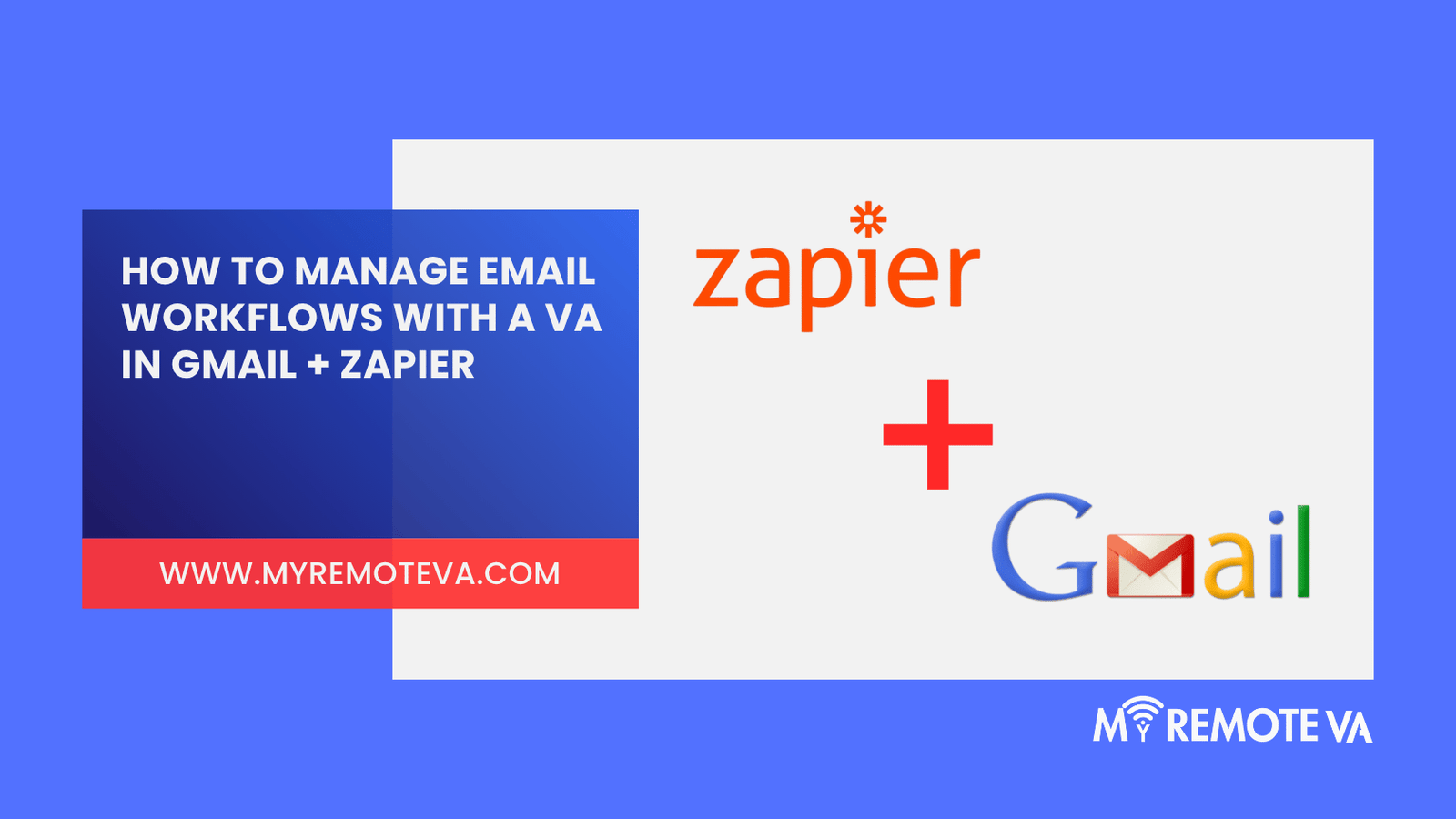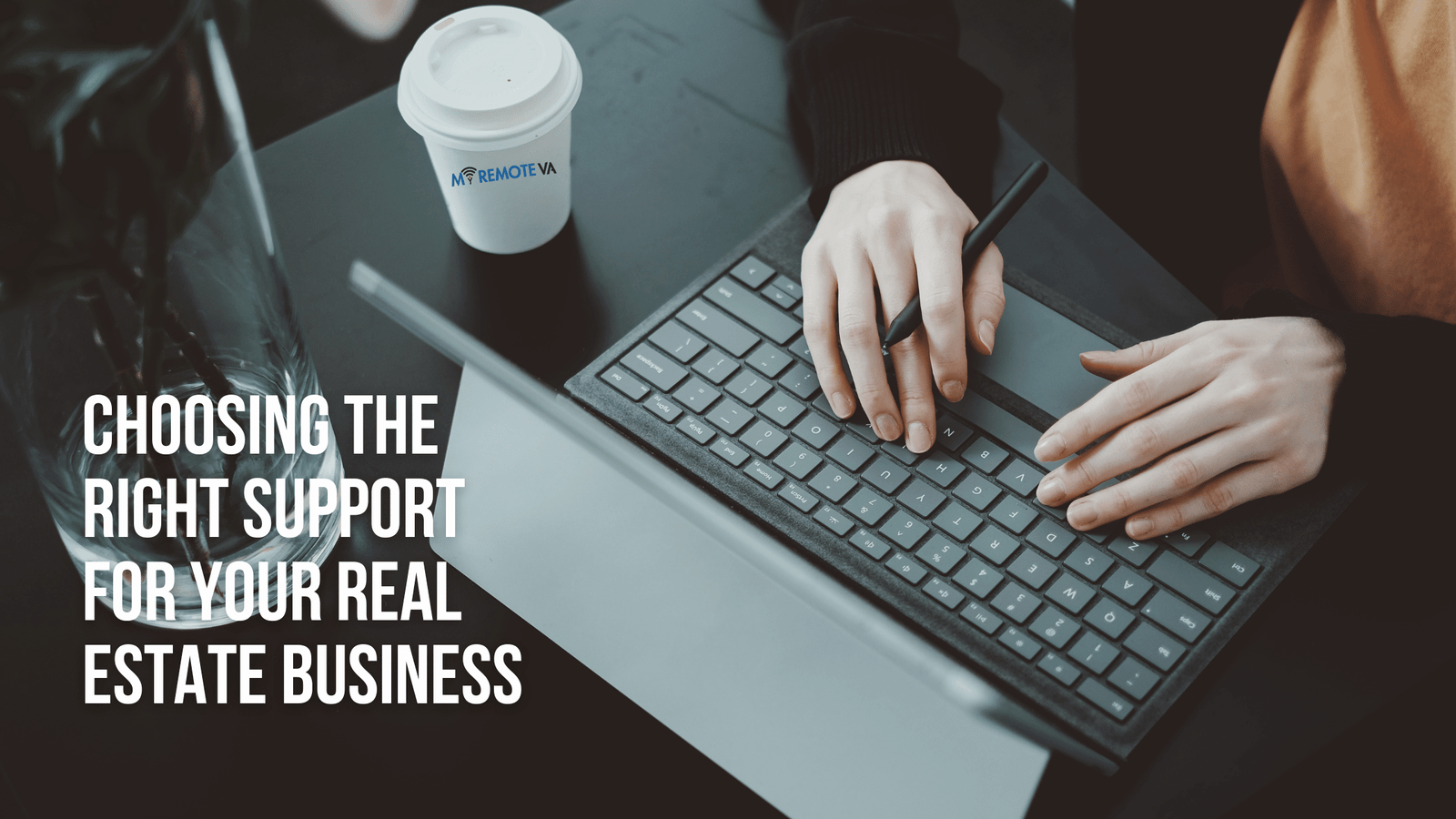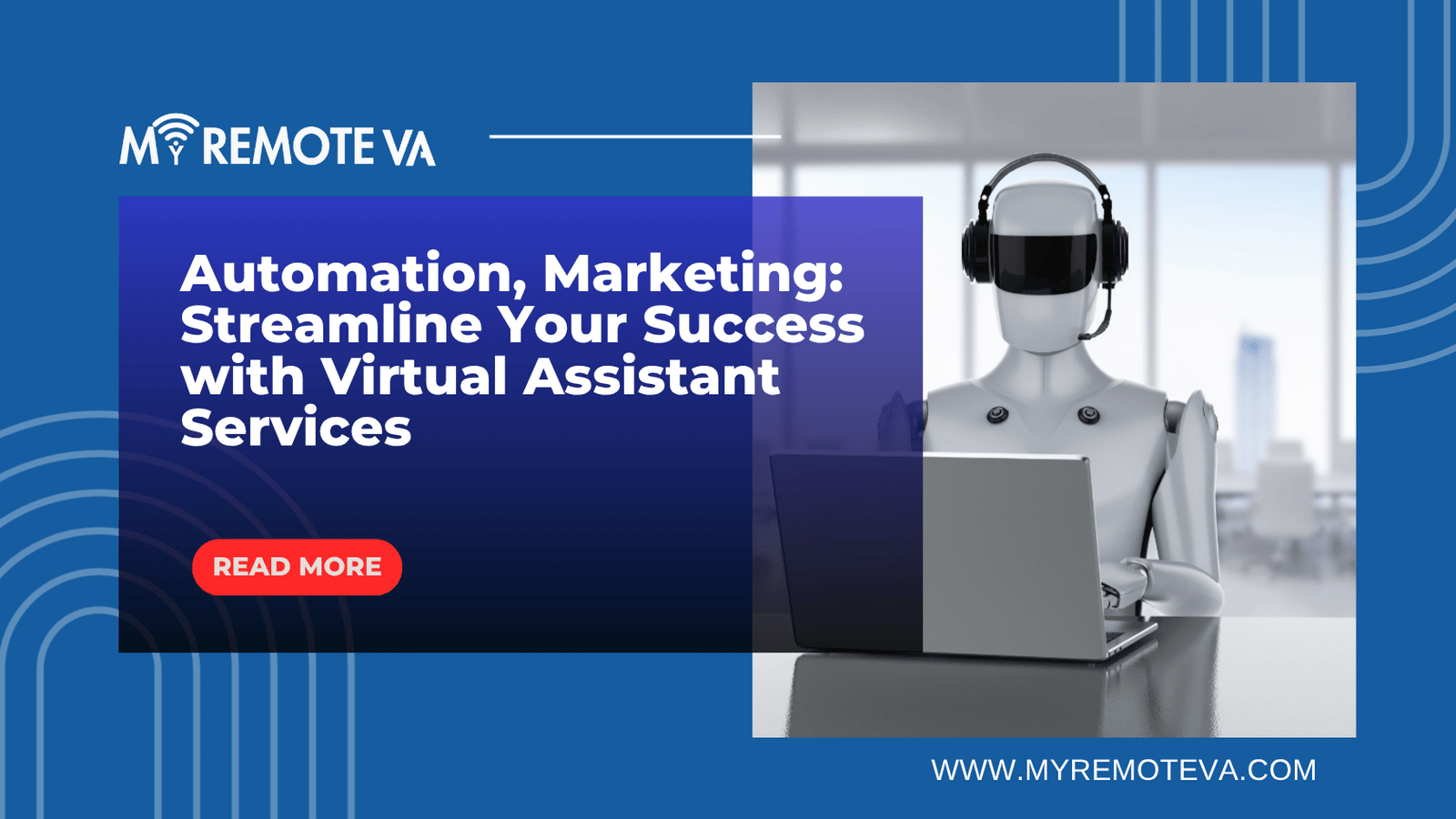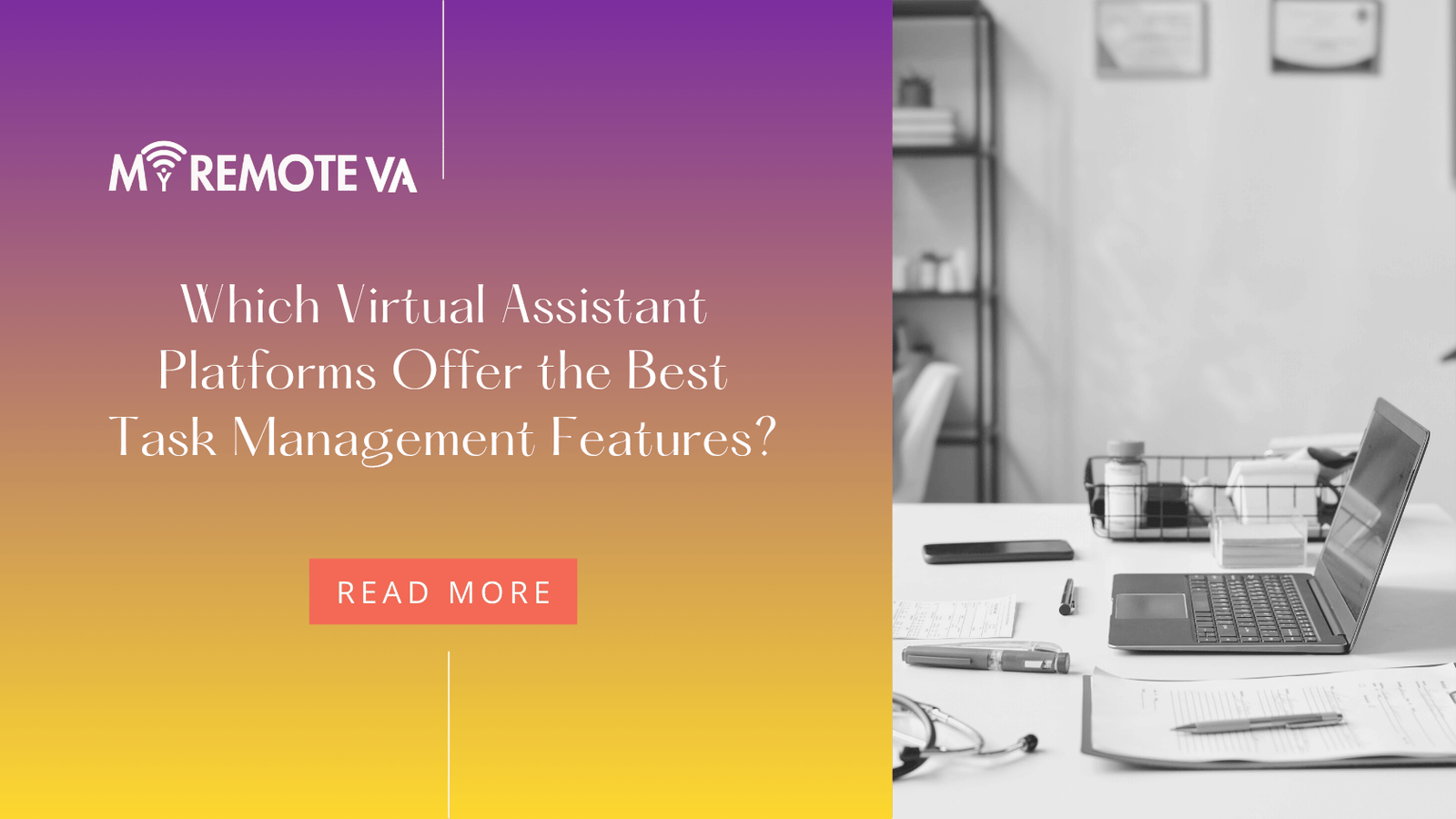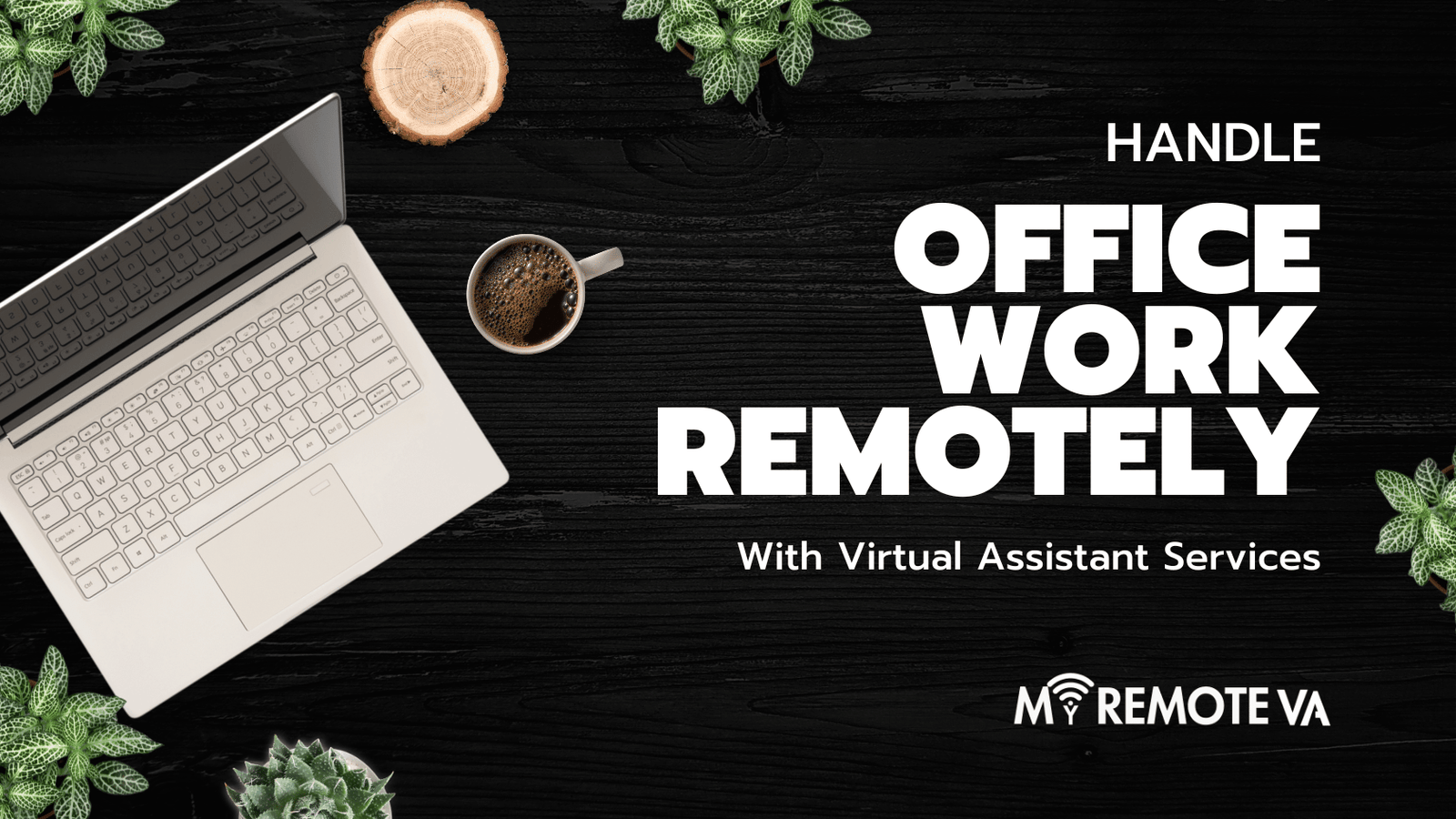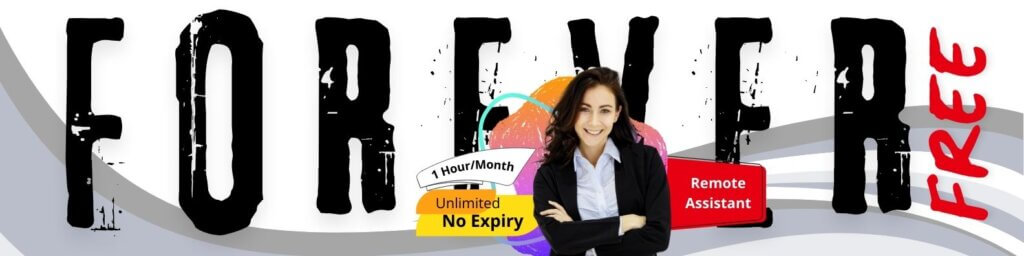How to Manage Email Workflows with a VA in Gmail + Zapier
Effectively managing email workflows with a virtual assistant (VA) in Gmail, leveraging the power of Zapier, can significantly boost your productivity and free up your time for more strategic tasks. By automating repetitive email-related tasks, you can ensure efficient inbox management and improved response times.
- How to Manage Email Workflows with a VA in Gmail + Zapier
- 1. Setting the Stage: Understanding the Benefits
- 2. Granting Access and Maintaining Security in Gmail
- 3. Defining Your Email Workflow
- 4. Automating with Zapier: Key Integrations
- 5. Training Your Virtual Assistant
- 6. Monitoring and Optimization
- 7. Troubleshooting Common Issues
- FAQ: Managing Email Workflows with a VA in Gmail + Zapier
- What are the Security Risks of Delegating Gmail Access to a VA?
- How do I revoke a VA's access to my Gmail account?
- What is the best way to communicate tasks and instructions to my VA?
- How Much Does It Cost to Use Zapier with Gmail?
- Can I use Zapier to automate tasks beyond just email in Gmail?
- What are some alternatives to Zapier for automating email workflows?
- How do I ensure my VA is following data privacy regulations when handling emails?
Understanding the Power of Gmail, Zapier, and VAs
Gmail is the central hub for your communication. A VA can access and manage your Gmail inbox to handle various tasks, but doing so manually can be time-consuming. Zapier acts as the bridge between Gmail and other apps, automating workflows based on specific triggers and actions.
When combined with a skilled VA, Zapier unlocks even greater potential. You can delegate the setup and management of these automated workflows, ensuring they are optimized for your specific needs. For startups, founders, agencies, and busy professionals, this is a game-changer.
Key Email Workflow Tasks a VA Can Handle Using Gmail + Zapier:
- Filtering and Labeling Emails: Automatically categorize emails based on sender, subject line, or keywords. Your VA can fine-tune these filters to ensure important emails are prioritized.
- Automated Responses: Set up auto-replies for common inquiries, providing immediate acknowledgement and directing recipients to relevant resources.
- Lead Capture and Follow-up: When a new lead submits a form, Zapier can automatically add their information to a CRM and trigger a welcome email managed by your VA.
- Appointment Scheduling: Connect Gmail to a scheduling app (like Calendly) via Zapier, allowing your VA to manage appointment confirmations and reminders.
- Task Management: Create tasks in project management tools (like Asana or Trello) based on incoming emails, ensuring nothing falls through the cracks.
- Attachment Management: Automatically save email attachments to cloud storage services like Google Drive or Dropbox.
Benefits of Using a VA for Email Workflow Automation:
- Increased Efficiency: Automation reduces manual effort and minimizes the risk of errors.
- Improved Response Times: Automated responses ensure timely communication, enhancing customer satisfaction.
- Better Organization: Organized email workflows lead to a cleaner and more manageable inbox.
- Scalability: As your business grows, your VA can adapt and scale your email workflows to meet evolving needs.
- Strategic Focus: By delegating email management, you can focus on higher-priority tasks.
With flexible hourly and team-based plans, you can delegate these tasks – and have a Dedicated Supervisor manage your VA, shifts, processes, and reporting. Choose from curated Hourly Monthly Plans or build a team with Dedicated Plans.
1. Setting the Stage: Understanding the Benefits
Effectively managing email workflows is crucial for productivity, especially when you’re juggling multiple priorities. Delegating email tasks to a Virtual Assistant (VA) can free up significant time, allowing you to focus on higher-level strategic initiatives. Integrating this delegation with Gmail and Zapier creates a powerful, automated system that streamlines your communication and ensures nothing falls through the cracks.
Here’s how leveraging a VA with Gmail and Zapier can transform your workflow:
Reduced Overwhelm and Increased Focus
Imagine an inbox that isn’t overflowing. A VA can handle routine email management tasks such as sorting, filtering, responding to common inquiries, and scheduling meetings. This decluttering allows you to approach your inbox with a clearer mind, focusing only on the emails that require your direct attention. Our service provides access to VAs skilled in these tasks, allowing you to delegate administrative burdens and reclaim your focus. This is achieved by carefully matching your VA to your unique needs based on the plan you choose, be it hourly or team-based, ensuring that your VA has the skill set to manage email workflows in Gmail and Zapier effectively.
Automated Efficiency with Zapier
Zapier acts as the bridge between Gmail and other applications, automating repetitive tasks based on email triggers. For example, Zapier can automatically add new leads to your CRM from email inquiries, create tasks in your project management software based on email content, or archive completed projects based on email confirmation. By automating these processes, you minimize manual effort and improve efficiency.
Improved Customer Service and Response Times
A VA can respond promptly to customer inquiries, provide support, and resolve issues efficiently. This not only improves customer satisfaction but also enhances your brand’s reputation. With a VA monitoring your inbox and using pre-approved templates for common responses, you can ensure that every customer receives timely and professional support.
Data-Driven Insights and Reporting
A VA can also assist in tracking email metrics, such as response times, open rates, and click-through rates. This data provides valuable insights into the effectiveness of your email campaigns and allows you to optimize your communication strategy. Further, a Dedicated Supervisor can provide detailed reporting on the VA’s activities, providing transparency and ensuring that your email workflows are being managed effectively.
2. Granting Access and Maintaining Security in Gmail
When working with a Virtual Assistant (VA) in Gmail, security is paramount. You need to grant them the necessary access to manage email workflows while safeguarding your sensitive information. There are a few common methods for doing this, each with varying security implications. Carefully consider which option best suits your needs and comfort level.
Delegating Access in Gmail
Gmail’s built-in delegation feature is a secure way to grant access to your account. Delegation allows your VA to read, send, and delete emails on your behalf, appearing as if you sent them. They can also manage your contacts. The crucial benefit is that your VA does not get your password. Delegation can be setup inside Gmail settings under “Accounts and Import” or “Accounts”.
Best Practices for Delegation:
- Two-Factor Authentication: Enable two-factor authentication (2FA) on your Gmail account. This adds an extra layer of security, requiring a code from your phone in addition to your password, even if your VA’s account is compromised.
- Grant Specific Permissions: When delegating access, carefully consider the level of access required. Only grant the permissions your VA absolutely needs to perform their tasks.
- Regularly Review Permissions: Periodically review the list of delegates in your Gmail account and remove any VAs who no longer require access.
- Communicate Clear Expectations: Clearly communicate your expectations regarding email privacy and security with your VA. Ensure they understand the importance of confidentiality.
Third-Party Apps and Integrations
While Zapier itself doesn’t grant access to your Gmail inbox directly (it acts as a connector between apps with their permission), be mindful of any other third-party apps your VA may need to use in conjunction with Gmail and Zapier. Each app presents a potential security risk.
Security Considerations for Third-Party Apps:
- App Permissions: Review the permissions requested by any app connecting to your Gmail account. Grant access only to apps you trust and that require the specific permissions needed for their function.
- App Reputation: Research the reputation of any third-party app before granting access. Look for reviews and security audits to ensure the app is legitimate and trustworthy.
- Regular Audits: Regularly audit the apps connected to your Gmail account and revoke access from any apps you no longer use or trust.
By implementing these security measures, you can confidently manage email workflows with a VA while minimizing the risk of unauthorized access and data breaches. Remember that ongoing vigilance is key to maintaining a secure email environment.
3. Defining Your Email Workflow
Before you unleash the power of a VA and Zapier on your Gmail, it’s crucial to meticulously map out your email workflow. This ensures clarity, prevents bottlenecks, and allows your VA to operate efficiently. Think of it as creating a well-defined system that everyone understands.
Step 1: Identify Email Categories
Begin by categorizing your incoming emails. Common categories include:
- Customer Support: Inquiries, complaints, feedback.
- Sales/Leads: Potential new clients, partnership opportunities.
- Administrative: Calendar invites, invoices, internal communications.
- Marketing: Newsletters, promotional offers, campaign updates.
- Personal: Family, friends, personal appointments.
Each category might require a different action or trigger within Zapier.
Step 2: Determine VA Responsibilities within Each Category
Clearly define what tasks your VA will handle for each email category. Examples include:
- Customer Support: Responding to basic inquiries, escalating complex issues, creating support tickets.
- Sales/Leads: Qualifying leads, scheduling introductory calls, adding leads to CRM.
- Administrative: Adding events to your calendar, processing invoices, filtering emails.
- Marketing: Monitoring campaign performance, collecting data, organizing email lists.
Documenting these responsibilities ensures your VA understands their role and avoids confusion. Delegating admin, tech, customer support, marketing, creative tasks, or even executive work can free up significant time for you to focus on higher-level strategic initiatives.
Step 3: Map the Workflow with Zapier
This is where Zapier comes into play. For each email category and VA responsibility, create a Zap that automates a specific action. Consider these examples:
- Zap 1: When a new email with the subject “Invoice” arrives, forward it to your VA and add it to a “Finance” Google Sheet.
- Zap 2: When a new email from a specific domain (e.g., a partner company) arrives, tag it in Gmail and notify your VA in Slack.
- Zap 3: When a new email contains the keyword “urgent” and comes from a customer, send an SMS notification to your VA.
The beauty of Zapier lies in its flexibility. You can connect Gmail with hundreds of other apps to create custom workflows tailored to your specific needs.
Step 4: Establish Communication Protocols
Even with automation, clear communication is essential. Establish protocols for:
- Handing off tasks: How your VA will inform you when a task is completed or requires your attention.
- Escalating issues: When and how your VA should escalate problems that they cannot resolve.
- Providing feedback: Regular feedback sessions to refine the workflow and improve efficiency.
Remember, the goal is to empower your VA to manage your email effectively while ensuring you stay informed and in control. With a Dedicated Supervisor managing your VA, shift, processes, and reporting, you can rest assured that your email workflow is optimized and running smoothly.
4. Automating with Zapier: Key Integrations
Zapier acts as the bridge between Gmail and countless other applications, enabling you to create powerful automated workflows that streamline your email management and boost your VA’s productivity. By connecting Gmail to other tools, you can eliminate repetitive tasks, improve response times, and ensure nothing falls through the cracks.
Common Zapier Integrations for Email Workflow Automation
Here are some popular Zapier integrations to consider when setting up your VA’s email workflow:
- CRM (e.g., Salesforce, HubSpot): When a new email arrives, Zapier can automatically create a new contact in your CRM or update an existing one. This ensures your CRM data is always up-to-date. Your VA can then focus on nurturing leads instead of manual data entry.
- Project Management Tools (e.g., Asana, Trello, Monday.com): Zapier can create tasks in your project management tool based on the content of incoming emails. For example, a client request received via email can automatically generate a new task assigned to the appropriate team member. This improves project organization and delegation, helping your VA manage tasks effectively.
- Calendar Apps (e.g., Google Calendar, Outlook Calendar): Automatically create calendar events from email content, such as meeting requests or appointment confirmations. This ensures important events are added to the calendar without manual input. Your VA can then oversee the scheduling process.
- Spreadsheets (e.g., Google Sheets, Excel): Zapier can append data from incoming emails to a spreadsheet. This is useful for tracking leads, collecting feedback, or managing contact lists. This reduces manual data entry, and your VA can get reports faster.
- Communication Platforms (e.g., Slack, Microsoft Teams): Receive notifications in your team’s communication channel when a new email of a specific type arrives in Gmail. This keeps everyone informed and facilitates quicker responses to urgent inquiries.
Example Workflow: Lead Capture and Task Creation
Consider a scenario where you want to capture leads from your website contact form. Using Zapier, you can connect Gmail to your form submission tool. When a new form submission is received (and an email is generated), Zapier can automatically:
- Create a new contact in your CRM.
- Send a notification to your VA via Slack.
- Create a task in Asana for the VA to follow up with the lead.
This automated workflow saves your VA time and ensures leads are promptly and efficiently processed.
5. Training Your Virtual Assistant
Effectively managing email workflows with a VA using Gmail and Zapier hinges on thorough training. A well-trained VA will save you time, reduce errors, and ensure your email processes run smoothly.
Creating a Comprehensive Training Plan
Your training plan should cover the following essential areas:
- Gmail Familiarization: Ensure your VA is completely comfortable navigating Gmail, including inbox management, search functionalities, creating filters, using labels, and composing professional emails.
- Zapier Basics: Introduce your VA to Zapier’s interface, how to create and edit Zaps, connecting apps (specifically Gmail), and understanding Zapier’s terminology (triggers, actions, data mapping).
- Specific Email Workflow Procedures: This is the most crucial part. Document each email workflow step-by-step. For example, explain how to:
- Automatically add leads from new emails to a CRM.
- Create tasks in a project management tool from flagged emails.
- Route specific types of inquiries to the appropriate team member.
- Company Communication Guidelines: Outline your brand’s voice, preferred communication style, and any specific instructions related to email etiquette.
- Troubleshooting Common Issues: Equip your VA with the knowledge to address common problems, such as Zapier errors, incorrect data mapping, or changes in Gmail’s interface. Provide them with resources like Zapier’s help documentation and Gmail’s support pages.
Documentation is Key
Written documentation is invaluable for consistent performance. Create detailed standard operating procedures (SOPs) for each email workflow. Include screenshots, step-by-step instructions, and examples of how to handle different scenarios. Video tutorials can also be highly effective.
Ongoing Support and Feedback
Training shouldn’t be a one-time event. Provide ongoing support and feedback to your VA. Encourage them to ask questions and proactively identify areas for improvement. Regularly review their work to ensure they are adhering to your established processes and identify any areas where further training may be needed. At [Your Company], for example, a Dedicated Supervisor manages your VA, shifts, processes, and reporting so you don’t have to.
Starting Small and Scaling Up
Begin by delegating simpler email workflows and gradually introduce more complex tasks as your VA gains experience and confidence. This phased approach allows you to monitor their progress and provide targeted support where needed. Starting with a smaller hourly plan like the curated Hourly Monthly Plans of (5, 10, 20, 30 hours) can allow you and the VA to get acquainted with each other.
By investing in thorough training and providing ongoing support, you can empower your VA to effectively manage your email workflows using Gmail and Zapier, freeing up your time to focus on other critical aspects of your business.
6. Monitoring and Optimization
Effectively managing email workflows with a VA using Gmail and Zapier requires ongoing monitoring and optimization to ensure efficiency and accuracy. It’s not enough to simply set up the system; you need to track its performance and make adjustments as needed. Think of it as refining a machine to achieve peak productivity.
Tracking Performance and Identifying Bottlenecks
Regularly review your VA’s activity within Gmail and Zapier. Look at:
- Task Completion Time: How long does it take for the VA to complete specific email-related tasks? Are there any tasks that consistently take longer than expected?
- Error Rate: How often are errors occurring in the email workflow? This could include incorrect data entry, misdirected emails, or broken Zapier integrations.
- Zap Usage: Examine which Zaps are being used most frequently and which are underutilized. This can help identify areas for streamlining.
Your Dedicated Supervisor (if applicable, as offered by many virtual assistant services) will play a key role in monitoring these metrics and providing regular reports. This transparency allows you to make informed decisions about optimizing the workflow.
Refining Zapier Integrations
Zapier integrations aren’t always perfect from the start. You may need to:
- Adjust Triggers and Actions: Fine-tune the triggers that initiate Zaps to avoid unnecessary actions. Similarly, ensure the actions are accurately configured to handle the data as intended.
- Implement Filters: Use filters within Zapier to ensure that only relevant emails trigger the workflow. This prevents irrelevant emails from being processed, saving time and resources.
- Address Error Handling: Configure Zapier to handle errors gracefully. For instance, set up notifications to alert you or your VA when a Zap fails, so you can quickly identify and resolve the issue.
Continuous Improvement with Your VA
Your VA is a valuable source of feedback on the email workflow. Encourage them to share their insights and suggestions for improvement. They may identify areas where the process can be simplified or automated further.
By fostering open communication and actively seeking feedback, you can ensure that your email workflows are constantly evolving to meet your needs and optimize efficiency. This collaborative approach is key to maximizing the value of delegating email management to a VA.
7. Troubleshooting Common Issues
Managing email workflows with a VA using Gmail and Zapier can significantly boost your productivity. However, you might encounter some snags along the way. Here are common issues and how to address them:
Zapier Connection Errors
Issue: Zapier fails to connect to your Gmail account or specific apps.
Solution:
- Reauthenticate: Within Zapier, disconnect and reconnect your Gmail account or the app experiencing issues. Ensure you grant the necessary permissions.
- Check API Limits: Some apps have API usage limits. If you’re exceeding those limits, your Zap may fail. Review the app’s documentation and consider upgrading your plan.
- Verify Credentials: Double-check that your Gmail username, password, and any app-specific passwords are correct.
Incorrect Trigger or Action Configuration
Issue: Your Zap triggers at the wrong time or performs the wrong action.
Solution:
- Review Trigger Filters: Carefully examine the filters applied to your Zap’s trigger. Ensure they accurately capture the desired emails or events. For example, are you filtering by sender, subject line, or label correctly?
- Inspect Action Data: Verify that the data being passed from the trigger to the action is correct. Use Zapier’s testing feature to see the actual data and adjust the action settings accordingly.
- Test Extensively: Before relying on a Zap, thoroughly test it with different scenarios to ensure it behaves as expected.
Missing or Incorrect Data Transfer
Issue: Data is not being transferred correctly from Gmail to another app (e.g., contact name, email body).
Solution:
- Use Zapier’s Mapping Feature: Double-check that you’ve correctly mapped the data fields from your trigger (Gmail) to your action (the other app).
- Consider Formatting Issues: Sometimes, data needs to be formatted differently for the receiving app. Use Zapier’s formatting options (e.g., date formatting, text conversion) to ensure compatibility.
- Check for Empty Fields: If a required field in the action app is empty, the Zap may fail. Implement a Zapier “Filter” to only proceed if the necessary data is present.
VA Workflow Communication Breakdowns
Issue: Communication between you and your VA about the Zapier setup is unclear, leading to errors.
Solution:
- Document Thoroughly: Create detailed documentation for each Zap, including its purpose, trigger conditions, actions, and any special instructions for your VA.
- Use Shared Accounts (with Caution): If feasible, consider using a shared Gmail account specifically for automated workflows. This allows both you and your VA to access and manage the Zaps. However, be mindful of security implications. Alternatively, use MyRemoteVA with dedicated supervisor, they take care of shift, process and reporting of you VA.
- Regular Check-ins: Schedule regular check-ins with your VA to review the Zapier workflows, address any questions or concerns, and identify areas for improvement.
Remember that managing email workflows with a VA and Zapier requires ongoing monitoring and optimization. By proactively addressing these common issues, you can ensure a smooth and efficient process.
FAQ: Managing Email Workflows with a VA in Gmail + Zapier
Why use a VA for email management with Gmail and Zapier?
Effectively managing your email can be a huge time sink. Using a virtual assistant (VA) alongside Gmail and Zapier allows you to automate repetitive tasks, prioritize important messages, and ensure timely responses, freeing up your time for more strategic activities. A VA can handle tasks such as filtering emails based on specific criteria, automatically adding leads to your CRM, scheduling follow-ups, and even drafting initial responses to common inquiries.
What kind of email workflows can a VA manage with Gmail and Zapier?
The possibilities are extensive! Here are a few examples:
- Lead Management: When a new email arrives from a potential client, the VA can use Zapier to automatically extract contact information and add it to your CRM (e.g., HubSpot, Salesforce).
- Customer Support: A VA can set up Zaps to trigger notifications when customer support emails arrive, categorize them based on urgency, and even route them to the appropriate team member.
- Appointment Scheduling: Zapier can be configured to automatically schedule meetings based on email inquiries, syncing with your Google Calendar.
- Email Filtering and Prioritization: VAs can use Gmail filters and Zapier to automatically label and prioritize emails based on sender, subject line, or keywords.
- Automated Responses: For frequently asked questions, a VA can create canned responses and use Zapier to automatically send them based on email content.
How does a VA typically interact with Gmail and Zapier?
A VA can interact with Gmail and Zapier in several ways:
- Directly within Gmail: The VA can use Gmail’s built-in features for filtering, labeling, and managing emails. They can also draft and send emails, respond to inquiries, and manage your inbox.
- Via Zapier’s Interface: The VA can use Zapier to create, manage, and monitor Zaps that automate email workflows. This includes connecting Gmail to other applications and setting up triggers and actions.
- Training and Documentation: Your VA will be trained on the specific email workflows and Zapier automations relevant to your needs. Clear documentation ensures consistency and efficiency.
What if I need help setting up the Gmail and Zapier automations in the first place?
That’s where our expert virtual assistant support comes in! We provide virtual assistants with the skills and experience to not only manage your email workflows but also help you set them up in the first place. A dedicated supervisor manages the VA, shift, processes, and reporting, ensuring seamless integration with your existing systems. We offer flexible hourly and team-based plans to suit your specific needs. From setting up basic filters to designing complex Zapier workflows, our VAs can handle it all.
What are the Security Risks of Delegating Gmail Access to a VA?
Delegating Gmail access to a virtual assistant, even with tools like Zapier, introduces potential security risks. Understanding these risks is crucial for protecting your sensitive information and maintaining control over your email account.
Data Breaches and Confidentiality
Granting a VA access to your Gmail inherently means entrusting them with potentially sensitive data. This could include confidential business information, personal correspondence, financial details, and client data. A data breach on their end, or even unintentional mishandling of information, could expose you to significant risk.
Compromised Account Security
Sharing your Gmail credentials directly is a major security vulnerability. Even if you trust your VA, their own devices and networks might be vulnerable to malware or hacking. If their account is compromised, your Gmail account could also be at risk. Additionally, without proper access controls, a VA could potentially change your password or account settings, locking you out.
Compliance and Legal Issues
Depending on your industry and the type of information you handle in your emails, delegating access may raise compliance concerns. For example, regulations like GDPR or HIPAA have strict requirements for protecting personal data. Granting a VA access to this data without proper safeguards could lead to legal penalties.
Lack of Audit Trail
Without proper monitoring and auditing, it can be difficult to track what actions your VA is taking within your Gmail account. This makes it harder to detect unauthorized activity or identify the source of a potential data breach. It’s crucial to implement mechanisms for tracking changes and activity within the delegated account.
Internal Threat and Misuse of Data
Even with trusted VAs, there is always a risk of misuse of data. This could range from using your email for personal purposes to sharing confidential information with unauthorized parties. Strong agreements and monitoring are essential to mitigate this risk.
While leveraging VAs for email workflows can significantly improve efficiency, carefully consider and address these security risks. Implementing robust security measures, such as using delegated access, setting clear policies, and monitoring activity, is vital for protecting your Gmail account and sensitive information.
How do I revoke a VA’s access to my Gmail account?
It’s crucial to know how to revoke access when a project concludes or a VA is no longer needed. The method depends on how you initially granted access:
If you used Gmail delegation:
- Open your Gmail settings (gear icon in the top right corner, then “See all settings”).
- Click on the “Accounts and Import” or “Accounts” tab.
- In the “Grant access to your account” section, find the VA’s email address.
- Click “Delete” next to their email address to revoke access.
Once deleted, the VA will no longer be able to access your Gmail account through delegation. This is the most secure way to manage Gmail access for VAs.
If you shared your password (not recommended):
Sharing your password is a significant security risk. Change your password immediately. After changing your password, force a sign-out of all logged-in sessions on your account.
- Go to your Google Account security settings.
- Find the “Your devices” section.
- Review the devices listed.
- Sign out of any unrecognized or all sessions to ensure your VA is no longer actively logged in.
If you used a third-party app password:
- Go to your Google Account security settings.
- Navigate to “Signing in to Google”.
- Select “App passwords”.
- Find the app password you created for your VA.
- Click the trash can icon next to the app password to revoke access.
Best Practices for Security:
- Always use Gmail delegation instead of sharing passwords. It’s the most secure option and allows you to control access without compromising your account security.
- Regularly review granted access: Periodically audit who has access to your Gmail account and revoke access when no longer needed.
- Use strong, unique passwords: This is a general security recommendation but crucial for protecting your Google Account.
- Enable two-factor authentication (2FA): This adds an extra layer of security, requiring a code from your phone or another device in addition to your password.
What is the best way to communicate tasks and instructions to my VA?
Clear and consistent communication is crucial for a successful VA partnership, especially when managing email workflows in Gmail + Zapier. A well-defined communication strategy will ensure your VA understands your expectations, reduces errors, and streamlines the entire process.
Establish a Dedicated Communication Channel
Avoid scattered communication across multiple platforms. Choose one primary channel for task assignments, updates, and questions. This could be:
- Project Management Software (e.g., Asana, Trello, Monday.com): Ideal for complex workflows with multiple steps and deadlines.
- Shared Document (e.g., Google Docs, Notion): Suitable for simpler tasks and ongoing instructions.
- Email (Used Sparingly): Best for quick updates or urgent requests, but should not be the primary method.
Provide Detailed Instructions
Ambiguity leads to wasted time and potential errors. When assigning tasks, be as specific as possible. Include:
- Clear task description: What exactly needs to be done?
- Step-by-step instructions: Break down complex tasks into smaller, manageable steps.
- Specific examples: Show your VA exactly what you expect.
- Access to relevant accounts/tools: Ensure your VA has the necessary permissions and login credentials (using secure password management).
- Expected turnaround time: Set clear deadlines for each task.
Create Standard Operating Procedures (SOPs)
For repetitive email workflows in Gmail + Zapier, create SOPs. These are documented processes that outline the exact steps your VA should follow. This will improve efficiency and consistency over time. Update them frequently to reflect the changing needs of your business.
Regular Check-ins and Feedback
Schedule regular check-ins with your VA to discuss progress, answer questions, and provide feedback. This will help you identify potential problems early on and ensure your VA is on the right track. Be open to feedback from your VA as well; they may have valuable insights on how to improve your workflows.
Leverage Loom or Similar Screen Recording Tools
Sometimes, written instructions aren’t enough. For complex Zapier setups or unusual email workflows, consider recording a quick Loom video to demonstrate the process. This can save time and reduce confusion.
Implementing these strategies will not only enhance your communication with your VA but also optimize your email workflows in Gmail + Zapier, leading to increased productivity and efficiency.
How Much Does It Cost to Use Zapier with Gmail?
Zapier operates on a tiered pricing model, offering a free plan and several paid plans to cater to varying usage needs. The cost of using Zapier with Gmail depends on the number of Zaps you need, the frequency with which they run (Zapier calls this “Zap runs”), and the features you require.
Here’s a general overview of Zapier’s pricing structure:
- Free Plan: This plan is suitable for very light automation needs. It allows for a limited number of Zaps (typically 5 or less) and Zap runs per month. It also has limited access to premium apps and features.
- Starter Plan: This is the entry-level paid plan. It includes more Zaps and Zap runs, as well as access to more premium apps.
- Professional Plan: Designed for more robust automation needs, this plan offers unlimited Zaps and more Zap runs per month. It also unlocks advanced features like filters and paths.
- Team Plan: This plan is ideal for teams that need to collaborate on automation workflows. It includes all the features of the Professional plan, plus team management and collaboration tools.
- Company Plan: The highest tier, providing all features and services available.
Key Considerations for Cost:
- Number of Zaps: The more automated workflows you create, the higher the plan you’ll need. Carefully evaluate which processes are critical to automate.
- Zap Runs: Each time a Zap executes a task (e.g., sending an email, updating a spreadsheet), it counts as a Zap run. Estimate your monthly Zap run volume to choose the right plan.
- Premium Apps: Some apps within Zapier are considered “premium” and require a higher-tier plan to use. Gmail is typically not considered a premium app.
- Features: Advanced features like filters, paths, and custom logic can help optimize your workflows, but they are only available on higher-tier plans.
Managing Costs Effectively:
Before committing to a specific Zapier plan, consider the following to optimize your expenses:
- Optimize Your Zaps: Streamline your Zaps to minimize unnecessary Zap runs. For example, ensure that Zaps only trigger when relevant data is present.
- Monitor Usage: Regularly track your Zap run usage to identify any areas where you can reduce consumption.
- Choose the Right Plan: Start with a lower-tier plan and upgrade as your needs grow. Zapier allows you to upgrade or downgrade your plan at any time.
Using a virtual assistant (VA) from a company that offers flexible hourly or team-based plans can also help you manage Zapier and Gmail workflows effectively. You can delegate the creation, management, and optimization of your Zaps to your VA, ensuring that your automation is efficient and cost-effective. With options such as curated Hourly Monthly Plans or Dedicated Plans, you can find a solution that aligns with your budget and workflow requirements.
Can I use Zapier to automate tasks beyond just email in Gmail?
Absolutely! Zapier’s power lies in its ability to connect Gmail to a vast ecosystem of other apps, opening up countless automation possibilities for you and your VA. Think of it as the glue that binds your digital workflows together.
While managing email workflows with a VA in Gmail is a fantastic starting point, you can extend Zapier’s reach far beyond just email. This means your VA can leverage automation for a much wider range of tasks, boosting efficiency and freeing up even more of your time. Our virtual assistant services include support for setting up and managing these complex Zapier integrations.
Examples of Automation Beyond Email:
- CRM Updates: Automatically create new leads in your CRM (like Salesforce or HubSpot) when a new email arrives in Gmail from a potential client. Your VA no longer has to manually enter data.
- Project Management: Generate tasks in project management tools (Asana, Trello, Monday.com) based on specific email triggers. For example, a task could be created when you receive an email with the subject “Project Proposal Approved”.
- Calendar Management: Create calendar events in Google Calendar when a specific type of email is received. Imagine automatically scheduling a follow-up call when a client replies to your initial outreach.
- Document Management: Save attachments from specific emails directly to cloud storage services like Google Drive or Dropbox. This automates file organization and ensures important documents are easily accessible.
- Social Media Management: While not directly triggered by Gmail, you can use Zapier to post social media updates based on other triggers, and your VA can manage these automated posts or create content for them, integrating it with your email marketing efforts.
By using Zapier in conjunction with a VA, you are effectively creating a powerful, automated system. Your VA can focus on the strategic aspects of managing workflows, while Zapier handles the repetitive, time-consuming tasks. Our curated Hourly Monthly Plans and Dedicated Plans are ideal for companies seeking dedicated support for setting up and managing these advanced Zapier integrations, with a Dedicated Supervisor overseeing the processes and ensuring seamless integration with your business operations.
What are some alternatives to Zapier for automating email workflows?
While Zapier is a powerful tool for automating email workflows, several alternatives offer similar functionality, potentially with different pricing structures, user interfaces, or specific integrations. Exploring these alternatives can help you find the best fit for your needs and budget.
Some popular Zapier alternatives for automating email workflows include:
- Make (formerly Integromat): Make offers a visual, drag-and-drop interface for building complex automations, similar to Zapier. It is known for its advanced data manipulation capabilities and more granular control over workflow logic.
- IFTTT (If This Then That): IFTTT is a user-friendly platform that connects various apps and devices. While its capabilities may be slightly less extensive than Zapier or Make for complex workflows, it’s a great option for simpler automations.
- Microsoft Power Automate (formerly Microsoft Flow): If you’re heavily invested in the Microsoft ecosystem, Power Automate offers seamless integration with Microsoft apps like Outlook, Teams, and SharePoint. It provides a robust set of connectors and features, particularly for enterprise users.
- Automate.io: Automate.io focuses on ease of use and offers a wide range of pre-built integrations with popular business apps. It’s a good option for users who want to quickly set up common email automations.
- n8n: n8n is a free and open-source workflow automation platform. It offers a flexible and customizable environment for building complex automations, and it can be self-hosted for greater control over your data.
When considering these alternatives, evaluate your specific requirements in terms of integrations, complexity of workflows, budget, and ease of use. Each platform has its strengths and weaknesses, so choosing the right one will depend on your individual needs. For instance, startups, founders, agencies, and busy professionals might find Make attractive due to its data handling, and might consider delegating the setup of these tools to a virtual assistant to save time and ensure optimal configuration.
How do I ensure my VA is following data privacy regulations when handling emails?
Protecting sensitive data is paramount when delegating email management to a Virtual Assistant (VA). With Gmail and Zapier, you can implement several strategies to ensure compliance with data privacy regulations such as GDPR, CCPA, and others.
1. Implement Strict Access Control
Grant your VA the least privileged access necessary. Instead of full Gmail account access, consider using delegated access within Gmail. This allows you to control which parts of your account they can access (e.g., only specific labels or folders). Zapier connections should also be carefully reviewed to limit the data being processed. For example, restrict access to only essential data fields during Zap triggers and actions.
2. Develop and Enforce Clear Data Handling Policies
Create a detailed document outlining how your VA should handle sensitive information. This policy should cover:
- Data storage: Where should emails containing sensitive data be stored? Should they be archived or deleted after processing?
- Data encryption: Should emails be encrypted when stored locally or when transferred?
- Data disposal: How should sensitive data be permanently deleted?
- Password management: How should your VA handle and store passwords securely?
- Reporting procedures: What should the VA do if they suspect a data breach or other security incident?
Regularly review and update this policy as needed and ensure your VA is thoroughly trained on it.
3. Utilize Data Masking and Anonymization in Zapier
If you’re using Zapier to automate email workflows, consider using data masking or anonymization techniques. For example, if you’re passing email addresses to another application, you can use Zapier’s formatting tools to hash or redact the email address before sending it. This minimizes the risk of exposing sensitive data.
4. Monitor and Audit VA Activity
Regularly monitor your VA’s activity in Gmail and Zapier. Gmail provides activity logs that can help you track login attempts and other actions. In Zapier, you can review Zap histories to see how data is being processed and transferred. This allows you to identify and address any potential security vulnerabilities. Also consider setting up alerts for unusual activity.
5. Secure Communication Channels
Use secure communication channels for sharing sensitive information with your VA. Avoid sending passwords or other confidential data via email or unencrypted messaging apps. Instead, use a password manager or encrypted file-sharing service. Providing access and then taking back the access.
6. Data Residency and Compliance
Ensure your VA’s location and operational practices align with relevant data residency requirements. Depending on the type of data you’re handling, you may need to ensure that the data is stored and processed within a specific geographical region. Consider the compliance frameworks that may be relevant in your circumstances and the ones your VA follows.
7. Dedicated Supervision and Process Management
Having dedicated supervision of your VA’s work is crucial. A dedicated supervisor can manage the VA, their shift, processes, and reporting, reducing your burden. This oversight helps ensure adherence to data privacy policies and immediate correction of any deviations.
By implementing these strategies, you can significantly reduce the risk of data breaches and ensure your VA is handling emails in a compliant manner.