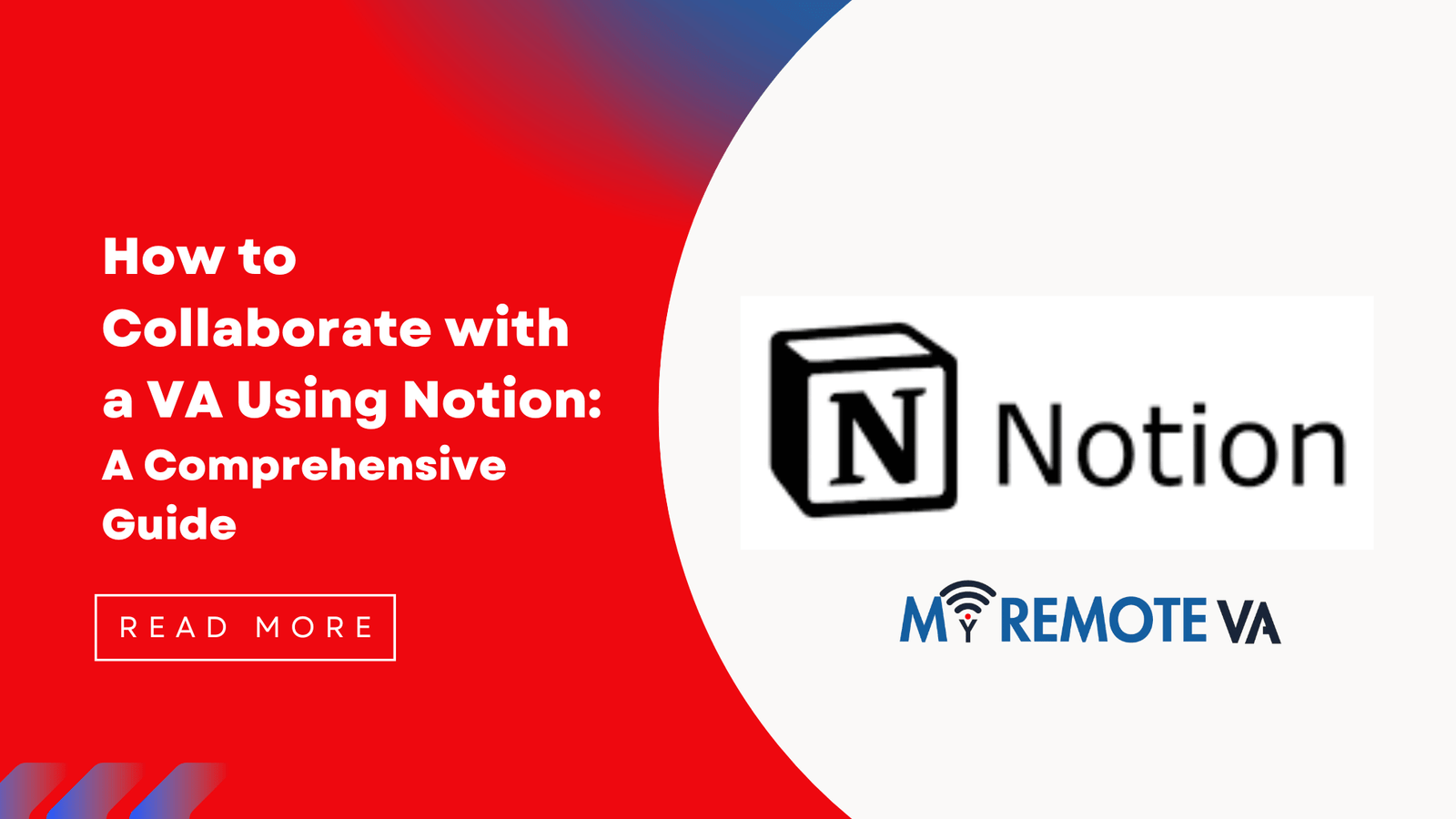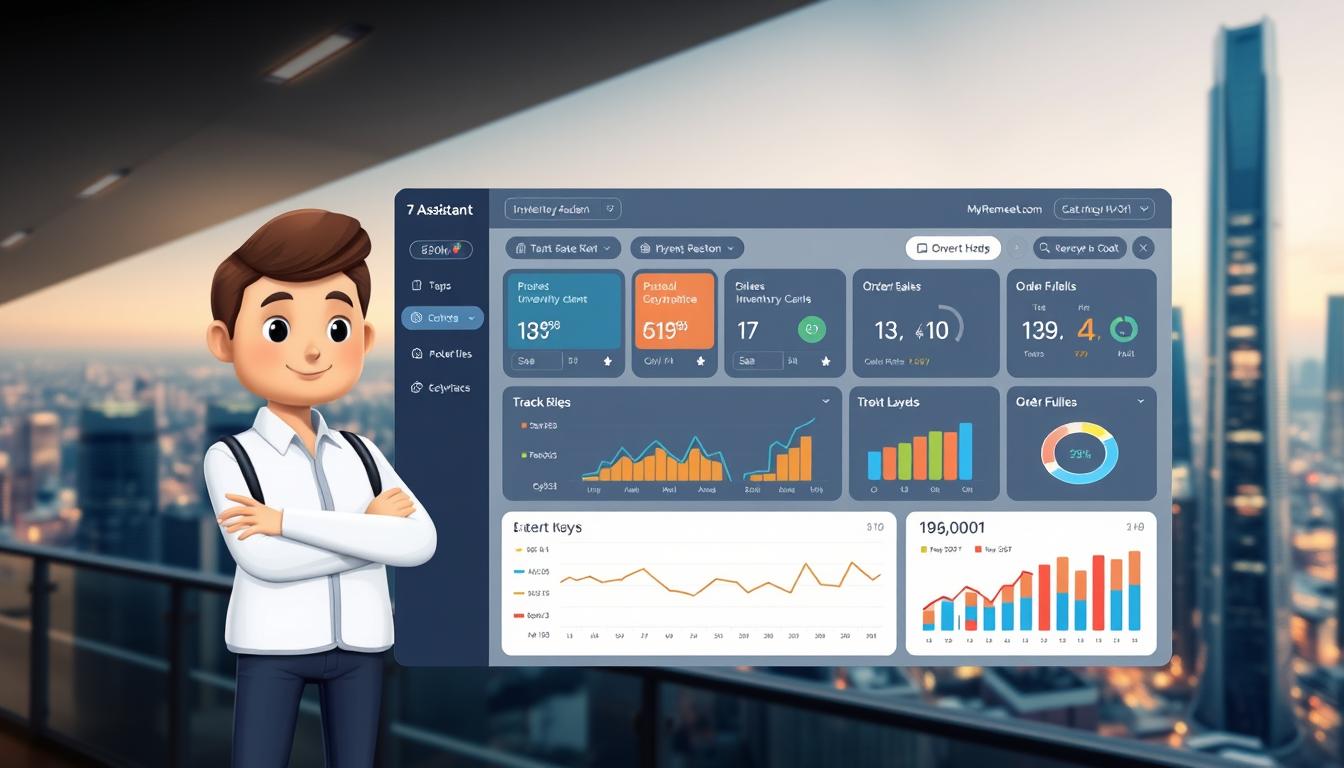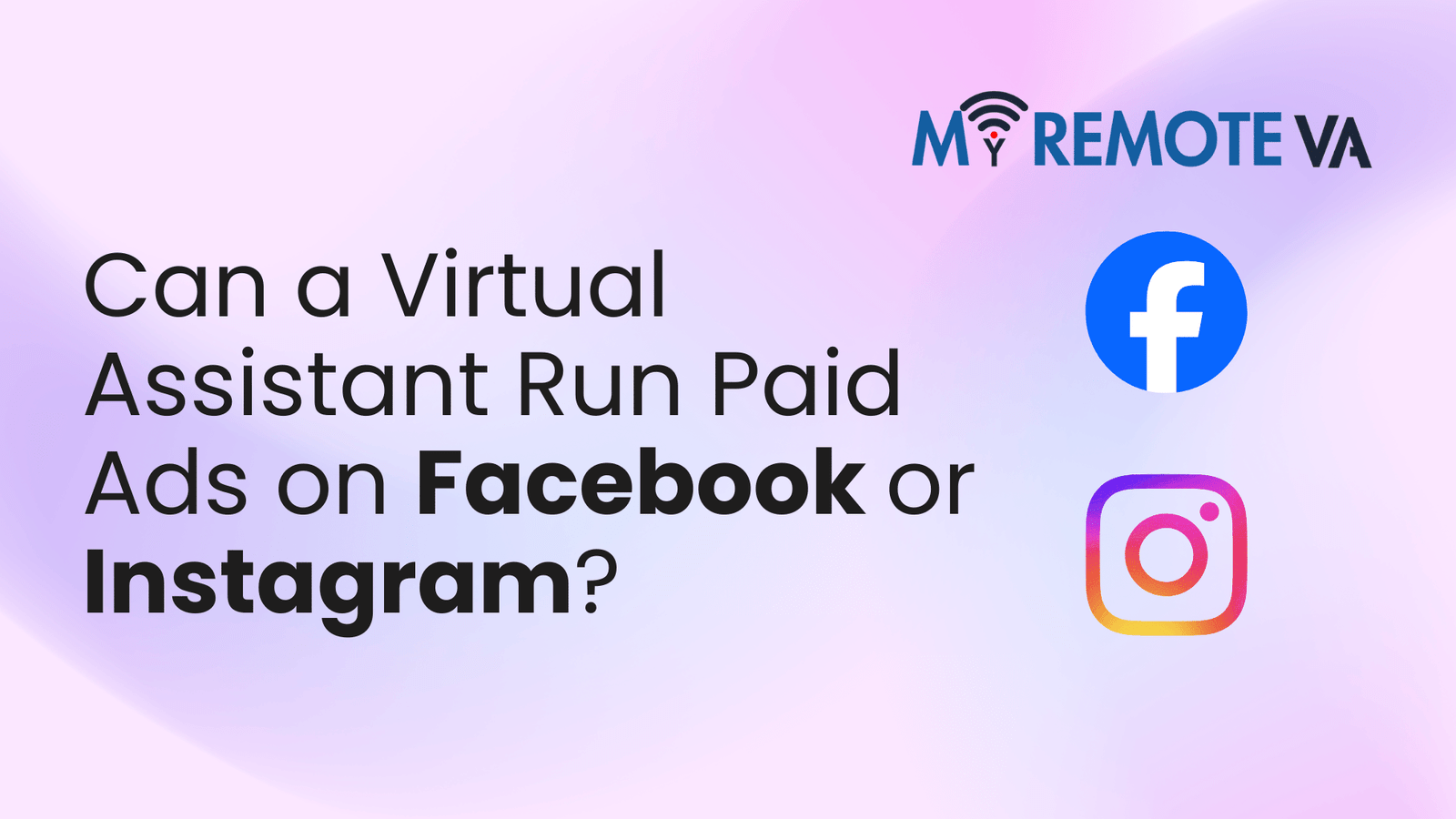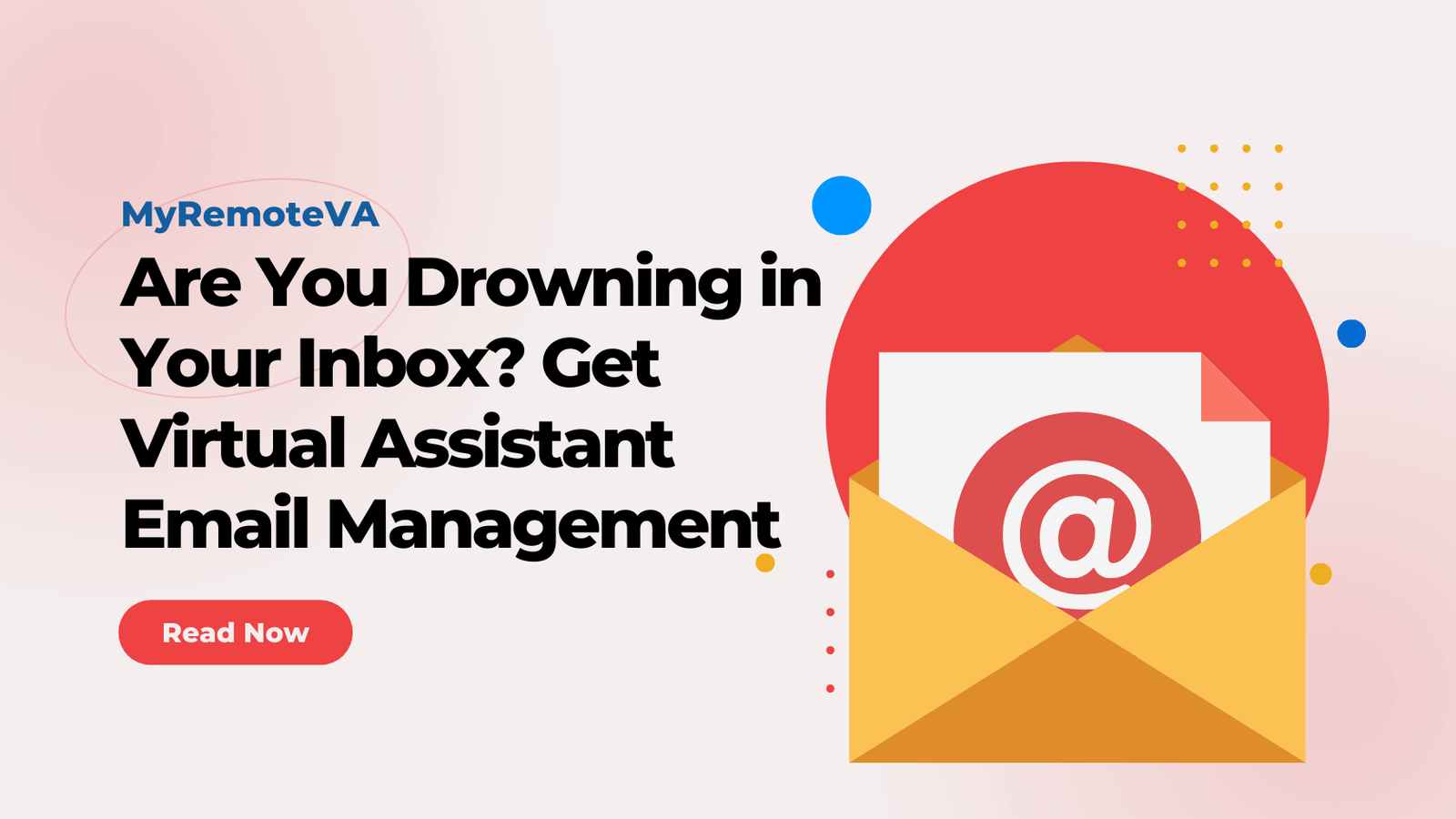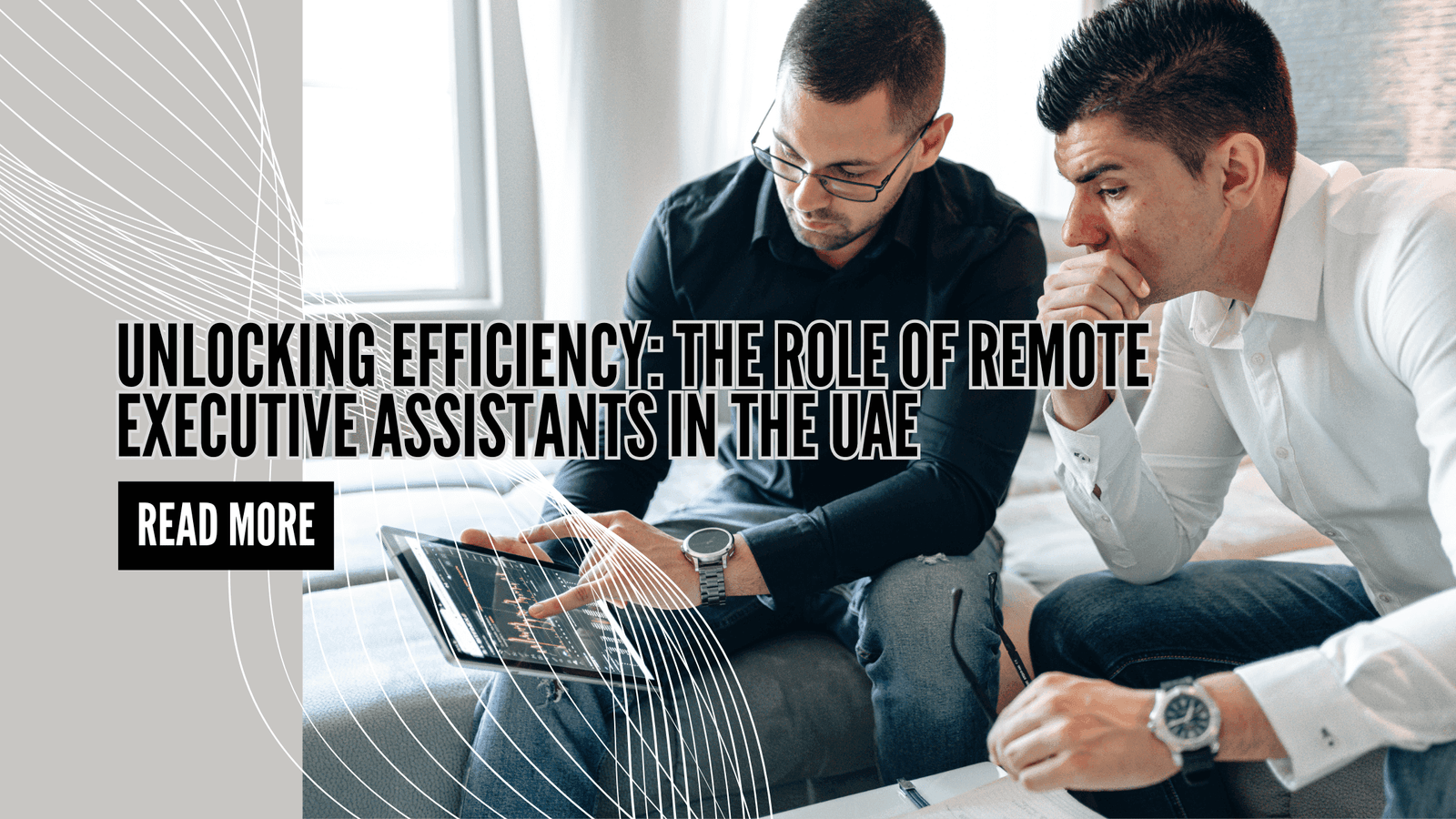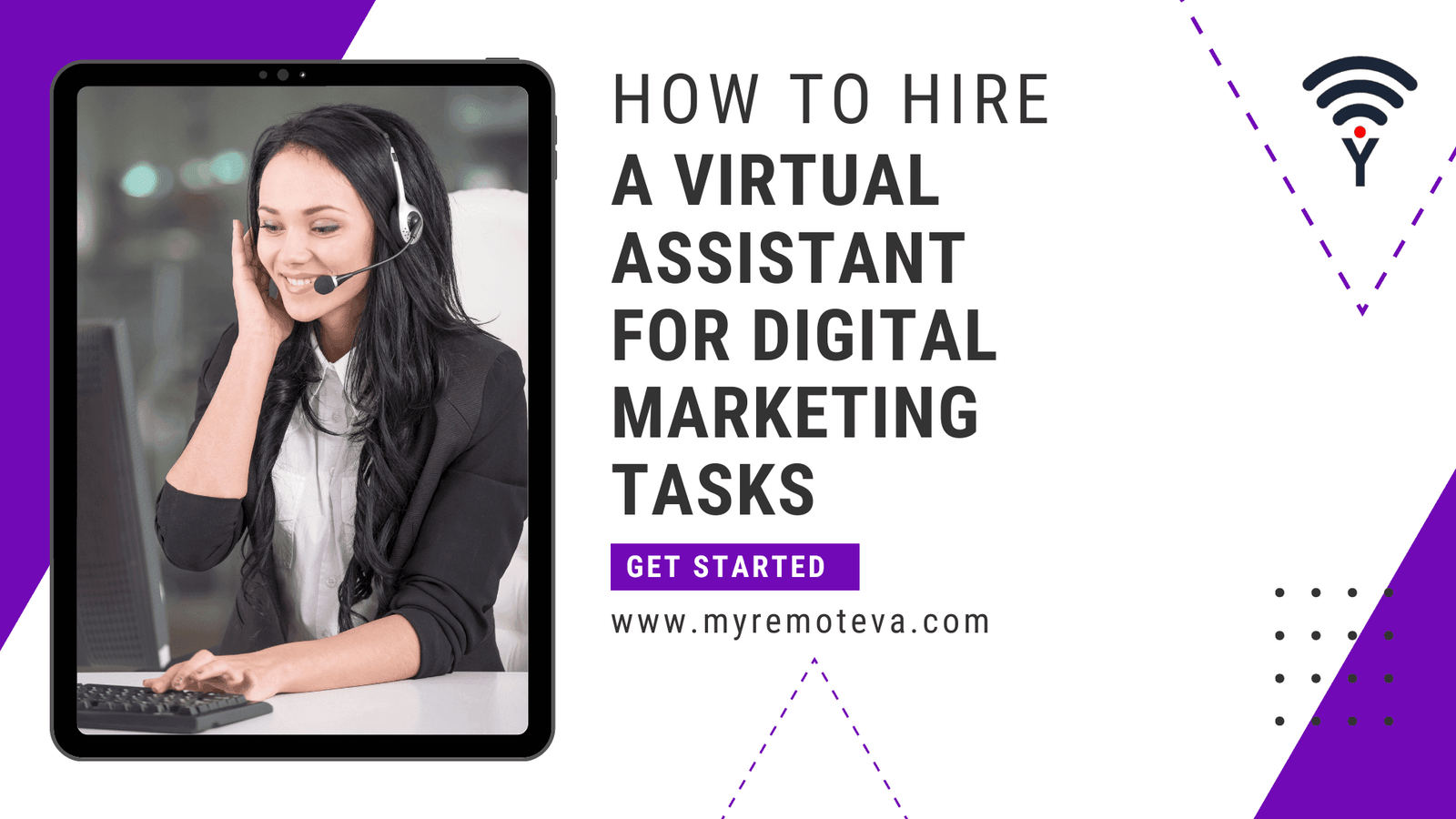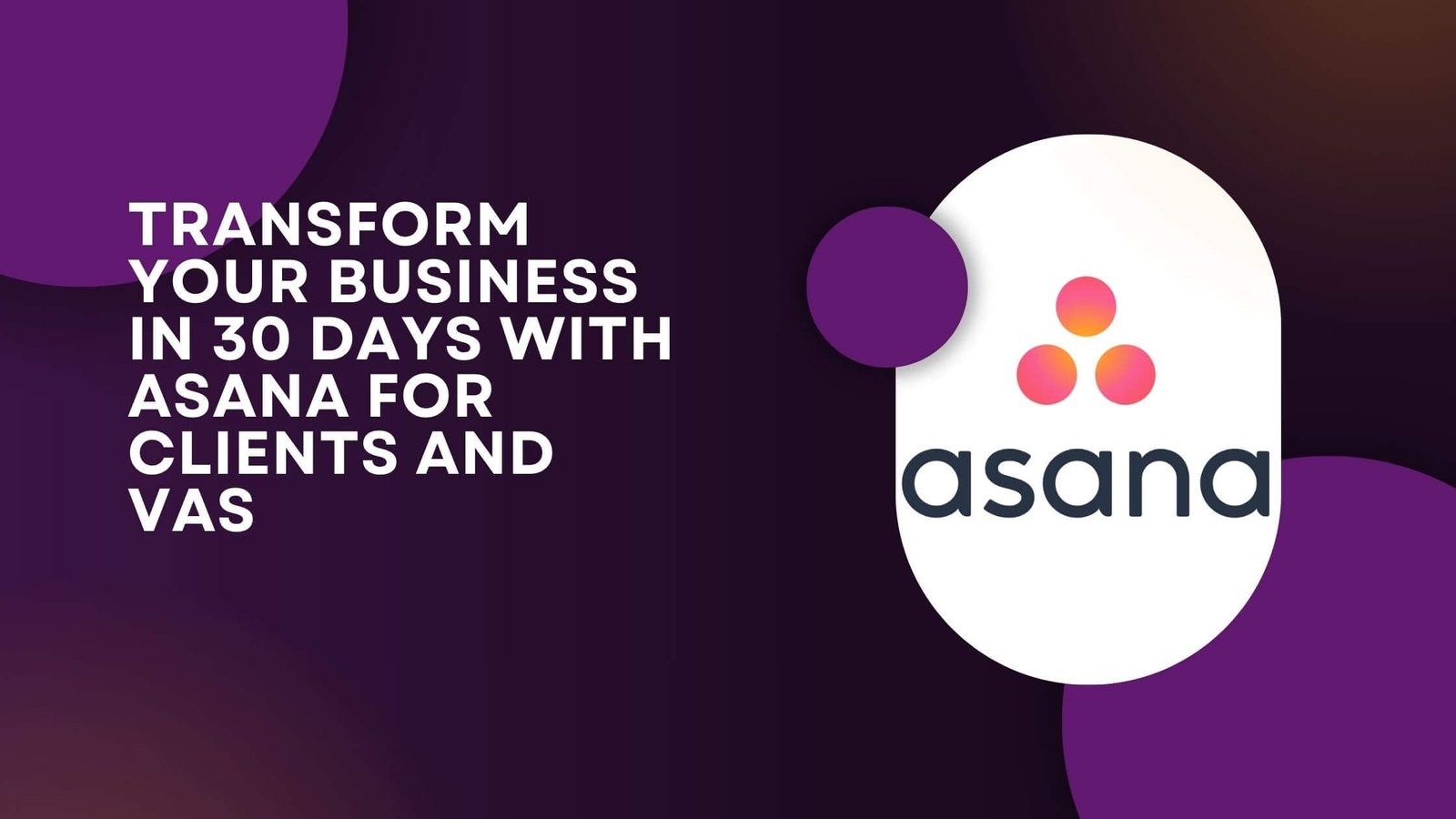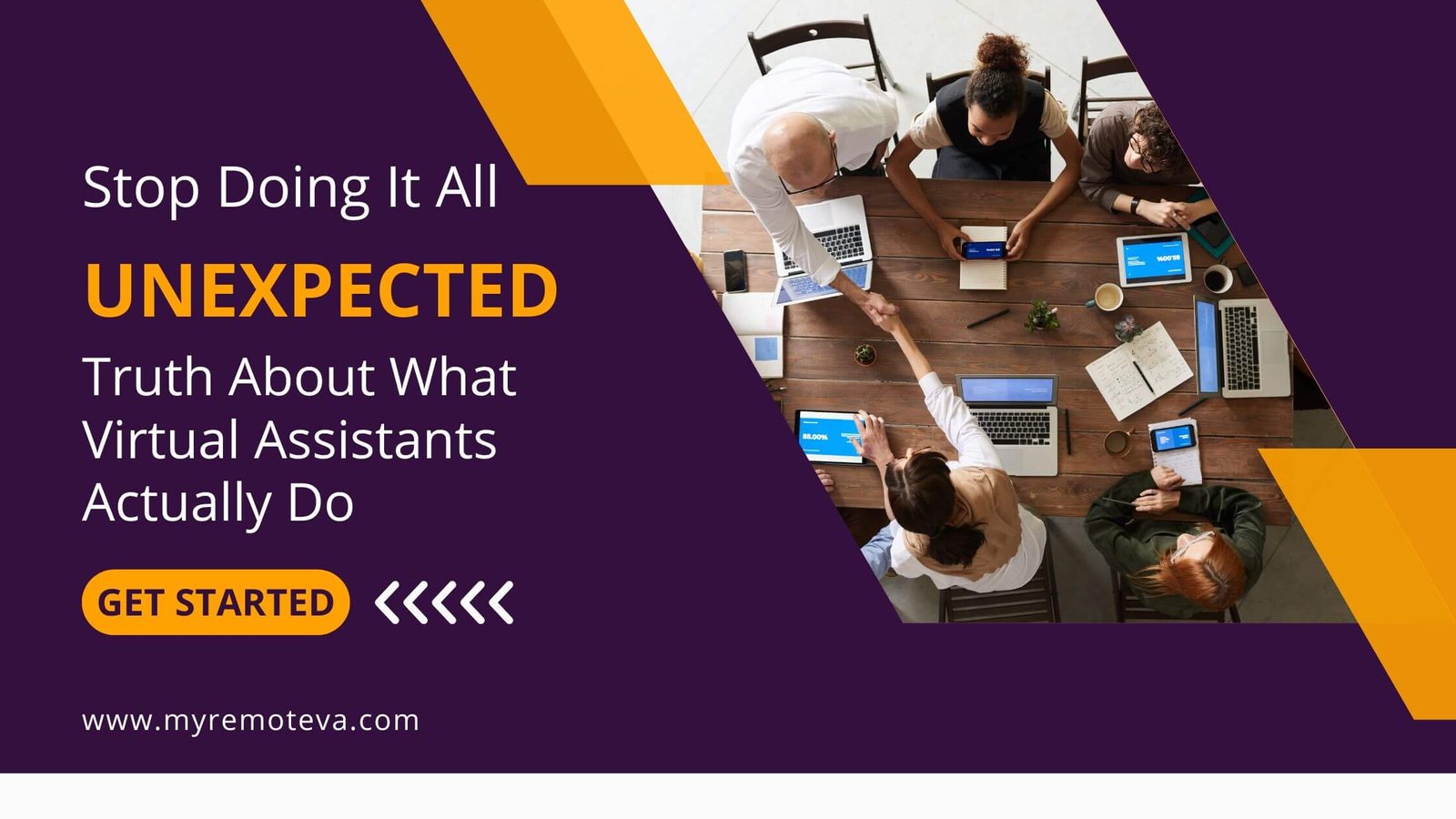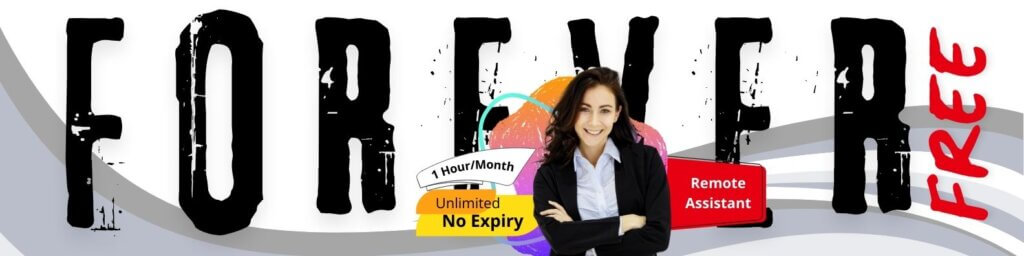How to Collaborate with a VA Using Notion: A Comprehensive Guide
Notion is a powerful workspace that can be invaluable for collaborating with a Virtual Assistant (VA). Its flexibility allows you to create a centralized hub for tasks, projects, documentation, and communication. Here’s a comprehensive guide to leveraging Notion for effective VA collaboration:
- How to Collaborate with a VA Using Notion: A Comprehensive Guide
- 1. Introduction: Streamlining VA Collaboration with Notion
- 2. Setting Up Your Notion Workspace for Your VA
- 3. Task Management and Project Tracking with Notion
- 4. Building a Centralized Knowledge Base (SOPs and Documentation)
- 5. Communication and Feedback within Notion
- 6. Sharing Information Securely and Efficiently
- 7. Integrating Notion with Other Tools
- 8. Notion Templates for VA Collaboration (Based on Market Signals from USA, UK, NZ, SG, AU, UAE - Last Month Trends)
- 9. Best Practices for Effective Notion Collaboration with VAs
- 10. Troubleshooting Common Issues
- 11. Conclusion: Empowering Your VA Collaboration with Notion
- 12. FAQ - Frequently Asked Questions
1. Setting Up Your Notion Workspace for a VA
First, consider the structure of your workspace. It should be intuitive and easy for your VA to navigate. Common setups include:
* **Dedicated VA Workspace:** A separate space solely for your VA, containing all relevant information, tasks, and projects.* **Project-Based Workspaces:** Creating specific workspaces for each project and granting your VA access to the relevant ones.* **Centralized Hub:** A single workspace with different sections (pages, databases) for different functions, accessible to all team members including your VA.
Data-backed insights show that a well-organized workspace significantly improves productivity. A chaotic and difficult-to-navigate workspace can lead to frustration and decreased efficiency .
2. Key Notion Databases for VA Collaboration
Leveraging Notion’s database features is crucial. Here are some essential databases:
* **Task Database:** Track all tasks assigned to your VA, including deadlines, priority levels, and status updates. Use properties like “Assigned To,” “Due Date,” “Status,” “Priority,” and “Project” for clear organization.* **Project Database:** Outline project goals, timelines, resources, and dependencies. Link this database to your Task Database to connect tasks to specific projects.* **Documentation Database:** Store important documents, standard operating procedures (SOPs), and guidelines. This ensures your VA has access to all the necessary information to perform their duties effectively.* **Meeting Notes Database:** Document meeting agendas, key discussion points, and action items. Share meeting notes with your VA for clear alignment and follow-up.
3. Assigning Tasks and Monitoring Progress
Clearly assign tasks to your VA within the Task Database. Use the “Assigned To” property to specify who is responsible for each task. Set deadlines and priority levels to ensure tasks are completed on time and according to their importance. Regularly review the status of tasks and provide feedback. Notion’s board view (Kanban) is particularly useful for visualizing task progress.
4. Communication and Feedback
Notion allows for inline comments and discussions directly within pages and databases. Use this feature to provide feedback, answer questions, and clarify instructions. Encourage your VA to ask questions and provide updates directly within Notion. This keeps all communication centralized and easily accessible.
5. SOPs and Knowledge Base
Create a comprehensive knowledge base within Notion containing SOPs, best practices, and company-specific information. This will empower your VA to perform tasks independently and efficiently. Regularly update the knowledge base to reflect changes in processes or procedures.
6. Leveraging Templates
Notion offers a wide range of templates that can streamline your VA collaboration. Explore templates for project management, task tracking, meeting agendas, and more. Customize these templates to fit your specific needs and workflows.
7. Considerations for Different VA Roles
The specific Notion setup will vary depending on the VA’s role. For example:
* **Administrative VA:** Focus on task management, calendar scheduling, and document organization.* **Marketing VA:** Utilize Notion for content planning, social media scheduling, and campaign tracking.* **Customer Support VA:** Use Notion to manage customer inquiries, track support tickets, and document common solutions.
Remember, the goal is to create a system that maximizes efficiency and allows your VA to effectively support your business. Using a curated plan for (5, 10, 20, 30 hours) or a Dedicated Plan, for 80 hours, or for 160 hours may also inform how you structure and assign tasks with the VA. For example, if you have a Dedicated Supervisor, they may assist in integrating Notion to the VA’s workflow and task completion.
1. Introduction: Streamlining VA Collaboration with Notion
In today’s fast-paced business environment, effective virtual assistant (VA) collaboration is crucial for productivity and growth. Notion, with its flexibility and all-in-one workspace capabilities, has emerged as a powerful tool for managing VA workflows. Whether you’re delegating administrative tasks, customer support, marketing initiatives, or even executive work, Notion can help you organize, track, and communicate with your VA efficiently.
Using Notion strategically can significantly reduce the friction often associated with remote collaboration. It offers a centralized hub where both you and your VA can access important information, track progress, and maintain clear communication. This, in turn, frees up your time to focus on more strategic aspects of your business.
Why Notion for VA Collaboration?
Notion excels in several areas that make it ideal for working with VAs:
- Centralized Workspace: Consolidate all project details, task assignments, and relevant documents in one accessible location.
- Customizable Databases: Build databases to track projects, manage clients, or organize tasks with custom properties and views.
- Real-time Collaboration: Enable simultaneous editing and commenting, facilitating seamless communication and feedback.
- Task Management Features: Assign tasks, set deadlines, and track progress to ensure projects stay on schedule.
- Knowledge Base Creation: Build a comprehensive knowledge base containing processes, procedures, and company information for your VA’s reference.
By leveraging Notion’s features, you can create a structured and organized environment for your VA, leading to improved efficiency and better outcomes.
2. Setting Up Your Notion Workspace for Your VA
A well-organized Notion workspace is crucial for effective collaboration with your virtual assistant. Think of it as a central hub where all tasks, information, and communication reside. A clear structure allows your VA to quickly find what they need, understand priorities, and contribute effectively.
Key Areas to Include in Your Notion Workspace:
- Task Management System: This is the core of your VA’s work. Use a Kanban board, table, or list to track tasks, deadlines, and progress. Ensure each task is clearly defined with specific instructions and relevant attachments.
- Project Management Hub: If your VA is involved in larger projects, create a dedicated space for each. Include project goals, timelines, associated tasks, and relevant resources.
- Knowledge Base: Compile essential information your VA will need, such as brand guidelines, standard operating procedures (SOPs), client information, login credentials (securely stored and shared), and answers to frequently asked questions. A well-maintained knowledge base reduces the need for constant back-and-forth communication.
- Communication Center: Dedicate a page for announcements, meeting notes, and general communication. While you might use other communication tools, this page serves as a record of important discussions within Notion.
- Reporting Dashboard: Set up a space for your VA to track their time, report on completed tasks, and provide updates on ongoing projects. This allows you to monitor their progress and assess their efficiency.
Granting Access and Setting Permissions:
Carefully consider the level of access you grant your VA. You can share entire workspaces, specific pages, or even individual blocks within a page. Use Notion’s permission settings to control what your VA can view, edit, and comment on. For sensitive information, limit access only to what is absolutely necessary.
Tips for Effective Workspace Organization:
- Use Clear and Consistent Naming Conventions: This makes it easier for your VA to find what they’re looking for.
- Regularly Update and Maintain the Workspace: Keep information current and remove outdated pages to prevent confusion.
- Provide Training and Documentation: Take the time to onboard your VA to your Notion workspace and provide clear instructions on how to use it effectively.
- Solicit Feedback: Ask your VA for feedback on the workspace’s organization and usability. They may have valuable suggestions for improvement.
By investing time in setting up a well-structured and user-friendly Notion workspace, you can significantly improve your collaboration with your virtual assistant, leading to increased efficiency and productivity. Keep in mind the power of delegating routine tasks, whether they are admin, tech, customer support, marketing, creative tasks, or executive work, so you can focus on your core business activities.
3. Task Management and Project Tracking with Notion
Notion excels as a centralized hub for managing tasks and tracking project progress, making it invaluable for collaborating with a virtual assistant. Effective task management ensures your VA is always clear on priorities and deadlines, while project tracking keeps everyone aligned on overall goals.
Creating Task Boards
A Kanban board within Notion is a powerful tool for visualizing workflows. You can create columns representing different stages of a task (e.g., “To Do,” “In Progress,” “Completed”). Assign tasks to your VA, set due dates, and add detailed descriptions to ensure clarity. Each task can also include relevant files and sub-tasks. This visual representation helps both you and your VA see the big picture and identify any bottlenecks.
Defining Clear Task Details
The success of collaboration hinges on clear communication. Each task assigned to your VA should include:
- A concise title: Briefly describe the task’s objective.
- Detailed instructions: Provide step-by-step guidance to ensure the VA understands the requirements.
- Due dates: Set realistic deadlines to maintain momentum.
- Relevant files: Attach any necessary documents, images, or links.
- Priority level: Indicate the task’s importance to help the VA prioritize effectively.
- Expected outcome: Describe the desired result or deliverable.
Project Tracking and Reporting
Notion allows you to create databases that track project progress. These databases can be linked to task boards, providing a comprehensive overview of project status. Use different views, such as calendars or tables, to visualize timelines and identify potential delays. Encourage your VA to update task statuses and add progress notes regularly, so you can monitor project health and address any issues proactively.
Consistent communication is vital. Encourage your VA to use Notion’s commenting feature to ask questions, provide updates, and seek clarification. Regular check-ins, even brief ones, can help maintain alignment and prevent misunderstandings.
Leveraging Databases for Efficient Workflow
Employing databases in Notion helps centralize vital information and streamlining the collaboration process. For example, a client database can hold important contact details and project specifics, ensuring quick access and contextual understanding when your VA is working on related tasks. This organized approach not only improves efficiency but also ensures the consistency of tasks, contributing to overall project success.
4. Building a Centralized Knowledge Base (SOPs and Documentation)
One of the most impactful ways to collaborate effectively with a VA in Notion is by building a centralized knowledge base. This serves as a single source of truth for all processes, procedures, and vital information they’ll need. This documentation ensures consistency and minimizes errors, especially as tasks become more complex or involve multiple steps.
Why a Knowledge Base is Crucial
Think of your knowledge base as your VA’s operating manual. Without it, you’ll spend significant time repeatedly explaining tasks, answering questions, and correcting inconsistencies. A well-structured knowledge base empowers your VA to work independently and efficiently, saving you valuable time and resources.
What to Include in Your Notion Knowledge Base
Consider including the following in your Notion knowledge base:
- Standard Operating Procedures (SOPs): Step-by-step instructions for recurring tasks. These could cover anything from managing your email inbox to scheduling social media posts or updating your CRM.
- Project-Specific Documentation: Details about ongoing projects, including timelines, deliverables, and relevant contact information.
- Company Guidelines: Brand guidelines, communication protocols, and any other company-specific rules or preferences.
- Templates and Resources: Pre-designed templates for emails, social media posts, or other commonly used documents.
- Troubleshooting Guides: Solutions to common problems or FAQs that your VA might encounter.
Structuring Your Notion Knowledge Base
Organization is key. Use Notion’s features to create a logical and easily navigable structure. Consider these strategies:
- Use Databases: Create separate databases for SOPs, templates, and resources. This allows for easy filtering and sorting.
- Employ Nested Pages: Break down complex processes into smaller, more manageable sub-pages.
- Utilize Tags and Categories: Add tags and categories to each item in your knowledge base to improve searchability.
- Implement a Table of Contents: Create a table of contents for each major section to help your VA quickly find the information they need.
Keeping Your Knowledge Base Up-to-Date
A knowledge base is a living document that should be regularly reviewed and updated. Encourage your VA to contribute to the knowledge base by adding new information, updating existing documentation, and suggesting improvements. Regular maintenance will ensure that your knowledge base remains accurate, relevant, and valuable.
5. Communication and Feedback within Notion
Effective communication is crucial for a successful VA collaboration, and Notion provides several features to facilitate this. Keeping all communication documented within Notion ensures transparency, accountability, and easy access to information for both you and your VA.
Real-time Collaboration and Comments
Notion allows real-time collaboration on pages and databases. You can see when your VA is online and working on a document, and both of you can make edits simultaneously. This fosters a sense of teamwork and reduces the need for constant back-and-forth emails.
The commenting feature is invaluable for providing feedback and asking questions directly within the context of the task. Simply highlight the relevant text or area and add your comment. Your VA will be notified instantly and can respond directly within the thread.
Using Task Databases for Updates and Progress Tracking
Leverage the task database to keep track of progress updates. You can add properties like “Status,” “Due Date,” and “Priority” to each task. Encourage your VA to regularly update the status of their tasks. This provides a clear overview of ongoing projects and allows you to identify potential bottlenecks early on.
Furthermore, you can utilize the database’s discussion section for task-specific communication. This keeps all related conversations organized and easily accessible within the task itself.
Establishing Clear Communication Protocols
While Notion offers many communication tools, it’s important to establish clear protocols with your VA. Define response time expectations, preferred communication channels (e.g., comments for task-related questions, dedicated Slack channel for urgent matters), and a schedule for regular check-in meetings. This ensures that communication remains efficient and effective.
Consider creating a dedicated “Communication Guidelines” page in Notion, outlining these protocols. This will serve as a central reference point for both you and your VA, ensuring everyone is on the same page.
Feedback Loops and Continuous Improvement
Regular feedback is essential for helping your VA improve their performance and align with your expectations. Use Notion to document feedback sessions and track progress over time.
Create a shared feedback document where you can provide constructive criticism and praise. This allows your VA to understand areas for improvement and reinforces their strengths. Regularly review this document together during check-in meetings to ensure continuous growth and a strong working relationship.
6. Sharing Information Securely and Efficiently
One of Notion’s strengths is its ability to act as a central hub for information, ensuring seamless collaboration with your virtual assistant. Sharing information securely and efficiently is crucial for a productive and trusting VA relationship. Here’s how to achieve that within Notion:
Page-Specific Permissions
Instead of granting access to your entire workspace, leverage Notion’s page-specific permissions. This allows you to control exactly what your VA can view and edit. You can grant view-only access, comment-only access, or full edit permissions depending on the task and the sensitivity of the data. For example, a VA handling customer support might need edit access to a support ticket database, while a VA managing your social media calendar might only need comment access to your strategy documents.
Databases as Single Sources of Truth
Use Notion databases to centralize key information like project timelines, contact lists, and task assignments. When everyone is working from the same source, you minimize the risk of miscommunication and version control issues. Ensure that your VA understands how the database is structured and how to properly update it.
Clear Communication Channels
While Notion is excellent for documentation and task management, it shouldn’t be the *only* channel of communication. Establish clear guidelines for when to use Notion comments, direct messages (within Notion or via a separate platform like Slack or email), and video calls. This ensures timely responses to urgent questions and prevents important information from getting lost in the noise.
Regular Audits and Updates
Periodically review the permissions you’ve granted to your VA to ensure they still align with their current responsibilities. As projects evolve, so too should the access they have. It’s also a good practice to update any sensitive information (passwords, financial details) on a regular basis and communicate these changes clearly.
By implementing these strategies, you can create a secure and efficient information-sharing system within Notion, allowing your VA to work effectively and contribute meaningfully to your business.
7. Integrating Notion with Other Tools
Notion’s power isn’t limited to existing solely within its own workspace. It shines even brighter when integrated with other tools, streamlining workflows and centralizing information for your virtual assistant. Effective integration is crucial for a smooth collaboration process.
Key Integrations to Consider:
- Communication Tools: Connecting Notion with platforms like Slack or Microsoft Teams allows your VA to receive notifications directly within their preferred communication channel when tasks are updated, comments are added, or deadlines are approaching. This ensures timely responses and prevents critical information from being missed.
- Calendar Applications: Integrating with Google Calendar or other calendar apps keeps your VA’s schedule synchronized with project deadlines and meetings managed within Notion. This helps them prioritize tasks effectively and avoid scheduling conflicts.
- Email Platforms: Integrations with Gmail or Outlook can enable your VA to easily save important emails and attachments directly into Notion pages. This creates a centralized repository for project-related correspondence and reduces the need to switch between multiple applications.
- File Storage: Linking Notion with cloud storage services like Google Drive or Dropbox allows your VA to seamlessly access and manage files related to their tasks. This eliminates the need for manual uploading and downloading, saving time and improving efficiency.
- Project Management Software: While Notion can function as a project management tool itself, integrating it with specialized project management software (if your team uses one) can provide a more robust solution for complex projects. This allows your VA to leverage the specific features of the project management software while keeping all relevant information accessible within Notion.
By thoughtfully integrating Notion with the other tools your VA uses daily, you can create a seamless and efficient workflow that maximizes their productivity and ensures they have all the information they need at their fingertips. This can lead to a more successful and collaborative partnership, allowing them to focus on the tasks that truly matter.
Ultimately, choosing the right integrations depends on your specific needs and the tasks you’ve delegated to your virtual assistant. Experiment with different integrations to find the optimal setup for your team and workflow.
8. Notion Templates for VA Collaboration (Based on Market Signals from USA, UK, NZ, SG, AU, UAE – Last Month Trends)
Notion’s versatility makes it an excellent platform for virtual assistant collaboration. Recent trends in the USA, UK, NZ, SG, AU, and UAE suggest a high demand for structured templates that facilitate clear communication, task management, and knowledge sharing between VAs and their clients.
Project Management Templates
Project management templates are consistently popular. These templates typically include features like task lists, kanban boards for visualizing progress, calendars for deadlines, and sections for assigning tasks and tracking time. The key is to ensure the template aligns with the specific workflow and project needs of both the client and the VA. Users are looking for templates adaptable for various project scopes, from small administrative tasks to complex marketing campaigns.
Content Calendar Templates
VAs often handle content creation and scheduling. Content calendar templates in Notion streamline this process. Users seek templates that allow them to plan and schedule social media posts, blog articles, email newsletters, and other content types. Essential features include content categorization, status tracking (e.g., “Draft,” “In Review,” “Published”), and integration with external tools, if possible.
CRM and Client Management Templates
For VAs involved in customer relationship management, CRM templates are highly sought after. These templates help track client interactions, manage leads, and organize contact information. Features may include contact databases, communication logs, and reminders for follow-ups. There’s a strong preference for templates that offer a clear overview of the client relationship and facilitate personalized communication.
Knowledge Base and SOP Templates
Creating a centralized knowledge base with Standard Operating Procedures (SOPs) is crucial for consistent VA performance. Notion templates for knowledge bases are in demand, allowing VAs to easily access and update important information. SOP templates typically include step-by-step instructions for common tasks, ensuring that VAs can perform them efficiently and accurately.
Meeting Notes and Action Item Templates
Effective communication is paramount. Meeting notes templates help VAs record meeting discussions, identify action items, and assign responsibilities. A well-structured template ensures that all key points are captured and that follow-up actions are tracked diligently. These templates should be simple, easily shareable, and allow for quick reference.
The common thread across these templates is the need for customization and ease of use. Clients and VAs want templates that can be adapted to their specific requirements without requiring extensive technical expertise. Clear instructions and pre-built examples within the templates are also highly valued.
9. Best Practices for Effective Notion Collaboration with VAs
Collaborating with a Virtual Assistant (VA) in Notion can significantly streamline your workflow and boost productivity. However, like any collaborative effort, it requires a structured approach and clear communication. Here are some best practices to ensure a seamless and efficient partnership:
Establish Clear Roles and Responsibilities
Before diving in, clearly define what tasks your VA will be responsible for within Notion. This includes specifying which pages they can edit, which databases they can access, and the overall scope of their involvement. A dedicated page outlining these roles and responsibilities can serve as a central point of reference.
Create a Dedicated Notion Workspace
Consider creating a dedicated workspace within Notion specifically for VA collaboration. This helps to keep your personal or core business workflows separate and ensures that your VA only has access to the necessary information. You can control access at the workspace level, granting appropriate permissions.
Standardize Task Management within Notion
Leverage Notion’s task management features for seamless delegation and tracking. Use databases to manage projects, tasks, and deadlines. Ensure all tasks are clearly defined with descriptions, due dates, priority levels, and assigned to the relevant VA. Use Kanban boards or list views to visualize progress and identify bottlenecks.
Develop and Share Templates
To ensure consistency and efficiency, create templates for recurring tasks and projects. Templates for meeting notes, client onboarding, or content creation can save your VA time and reduce the risk of errors. Store these templates in a readily accessible location within your shared Notion workspace.
Establish Clear Communication Channels
While Notion can be used for task updates and progress tracking, establish separate channels for real-time communication, such as Slack or email. This allows for quick questions, clarifications, and feedback. Define clear communication protocols, including response times and preferred methods of contact.
Implement a Version Control System
When collaborating on documents and content, implement a system for version control. Notion’s page history feature is useful, but consider adding a specific naming convention or tagging system to indicate different versions of a document. This helps to prevent confusion and ensures that everyone is working with the most up-to-date information.
Provide Regular Feedback and Training
Regular feedback is crucial for your VA’s growth and performance. Schedule regular check-ins to discuss progress, address any challenges, and provide constructive feedback. Offer training on specific Notion features or workflows to help your VA become more proficient and effective.
Track Time and Measure Productivity
Implement a system for tracking the time your VA spends on various tasks within Notion. This allows you to monitor productivity, identify areas for improvement, and accurately compensate your VA for their work. Time tracking tools can be integrated with Notion for seamless tracking.
Utilize Shared Databases for Knowledge Management
Leverage Notion’s database capabilities to create a shared knowledge base. This can include FAQs, standard operating procedures, and other important information. This ensures that your VA has access to the information they need to perform their tasks efficiently and independently.
10. Troubleshooting Common Issues
Even with careful planning, you might encounter some hiccups when collaborating with your VA in Notion. Here’s a breakdown of common issues and how to resolve them:
Access Problems
Problem: Your VA can’t access a page or database.
Solution: Double-check the sharing settings for that specific page or database. Ensure your VA is granted the correct permission level (e.g., “Can edit,” “Can view,” “Can comment”). Remember that Notion’s granular permissions system means you need to share each resource individually.
Version Control Conflicts
Problem: Multiple people are editing the same document simultaneously, leading to conflicting edits.
Solution: Encourage VAs to communicate before making significant changes to shared documents. Utilize Notion’s comment feature to discuss proposed edits. Clear task ownership within Notion helps prevent this.
Notion’s Performance Issues
Problem: Notion is slow or lagging, impacting productivity.
Solution: * Optimize large databases: Break down large databases into smaller, more manageable ones. Use filters and views to only display the necessary information.* Minimize embedded content: Embedding too many videos or complex widgets can slow down Notion.* Ensure good internet connection: A stable and fast internet connection is crucial for optimal Notion performance.* Clear browser cache: Regularly clearing your browser cache can improve Notion’s speed.
Miscommunication and Unclear Instructions
Problem: Your VA misunderstands instructions or expectations.
Solution: * Provide detailed task descriptions: Clearly outline the task objectives, steps, and expected outcomes.* Use visual aids: Incorporate screenshots, screen recordings, or diagrams to illustrate complex instructions.* Encourage questions: Create a safe space for your VA to ask clarifying questions.* Schedule regular check-ins: Use these meetings to address any questions, concerns, or roadblocks.
Data Security Concerns
Problem: Concerns about sharing sensitive information with your VA.
Solution: * Use secure password management tools: Avoid sharing passwords directly. Use a password manager to securely share access.* Grant limited access: Only grant your VA access to the information and tools they need for specific tasks.* Implement data encryption: Use encryption tools to protect sensitive data stored in Notion.
Syncing Issues
Problem: Changes made in Notion aren’t syncing across devices.
Solution: Ensure that both you and your VA have a stable internet connection. Force a manual sync in Notion by refreshing the app or page. Restarting the Notion application or browser can also resolve syncing issues. If issues persist, reach out to Notion’s support.
11. Conclusion: Empowering Your VA Collaboration with Notion
Notion, with its versatility and adaptability, provides a robust platform for effective collaboration with your virtual assistant. By strategically implementing the strategies discussed, you can streamline workflows, enhance communication, and ensure project alignment.
Remember, successful VA collaboration hinges on clear communication, well-defined processes, and readily accessible information. Notion empowers you to establish these foundational elements, fostering a productive and efficient partnership. This, in turn, allows you to focus on strategic initiatives while your VA expertly manages delegated tasks.
Benefits of Notion-Powered VA Collaboration
- Increased Efficiency: Centralized task management and information access reduce wasted time and improve overall efficiency.
- Improved Communication: Real-time updates and collaborative workspaces minimize miscommunication and ensure everyone is on the same page.
- Enhanced Accountability: Clear task assignments and progress tracking promote accountability and ensure deadlines are met.
- Scalability: Notion easily scales with your business needs, allowing you to seamlessly manage multiple VAs and projects as your team grows.
- Better Organization: From project roadmaps to customer relationship management, Notion keeps all of your work organized.
Consider the value of delegating admin, tech, customer support, marketing, creative tasks, or executive work to a VA while a Dedicated Supervisor manages their shift, processes, and reporting. This allows you to reclaim valuable time and focus on higher-level business objectives. Using Notion to manage this process can further enhance the benefits of working with a VA.
Ultimately, leveraging Notion for VA collaboration is an investment in your business’s efficiency and scalability. By embracing the power of this versatile platform, you can unlock the full potential of your VA partnership and achieve your business goals more effectively.
12. FAQ – Frequently Asked Questions
How can I effectively use Notion to collaborate with my Virtual Assistant?
Notion’s versatility makes it an excellent tool for VA collaboration. Consider using it for task management, project tracking, knowledge base creation, and communication. Create dedicated workspaces for specific projects or tasks, and clearly define roles and responsibilities within Notion. Establish clear communication protocols, such as commenting on tasks or using a dedicated communication page. Regularly review and update your Notion setup to ensure it aligns with your evolving needs and the VA’s workflow.
What type of information should I share with my VA in Notion?
Share any information relevant to the tasks your VA will be performing. This could include project briefs, brand guidelines, standard operating procedures (SOPs), login credentials (using secure methods), customer data, and relevant documents. Organize this information in a clear and structured manner within Notion, making it easy for your VA to find what they need. Remember to regularly update this information to ensure accuracy.
How do I track my VA’s progress in Notion?
Utilize Notion’s task management features to track your VA’s progress. Assign tasks with due dates, priority levels, and relevant tags. Encourage your VA to update task statuses regularly. You can also use calendar views to visualize deadlines and progress. Consider using Notion’s database features to track time spent on different tasks or projects.
How can I ensure data security when sharing information with my VA in Notion?
While Notion offers permission settings, it’s crucial to implement additional security measures. Use strong and unique passwords for your Notion account and any linked accounts. Only share necessary information with your VA and grant them access only to the relevant pages or databases. Consider using a password manager to securely share login credentials. Regularly review user permissions and activity logs.
What if my VA is unfamiliar with Notion?
Provide your VA with training or resources to help them learn Notion. Notion offers excellent documentation and tutorials. You can also create your own internal training materials or consider onboarding your VA gradually, starting with simpler tasks and workflows.
What are the benefits of using Notion for VA collaboration?
Using Notion for VA collaboration offers several benefits, including improved communication, streamlined task management, enhanced transparency, and increased efficiency. It provides a central hub for all relevant information and enables seamless collaboration, regardless of location. With expert virtual assistant support for startups, founders, agencies, and busy professionals through flexible hourly and team-based plans, you can delegate admin, tech, customer support, marketing, creative tasks, or executive work — and a Dedicated Supervisor manages your VA, shift, processes, and reporting so you don’t have to.
How do I manage different time zones with my VA using Notion?
Communicate clearly about deadlines and expectations, considering the time zone difference. Use a shared calendar within Notion with clear time zone indicators. If possible, schedule regular check-in meetings during mutually convenient times.