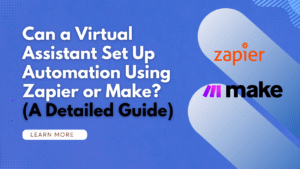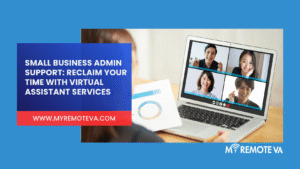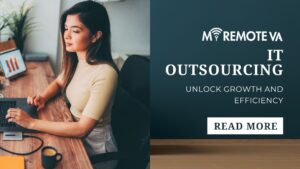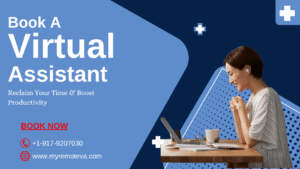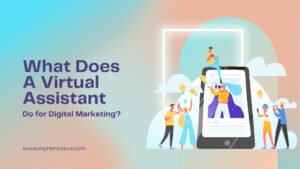Extra Space Removing Tool
Text Cleaning & Transformation Tool
Paste your text below to clean, format, and transform it:
Characters: 0
Words: 0
Lines: 0
Text Cleaning Options
Text Transformation
Find & Replace
Text copied to clipboard!
Text Cleaning & Transformation Tool: How It Works, Best Use Cases, and Why a Virtual Assistant Helps You Get 10x More Done
Need a fast way to clean messy text, fix casing, remove empty or duplicate lines, and run quick find-and-replace operations? The Text Cleaning & Transformation Tool on this page gives you an instant, browser-based solution for content formatting and data hygiene. Below is a practical guide to what each feature does, when to use it, and how a Virtual Assistant can turn this handy utility into a powerful workflow for marketing, operations, and admin teams.
What This Tool Does
- Character, word, and line counts update live as you type or paste content.
- Text cleaning trims extra spaces, keeps or merges paragraph breaks, removes empty lines, and eliminates duplicate lines.
- Case converter quickly switches to UPPERCASE, lowercase, Capitalize Words, or Sentence case.
- Find & Replace replaces all matches across your input, ideal for fixing brand names, links, or repeated errors.
- Copy result and Clear all help you move fast between tasks.
Why You Will Love It
- Instant cleanup for content pasted from PDFs, emails, or exports.
- Consistent formatting across blog posts, product descriptions, SOPs, newsletters, and social captions.
- Data hygiene for lead lists, CSV text columns, tags, and labels.
- Zero learning curve with clear options and results shown in real time.
How To Use The Tool
- Paste your text into the input box. The live stats show characters, words, and lines.
- Choose cleaning options: trim spaces per line, keep paragraph breaks, remove empty lines, or remove duplicates.
- Transform case if needed. Switch to the casing style required by your brand guide.
- Find & Replace to update names, URLs, or recurring phrases.
- Copy the result when you are happy and paste it into your CMS, document, or spreadsheet.
Popular Use Cases
Blog & SEO
- Normalize headings and paragraph spacing.
- Fix inconsistent brand terms with Find & Replace.
- Convert case for title tags or meta descriptions.
Sales & Outreach
- Clean prospect notes before importing to a CRM.
- Remove duplicates in call lists or snippet libraries.
- Standardize signature blocks and disclaimers.
Operations & Admin
- Prep SOPs with consistent casing and spacing.
- Clean CSV text columns prior to upload.
- Unify formatting for policy docs and templates.
Social & Content
- Format social captions and hashtags quickly.
- Turn notes into clean post copy.
- Batch edit repeated phrases across drafts.
Why A Virtual Assistant Is The Perfect Add-On
This tool saves minutes per task. A skilled Virtual Assistant turns those minutes into hours saved each week by running structured workflows around it. Here is how a VA multiplies the value:
- Batch processing of large text sets from exports, transcripts, or scraped notes with quality checks.
- Brand consistency using style guides for casing, spacing, and terminology across all content.
- SOP creation so your team has a repeatable sequence for cleaning, formatting, and publishing.
- CMS publishing where the VA pastes clean text, adds internal links, images, alt text, and metadata.
- SEO polish with heading structure, skimmable sections, and keyword alignment before content goes live.
- Data hygiene to remove duplicates and normalize fields before uploading to CRM or email tools.
- Compliance and tone checks to keep language on brand for regulated industries.
Sample Workflow Your VA Can Run Weekly
- Collect raw text from writers, email threads, or exports.
- Clean in this tool with preset options for your brand.
- Run Find & Replace for product names, links, and style rules.
- Convert to the required case for titles, headings, and captions.
- Paste clean output into CMS or spreadsheet and log changes.
- Publish or schedule, then report on volume, errors fixed, and time saved.
Optimize For SEO Using This Tool
- Clean copy improves readability scores and dwell time.
- Consistent headings make pages more scannable for users and crawlers.
- Accurate terms via Find & Replace supports keyword targeting without mistakes.
- Duplicate removal reduces thin or repetitive content in lists and FAQs.