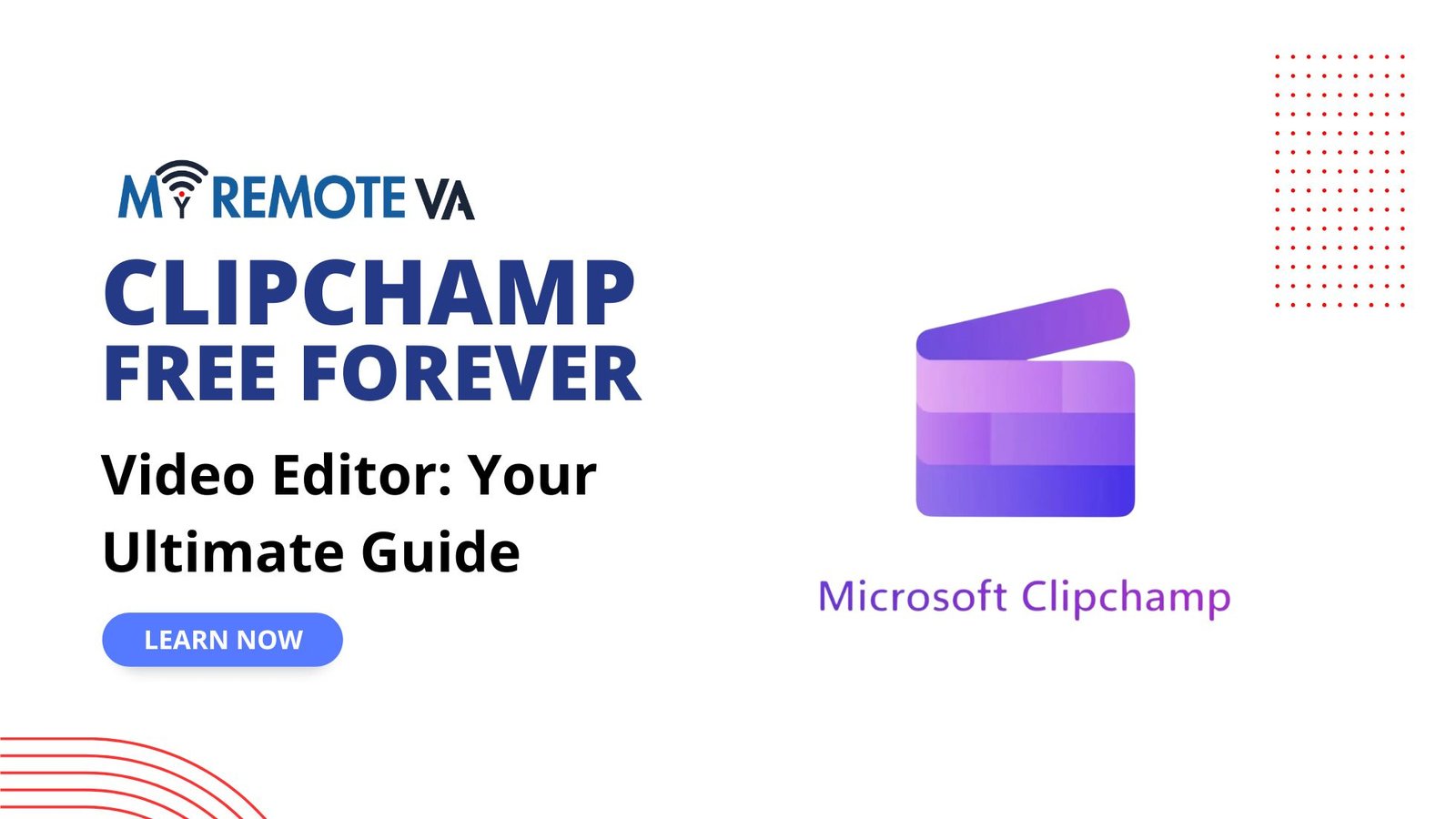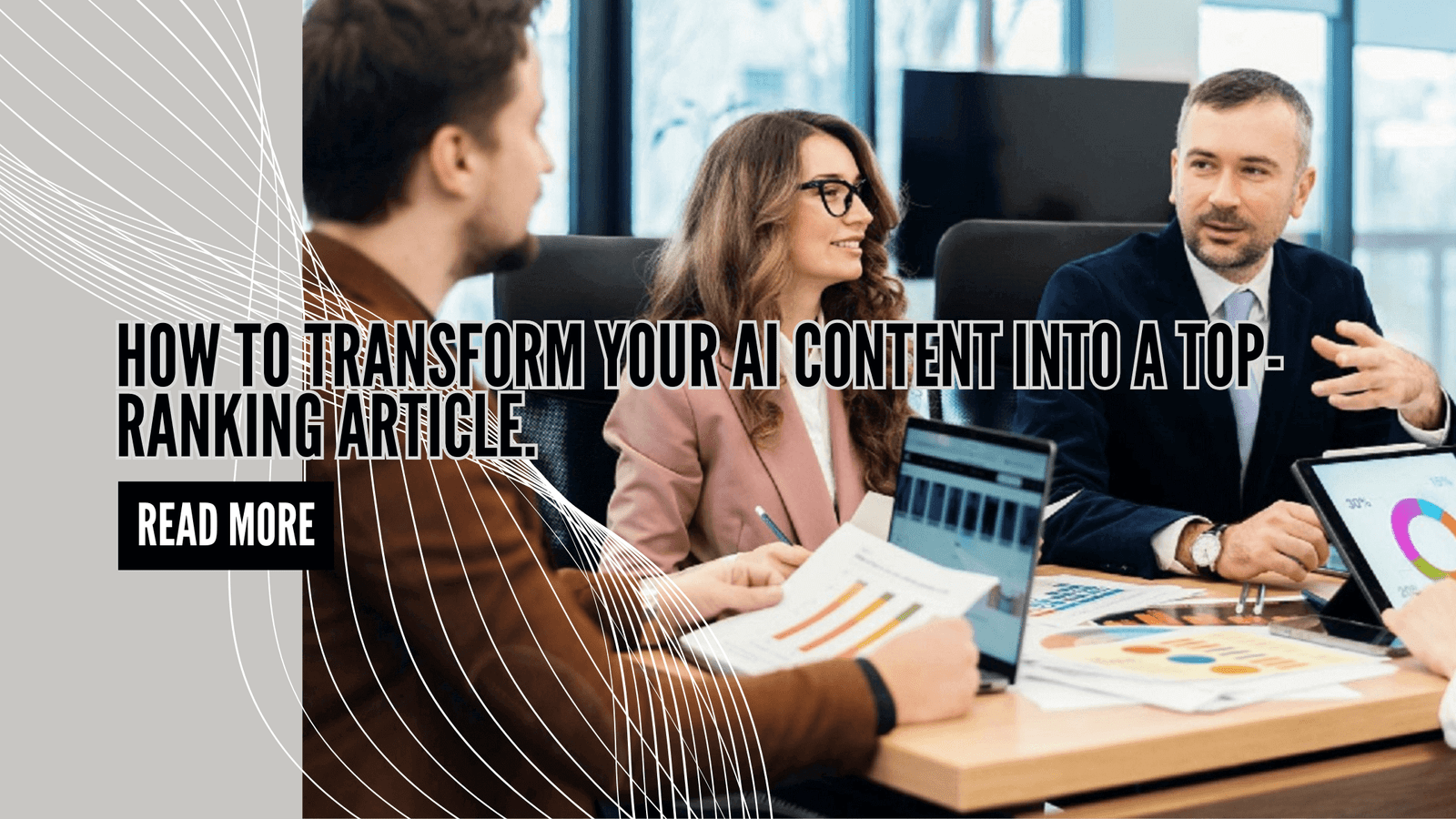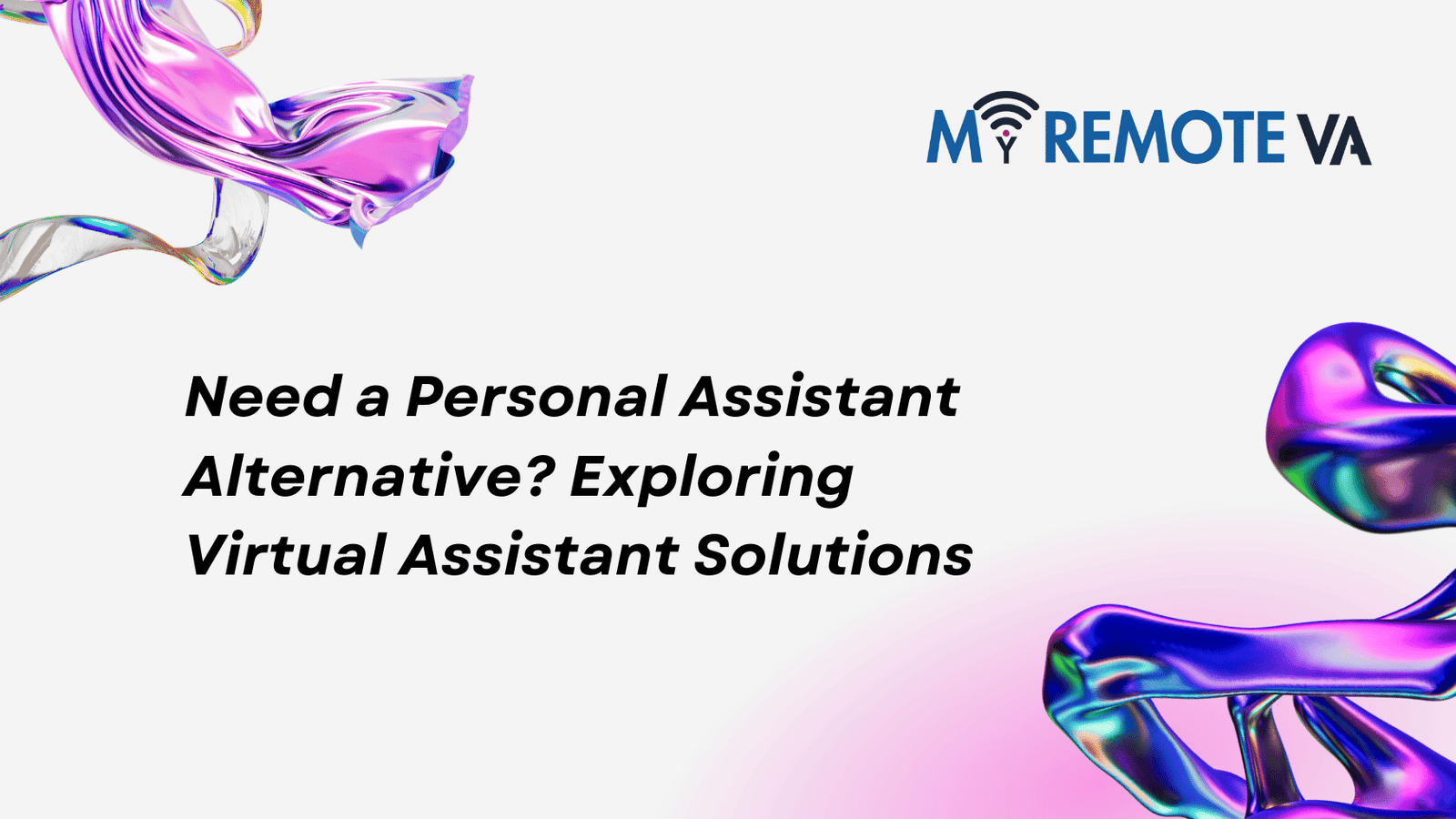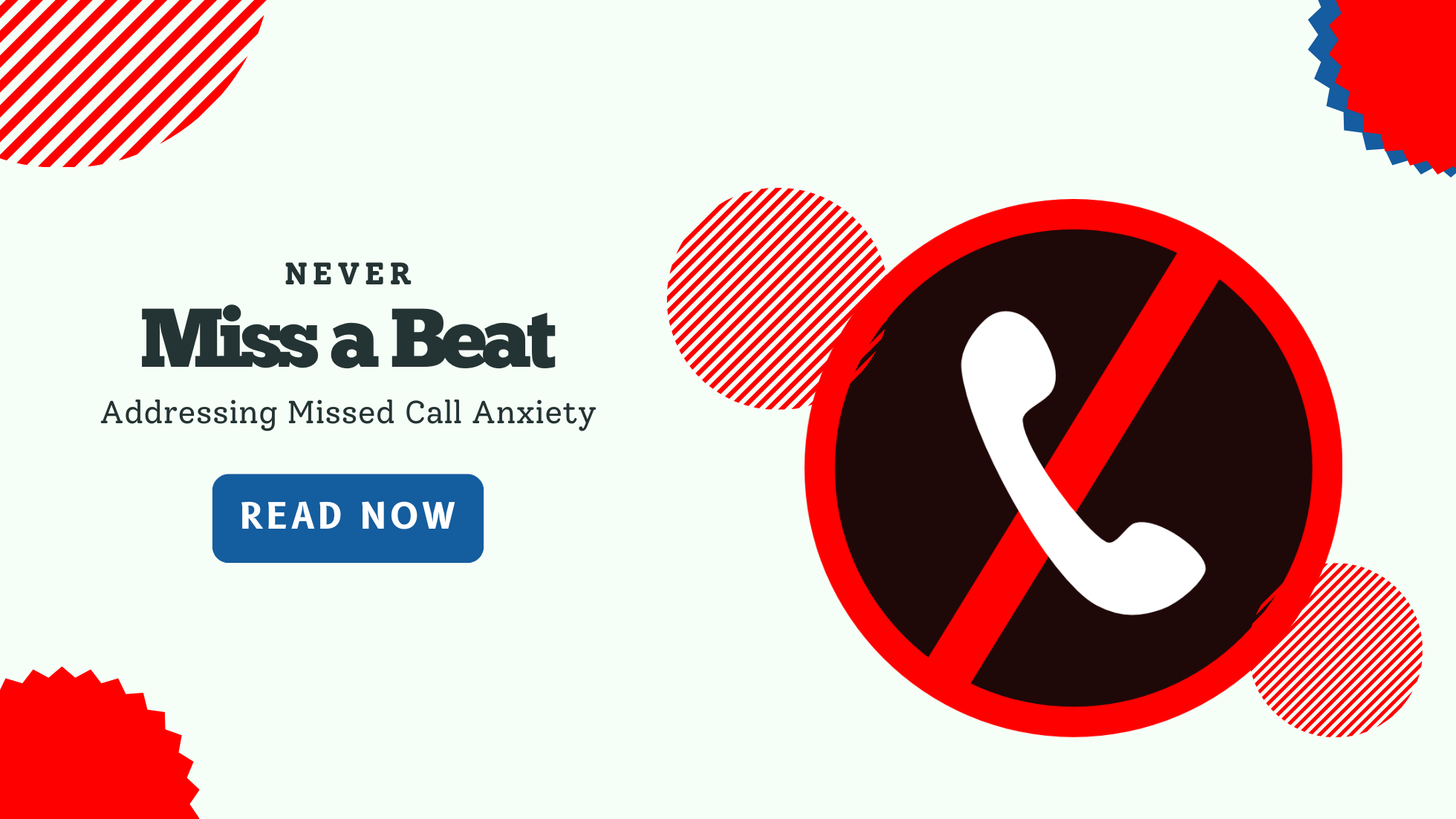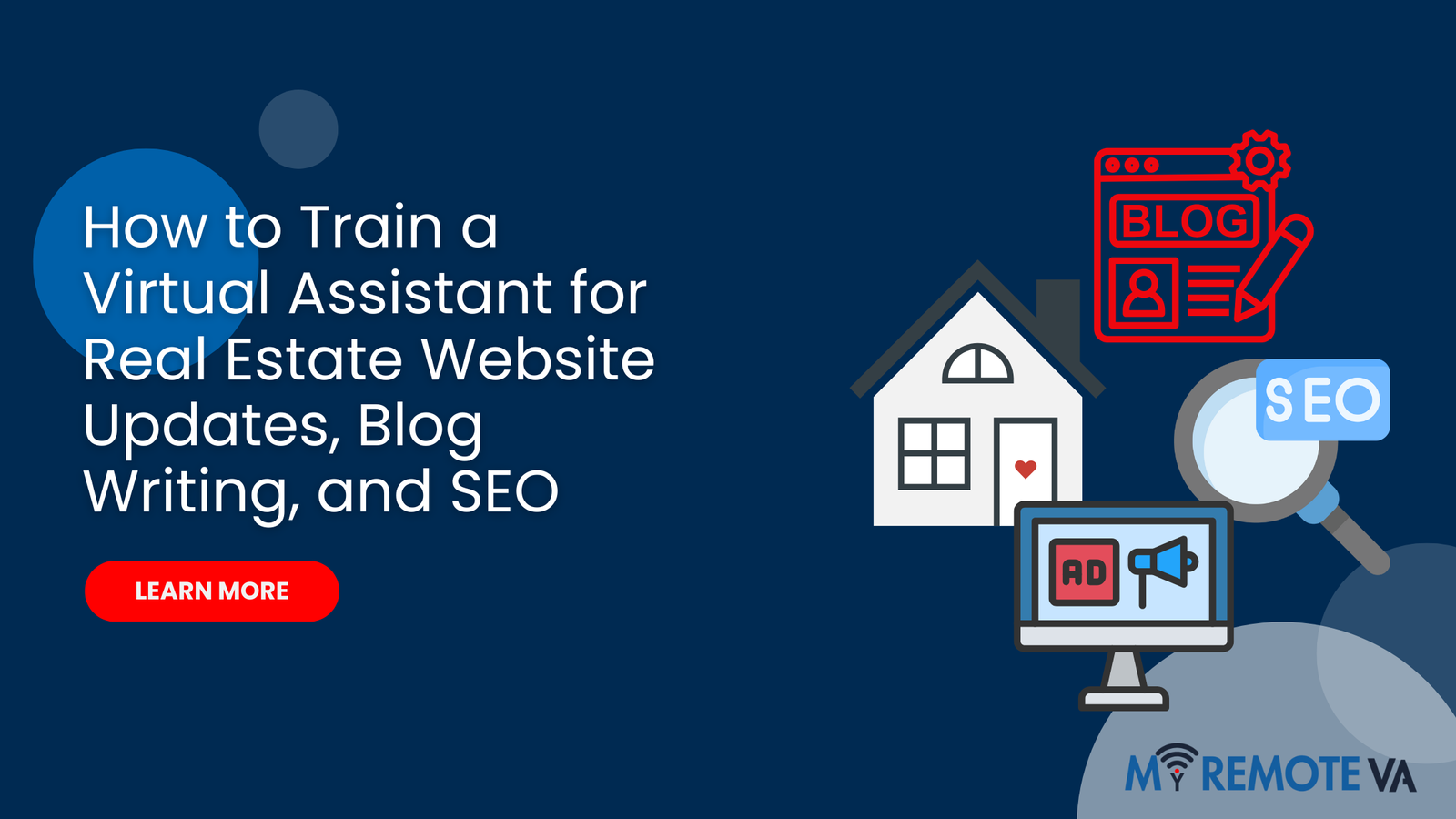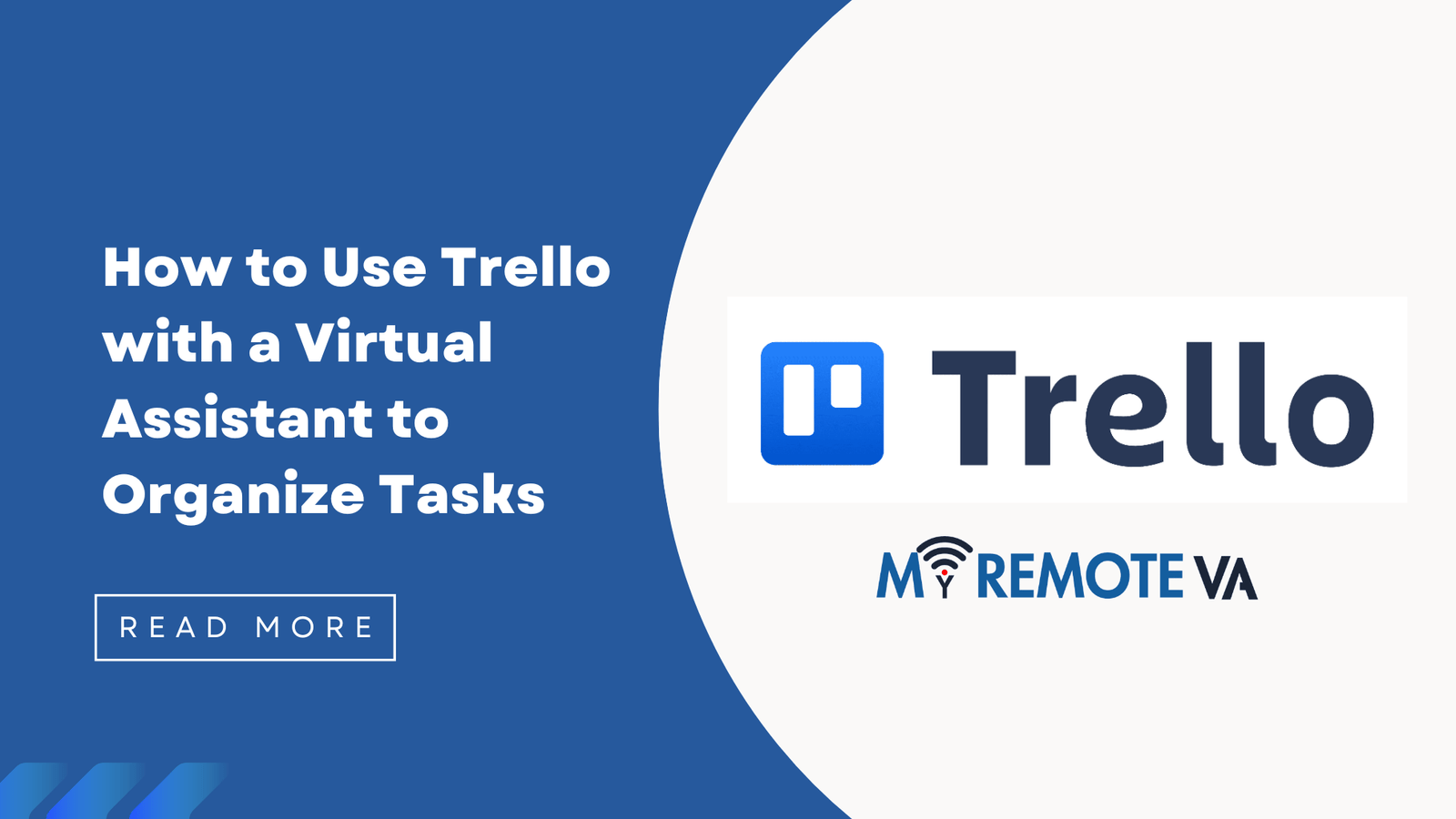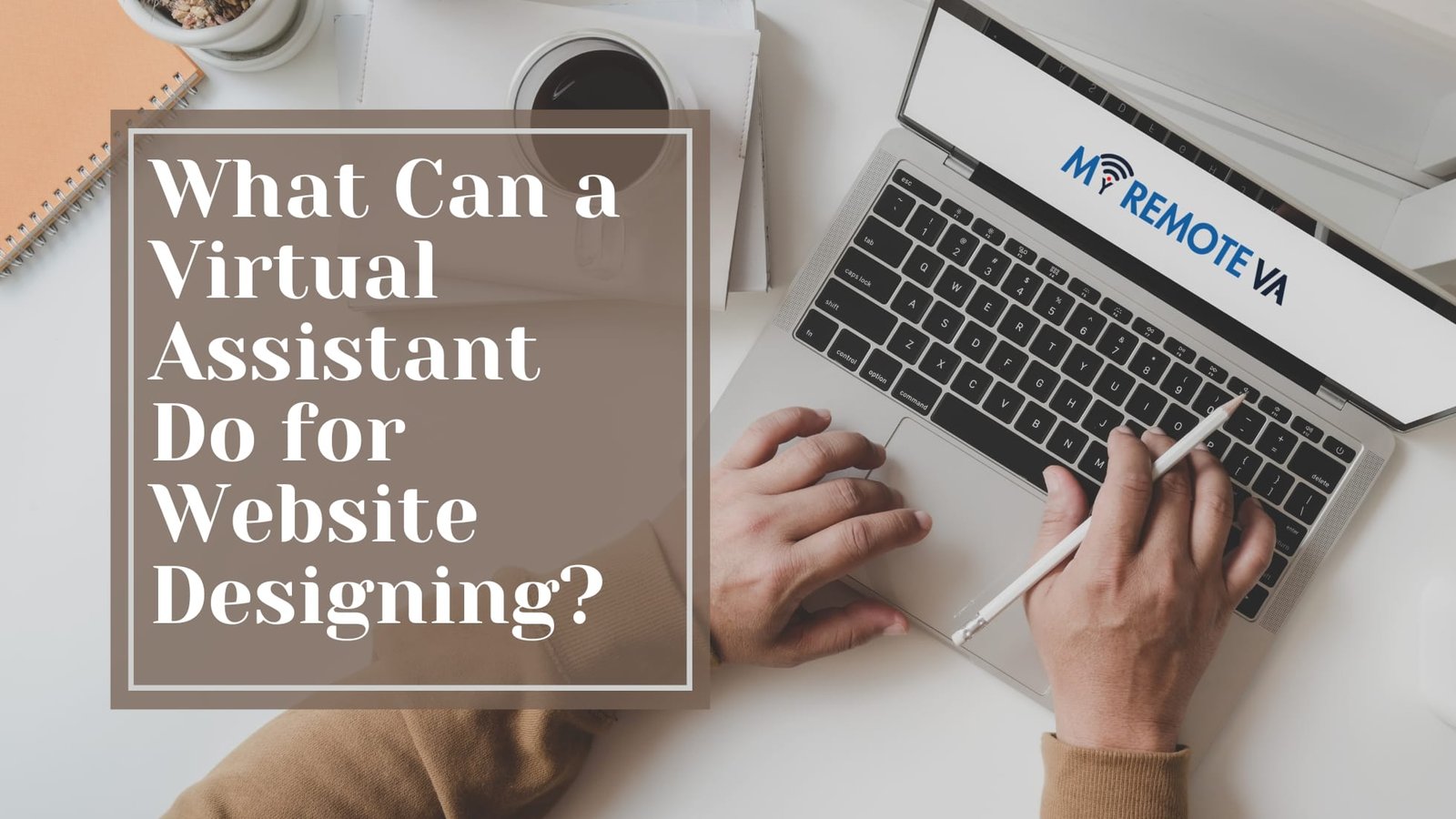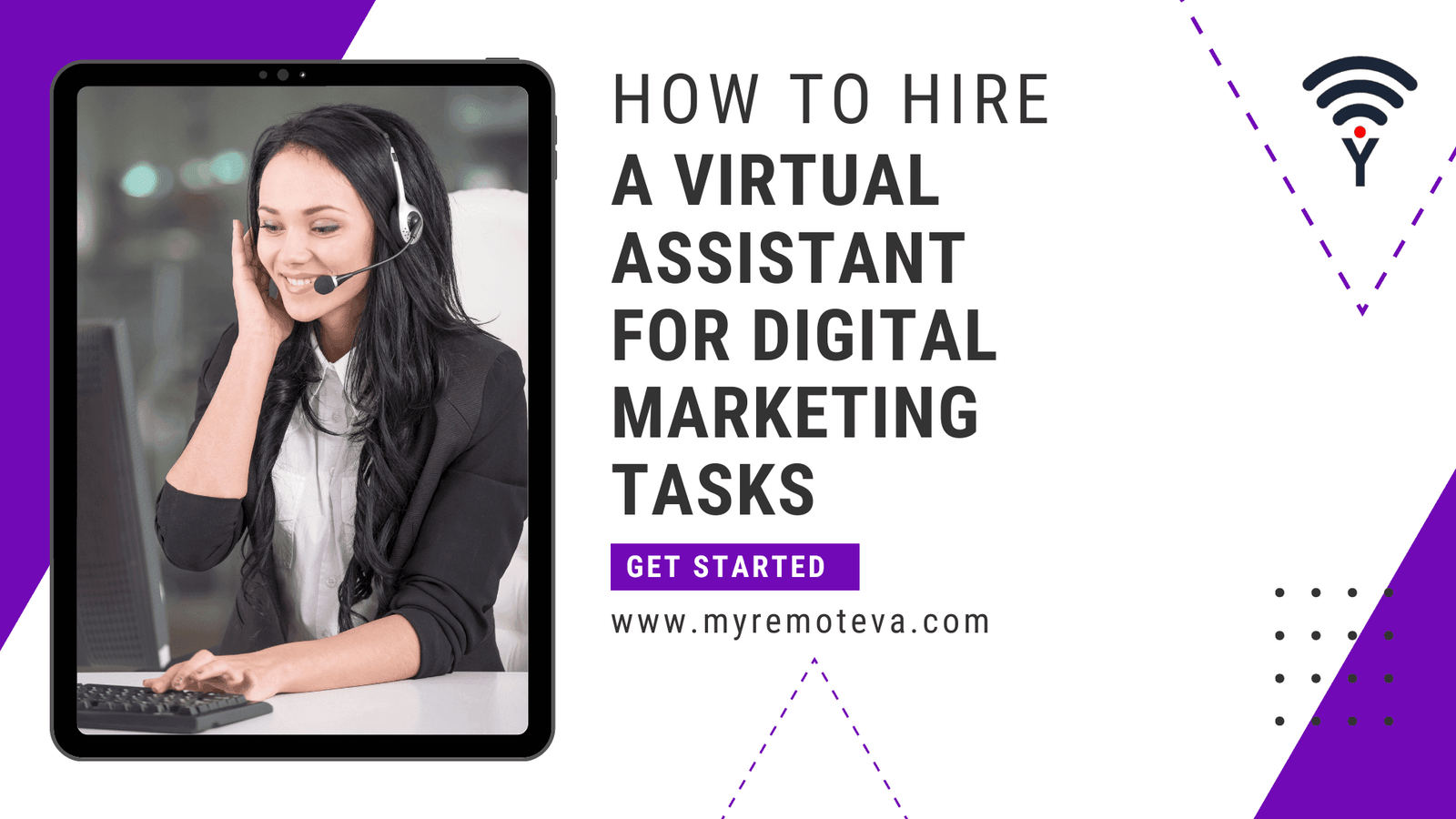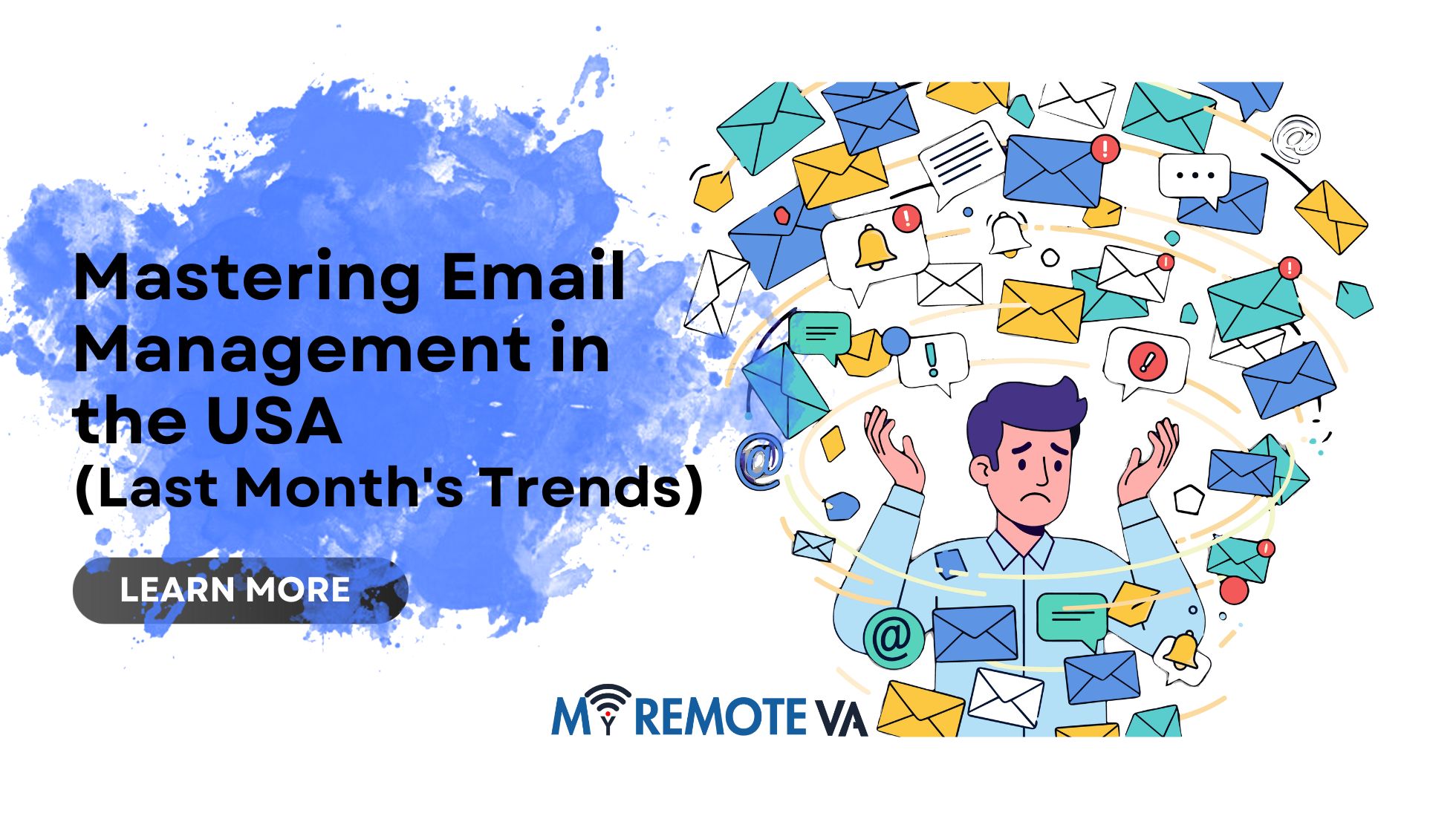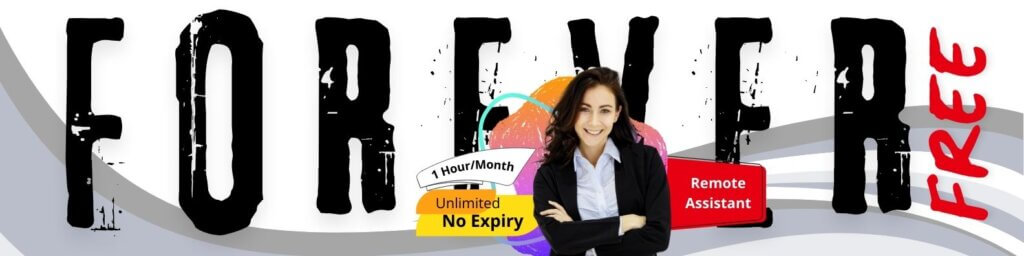Clipchamp Free Forever Video Editor: Your Ultimate Guide
Are you looking for a user-friendly video editor that won’t break the bank? Look no further than Clipchamp! Many creators and businesses are turning to online video editors because of their accessibility and powerful features, and Clipchamp is leading the charge. This guide provides a comprehensive overview of Clipchamp’s “free forever” plan, exploring its capabilities, limitations, and how to make the most of it. We’ll delve into what you can achieve without spending a dime, empowering you to create engaging video content for social media, marketing, or personal projects.
- Clipchamp Free Forever Video Editor: Your Ultimate Guide
- Introduction to Clipchamp: Free Video Editing for Everyone
- Understanding the Clipchamp "Free Forever" Plan
- Key Features of Clipchamp Video Editor
- Recent Market Signals and User Trends (USA, UK, New Zealand, Singapore, Australia, UAE)
- How to Get Started with Clipchamp (Free Forever)
- Tips and Tricks for Maximizing Clipchamp's Potential (Free Forever!)
- Is Clipchamp Free Forever Video Editor Right for You?
- Troubleshooting Common Clipchamp Issues
- FAQ: Clipchamp Free Forever Video Editor
- Conclusion: Is Clipchamp's Free Forever Video Editor the Right Choice for You?
Understanding the “Free Forever” Plan
Clipchamp’s “free forever” plan offers a fantastic entry point into the world of video editing. This plan lets you create unlimited video projects, giving you ample opportunity to experiment and hone your skills. You’ll have access to a range of basic editing tools, including trimming, cutting, merging, and basic transitions. While the free plan includes watermarks on exported videos, it’s a great way to learn the ropes and determine if Clipchamp meets your editing needs before committing to a paid plan.
Key Features Available in the Free Plan
Even with the watermark, the free plan provides access to a surprising number of valuable features:
- Basic Editing Tools: Trim, cut, split, merge, rotate, flip, and adjust speed to fine-tune your videos.
- Transitions & Effects: Add visual flair with basic transitions and effects, making your videos more engaging.
- Text & Titles: Overlay text and titles to add context and branding.
- Royalty-Free Stock Footage (Limited): Access a limited library of royalty-free stock footage, perfect for adding visuals to your videos. Note that more advanced or premium assets are typically reserved for paid subscriptions.
- Screen & Webcam Recording: Record your screen and webcam directly within Clipchamp, ideal for tutorials or presentations.
Making the Most of Clipchamp’s Free Plan: Tips and Tricks
To maximize your experience with the “free forever” Clipchamp plan:
- Plan your content: A well-structured plan will streamline the editing process and help you focus on creating compelling content.
- Leverage free resources: Take advantage of online tutorials and Clipchamp’s own learning materials to master the platform’s features.
- Consider the watermark: While the watermark is present in the free plan, you can minimize its impact through strategic placement and editing techniques. Alternatively, use it as a temporary solution until you can upgrade.
Is Clipchamp’s Free Plan Right for You?
The Clipchamp “free forever” video editor is ideal for:
- Beginners: The intuitive interface makes it easy for newcomers to learn the basics of video editing.
- Social media enthusiasts: Create engaging content for platforms like TikTok, Instagram, and YouTube.
- Those on a tight budget: The free plan provides essential editing tools without any upfront costs.
- Users needing occasional quick edits: For minor video adjustments and quick projects, the free plan can be a lifesaver.
If you require professional-grade features, high-resolution exports without watermarks, or extensive access to stock assets, you might consider exploring Clipchamp’s paid plans.
Introduction to Clipchamp: Free Video Editing for Everyone
Looking for a powerful yet easy-to-use video editor that won’t break the bank? Clipchamp offers a compelling solution with its free forever plan, making video editing accessible to everyone, from social media enthusiasts to small business owners. No longer do you need expensive software or extensive experience to create engaging video content.
What Makes Clipchamp’s Free Plan Stand Out?
The “clipchamp free forever video editor” tagline speaks to the core of its offering. While many video editors offer limited-time trials or feature-restricted free versions, Clipchamp’s free plan provides a solid foundation for basic video editing needs. This includes essential features like trimming, merging, adding text, and applying filters. It’s a fantastic entry point for users new to video editing, allowing them to experiment and learn the ropes without a financial commitment. Many users find the functionality sufficient for creating content for platforms like TikTok, Instagram Reels, and YouTube Shorts.
Clipchamp addresses a critical need in today’s digital landscape: the demand for readily available and user-friendly video editing tools. With the rise of social media and the increasing importance of video marketing, having a free and accessible video editor like Clipchamp empowers individuals and businesses to create compelling content quickly and efficiently. In the current market landscape, many other video editing tools impose watermarks or limit export resolutions on their free plans, making Clipchamp’s offering even more appealing. While specific limitations may apply to the free plan (such as export resolutions and access to premium stock footage), the core editing functionality remains readily available.
Understanding the Clipchamp “Free Forever” Plan
Clipchamp offers a “Free Forever” plan, making video editing accessible to a broad audience. This plan provides a great entry point for users looking to create basic videos without a subscription fee. It’s an excellent option for social media content, short personal projects, or even trying out video editing for the first time. Understanding its limitations and capabilities is crucial to making the most of it.
Key Features and Considerations
While the “Free Forever” plan offers essential editing tools, it’s important to be aware of what’s included and what might require an upgrade. The features typically include:
- Basic editing tools such as trimming, cutting, and combining video clips.
- Access to a selection of free stock footage, audio, and templates.
- Export resolution limitations: Free plans typically export at a lower resolution than paid plans, which is often suitable for online sharing but may lack detail for larger screens or professional use.
- Clipchamp branding: Your exported videos might include a Clipchamp watermark.
Who is the “Free Forever” Plan For?
The Clipchamp “Free Forever” plan is ideal for:
- Casual video editors: Users who only create videos occasionally and don’t require advanced features.
- Social media enthusiasts: Perfect for crafting short, engaging content for platforms like TikTok, Instagram, and Facebook.
- Beginners: A risk-free way to learn the fundamentals of video editing.
Limitations and Scaling Up
For more demanding projects or professional use, the “Free Forever” plan may not suffice. Users might find themselves needing higher export resolutions, more advanced editing features, or a wider selection of stock assets. Recognizing these limitations allows users to strategically upgrade to a paid plan when their needs evolve. The Clipchamp platform provides different tiers with increased features to meet rising expectations, such as improved exporting quality and the removal of watermarks.
Consider whether the time you spend editing with limitations could be better spent focusing on other aspects of your content creation strategy. For instance, some individuals and businesses leverage virtual assistants to handle repetitive tasks, freeing them to concentrate on creative strategy and audience engagement. This allows you to focus more on the creative and strategic aspects of video marketing while outsourcing editing tasks that become too demanding for the free plan.
Key Features of Clipchamp Video Editor
Clipchamp’s free forever video editor offers a compelling suite of features suitable for beginners and experienced creators alike. The best part? You can access a powerful set of tools without spending a dime, making it an excellent choice for creating engaging social media content, professional presentations, or personal video projects.
Essential Editing Tools at Your Fingertips
The free version of Clipchamp boasts all the core video editing functionalities you’d expect. This includes:
- Basic Editing: Easily trim, split, crop, rotate, and combine video clips. Perfect for refining raw footage and creating a polished final product.
- Transitions & Effects: Add seamless transitions between clips and enhance your videos with a variety of filters and visual effects. These simple additions can dramatically improve the visual appeal of your projects.
- Text & Titles: Customize your videos with stylish text overlays, titles, and lower thirds. Clearly convey important information and add a professional touch.
- Audio Editing: Adjust audio levels, add background music, and detach audio from video to create engaging soundscapes.
Stock Footage, Music & Templates
Even on the free plan, Clipchamp gives access to a selection of stock footage, music, and video templates. This can be a huge time-saver, especially if you’re looking for B-roll, sound effects, or pre-designed layouts to get you started. These assets can help you level up the production quality even if you’re on a tight budget.
User-Friendly Interface
Clipchamp’s intuitive drag-and-drop interface is a major selling point, particularly for beginners. The timeline-based editing system is straightforward to learn, allowing users to quickly assemble their videos without a steep learning curve. This accessibility makes it a great option for those who are new to video editing.
Free Export Options
The free forever plan lets you export your videos in 480p quality. While not HD, this resolution is perfectly suitable for social media sharing and online platforms where file size and bandwidth are considerations. It’s a great way to share your creations without having to pay anything. For higher resolutions, you will need a paid plan.
Recent Market Signals and User Trends (USA, UK, New Zealand, Singapore, Australia, UAE)
The demand for user-friendly, free video editing tools like Clipchamp’s “free forever” plan is demonstrably increasing across the USA, UK, New Zealand, Singapore, Australia, and the UAE. This trend is fueled by the growing importance of video content across various sectors, from social media marketing to educational resources and internal corporate communications.
Data suggests a surge in searches for “clipchamp free forever video editor” and related terms in these regions, indicating a strong desire for cost-effective video creation solutions . This heightened interest reflects the rising popularity of platforms like TikTok, Instagram Reels, and YouTube, where visually engaging video content is paramount. Individuals and businesses alike are seeking accessible tools to create professional-looking videos without the hefty price tag of traditional software.
Specific Trends by Region:
While the overarching trend is positive, subtle nuances exist across the six regions:
* **USA & UK:** A significant portion of searches originate from small business owners and marketing professionals seeking to create engaging social media content and product demonstrations. The “free forever” plan resonates with budget-conscious startups and solopreneurs .* **Australia & New Zealand:** Interest is primarily driven by educators and students, who are leveraging video editing tools for online learning and assignment creation. The simplicity of Clipchamp’s interface is particularly appealing to this demographic .* **Singapore & UAE:** Rapidly growing economies and increasing digital literacy rates are contributing to a spike in video content creation. Businesses are increasingly relying on video for advertising, customer engagement, and internal training . Mobile-first video creation is also gaining traction in these regions.
Across all regions, user reviews and forum discussions emphasize the importance of features such as ease of use, a comprehensive library of stock footage and audio, and the ability to create videos optimized for various social media platforms. The availability of a “free forever” plan serves as a crucial entry point for many users, allowing them to experience the software’s capabilities before committing to a paid subscription. This mirrors observed needs from businesses and individuals requiring virtual assistant support. The availability of scalable support, such as flexible hourly plans for admin, tech, customer support, marketing, creative tasks, or executive work, allows users to test and understand the value of a service before scaling up to team-based Dedicated Plans.
How to Get Started with Clipchamp (Free Forever)
Ready to unleash your creativity with a powerful, yet accessible, video editor? Clipchamp offers a “free forever” plan, making professional-quality video editing available to everyone. This section will guide you through the simple steps to get started and begin creating stunning videos.
Step 1: Create a Microsoft Account (If You Don’t Have One)
Clipchamp is now part of Microsoft. This means you’ll need a Microsoft account to access and use the platform. If you already have a Microsoft account (e.g., for Outlook, Xbox, or Windows), you can use those credentials. If not, creating one is quick and free.
Step 2: Access Clipchamp
You can access Clipchamp in a few different ways:
- Online (Web Browser): Go to the Clipchamp website in your web browser (Edge, Chrome, Firefox, etc.). This is the most common method, allowing you to edit from virtually any device.
- Windows App: If you’re on Windows 11, Clipchamp is often pre-installed. Search for “Clipchamp” in your Windows search bar.
Step 3: Start a New Project
Once you’re logged in, you’ll be greeted with the Clipchamp dashboard. Click on the “Create a new video” button. You’ll typically be presented with options to choose an aspect ratio (e.g., 16:9 for YouTube, 9:16 for TikTok/Instagram Reels, 1:1 for Instagram posts). Select the one that best suits your video’s intended platform.
Step 4: Familiarize Yourself with the Interface
The Clipchamp interface is designed to be intuitive. Take a moment to explore the key areas:
- Media Library: This is where you’ll import your video clips, images, and audio files.
- Timeline: This is where you arrange and edit your media elements.
- Preview Window: This allows you to see how your video is progressing in real-time.
- Toolbar: Provides access to essential editing tools, such as trimming, splitting, transitions, and text.
Step 5: Import Your Media
Click the “Import media” button to upload your video clips, images, and audio files from your computer. You can also connect to services like OneDrive, Google Drive, and Dropbox to access media stored in the cloud .
Step 6: Start Editing!
Drag and drop your media elements from the library onto the timeline. From there, you can start:
- Trimming and Splitting Clips: Remove unwanted sections from your videos.
- Adding Transitions: Smoothly transition between scenes.
- Adding Text and Titles: Overlay text for titles, captions, or annotations.
- Adjusting Audio: Fine-tune the audio levels and add background music.
Key Features of the Free Forever Plan
While Clipchamp offers paid plans with additional features, the “free forever” plan provides a solid foundation for basic video editing needs:
- Unlimited Projects: Create as many videos as you like.
- Essential Editing Tools: Access to core features like trimming, splitting, transitions, and text.
- Stock Media Library (Limited): A selection of free stock videos and audio.
- Export at 1080p (480p in some older versions): Export your finished videos in a high-definition resolution suitable for most online platforms.
While the free plan may have some limitations (like the watermark on some stock footage and potentially limited access to premium features), it’s an excellent way to explore the world of video editing without any financial commitment. As your needs grow, you can consider upgrading to a paid plan for more advanced features and content.
Tips and Tricks for Maximizing Clipchamp’s Potential (Free Forever!)
Even with the Clipchamp free forever video editor plan, you can create stunning content. While the free version has some limitations compared to paid plans (like watermark on exported videos and access to limited assets), you can still achieve professional-looking results with some smart techniques. Here are some expert-backed tips to get the most out of your free Clipchamp account:
Master the Basics: Essential Editing Techniques
Before diving into fancy effects, ensure you’ve mastered the fundamentals. This includes:
- Precise Cutting and Trimming: Clipchamp allows for accurate trimming of video clips. Use this to remove unwanted pauses, mistakes, and unnecessary sections to keep your audience engaged.
- Transitions: Smooth transitions between scenes are crucial. Experiment with different fades, dissolves, and wipes available in the free plan to create a polished flow. Overusing transitions can be distracting, so use them sparingly.
- Audio Editing: Pay close attention to your audio levels. Ensure the audio is clear and balanced with background music (if any). Clipchamp has basic audio editing tools to adjust volume and remove background noise.
Leverage Free Assets Wisely
The free Clipchamp plan provides access to a selection of stock videos, audio tracks, and graphic elements. Use these resources strategically to enhance your videos. Remember that other free users also have access to these elements, so strive for creative application and editing to make them feel unique to your project. Consider:
- Strategic Use of Text Overlays: Clear and concise text overlays can highlight key points and make your video more accessible, especially for viewers watching without sound. Choose readable fonts and complementary colors.
- Creative B-Roll Footage: Add visual interest by incorporating relevant stock footage from Clipchamp’s free library. This can help illustrate your points and keep viewers engaged.
- Free Music and Sound Effects: Select appropriate background music and sound effects to create the desired mood and atmosphere for your video. Avoid overly generic music tracks, if possible.
Optimize for Social Media
Social media platforms have specific video requirements. To maximize your video’s impact, consider these platform-specific optimizations:
- Aspect Ratio: Choose the correct aspect ratio for each platform (e.g., 9:16 for TikTok and Instagram Reels, 1:1 or 4:5 for Instagram feed, 16:9 for YouTube). Clipchamp’s presets make this easy.
- Keep it Short and Sweet: Attention spans on social media are short. Aim for concise videos that deliver your message quickly and effectively.
- Captions are Key: Many users watch videos with the sound off. Adding captions makes your video accessible to a wider audience and ensures your message is understood. Clipchamp provides auto-captioning and text editing features.
Explore Creative Workarounds
To overcome the limitations of the free plan, consider these workarounds:
- Brand Colors: If you have a specific brand color, use color pickers to select near matches from available color palettes.
- Watermarks: While the exported video will have a watermark, consider adding your own branding element (like a logo) in a corner of the screen that complements the watermark. This can help reinforce your brand identity.
- Free External Resources: Supplement Clipchamp’s free assets with elements from reputable free stock video, audio, and image websites (ensure you understand and adhere to their licensing terms).
Consistent Practice and Experimentation
The best way to improve your video editing skills and maximize Clipchamp’s potential is through consistent practice and experimentation. Try different editing techniques, explore the various features, and learn from your experiences. Over time, you’ll develop a workflow that suits your needs and allows you to create compelling videos with the free Clipchamp video editor.
Is Clipchamp Free Forever Video Editor Right for You?
Clipchamp offers a free version of its video editor, touted as a “free forever” option. But is it the right choice for you? The answer depends on your video editing needs and expectations.
The allure of a free video editor is undeniable, especially for beginners or those with basic editing requirements. The Clipchamp free version can be a great starting point to learn the ropes of video editing without immediate financial investment. It allows you to create videos with fundamental features like trimming, cropping, adding text, transitions, and filters. This allows users with low to no budget to engage into content creation using social media using short video clips, and short promotional videos.
Who Benefits Most from Clipchamp’s Free Plan?
- Beginners Learning the Basics: If you’re new to video editing and want to experiment with different features without committing to a paid subscription, the free plan offers a safe and accessible environment.
- Users with Simple Editing Needs: For tasks like creating short social media clips, basic presentations, or personal videos, the free version may suffice.
- Those on a Tight Budget: If financial constraints are a primary concern, the “free forever” option provides a viable solution for getting started.
Limitations of the Free Plan
While the Clipchamp free plan is appealing, it’s important to understand its limitations:
- Export Resolution Limits: Free plans often restrict export resolution. Your video quality might be limited to 480p or 720p, which may not be suitable for professional or high-quality outputs.
- Watermarks: Be prepared for watermarks on your exported videos. These watermarks are a common practice in free software to encourage users to upgrade to a paid version.
- Feature Restrictions: Certain advanced features, such as premium stock footage, advanced effects, or specific export options, are typically locked behind a paywall.
- Processing Time: Free versions sometimes have slower processing speeds and longer rendering times, especially for larger or more complex projects.
Consider Your Needs: Carefully assess your video editing needs before relying solely on the free version. If you require high-resolution exports, a watermark-free experience, advanced editing tools, or faster processing speeds, upgrading to a paid plan or exploring alternative video editing software might be necessary.
For instance, if you are a business owner or marketer creating content for platforms that require high visual quality (like YouTube or professional presentations), the limitations of the free plan may hinder your efforts. You may need to consider budget allocation or getting external expertise to achieve the desired outcome.
Troubleshooting Common Clipchamp Issues
Even with a user-friendly interface like Clipchamp’s, you might encounter hiccups while using the free forever video editor. This section provides expert troubleshooting tips to help you overcome common challenges and ensure a smooth video editing experience.
My Video Won’t Export!
A common frustration is a failed export. Here are potential causes and solutions:
- Browser Issues: Clipchamp, being a web-based editor, relies heavily on your browser. Ensure you’re using an updated version of Chrome, Edge, or Firefox. Clear your browser cache and cookies, as accumulated data can sometimes interfere with Clipchamp’s functionality.
- Resource Intensive Projects: Complex projects with numerous video clips, high-resolution assets, and intensive effects can strain your system resources. Consider reducing the video resolution, shortening the length of your project, or closing other applications to free up memory and processing power.
- Unsupported File Formats: While Clipchamp supports a wide range of video formats, compatibility issues can still arise. Try converting the problematic media file to a more common format like MP4 using a free online converter before importing it into Clipchamp.
- Internet Connection: A stable internet connection is crucial for Clipchamp’s smooth operation, especially during export. Verify your connection is stable and consider switching to a wired connection if possible.
Video Lagging or Freezing During Editing
Choppy playback or freezing during editing can be disruptive. Here’s what to try:
- Optimize Media: High-resolution video files (like 4K) can put a strain on your computer’s processing power. Consider creating proxy files (lower-resolution versions) for editing purposes. Clipchamp may offer optimization during the upload.
- Reduce Project Complexity: Simplify your project by reducing the number of tracks, effects, and transitions.
- Hardware Acceleration: Ensure hardware acceleration is enabled in your browser settings. This allows your computer’s graphics card to assist with video processing, potentially improving performance.
- Close Unnecessary Programs: Having multiple programs running in the background can consume valuable resources. Close any applications you’re not actively using to free up memory and processing power for Clipchamp.
Audio Sync Problems
Out-of-sync audio can ruin a video. Here’s how to address it:
- Check Original Files: Sometimes, the audio is already out of sync in the original video file. Test it separately using another program.
- Import Audio Separately: If you recorded audio separately, try importing the audio track and carefully aligning it with the video within Clipchamp.
- Adjust Audio Speed: Clipchamp allows for minor adjustments to audio speed. Try slightly speeding up or slowing down the audio track to match the video.
Missing Features or Unexpected Behavior
If you encounter features not working as expected, consider these steps:
- Refresh the Page: Sometimes, simply refreshing the Clipchamp page can resolve minor glitches.
- Clear Browser Cache and Cookies: As mentioned earlier, browser data can sometimes interfere with Clipchamp’s functionality.
- Contact Support: If the problem persists, consult Clipchamp’s official help documentation or contact their support team for assistance.
While Clipchamp offers a powerful free forever video editor, keep in mind the limitations of the free plan. For more advanced features or increased project capacity, consider exploring their paid subscription options. Some users find that leveraging virtual assistant services can alleviate the burden of video editing. These services often offer a range of plans to accommodate different needs, from hourly support to dedicated teams, allowing you to delegate tasks and focus on other areas.
FAQ: Clipchamp Free Forever Video Editor
Clipchamp offers a free version of their video editor, often referred to as the “Clipchamp Free Forever” plan. This plan provides access to a wide range of video editing tools and features, making it a great option for beginners and those with basic video editing needs.
What limitations does the Clipchamp Free Forever plan have?
While the free plan is quite robust, there are some limitations to be aware of. Historically, limitations have often involved export resolution, access to certain premium features, and sometimes branding restrictions. For instance, older versions might have capped export resolution at 480p or 720p, which is fine for some social media uses but less ideal for professional projects. Also, features like advanced filters, effects, and stock assets might be restricted to paid plans. These specifics can change, so it’s always best to check the official Clipchamp website for the most up-to-date information.
What can I do with the Clipchamp Free Forever video editor?
The free version of Clipchamp typically allows you to:
- Trim and cut video clips
- Combine multiple video clips
- Add text overlays
- Incorporate transitions between scenes
- Adjust audio levels
- Export videos (subject to resolution restrictions, if any)
It provides essential tools for creating engaging videos for social media, presentations, or personal projects.
Is the “Clipchamp Free Forever” plan truly free, or are there hidden costs?
The “Clipchamp Free Forever” plan is intended to be genuinely free to use, but as with many freemium models, there’s an incentive to upgrade to a paid plan for more features and flexibility. There are no hidden costs associated with the free plan itself as long as you remain within its limitations. Microsoft now owns Clipchamp, and this offers a strong foundation for continued support of a free tier, however specific features may be limited compared to paid plans .
How does the “Clipchamp Free Forever” plan compare to paid plans?
The primary differences between the free and paid plans are generally in export resolution, access to premium features (like stock footage and filters), and the potential removal of watermarks. If you need to produce high-resolution videos regularly or require specific premium effects, a paid plan might be more suitable. If your video editing needs are infrequent and relatively basic, the free plan is often sufficient.
Can I use Clipchamp for commercial purposes with the “Free Forever” plan?
The terms of use for using Clipchamp for commercial purposes on the free plan varies. Check the Clipchamp’s official licensing agreements, as the permissions on free plans do not always provide full commercial licensing. For example, the free plan may allow you to create content for your business’s social media, but usage could be restricted for paid advertising.
I need more than just video editing. Are there alternatives for getting more support affordably?
If you find yourself spending too much time on tasks that aren’t core to your business, consider delegating them. If you don’t want to spend the time learning how to use editing software or lack the skills to get the desired result, consider outsourcing the task. Depending on your needs, you might look into affordable virtual assistant services that can offer support across a range of tasks, including video editing, content creation, and administrative work. Some services offer flexible plans, allowing you to access support only when you need it and scaling up or down as required. These services offer hourly or monthly plans. Some even offer a ‘forever free plan’ with a very limited amount of hours of service per month.
Conclusion: Is Clipchamp’s Free Forever Video Editor the Right Choice for You?
Ultimately, Clipchamp’s “free forever” video editor offers a compelling entry point for beginners and casual users looking to create simple videos without a financial commitment. Its user-friendly interface and a selection of basic editing tools make it a good option for straightforward tasks like trimming clips, adding basic text, and assembling short videos for social media.
However, it’s crucial to understand the limitations of the free plan. Export resolution caps, watermark constraints, and limited access to premium features are all factors to consider. While Clipchamp provides a taste of its capabilities, more demanding users or those requiring higher quality output might find themselves needing to upgrade to a paid plan to unlock its full potential.
When evaluating whether Clipchamp’s free plan is the right choice, ask yourself the following questions:
* **What resolution do I need for my videos?** If you require 1080p or 4K resolution, the free plan won’t suffice.* **Am I comfortable with a watermark on my videos?** The free plan includes a Clipchamp watermark on exported videos.* **How complex are my video editing needs?** If you require advanced features like color correction, motion graphics, or multi-track editing, you’ll likely need a paid subscription or a different video editor altogether.
For businesses or individuals who frequently create video content and require more robust features or who are looking for help with video editing or other tasks in general, consider exploring the world of virtual assistants. With flexible hourly and team-based plans, you can delegate video editing, design, or other creative tasks to skilled professionals. A virtual assistant can free up your time to focus on other critical business areas. For example, a free plan that offers 1 hour of virtual assistance for different types of support can be a great way to test if this would be useful for video editing or other tasks within the content creation.